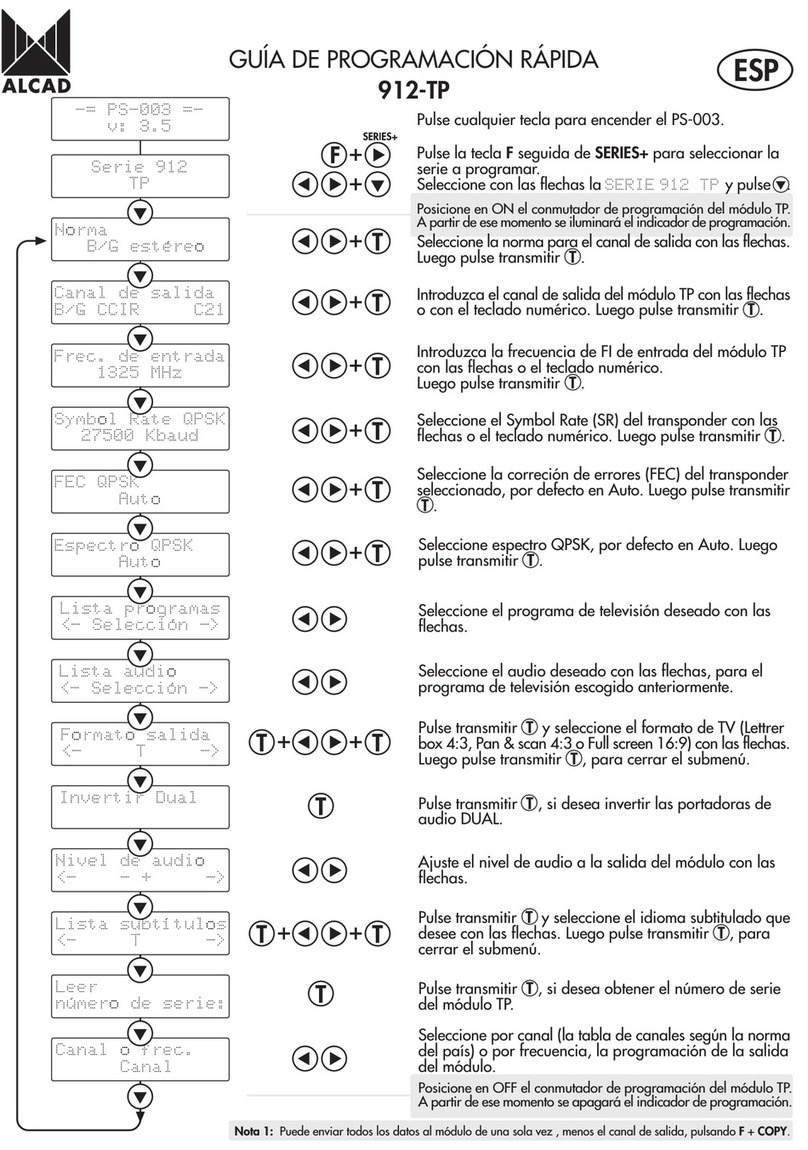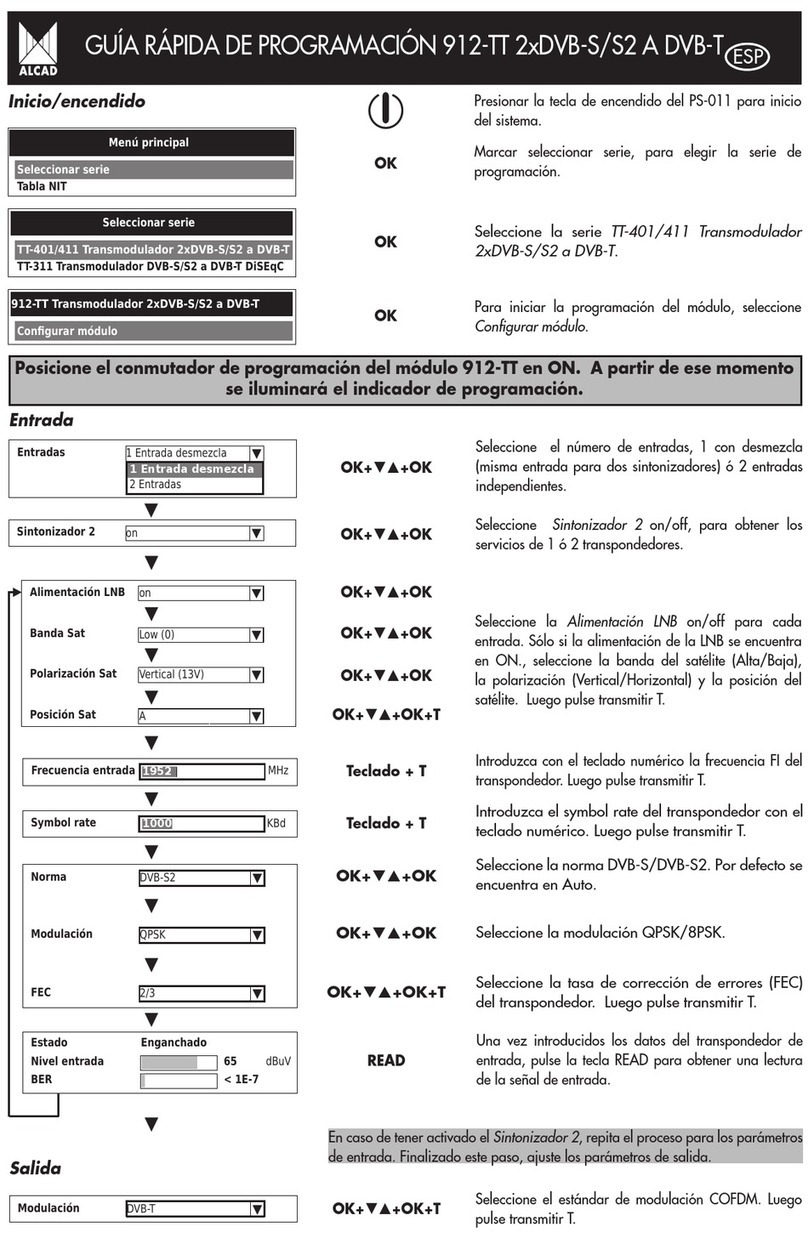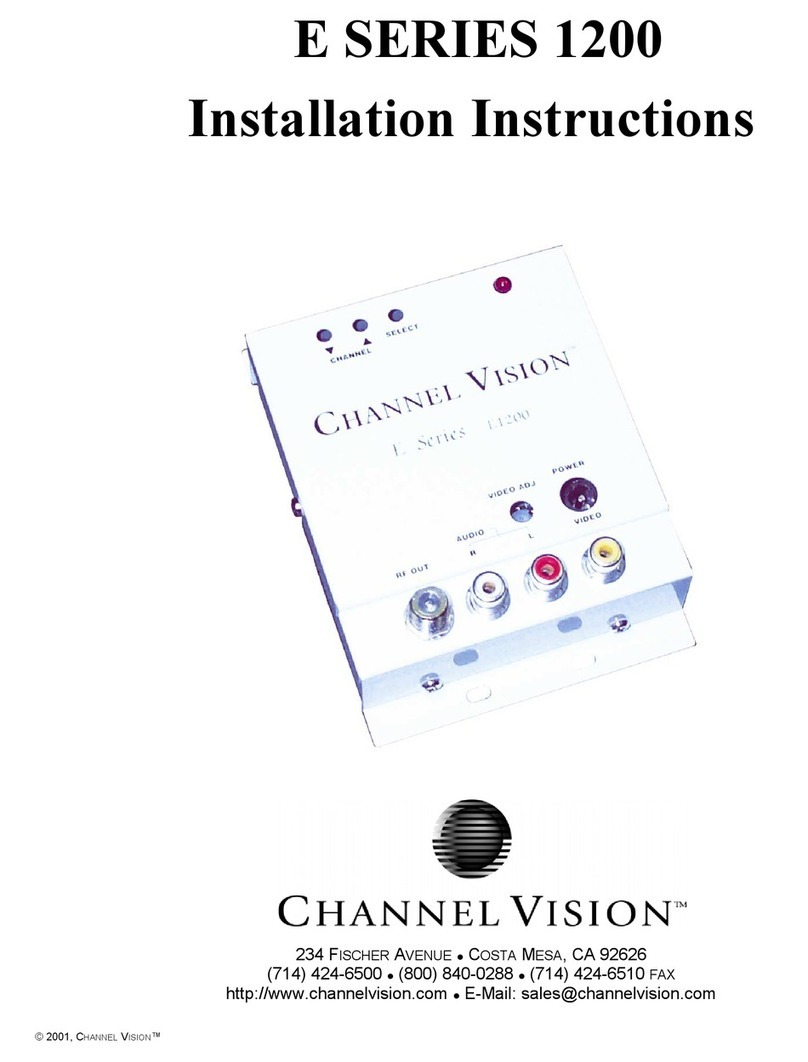Alcad DM-102 User manual
Other Alcad Modulator manuals
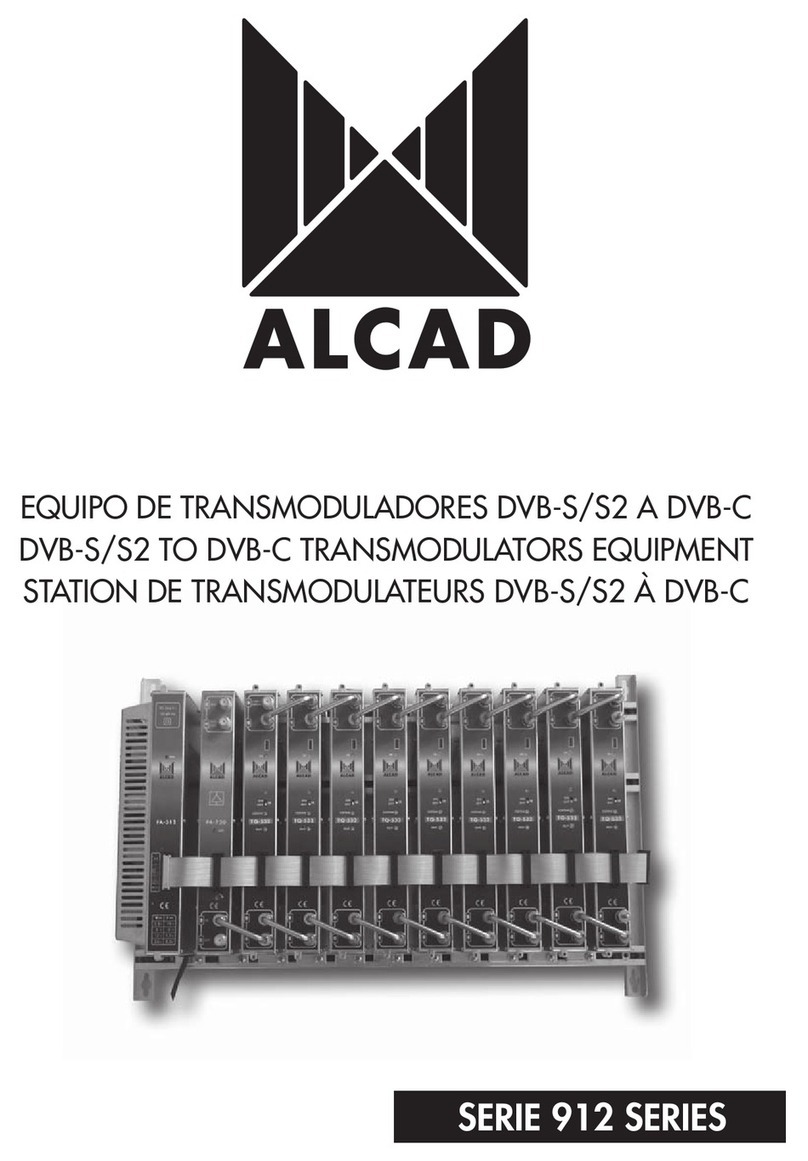
Alcad
Alcad TQ-532 User manual
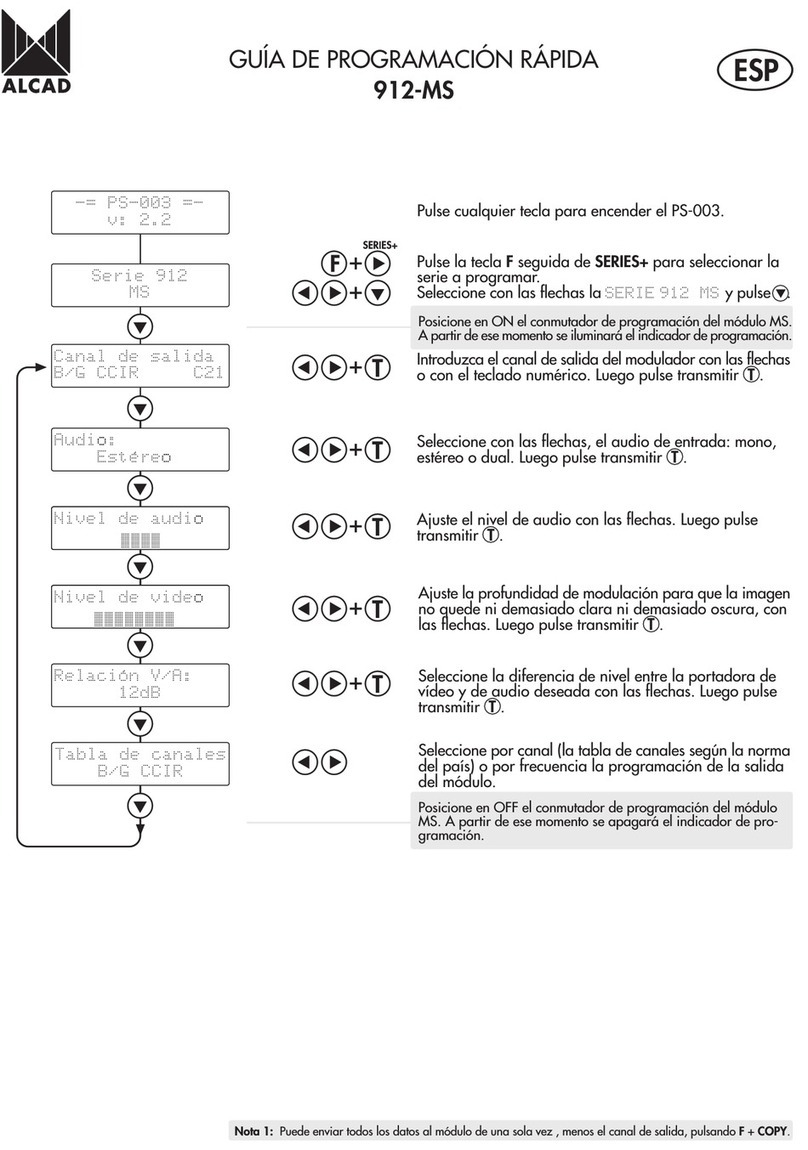
Alcad
Alcad 912-MS Series Operating instructions

Alcad
Alcad 912 Series User manual
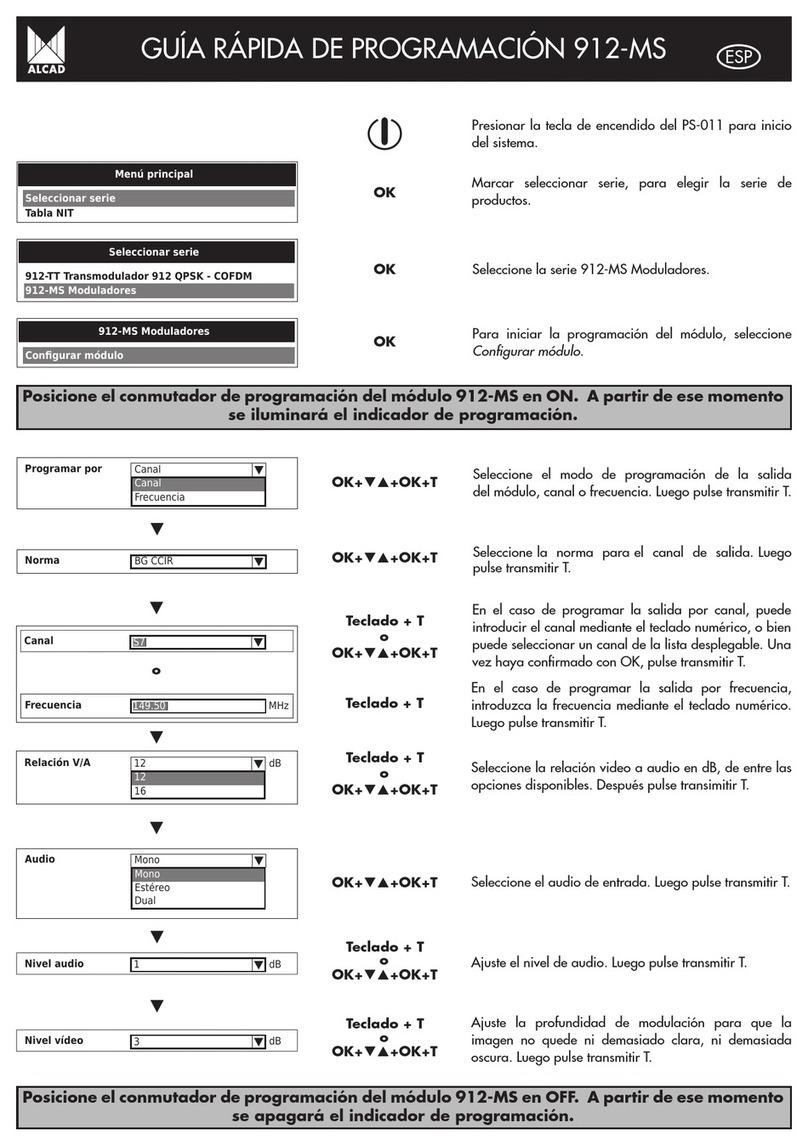
Alcad
Alcad 912-MS Series Operating instructions

Alcad
Alcad DMH-141 User manual
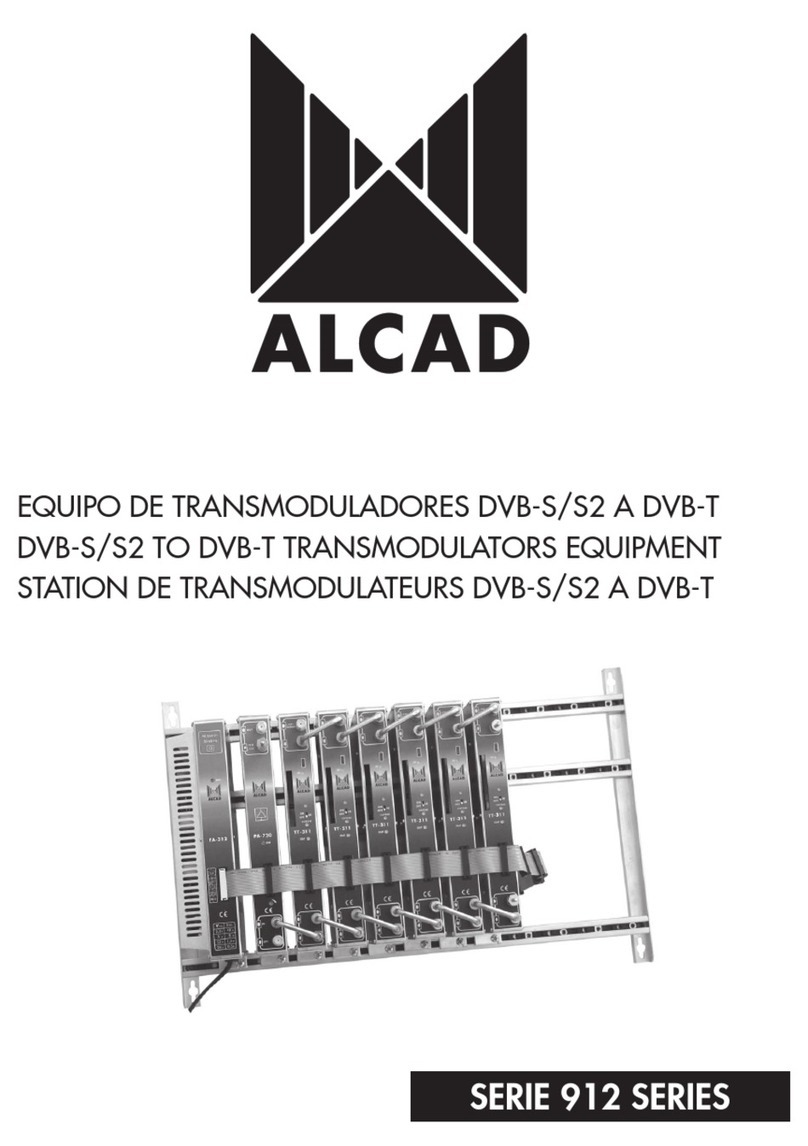
Alcad
Alcad 912 Series User manual
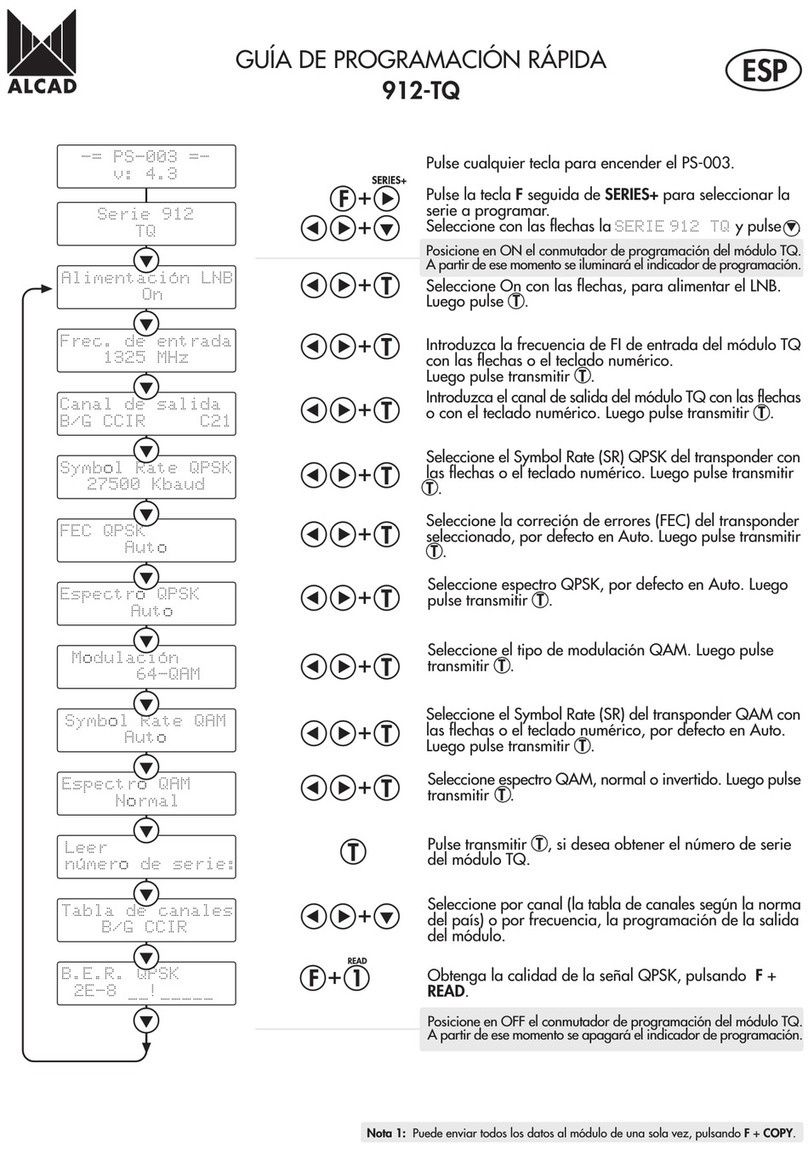
Alcad
Alcad 912-TQ Operating instructions

Alcad
Alcad TO-559 User manual

Alcad
Alcad 904 series User manual

Alcad
Alcad MD-531 User manual
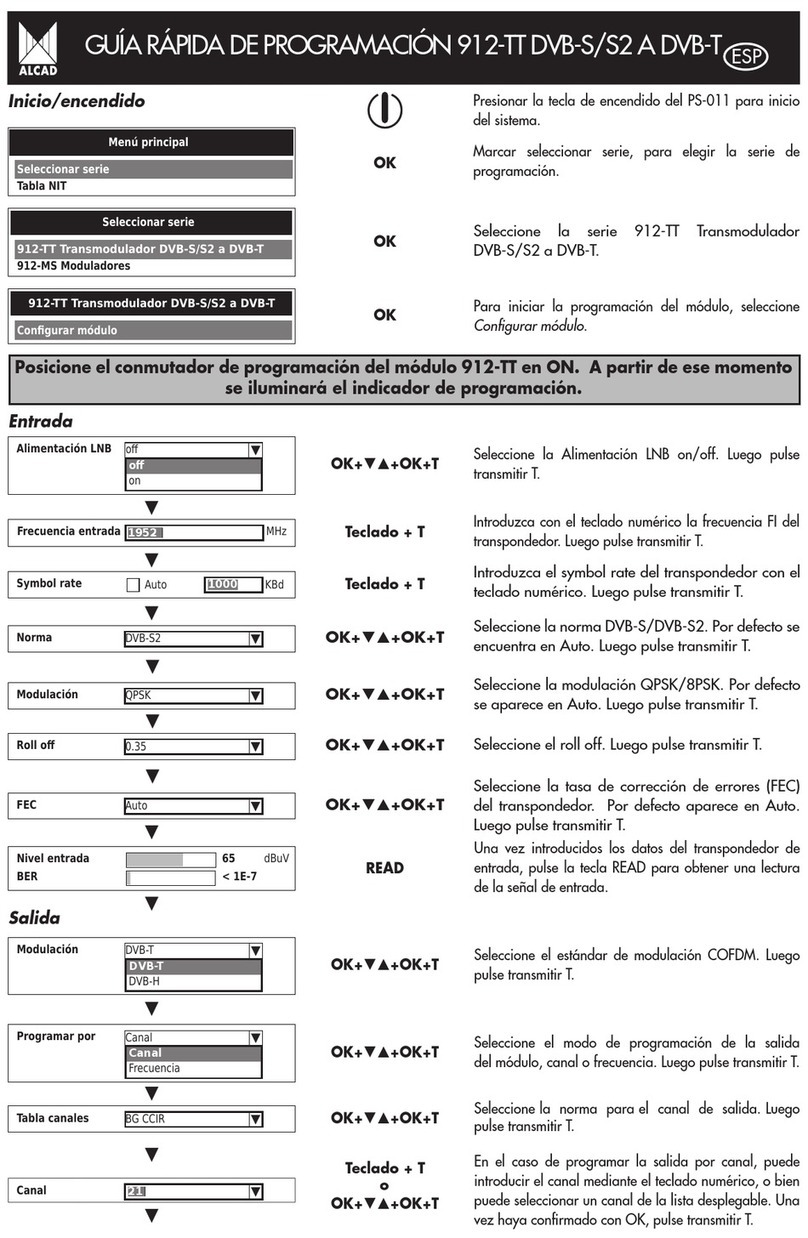
Alcad
Alcad 912-TT Operating instructions

Alcad
Alcad MD-110 User manual

Alcad
Alcad MS-543 User manual

Alcad
Alcad 912 Series User manual
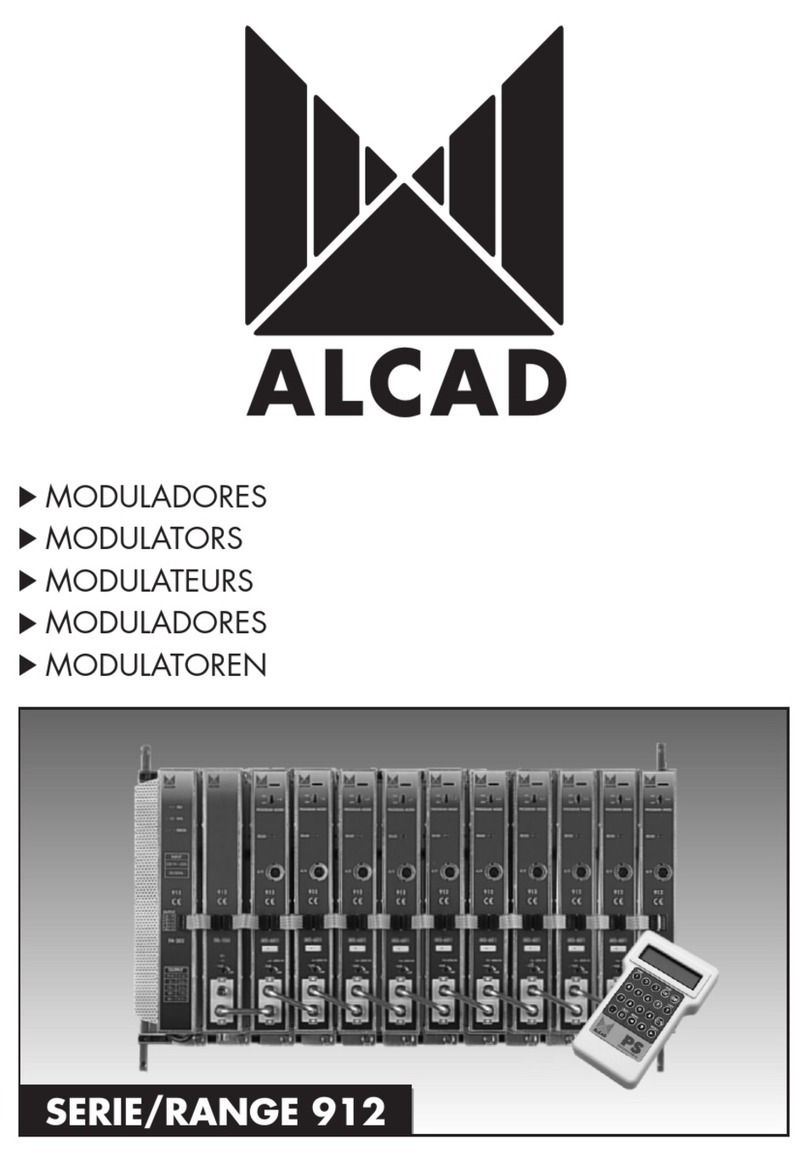
Alcad
Alcad 912 Series User manual

Alcad
Alcad MS-551 User manual

Alcad
Alcad TT-312 User manual
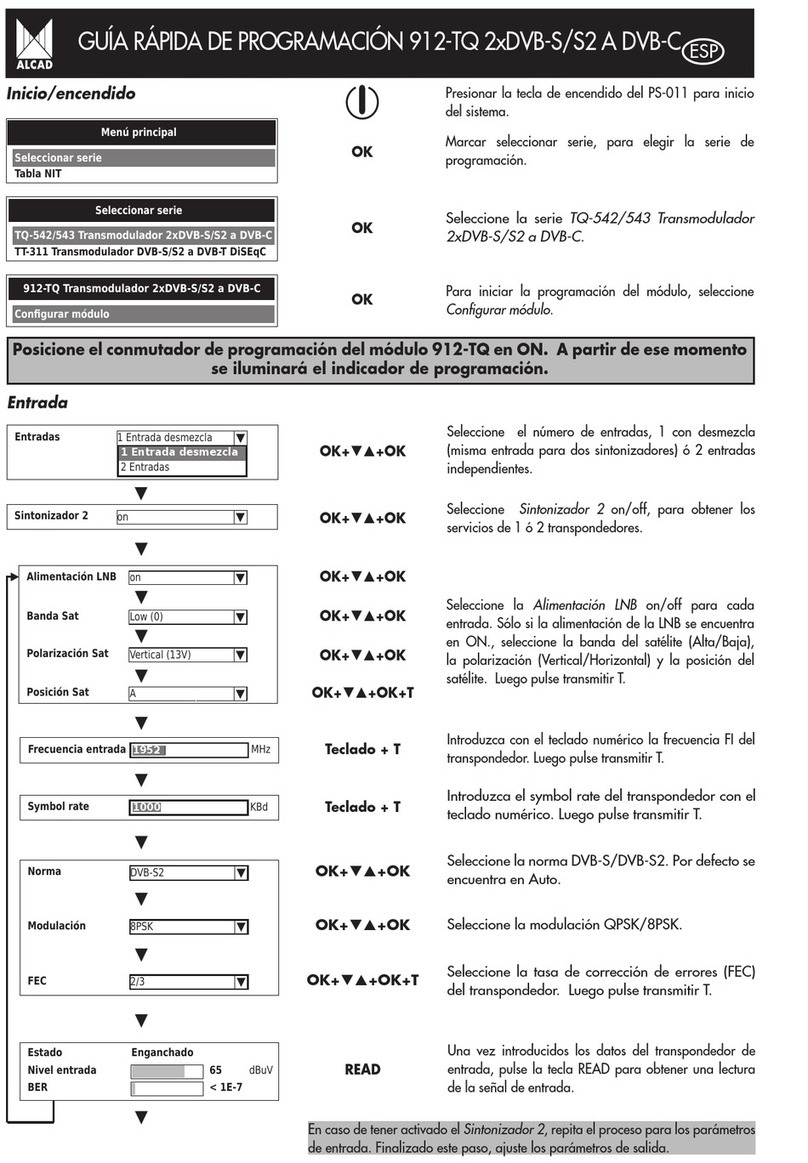
Alcad
Alcad 912-TQ Operating instructions

Alcad
Alcad TQ-552 User manual
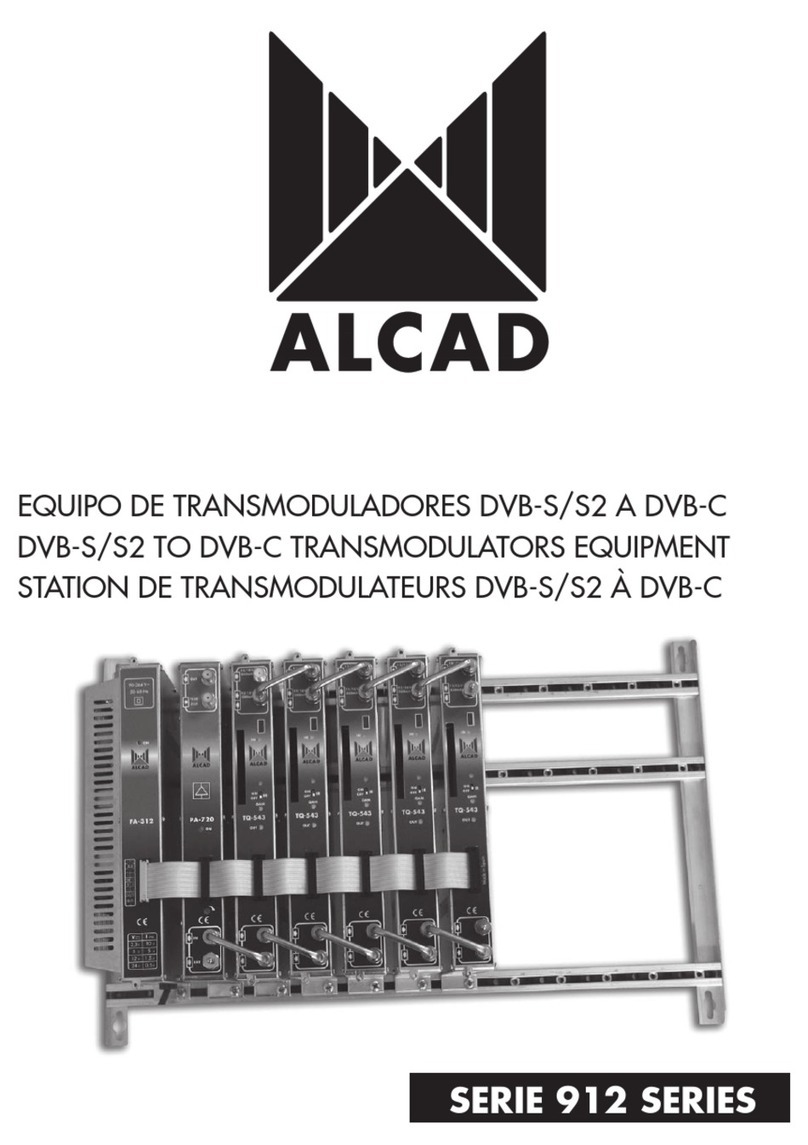
Alcad
Alcad 912 Series User manual