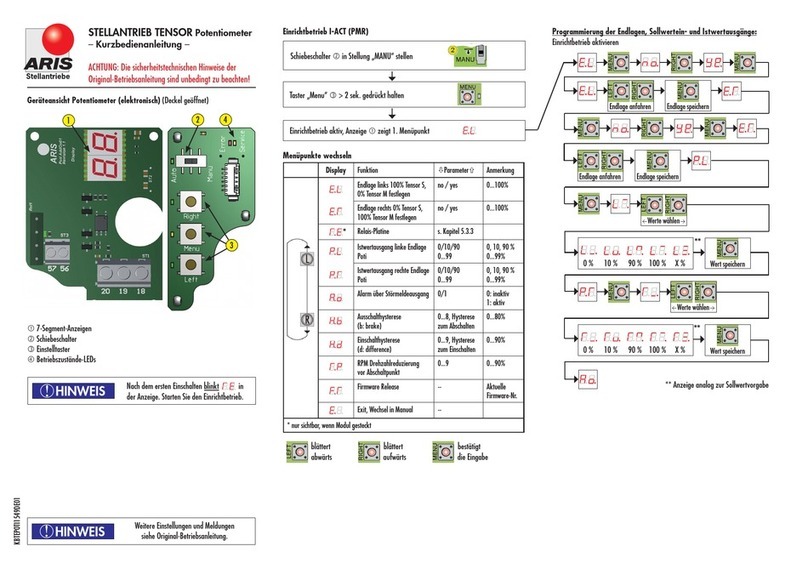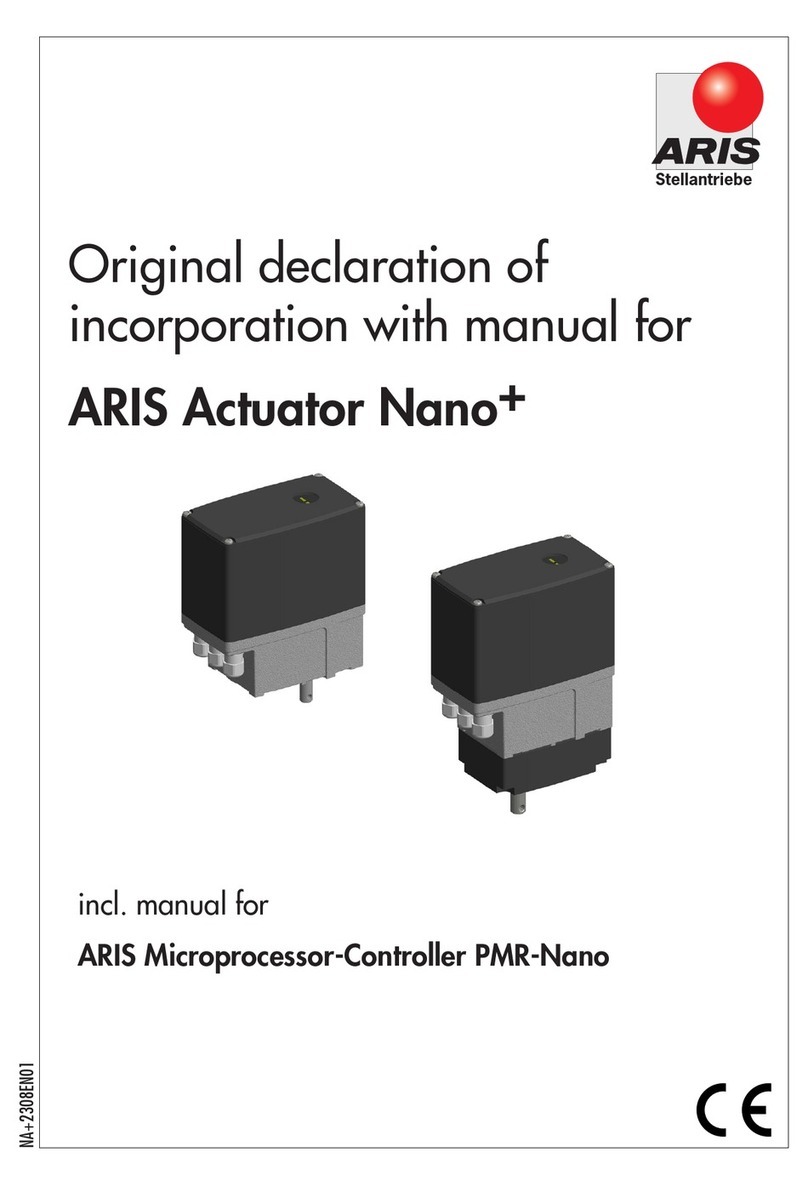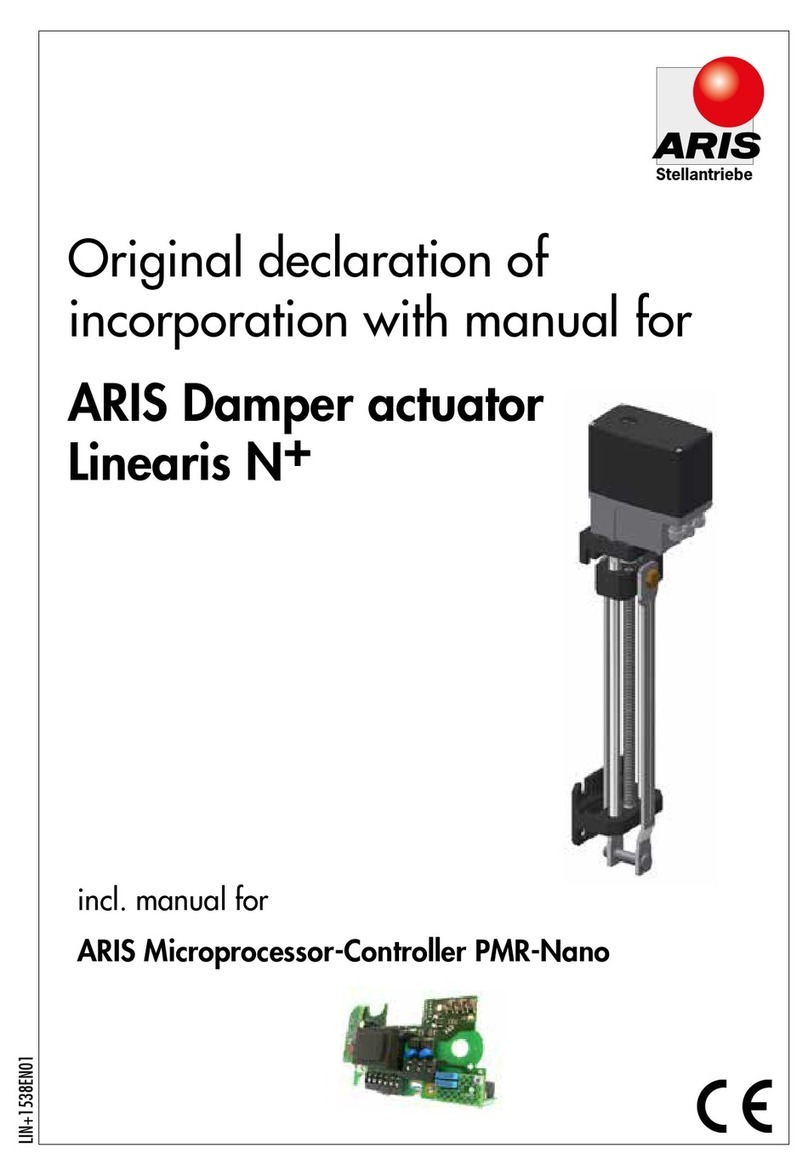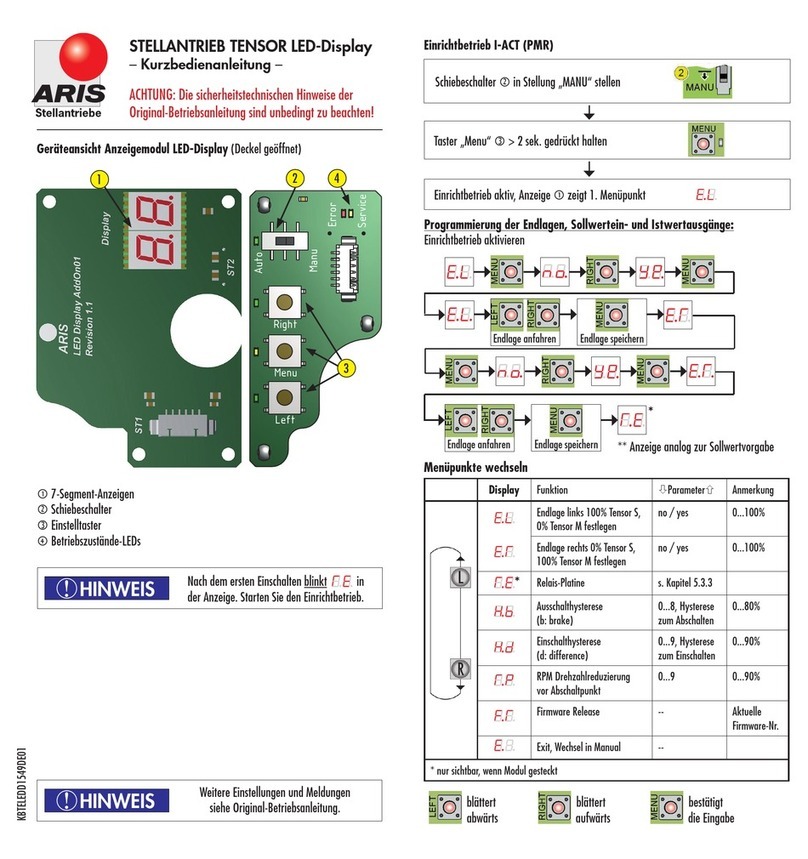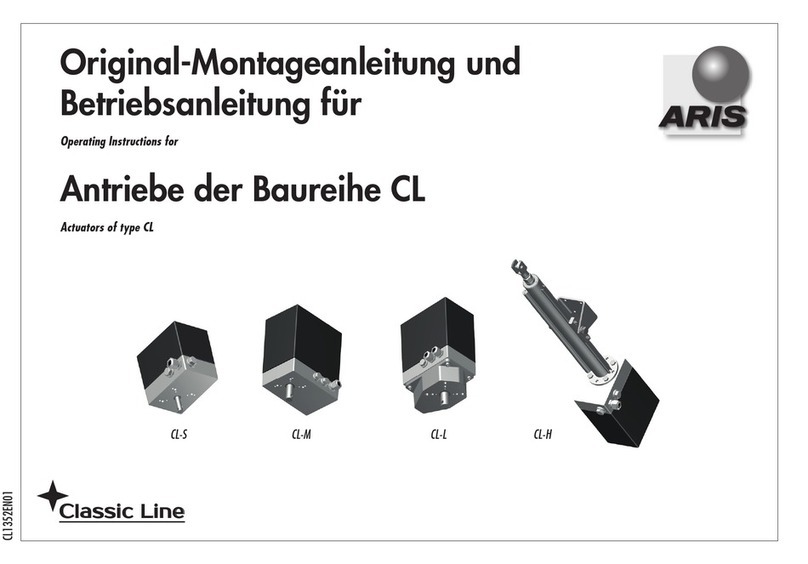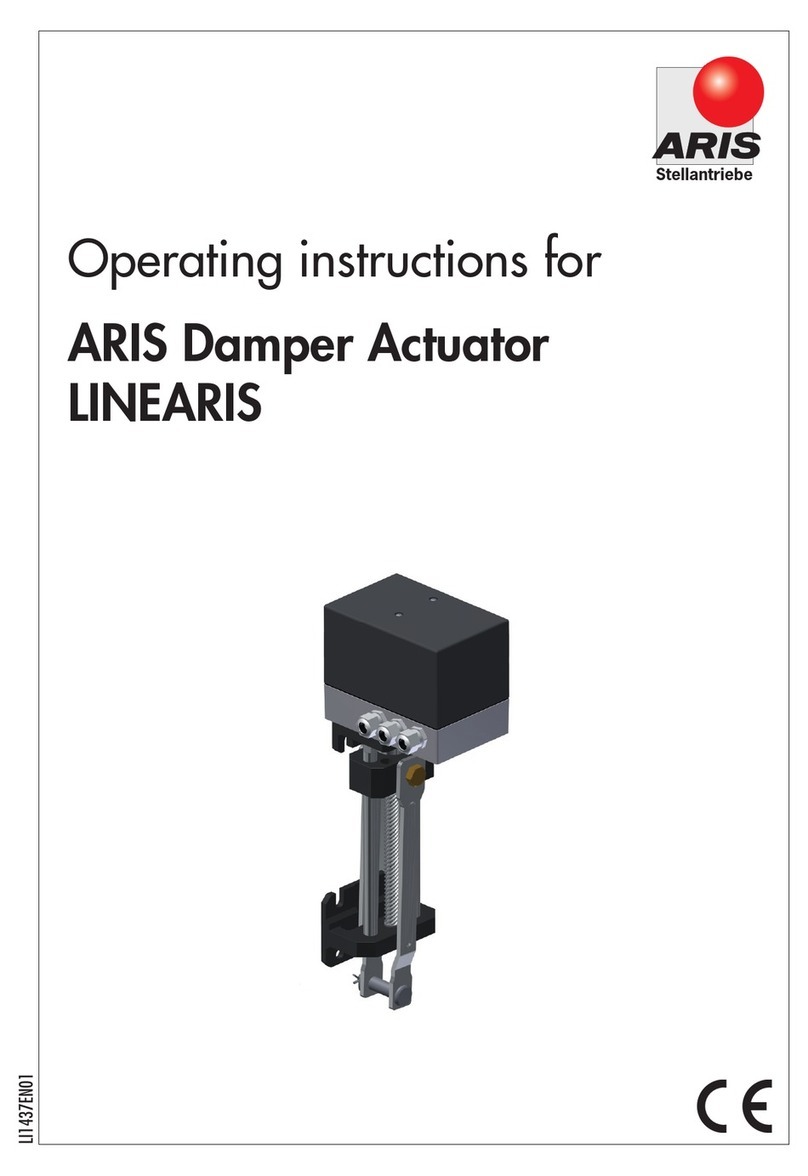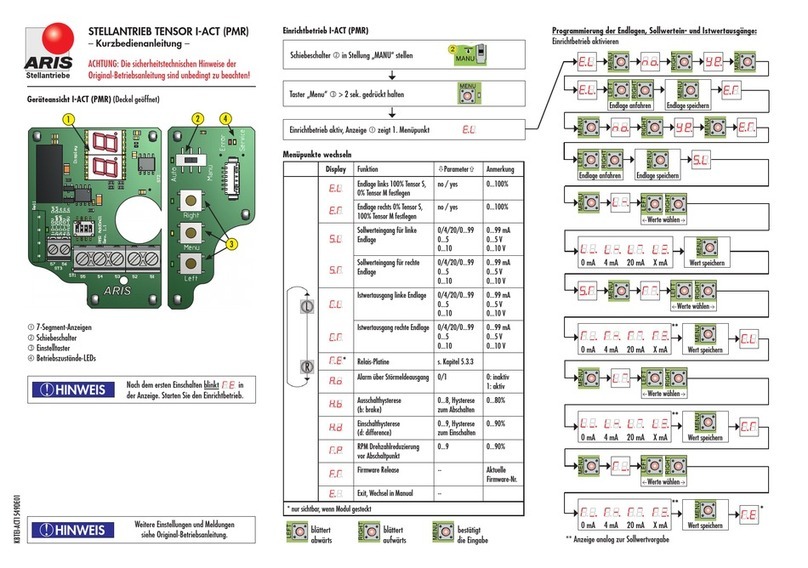Web Position Sensor
The web position sensor provides the vision for the control system. The sensor captures the image of the
web position (edge or a contrasting feature on the web) and sends that information to the controller for
further processing.
Web Guide Controller
The controller is the brain for the control system. Based on the image captured by the sensor controller
processes the image and determines the corrective action necessary to accurately align the web material.
The web guide controller encloses the electronic hardware for the sensor processing, operator interface and
the control algorithm for the web guide/actuator.
Guide Mechanism
The web guide mechanism is the muscle for the control system. The guide mechanism actuated by a motor
physically steers the web to the required position based on the command from the controller.
Measurement and Sensing Application
The controller along with an appropriate sensor head can be used for standalone sensing applications such
as edge detection, contrast position detection, width measurement, web centerline position measurement,
thread counting, gap detection, etc. The sensor and the controller perform the same functions, however
further processing is carried out by the controller to provide higher level measurement information.
Sensor and Web Guide Controller Specification
The general specifications of the SCU5 controller are listed below. Depending on the application one of more
of the output options would be available.
Microstepping or servo drive
Servo or Linear hybrid stepper
The most basic controller is the SCU5 D which has the operator interface integrated within the controller.
The controller is used for standalone measurement and sensing applications. Analog output of the sensor
measurement is provided so that the controller can be connected to legacy systems (legacy web guide
controllers, servo valves, pneumatic valves, etc.) for closed loop control. The analog output can also be
connected to a PLC for measurement monitoring application. Advanced measurement and sensing
applications can utilize either the EtherNet/IP or PROFINET industrial Ethernet connectivity option.
For a web guide controller, the analog output option is replaced with an RS485 communication option to
drive a web guide actuator driver manufactured by Roll-2-Roll Technologies LLC.
Content subject to change without notice SCU5: Sensor and Web Guide Controller User Manual v 3.6| Page 7
Copyright © 2021 Roll-2-Roll Technologies LLC https://r2r.tech +1-888-290-3215