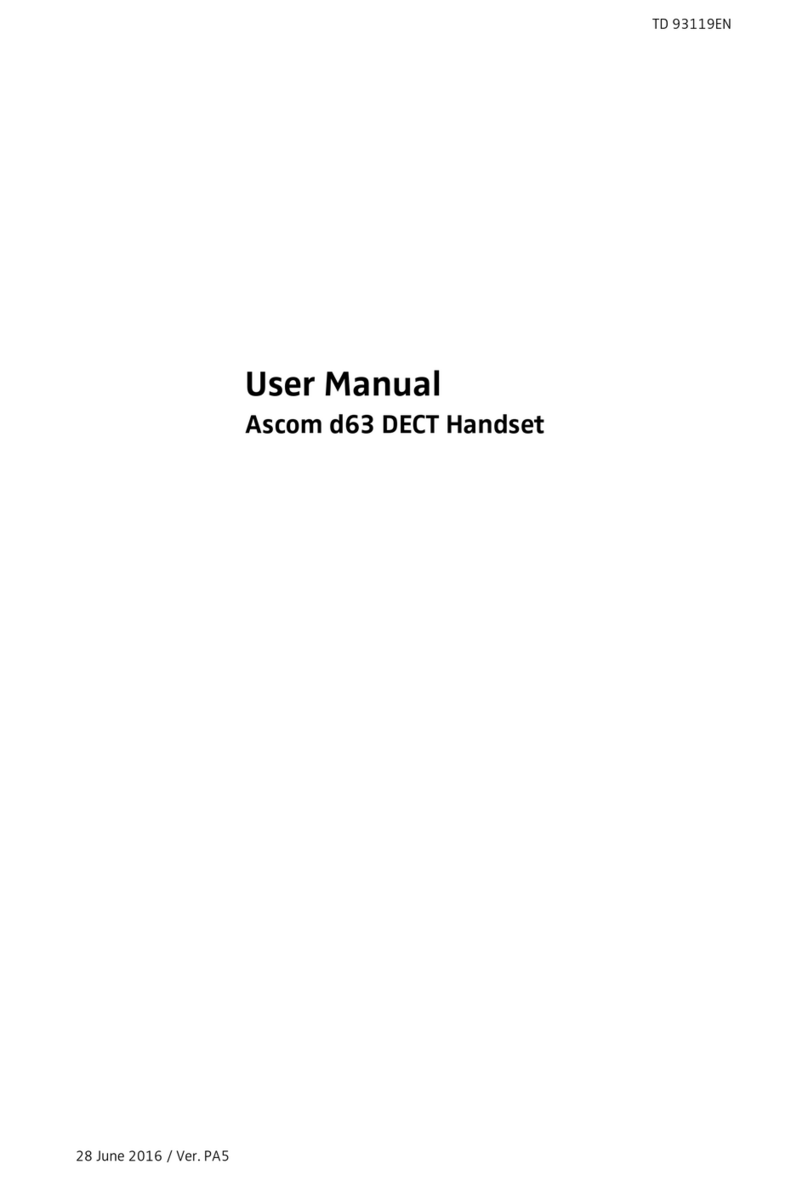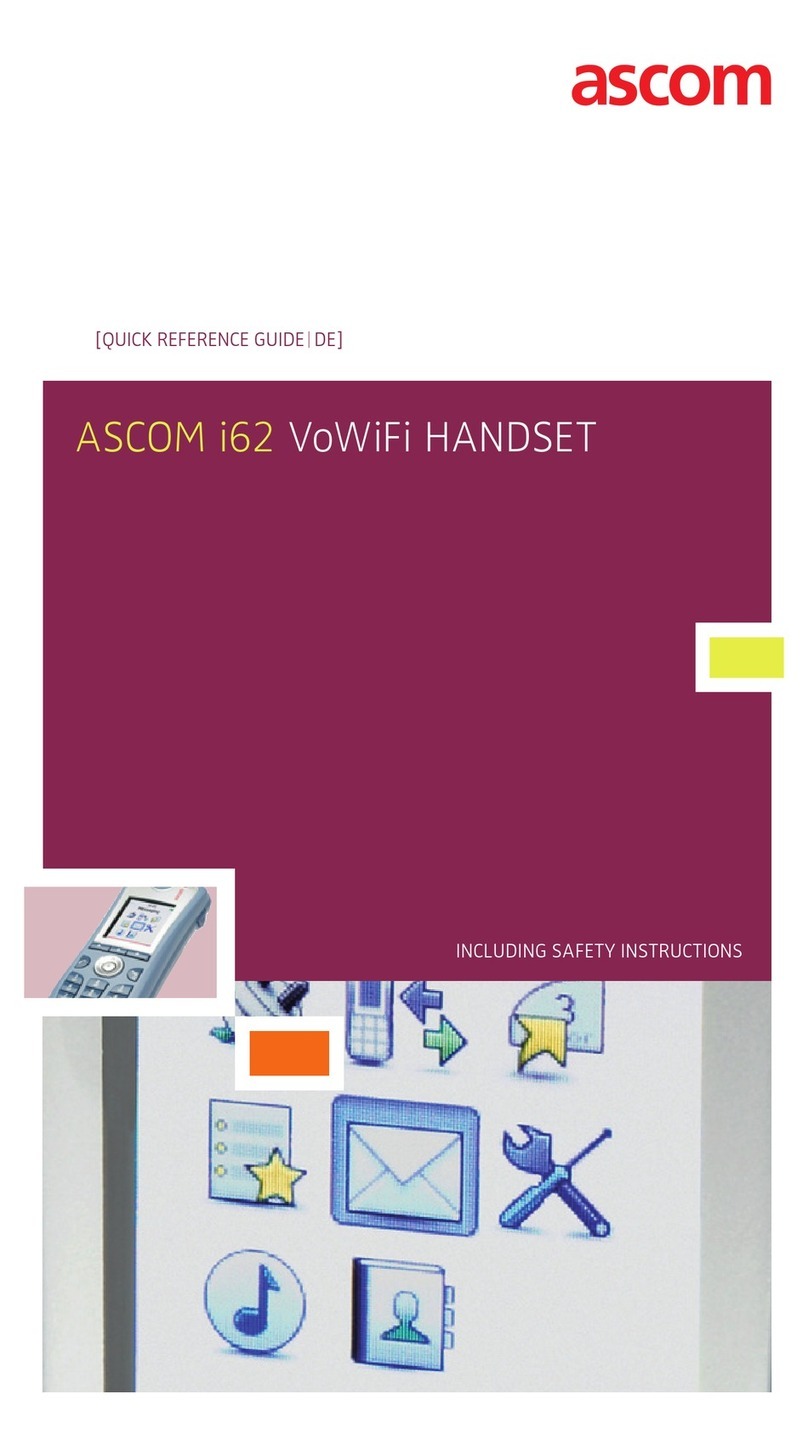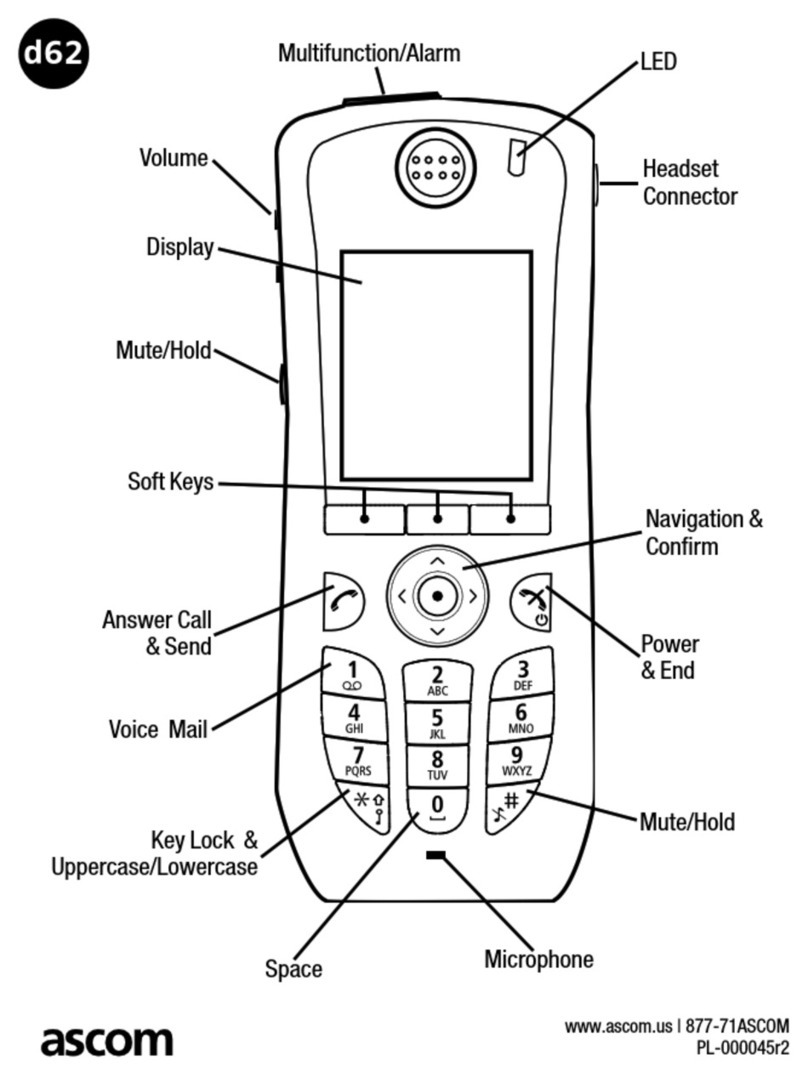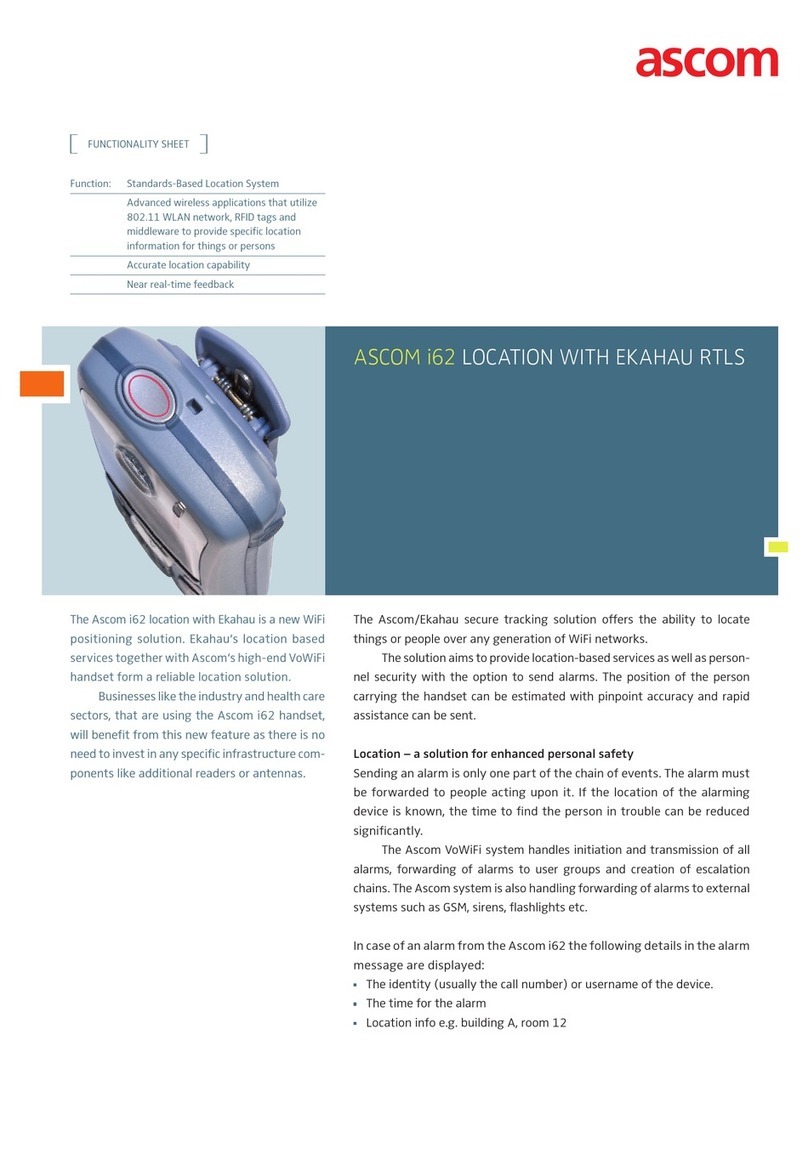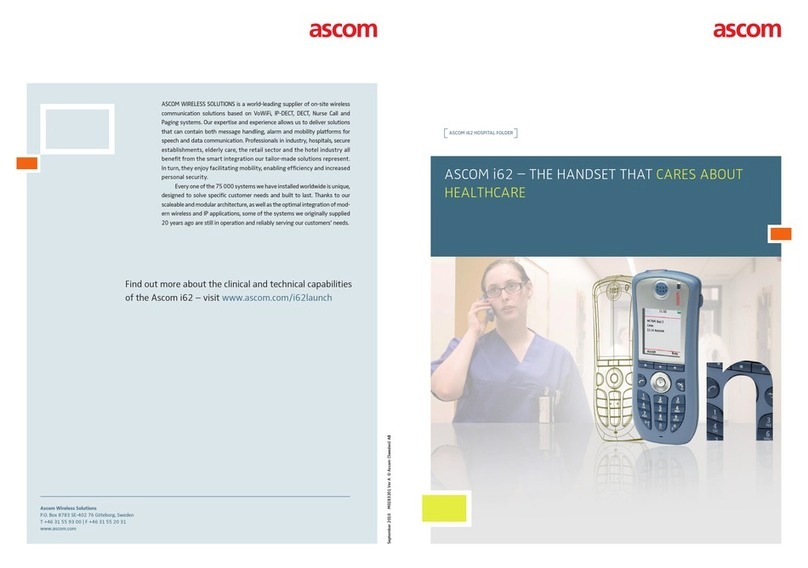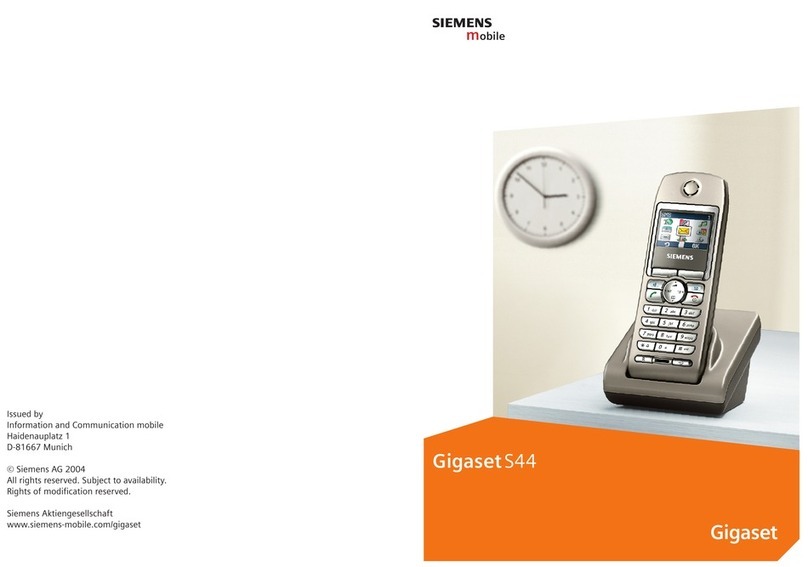TD 92675GB
10 January 2011/ Ver. A
Configuration Manual
Ascom i62 VoWiFi Handset
6.5.11 Shortcuts ............................................................................................... 40
6.5.12 Soft Key Functions during Call ............................................................... 41
6.5.13 Import Contacts ..................................................................................... 41
6.5.14 Company Phonebook ............................................................................ 42
6.5.15 Central Phonebook ................................................................................ 42
6.6 Messaging and Alarm ...................................................................................... 42
6.6.1 IP Address to the IMS2 ............................................................................. 42
6.7 Messaging Settings .......................................................................................... 43
6.7.1 Examples of TTR/TTP settings ................................................................... 44
6.8 Alarm Settings ................................................................................................. 47
6.8.1 Common Alarm Settings .......................................................................... 47
6.8.2 Alarm Types ............................................................................................. 47
6.9 Telephony ........................................................................................................ 49
6.9.1 Endpoint ID and Endpoint number ........................................................... 49
6.9.2 VOIP Protocol ........................................................................................... 49
6.9.3 Codec ...................................................................................................... 50
6.9.4 Internal Call Number Length .................................................................... 50
6.9.5 Emergency Number ................................................................................. 50
6.9.6 Voice Mail Number .................................................................................. 51
6.9.7 Message Centre Number ......................................................................... 51
6.9.8 Max number of Call Completions ............................................................. 51
6.9.9 Dial Pause Time ....................................................................................... 51
6.9.10 Direct off Hook from Charger ................................................................ 51
6.9.11 Replace Call Rejected with User Busy ..................................................... 51
6.10 Regional Settings ........................................................................................... 51
6.10.1 Set Time & Date ..................................................................................... 51
6.10.2 Select Default Language ........................................................................ 52
6.10.3 Dialling Tone Pattern .............................................................................. 52
6.11 Display ........................................................................................................... 52
6.11.1 User Display Text .................................................................................... 52
6.11.2 Backlight Timeout .................................................................................. 52
6.11.3 Brightness .............................................................................................. 53
6.11.4 Screen Saver .......................................................................................... 53
6.12 Menu Operation ............................................................................................ 53
6.12.1 Hide Menu Items ................................................................................... 53
6.12.2 Services .................................................................................................. 53
6.13 Push-To-Talk (PTT) Group Call ......................................................................... 54
6.14 Presence Management ................................................................................... 54
6.15 Location ......................................................................................................... 55
6.15.1 Configure Handset for Cisco/Ekahau RTLS Solution ................................ 55