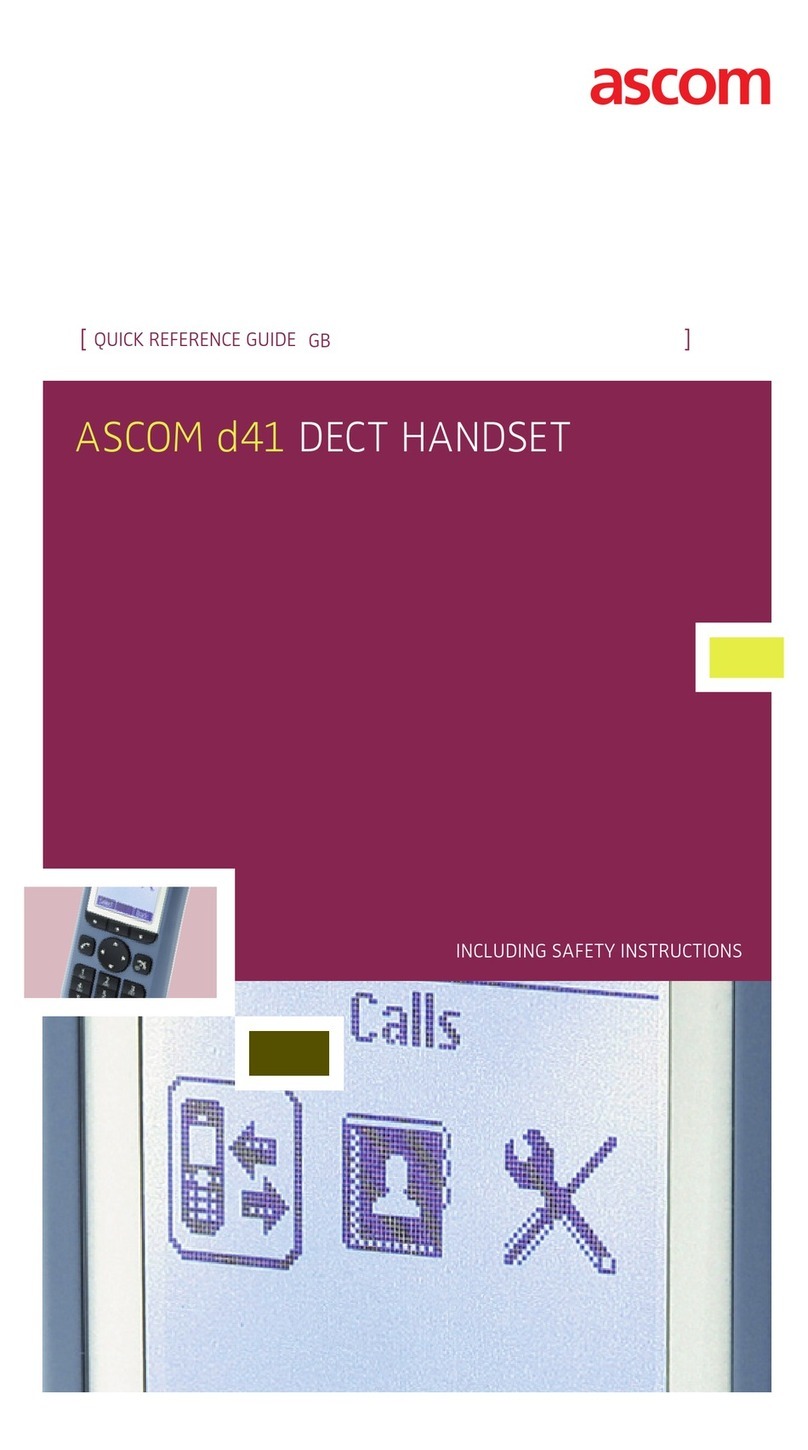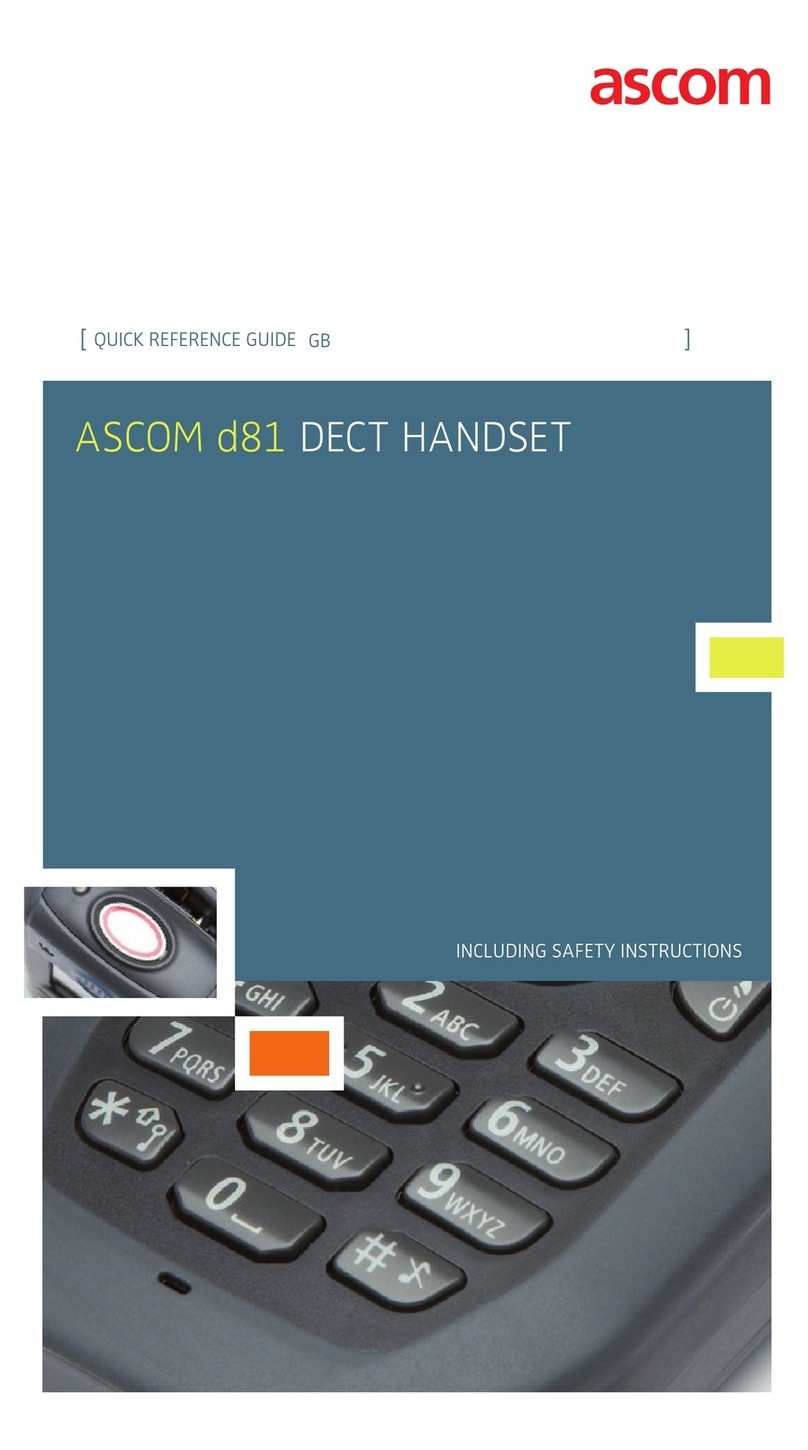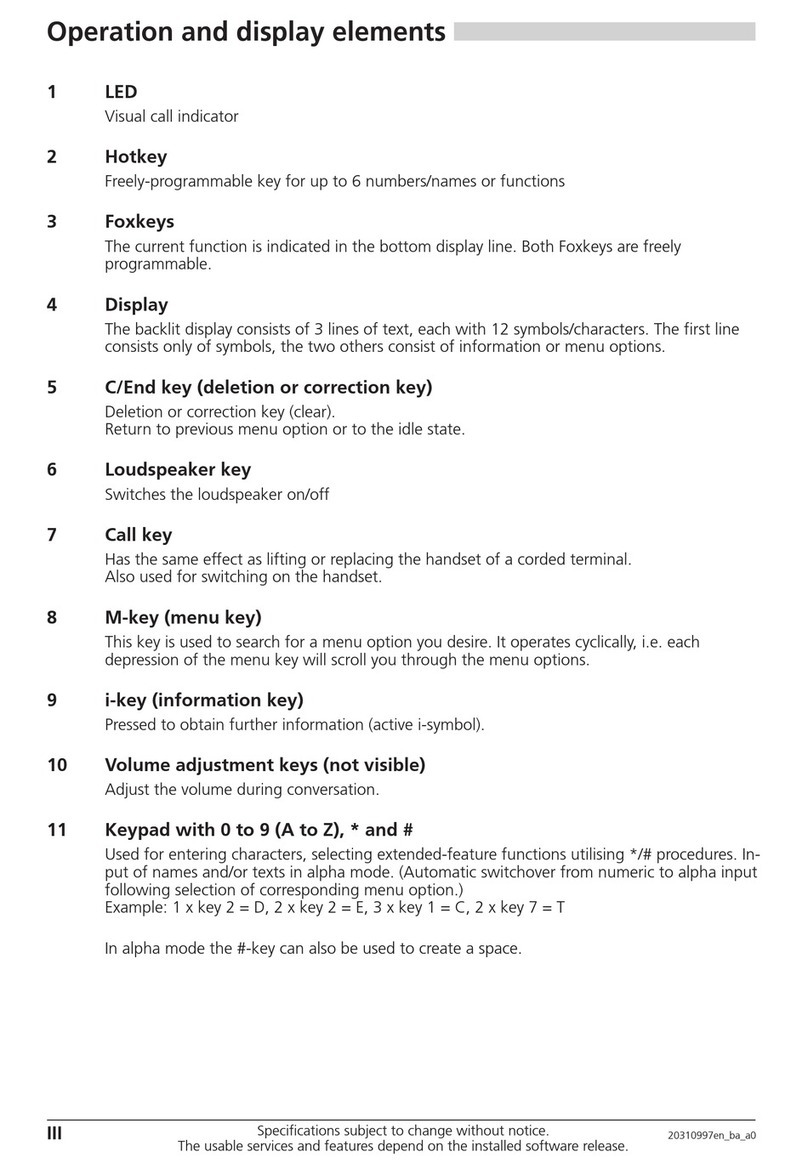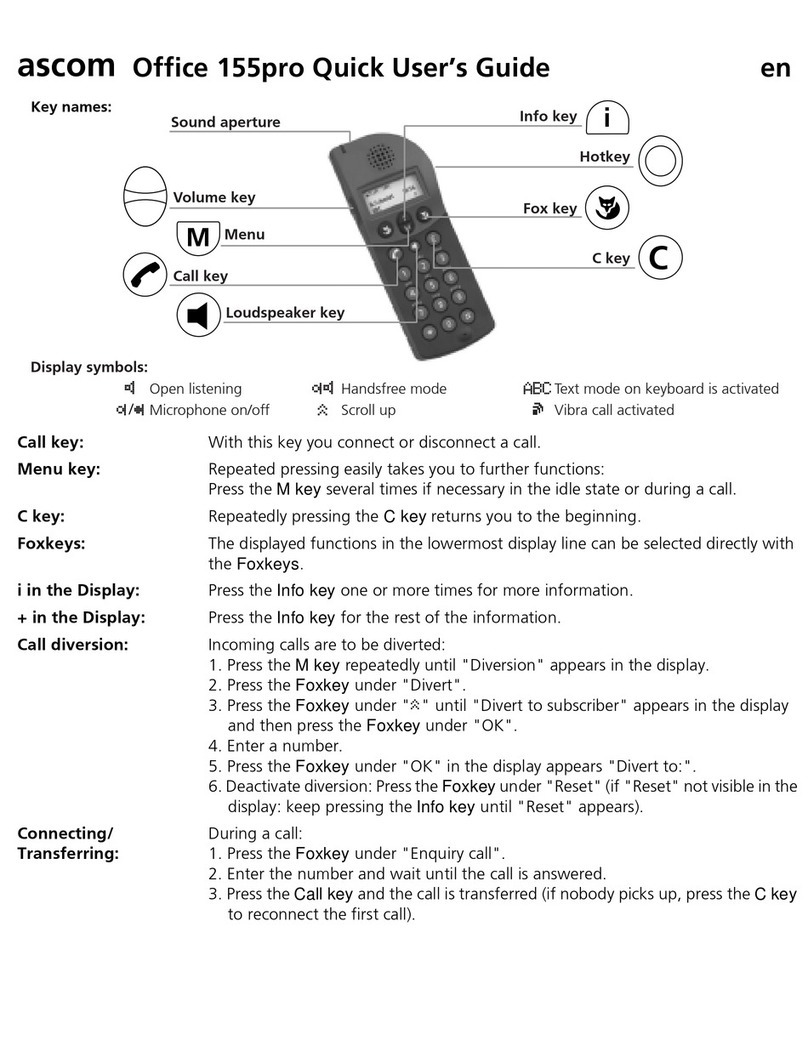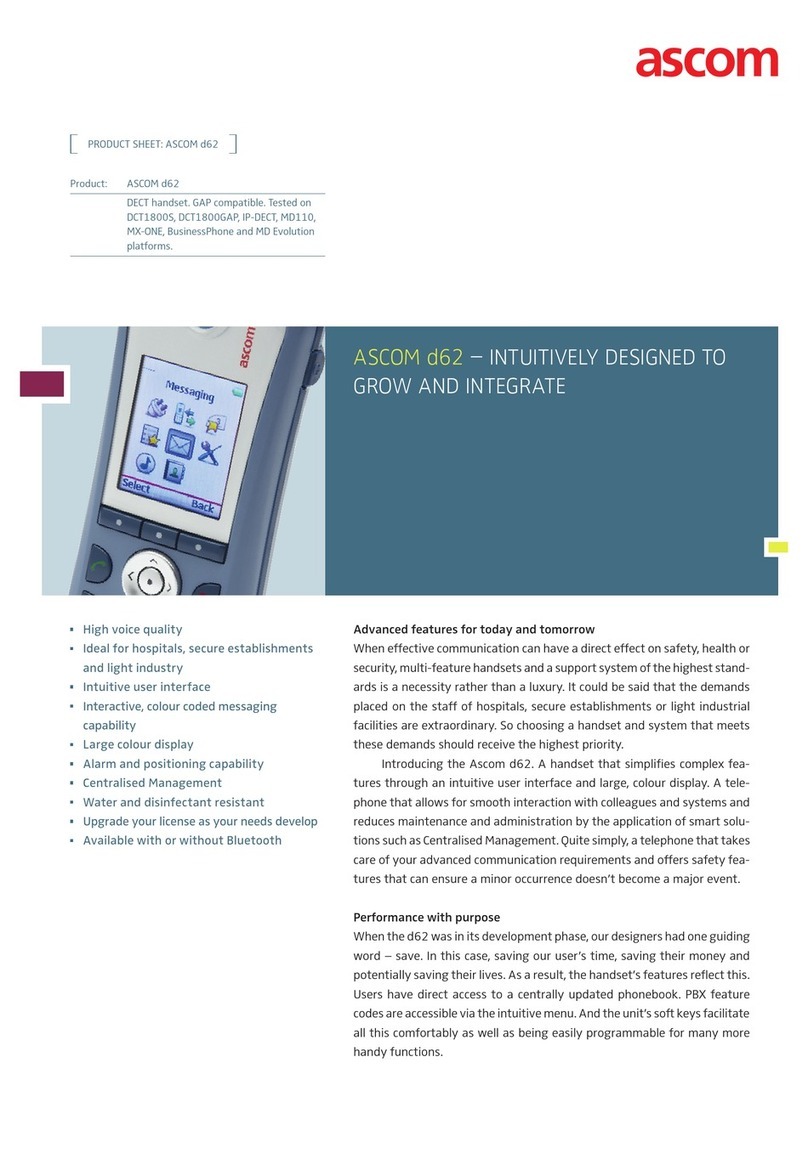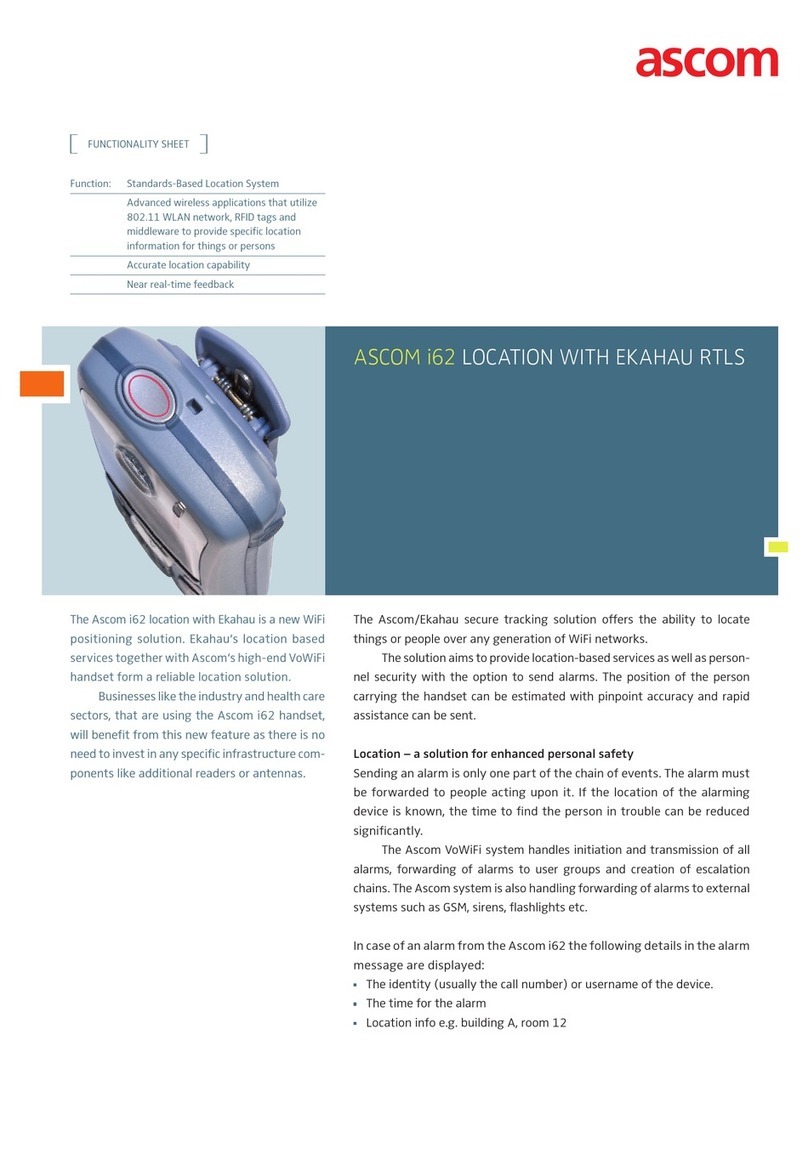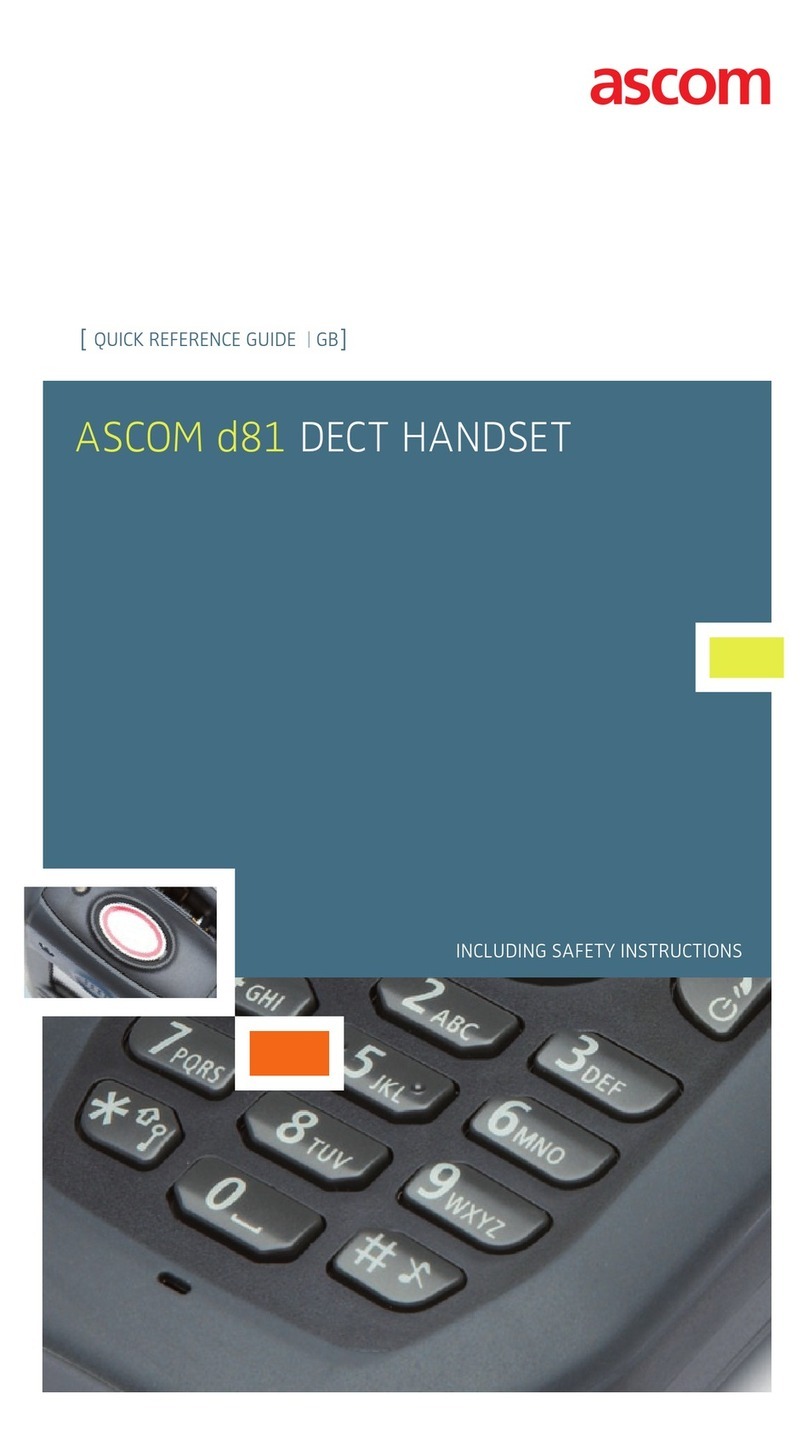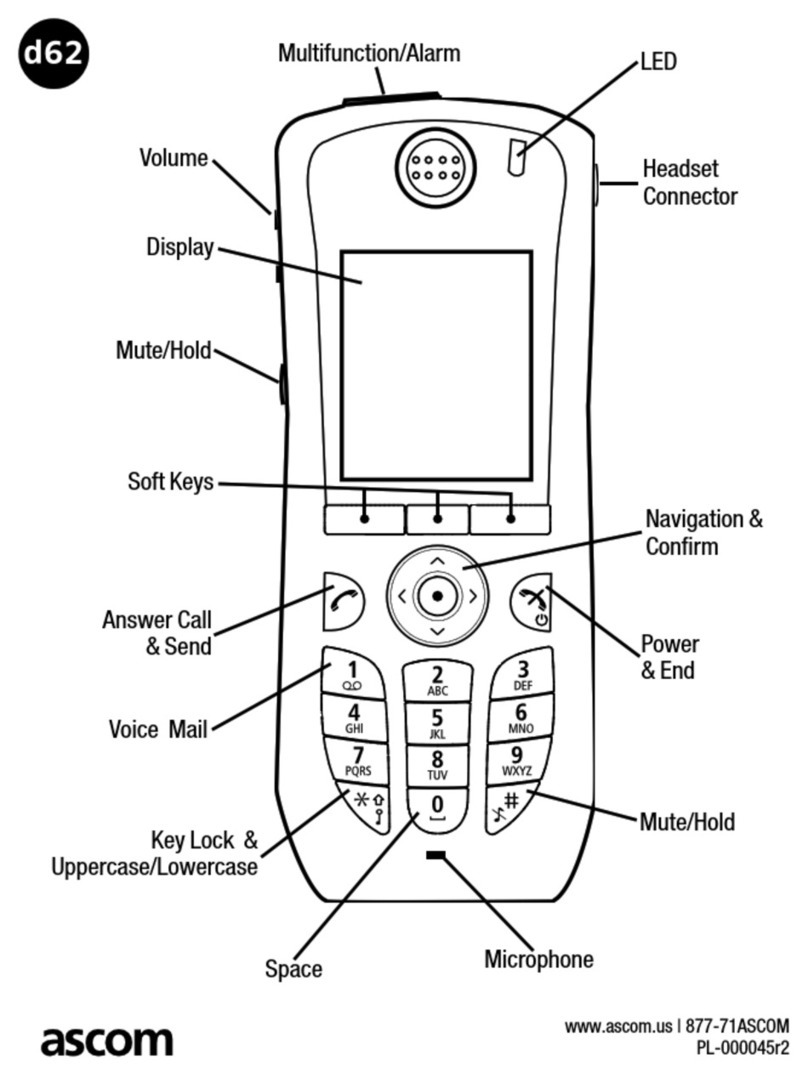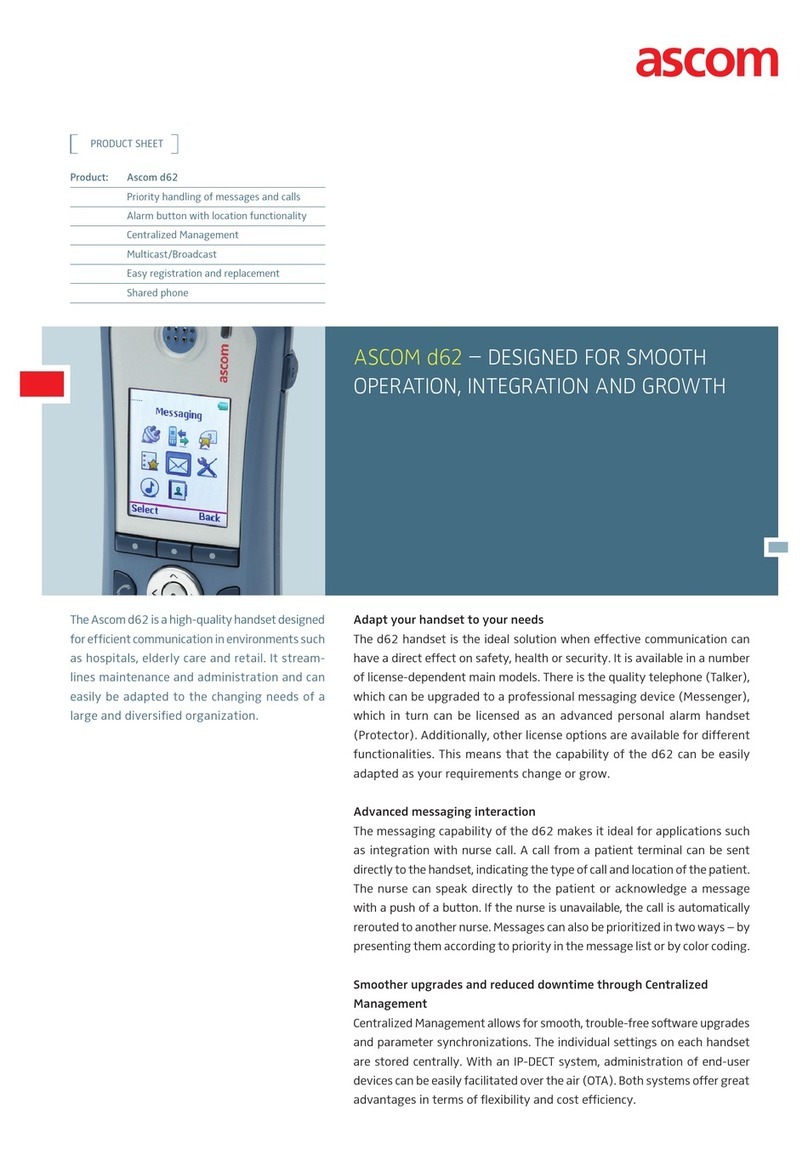TD 92639GB
2009-12-08/ Ver. C
Configuration Manual
Ascom d62 DECT Handset
5.1.3 Save a handset configuration as a template ............................................. 16
5.1.4 Synchronizing a handset with PDM .......................................................... 16
5.2 Voice Mail ........................................................................................................ 17
5.3 Central Phonebook .......................................................................................... 17
5.4 Company Phonebook ...................................................................................... 17
5.4.1 Create a phonebook file .......................................................................... 17
5.4.2 Upload a phonebook file .......................................................................... 17
5.5 Call Services ..................................................................................................... 18
5.6 In Call Menu .................................................................................................... 18
5.7 Own Line Settings ............................................................................................ 18
5.8 Uploadable Language ...................................................................................... 19
5.9 Customize the Menu ....................................................................................... 19
5.10 Clear Lists when inserted in Charger .............................................................. 20
5.11 Disable Homebase GAP Registration .............................................................. 20
5.12 Require Encrypted Base Station ...................................................................... 20
5.13 Base station positioning ................................................................................. 21
5.14 DECT Location ............................................................................................... 21
5.14.1 Location Test .......................................................................................... 21
5.15 Special Location ............................................................................................. 22
5.16 Poll Location .................................................................................................. 22
5.17 Site Survey Tool .............................................................................................. 23
5.18 Push Button Alarm ......................................................................................... 23
5.19 Interactive Messaging and IM parameters ...................................................... 24
5.20 Broadcast and Multicast Messaging ............................................................... 24
5.21 Services .......................................................................................................... 24
5.22 Protect registration from user deletion ........................................................... 24
5.23 Emergency Call Number ................................................................................. 25
5.24 Audio adjustment .......................................................................................... 25
5.25 Headset configuration .................................................................................... 25
5.26 Owner identification in the idle display. .......................................................... 26
5.27 Profiles ........................................................................................................... 26
5.28 Shortcuts ....................................................................................................... 26
5.29 Import Contacts ............................................................................................. 26
5.30 Shared Phone ................................................................................................ 26
5.31 Push-to-Talk (PTT) Group Call ......................................................................... 27
5.32 Bluetooth Data Profile .................................................................................... 28
6 Administration ...................................................................................................... 29
6.1 Admin Menu Tree ............................................................................................ 29
6.2 Quick Access to the handset’s Device Information ............................................ 31
6.3 Quick Access to the Handset’s Input Menus ..................................................... 31