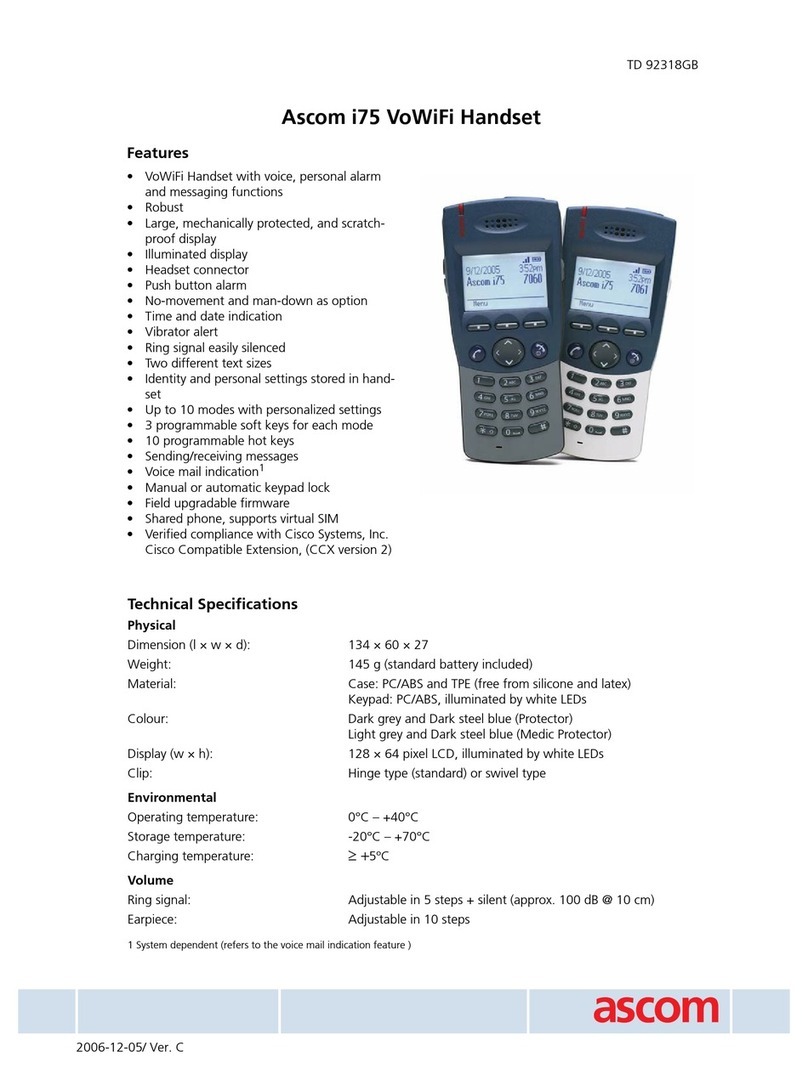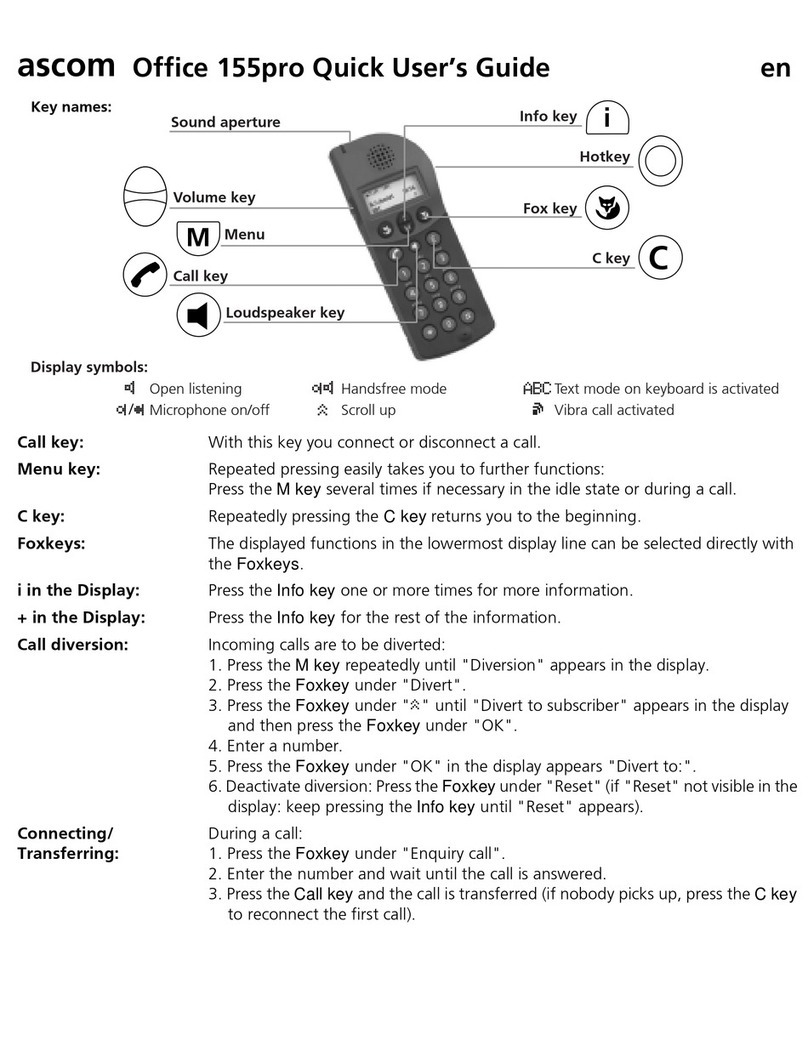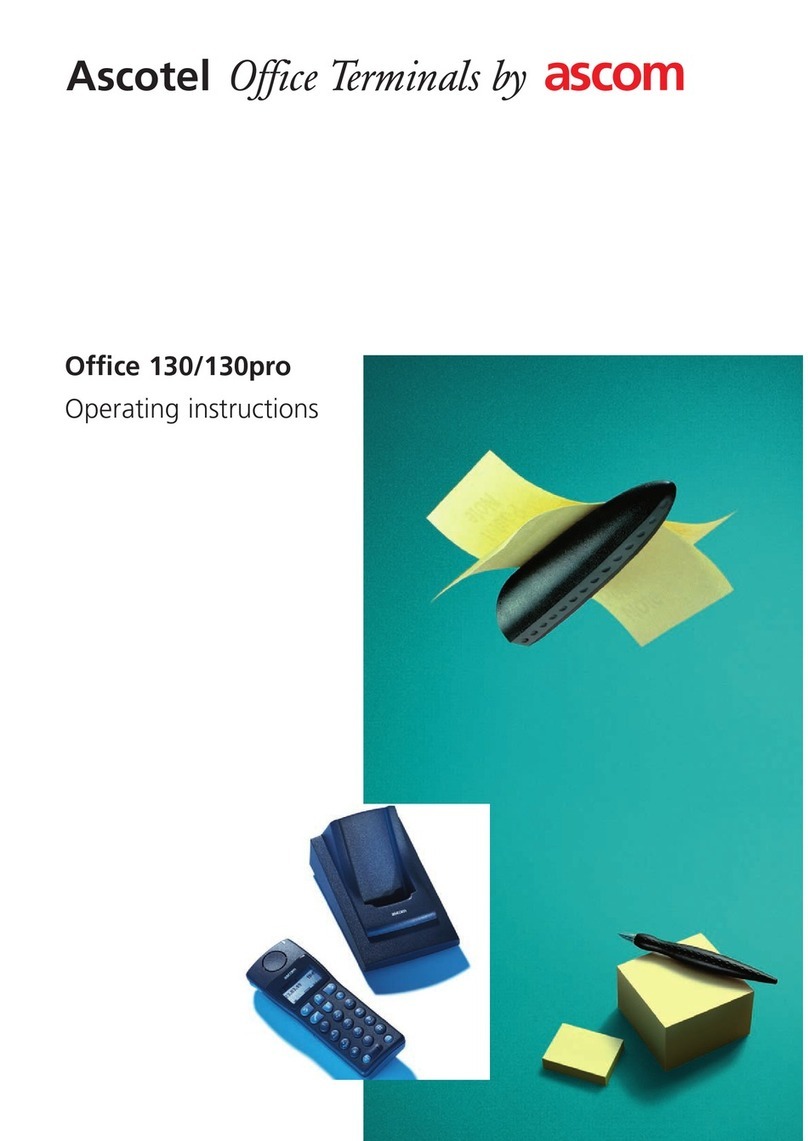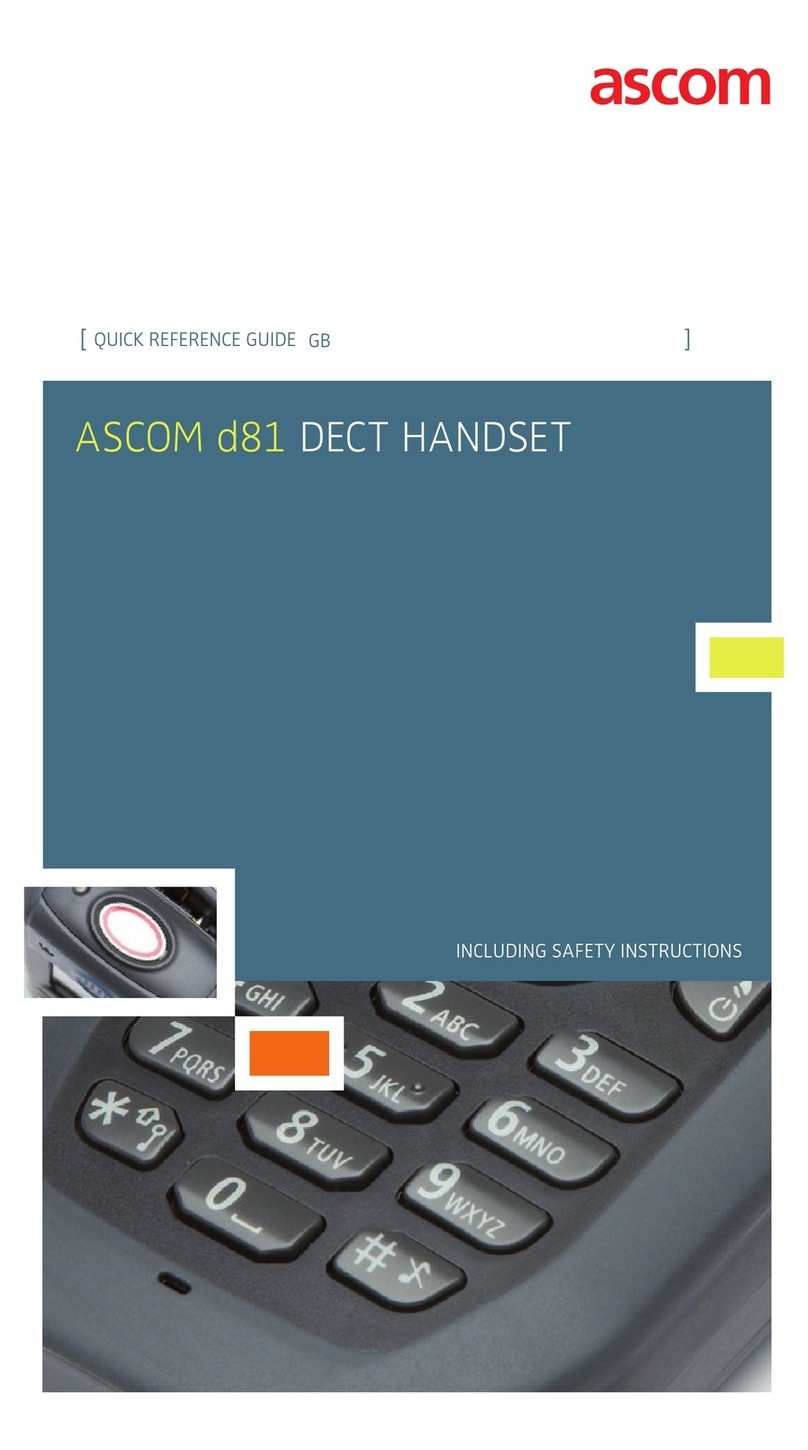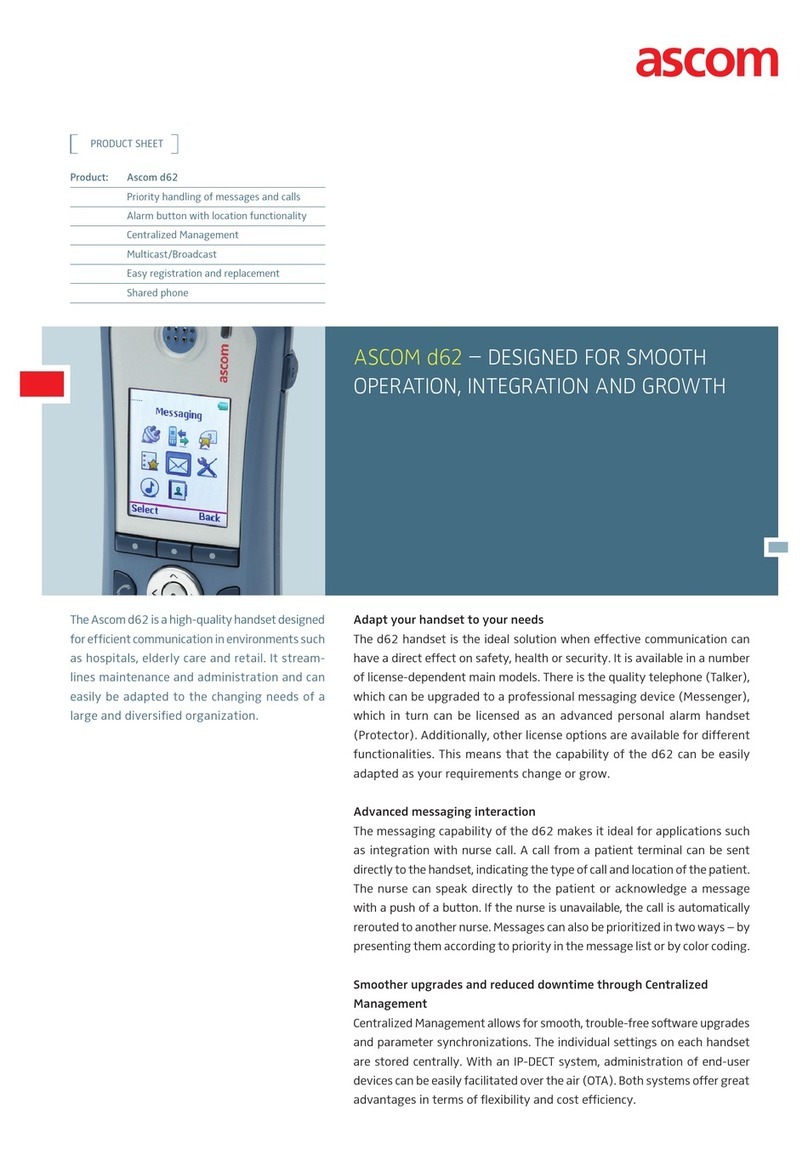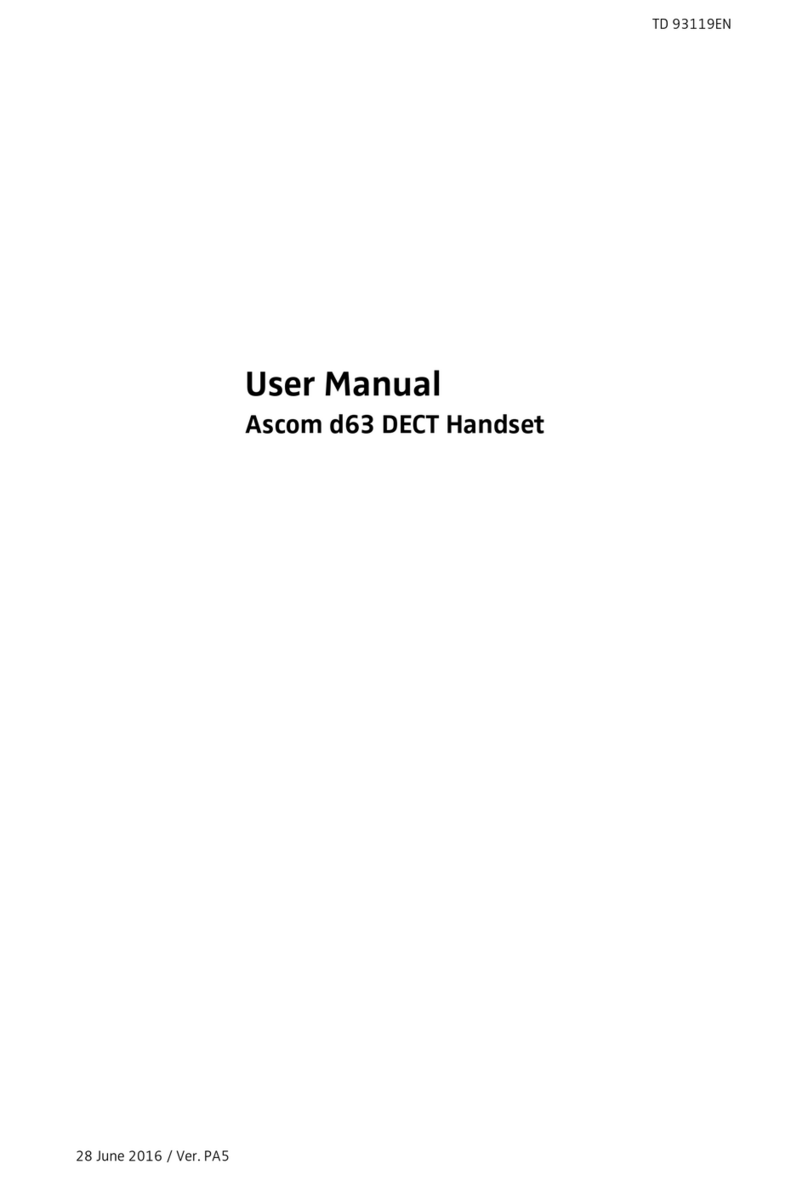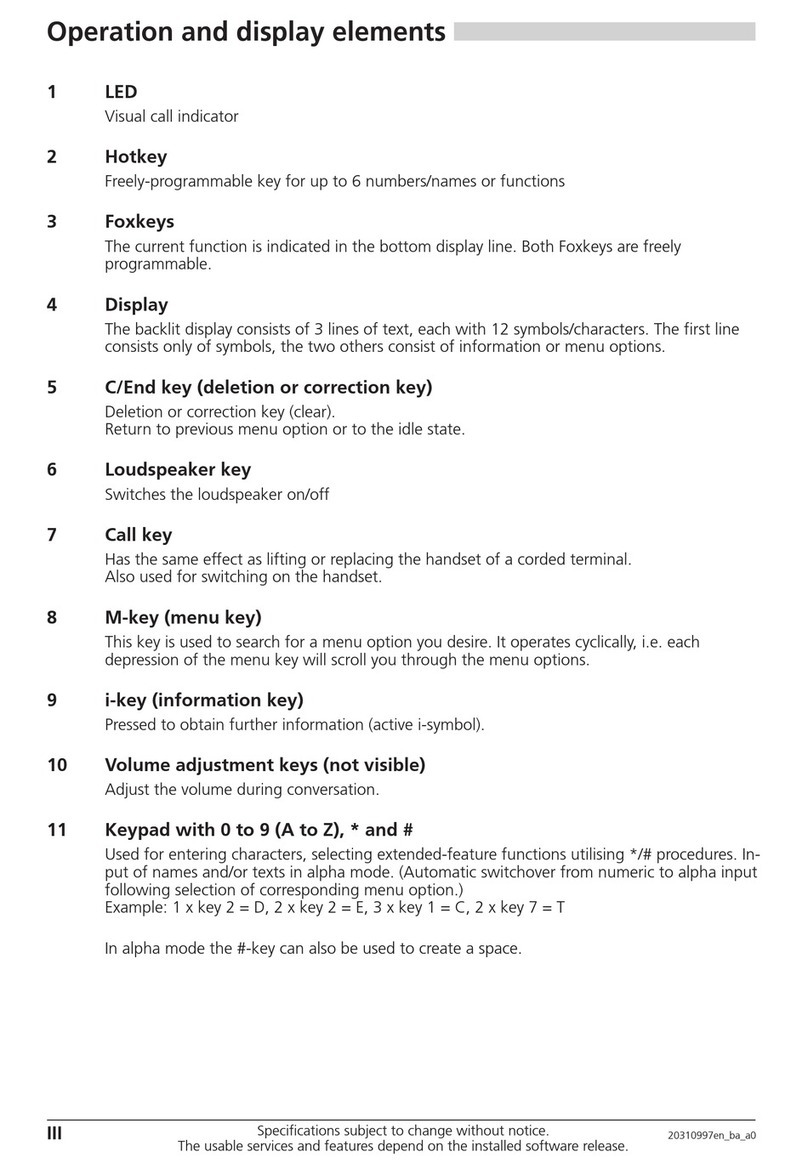CONFIGURATION MANUAL
Ascom d83 DECT Handset
5.9.1 Always Displayed................................................................................................. 19
5.9.2 Predefined and Configurable Functions ................................................................. 19
5.9.3 Advanced Functions ............................................................................................20
5.9.4 Custom In Call Functions ......................................................................................20
5.9.5 Creating and Hiding a Soft Key to an In Call Function .............................................. 21
5.10 Own Line Settings.............................................................................................................22
5.11 Configure DTMF................................................................................................................22
5.11.1 Send DTMF Tone when Pressing On-Hook key ......................................................22
5.11.2 Send DTMF Tones when Pressing or Releasing the PTT Button ...............................22
5.12 Uploadable Language .......................................................................................................22
5.13 Customize the Menu..........................................................................................................23
5.14 Hide Missed Call Window ..................................................................................................23
5.15 Configure Handset Restrictions ..........................................................................................23
5.15.1 Enable or Disable Mute Function ...........................................................................23
5.15.2 Enable or Disable Switch Off Function ...................................................................24
5.15.3 Enable or Disable Call List ....................................................................................24
5.15.4 Enable or Disable Handset Keys............................................................................24
5.15.5 Allow or Disallow Advanced Call Functions ............................................................24
5.15.6 Allow or Disallow Incoming Messages ...................................................................25
5.15.7 Allow or Disallow Showing Number on Idle Screen .................................................25
5.15.8 Allow or Disallow Connection to WinPDM...............................................................25
5.15.9 Enable or Disable LED blinking in idle mode...........................................................25
5.16 Action when Handset is Placed In Charger ..........................................................................26
5.16.1 In Charger Action when not in Call.........................................................................26
5.16.2 In Charger Action when in Call ..............................................................................26
5.16.3 Clear Lists when Inserted in Charger .....................................................................27
5.17 Disable Homebase GAP Registration ..................................................................................27
5.18 Early Encryption ................................................................................................................27
5.19 Base Station Positioning ....................................................................................................27
5.20 BLE Location.....................................................................................................................28
5.21 DECT Location..................................................................................................................30
5.21.1 Handset Users......................................................................................................31
5.21.2 System Administrators and Installers.......................................................................31
5.22 IR Location .......................................................................................................................32
5.22.1 Handset Users.....................................................................................................32
5.22.2 System Administrators and Installers......................................................................32
5.23 LF Location.......................................................................................................................35
5.23.1 Handset Users.....................................................................................................35
5.23.2 System Administrators and Installers......................................................................35
5.24 Special Location................................................................................................................36
5.25 All Location Data...............................................................................................................36
5.26 Poll Location.....................................................................................................................37
5.27 Common Alarm Settings ....................................................................................................37
5.28 Push Button Alarm.............................................................................................................38
5.28.1 Call Predefined Number without Sending Alarm .....................................................39
5.29 Pull-Cord Alarm.................................................................................................................40
5.30 Man-Down Alarm and No-Movement Alarm .........................................................................40
5.31 Use Multifunction Button as PTT Button................................................................................41
5.32 Answering Settings ............................................................................................................41
5.33 Messaging Settings...........................................................................................................42
5.33.1 Configure Message Alerts with Beep Codes...........................................................45
TD 93426EN / 28 January 2022 / Ver. C