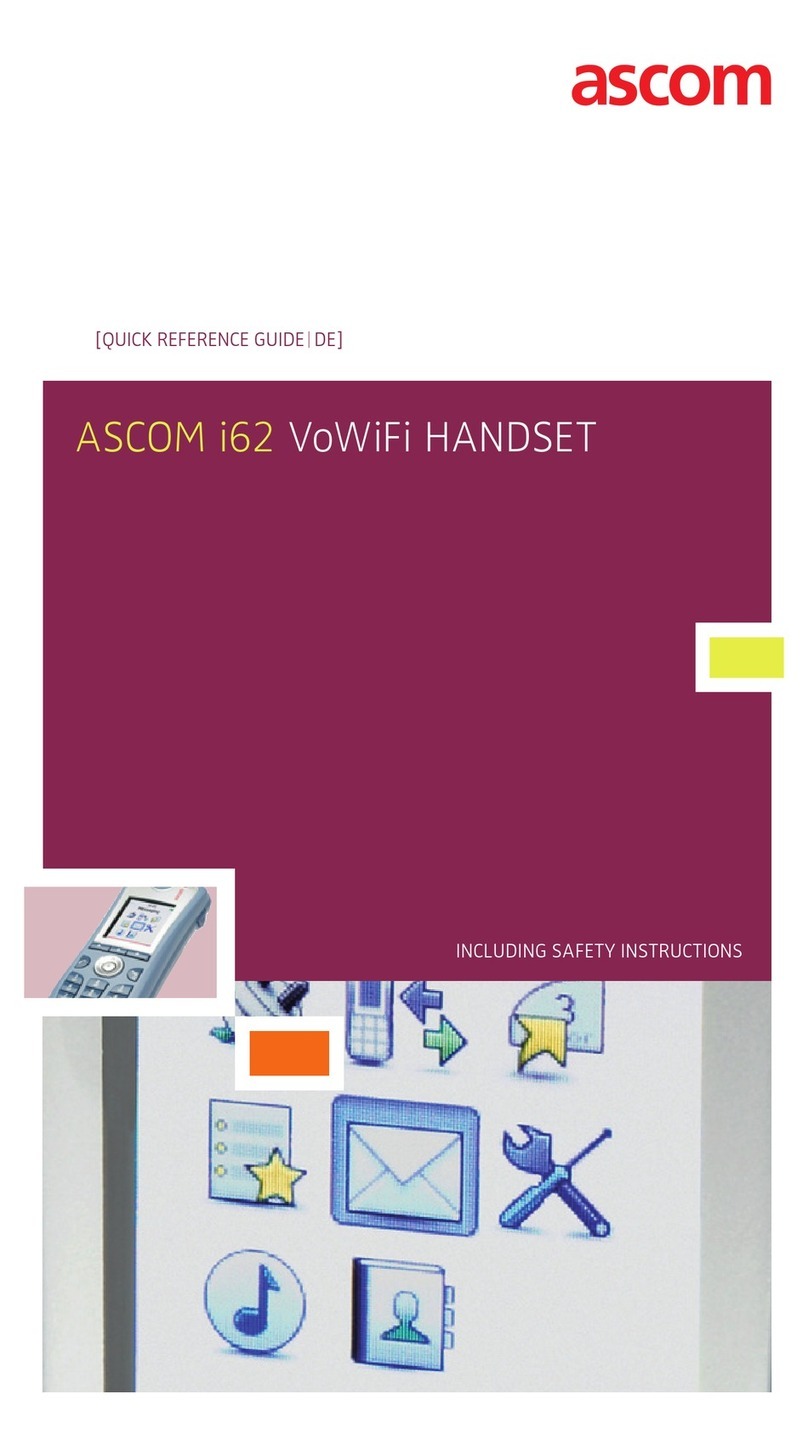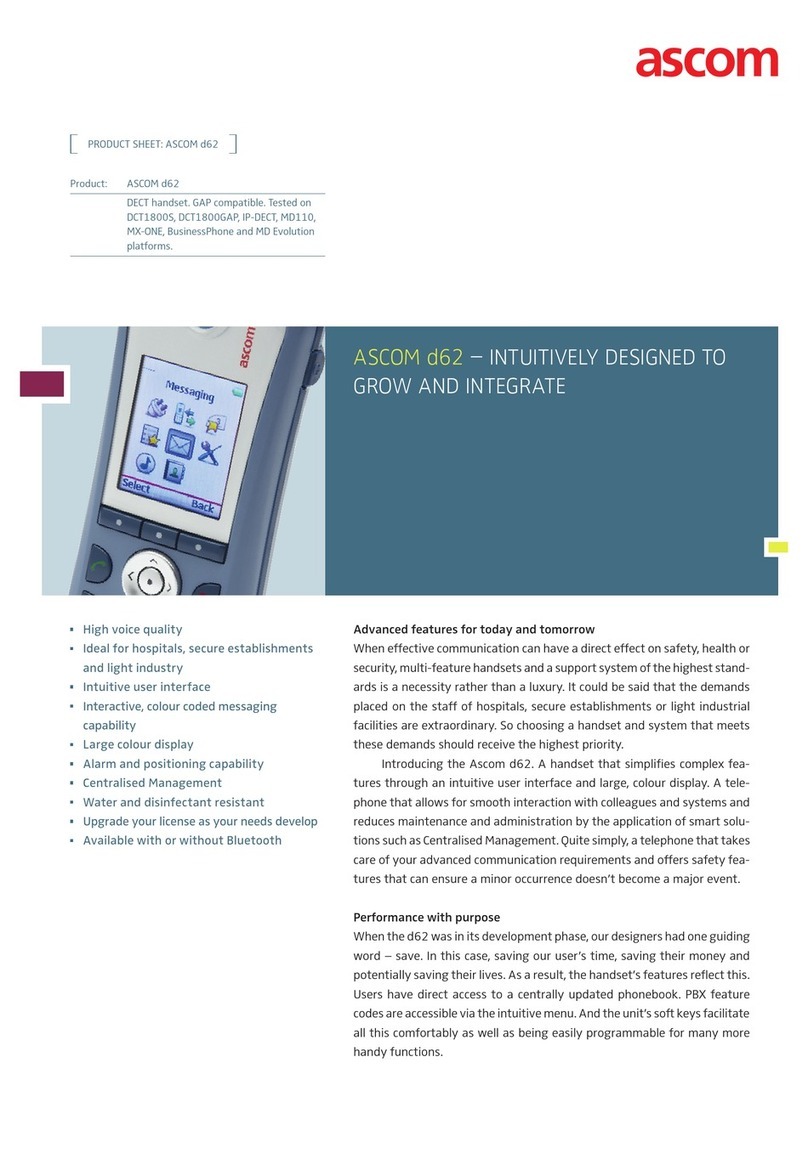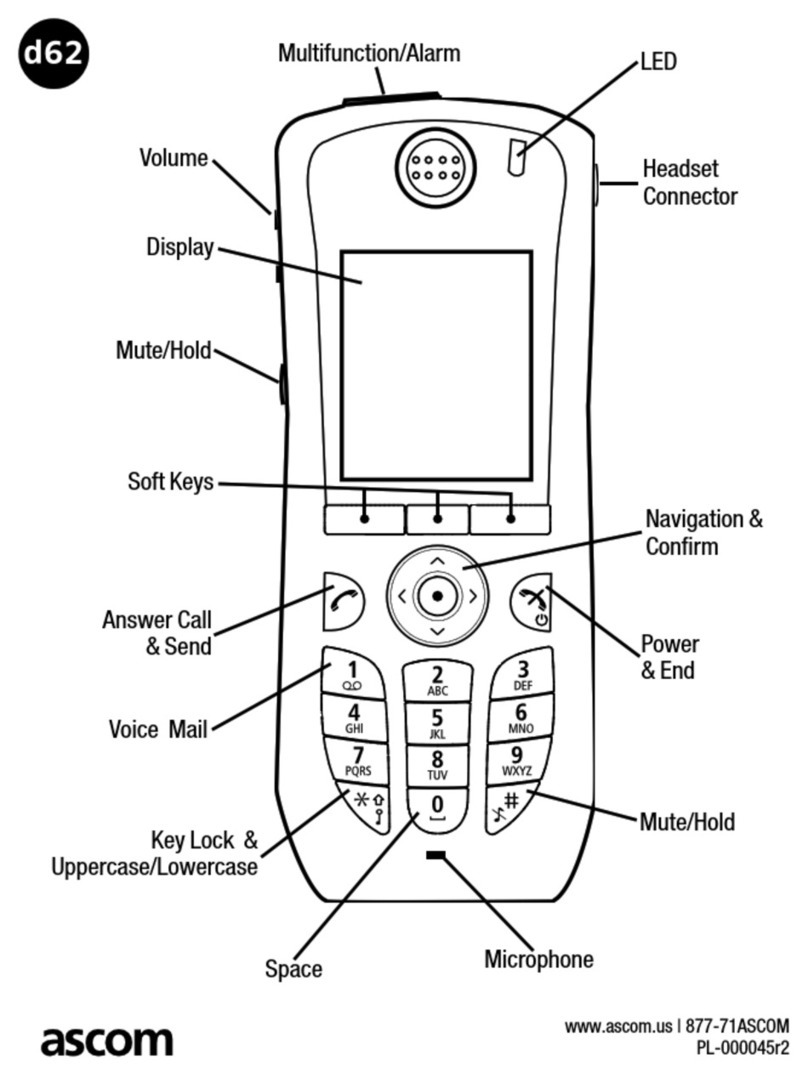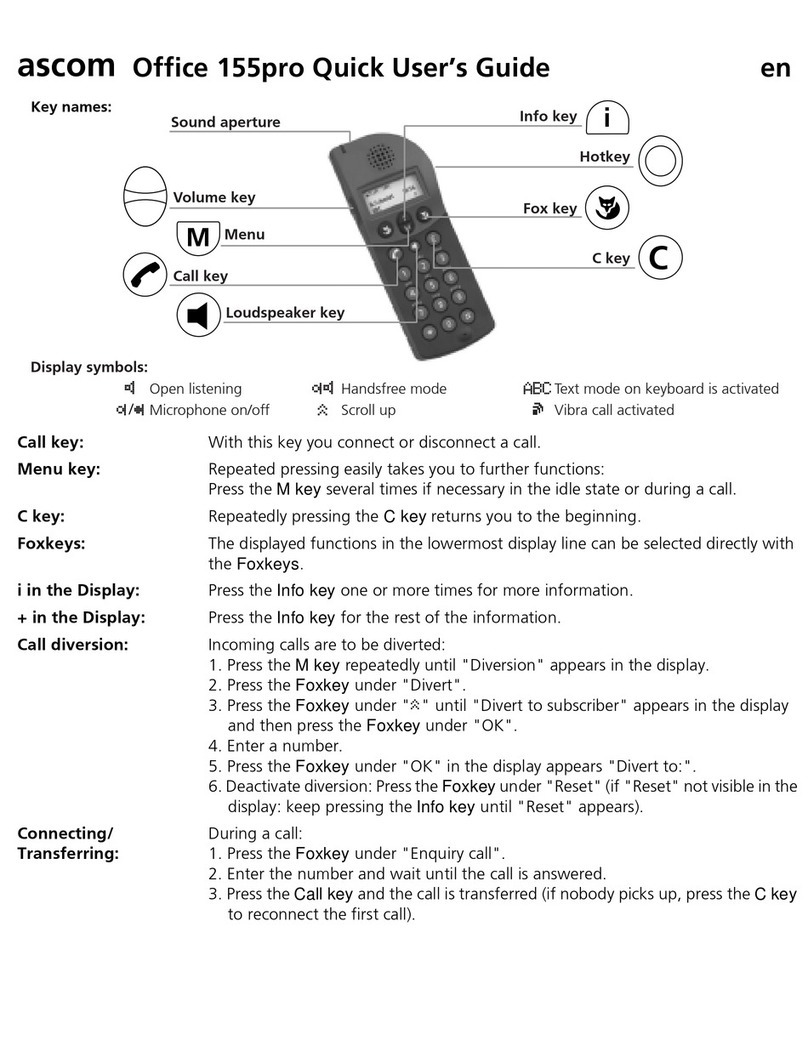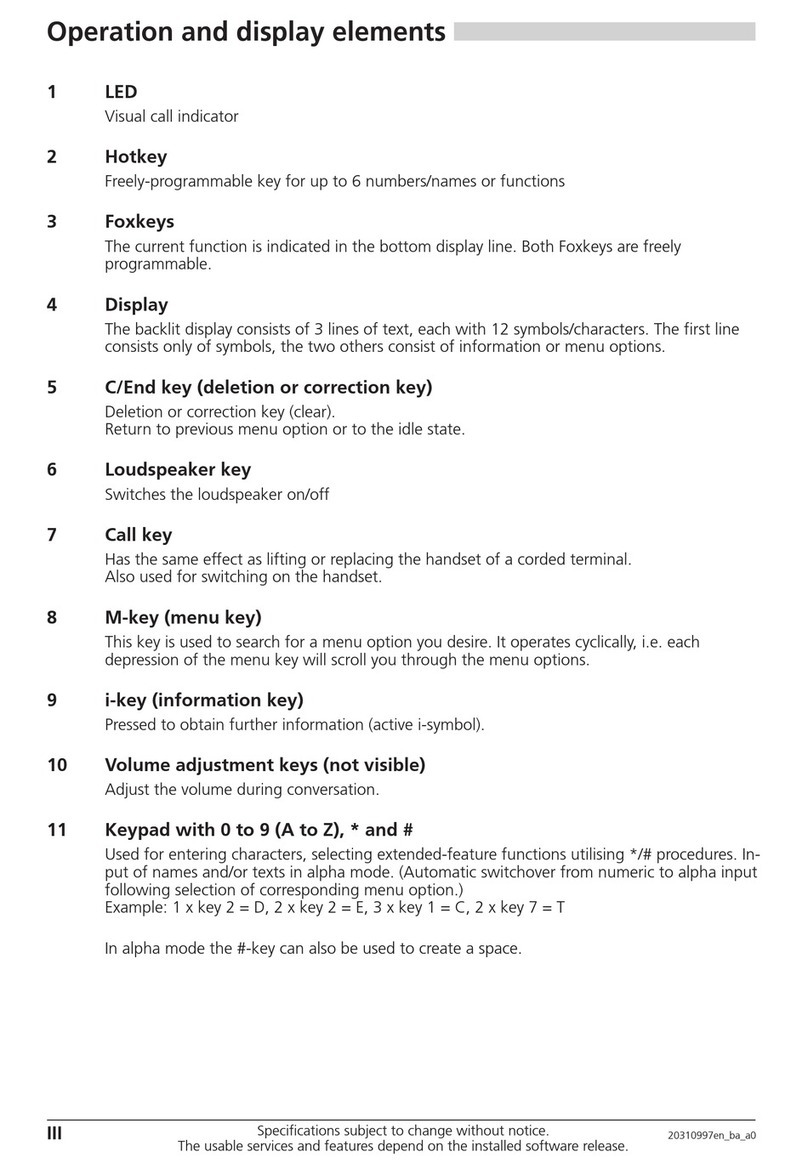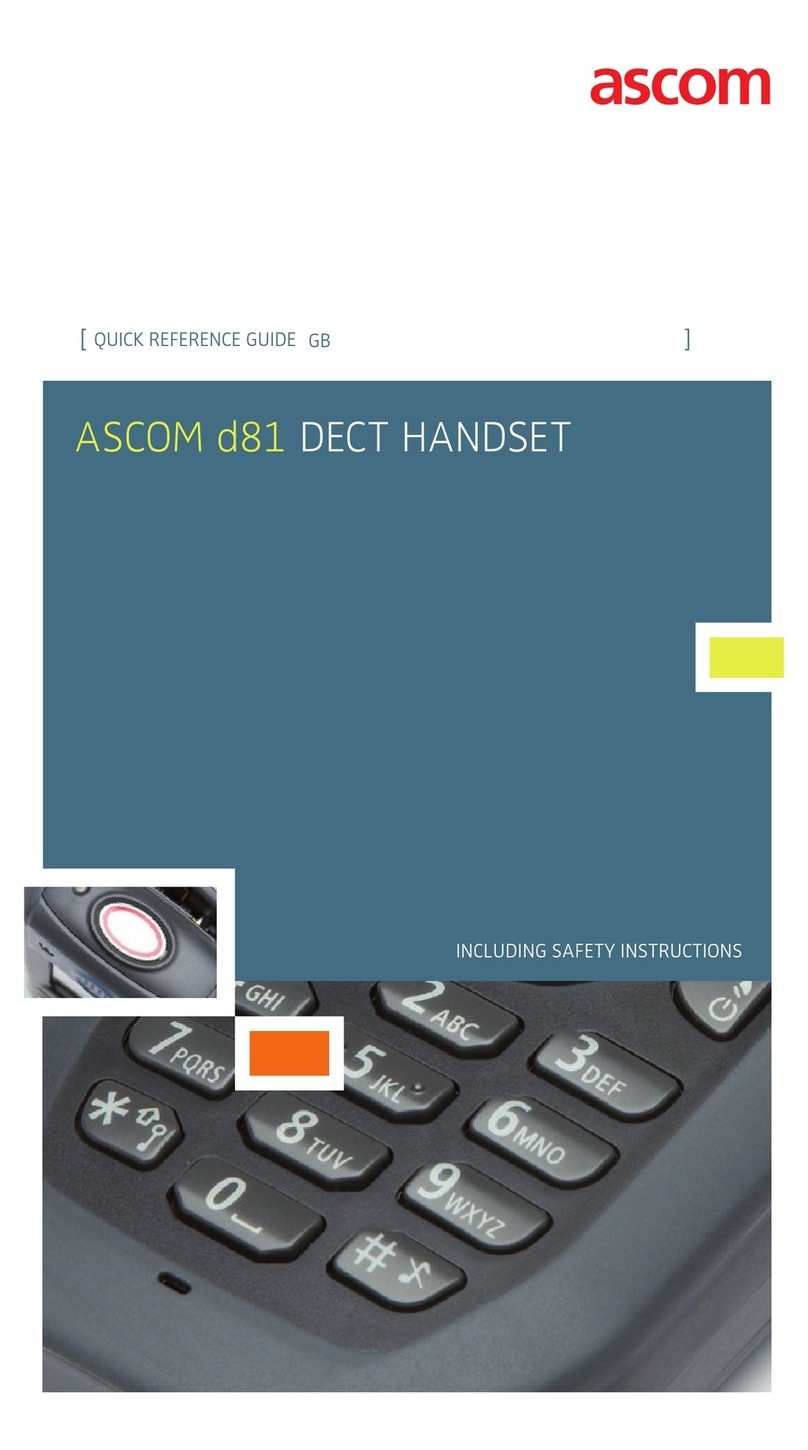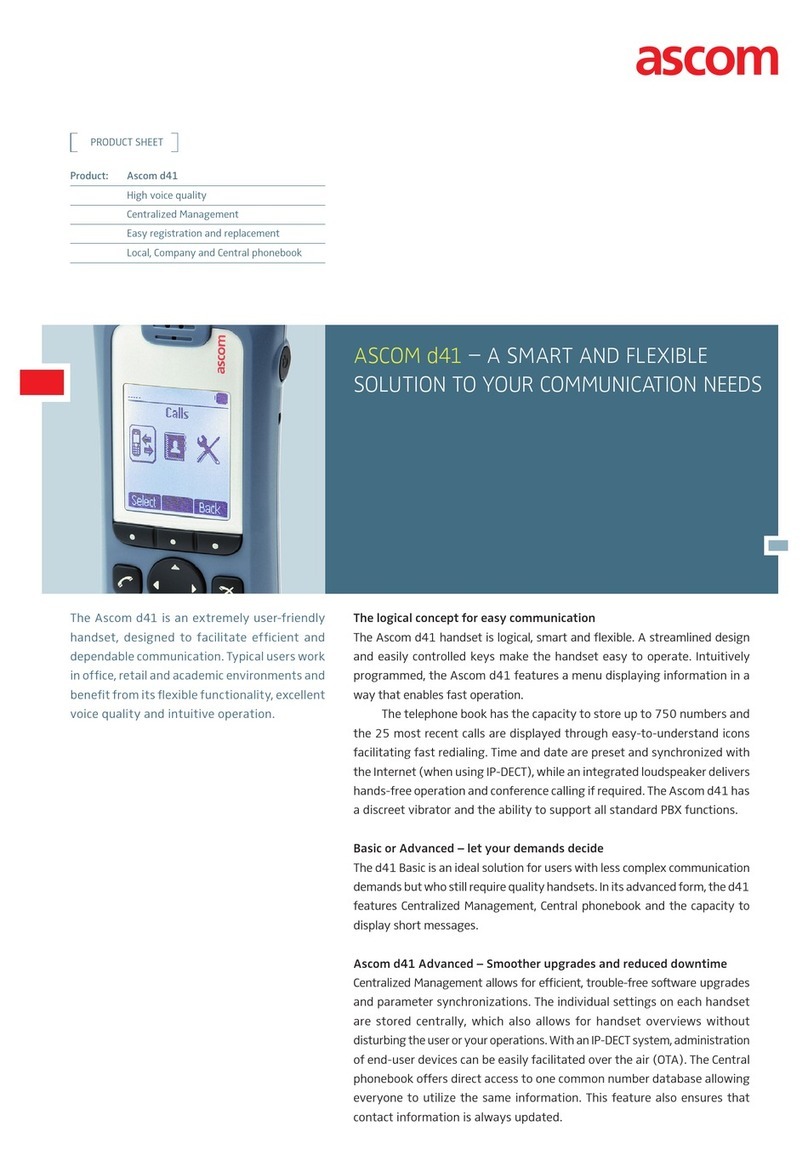TD 92644EN
User Manual
Ascom d81 DECT Handset
18 June 2018 / Ver. K
A.5 Operation ................................................................................................................. 108
A.5.1 Enable Bluetooth ............................................................................................ 108
A.5.2 Pair and Connect a Bluetooth Headset...................................................... 108
A.5.3 Add another Bluetooth Headset ................................................................. 109
A.5.4 Select a Bluetooth Headset ......................................................................... 109
A.5.5 Remove a Bluetooth Headset...................................................................... 109
A.5.6 Change the name of Bluetooth headset.................................................... 109
A.6 Calling ....................................................................................................................... 109
A.6.1 Make a Call ...................................................................................................... 109
A.6.2 Answer a Call.................................................................................................. 109
A.6.3 End a Call ......................................................................................................... 110
A.7 Volume/Mute Control .............................................................................................. 110
A.7.1 Adjust the Volume During a Call ................................................................... 110
A.7.2 Turn the Microphone On/Off During a Call................................................. 110
A.8 Messaging................................................................................................................. 110
A.9 Transfer a call ........................................................................................................... 110
A.9.1 Transfer a Call to the Handset....................................................................... 110
A.9.2 Transfer a Call to the Bluetooth Headset ................................................... 110
A.10 Switch to a Headset with Cord............................................................................. 110
A.11 Menu Tree ................................................................................................................ 110
A.12 Operation Notice ..................................................................................................... 111
A.12.1 Accessibility and Voice quality...................................................................... 111
A.12.2 Operation Area ............................................................................................... 111
A.12.3 Out of Range ................................................................................................... 111
A.13 Environmental Requirements................................................................................. 111
A.13.1 Bluetooth Headset Battery............................................................................. 111
A.14 Troubleshooting....................................................................................................... 111
Appendix B. Bluetooth Barcode Reader......................................................................... 113
B.1 Introduction................................................................................................................ 113
B.2 Icon............................................................................................................................. 113
B.3 Bluetooth Barcode Readers ................................................................................... 113
B.4 Operation................................................................................................................... 113
B.4.1 Enable Bluetooth.............................................................................................. 113
B.4.2 Pair and Connect a Bluetooth Barcode Reader......................................... 113
B.4.3 Add another Bluetooth Barcode Readers................................................... 114
B.4.4 Select a Bluetooth Barcode Reader............................................................. 114
B.4.5 Remove a Bluetooth Barcode Reader......................................................... 114
B.4.6 Change the name of Bluetooth Barcode Reader ...................................... 114
B.5 Barcode Reader Operation .................................................................................... 114
B.5.1 Using the Bluetooth Barcode Reader........................................................... 114
B.6 Menu Tree................................................................................................................. 115
B.7 Operation Notice...................................................................................................... 115
B.7.1 Accessibility and Voice quality....................................................................... 115
B.7.2 Operation Area ................................................................................................ 115
B.7.3 Out of Range .................................................................................................... 115
B.8 Environmental Requirements................................................................................. 115