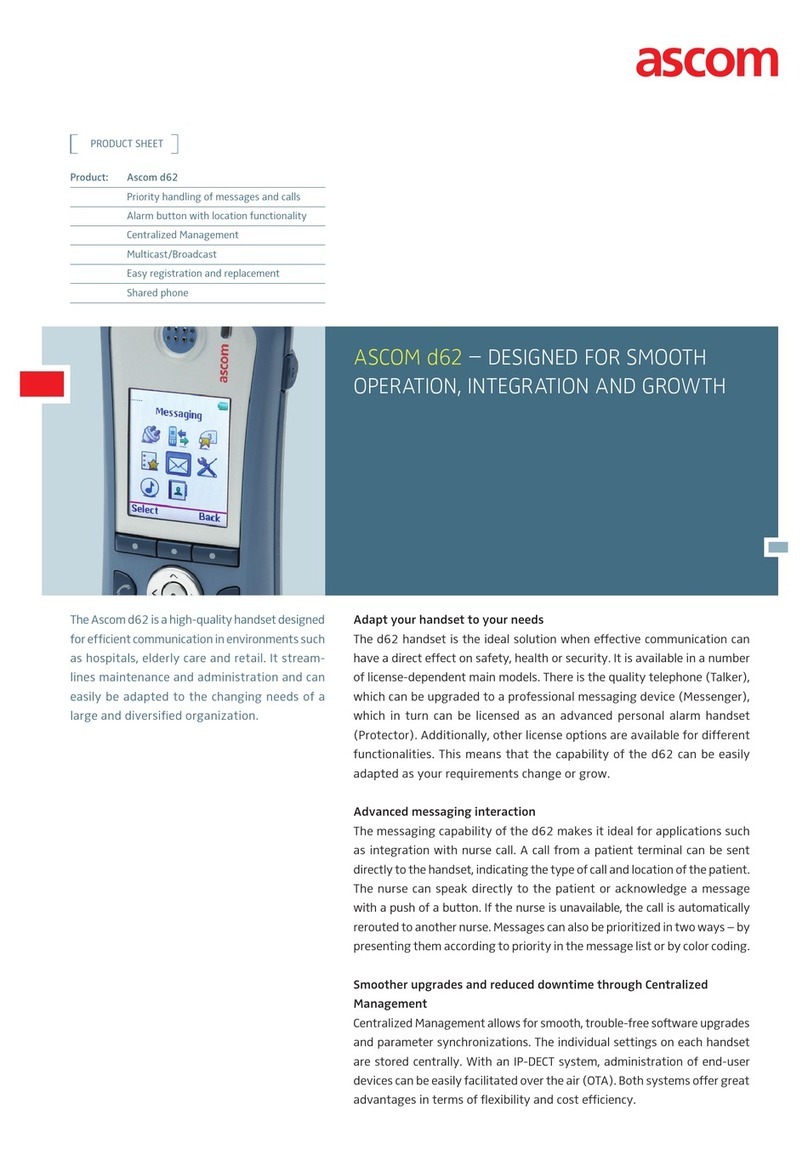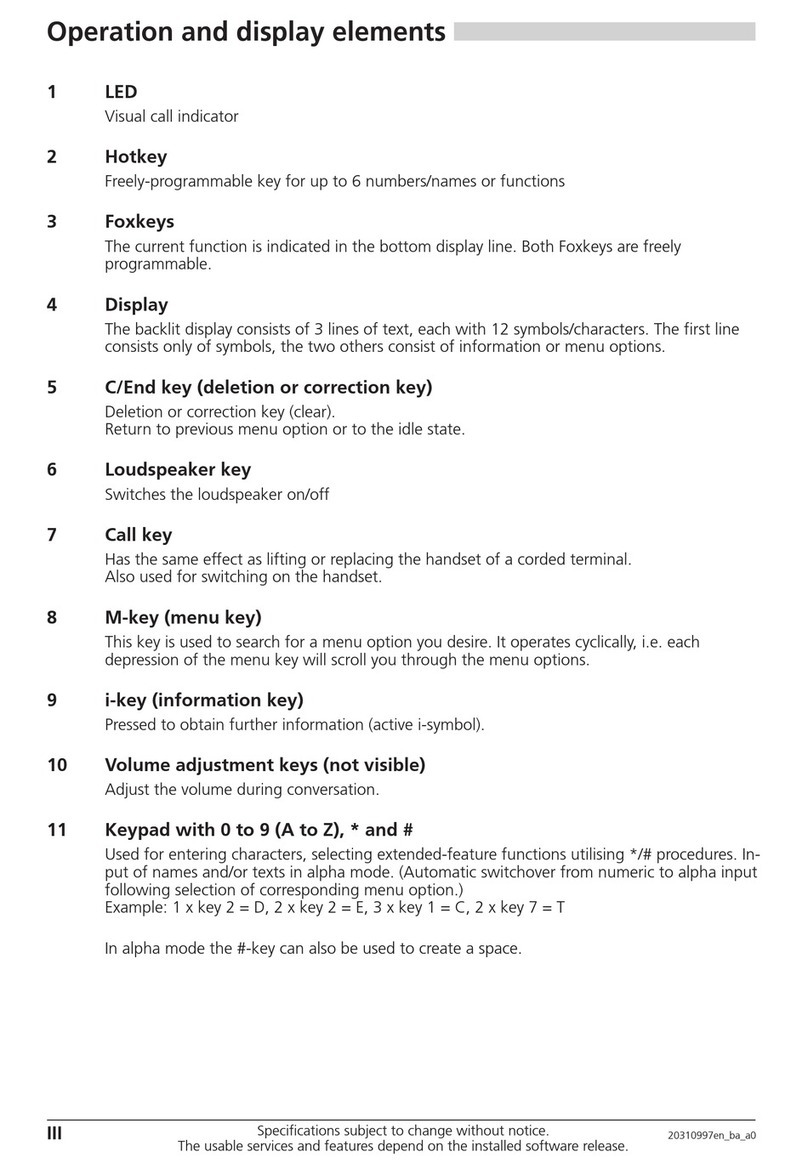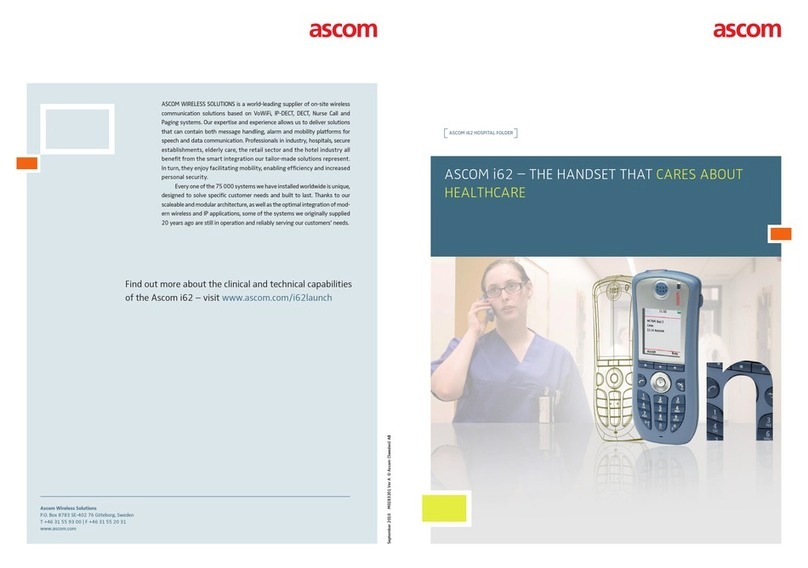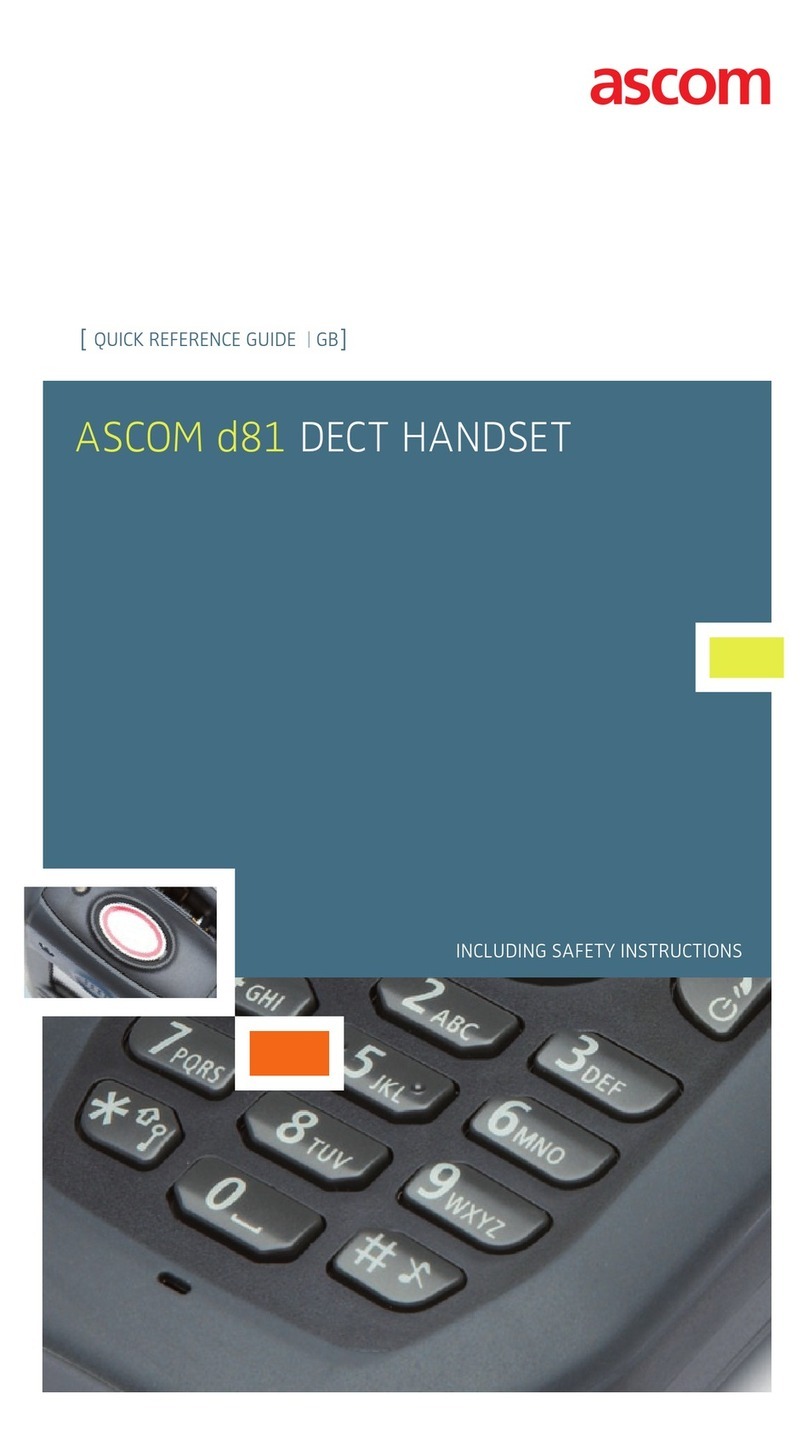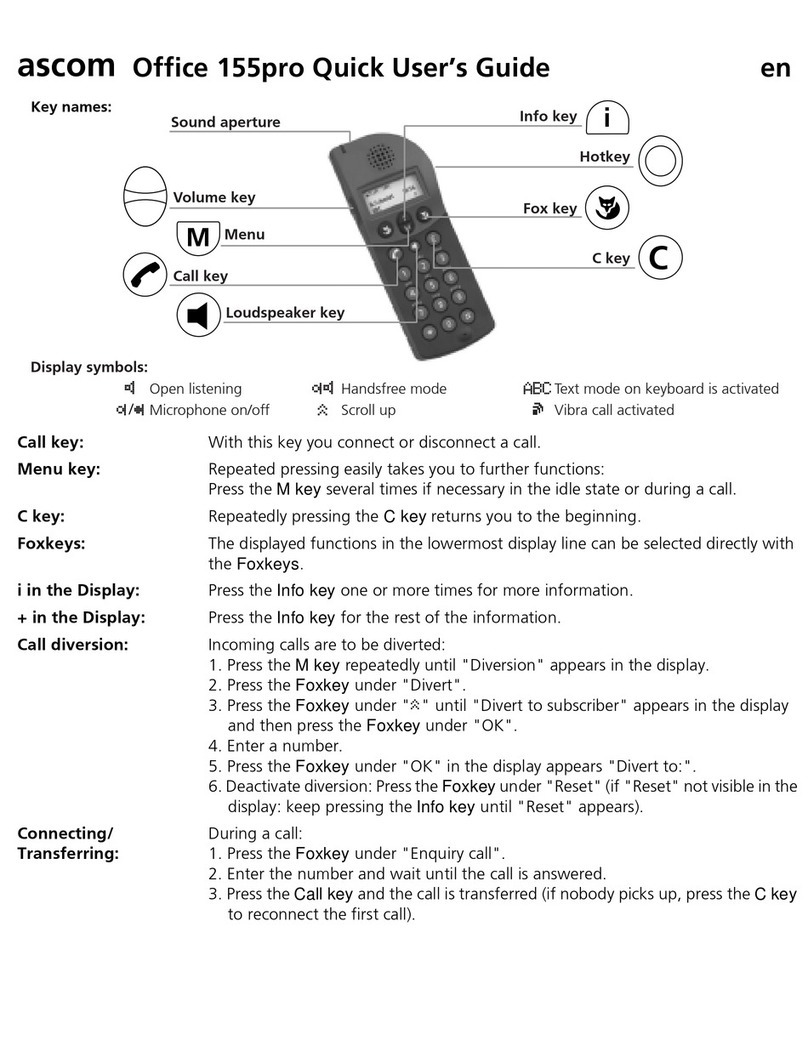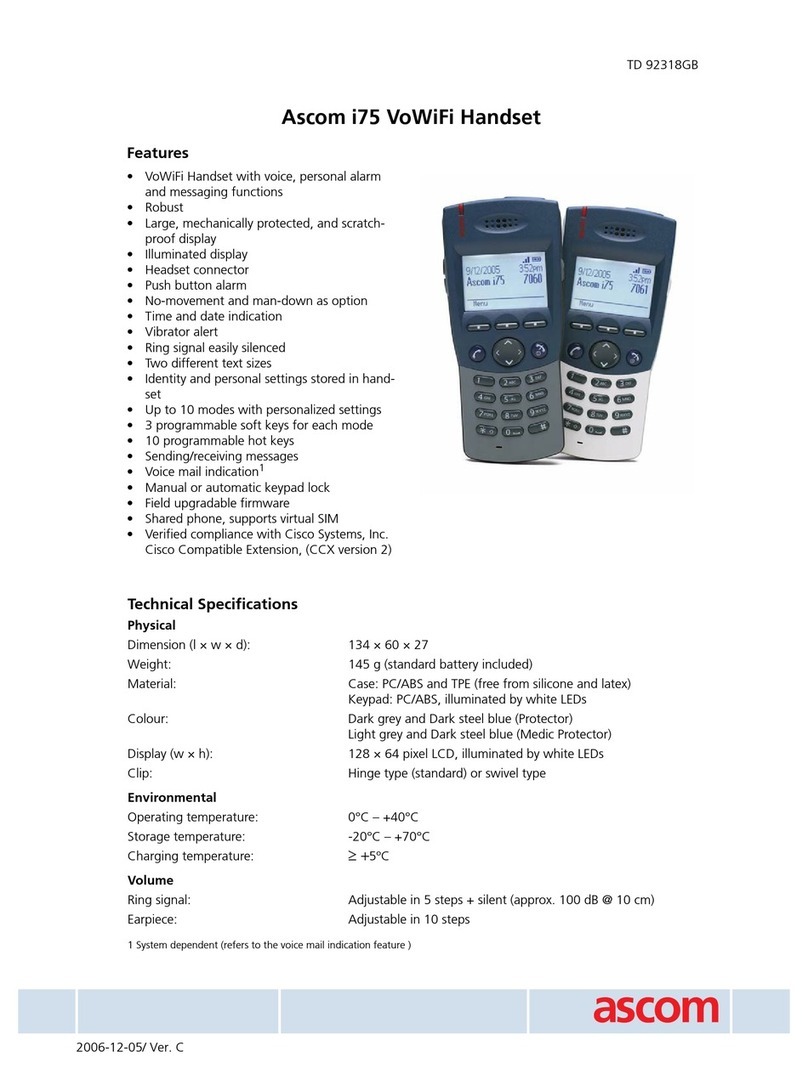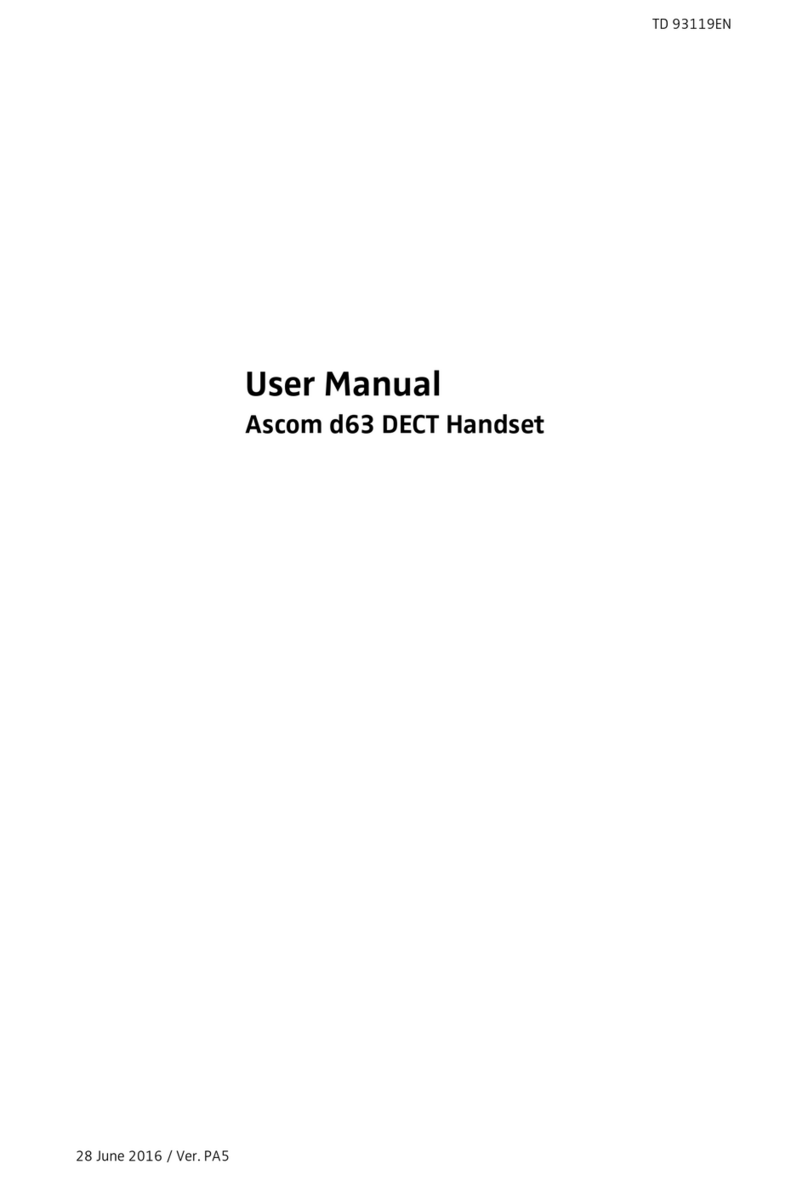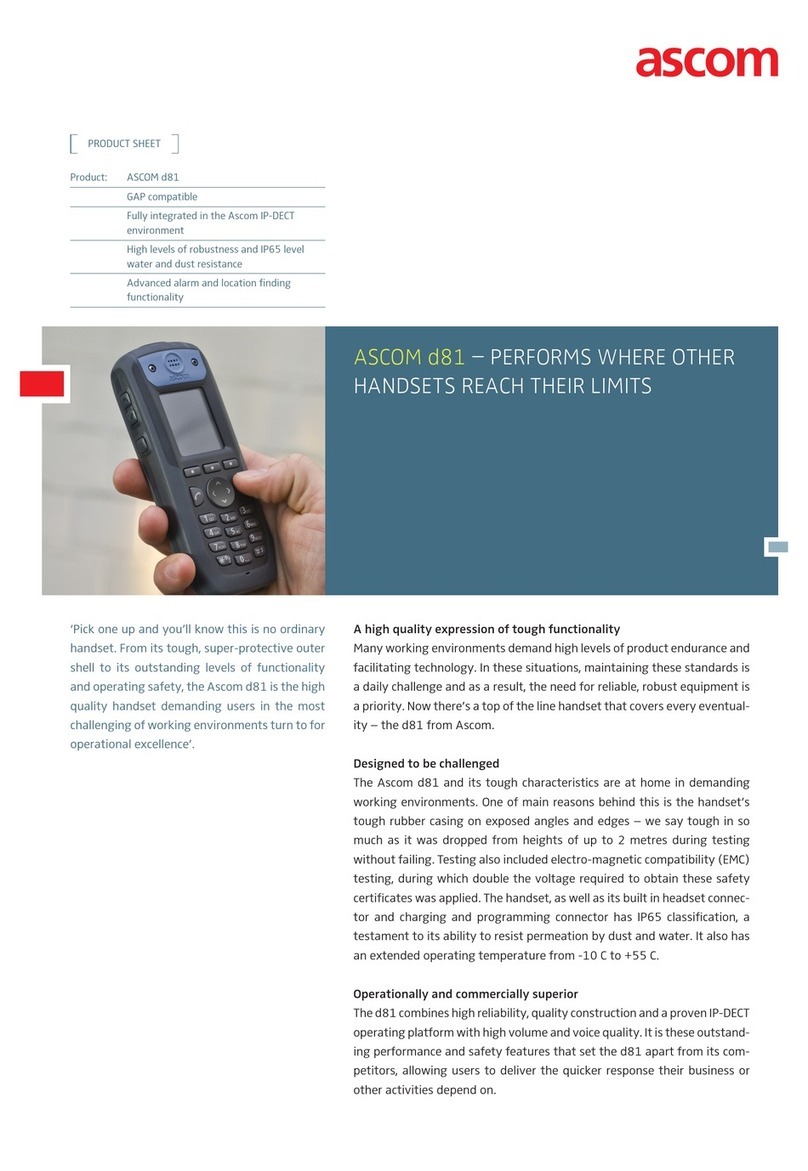TD 92639EN
31 October 2013 / Ver. J
Configuration Manual
Ascom d62 DECT Handset
5.17 Require Encrypted Base Station ..........................................................................................31
5.18 Early Encryption ......................................................................................................................31
5.19 Base Station Positioning .......................................................................................................31
5.20 DECT Location ..........................................................................................................................32
5.20.1 Handset Users ................................................................................................................32
5.20.2 System Administrators and Installers .....................................................................32
5.21 Special Location .......................................................................................................................33
5.22 Poll Location .............................................................................................................................34
5.23 Site Survey Tool .......................................................................................................................34
5.24 Common Alarm Settings .......................................................................................................34
5.25 Push Button Alarm .................................................................................................................35
5.25.1 Call Predefined Number without Sending Alarm ..................................................35
5.26 Use Multifunction Button as PTT Button ..........................................................................36
5.27 Messaging Settings ................................................................................................................36
5.27.1 Configure Message Alerts with Beep Codes ...........................................................39
5.27.2 Example of TTR and TTP settings .............................................................................40
5.27.3 Broadcast and Multicast Messaging ........................................................................43
5.28 Message Templates ................................................................................................................43
5.28.1 Configure the Handset for Message Templates ....................................................44
5.28.2 Create Message Template Texts ...............................................................................44
5.29 Name Presentation .................................................................................................................44
5.29.1 Name Resolution Priorities .........................................................................................44
5.29.2 Display Management Parameter .............................................................................45
5.30 Services .....................................................................................................................................45
5.30.1 Add Service .....................................................................................................................45
5.30.2 Delete Service ................................................................................................................45
5.31 Protect Registration from User Deletion ...........................................................................46
5.32 Emergency Call Numbers ......................................................................................................46
5.33 Audio Adjustment ..................................................................................................................46
5.33.1 Echo Canceling ...............................................................................................................46
5.34 Headset Configuration ..........................................................................................................46
5.34.1 Selection of Corded Headset Type ............................................................................47
5.34.2 Configuration of Headset Button .............................................................................47
5.35 Display New Messages and Call Information Upside Down .........................................48
5.36 Display Management Layout ...............................................................................................48
5.37 Owner Identification in the Idle Display ............................................................................48
5.38 Screen Saver .............................................................................................................................49
5.39 Profiles .......................................................................................................................................49
5.39.1 User Profiles ...................................................................................................................49
5.39.2 System Profiles ..............................................................................................................49
5.40 Shortcuts ...................................................................................................................................52