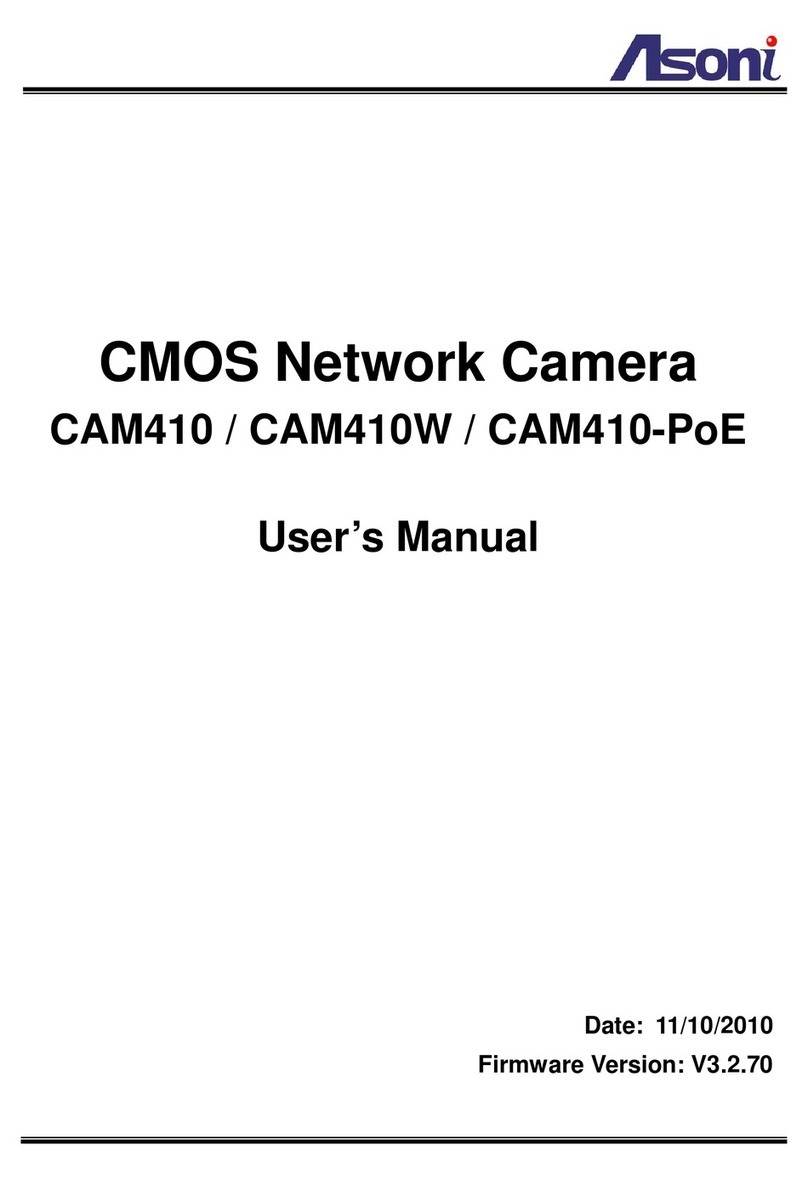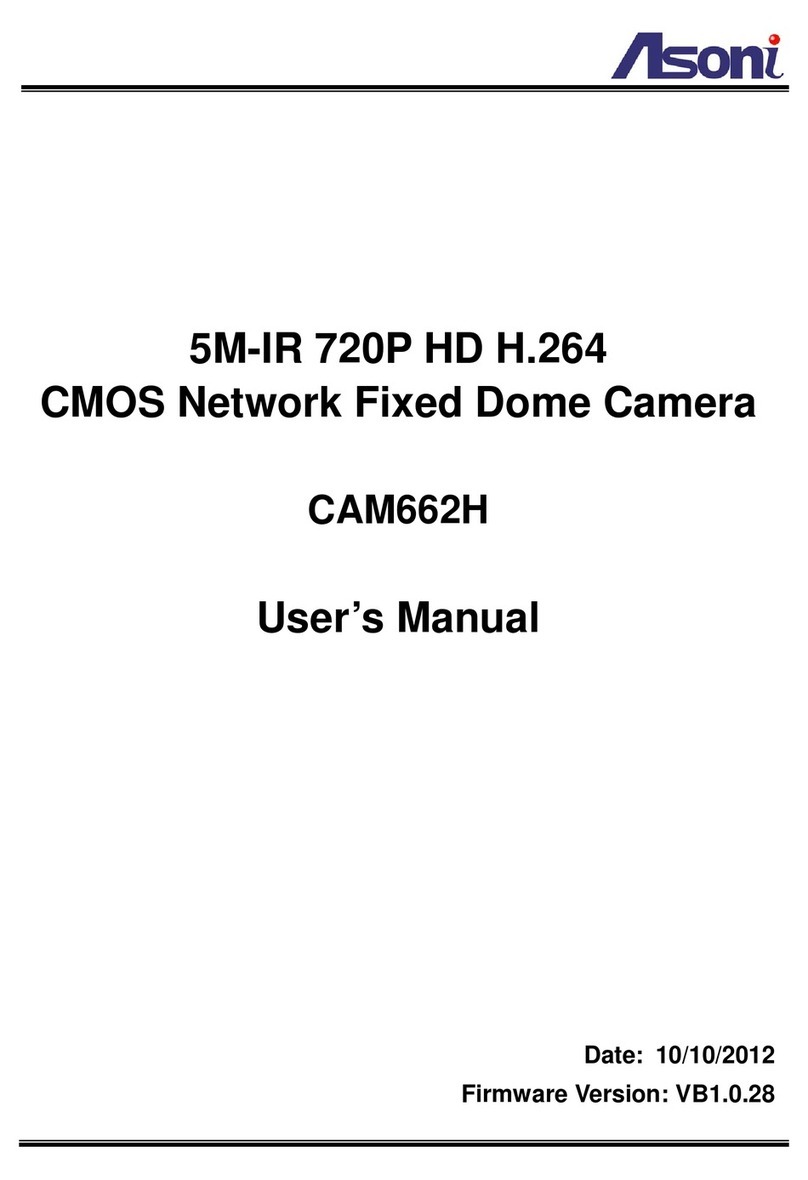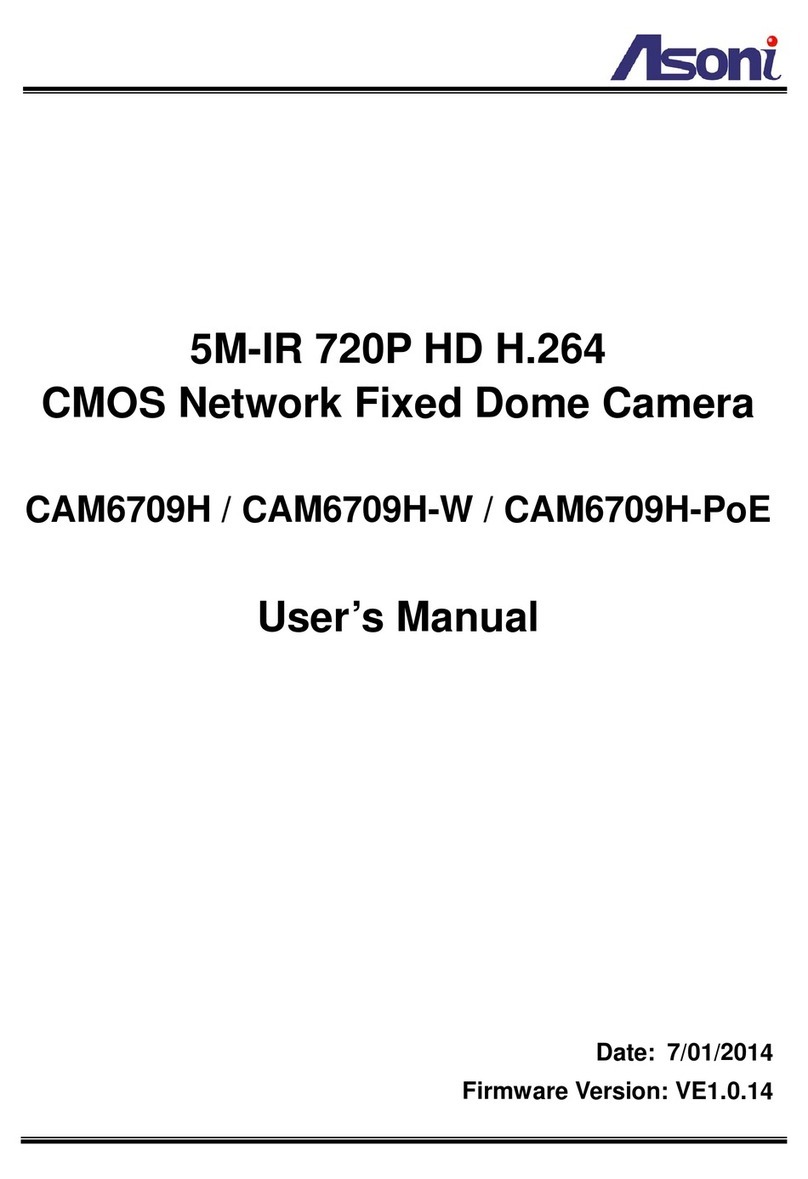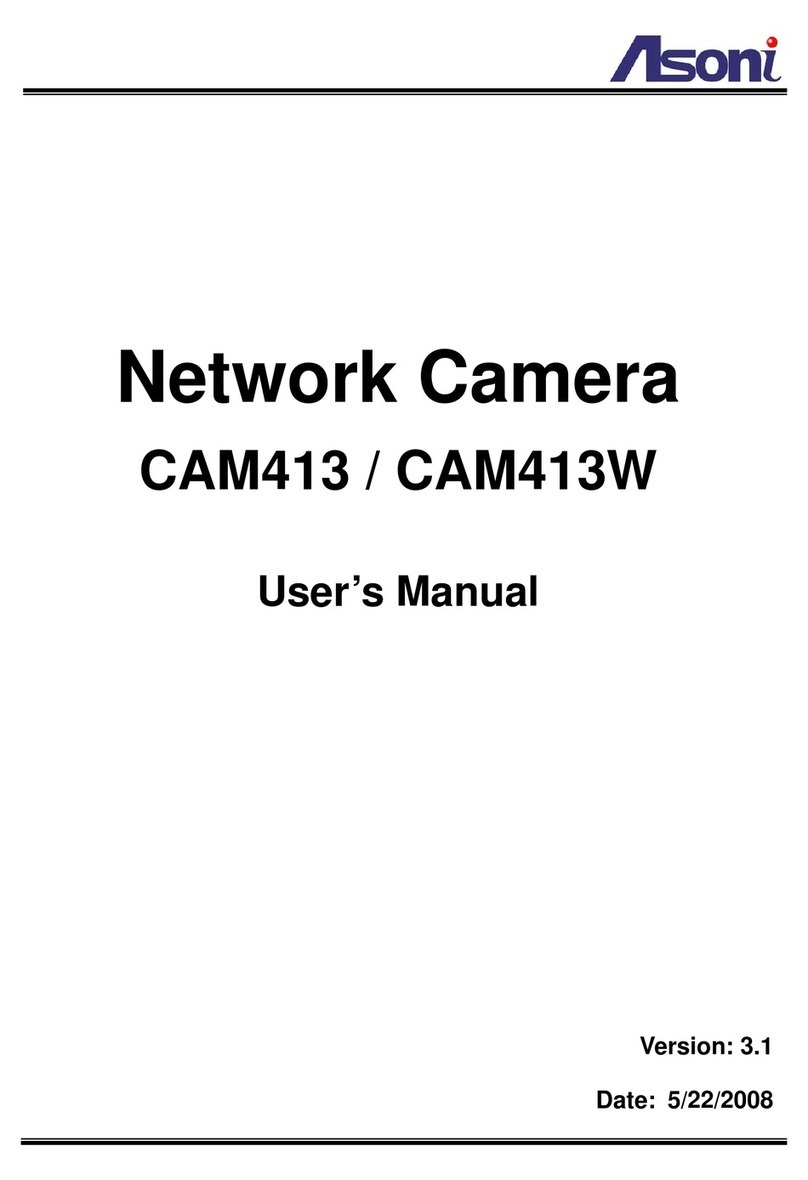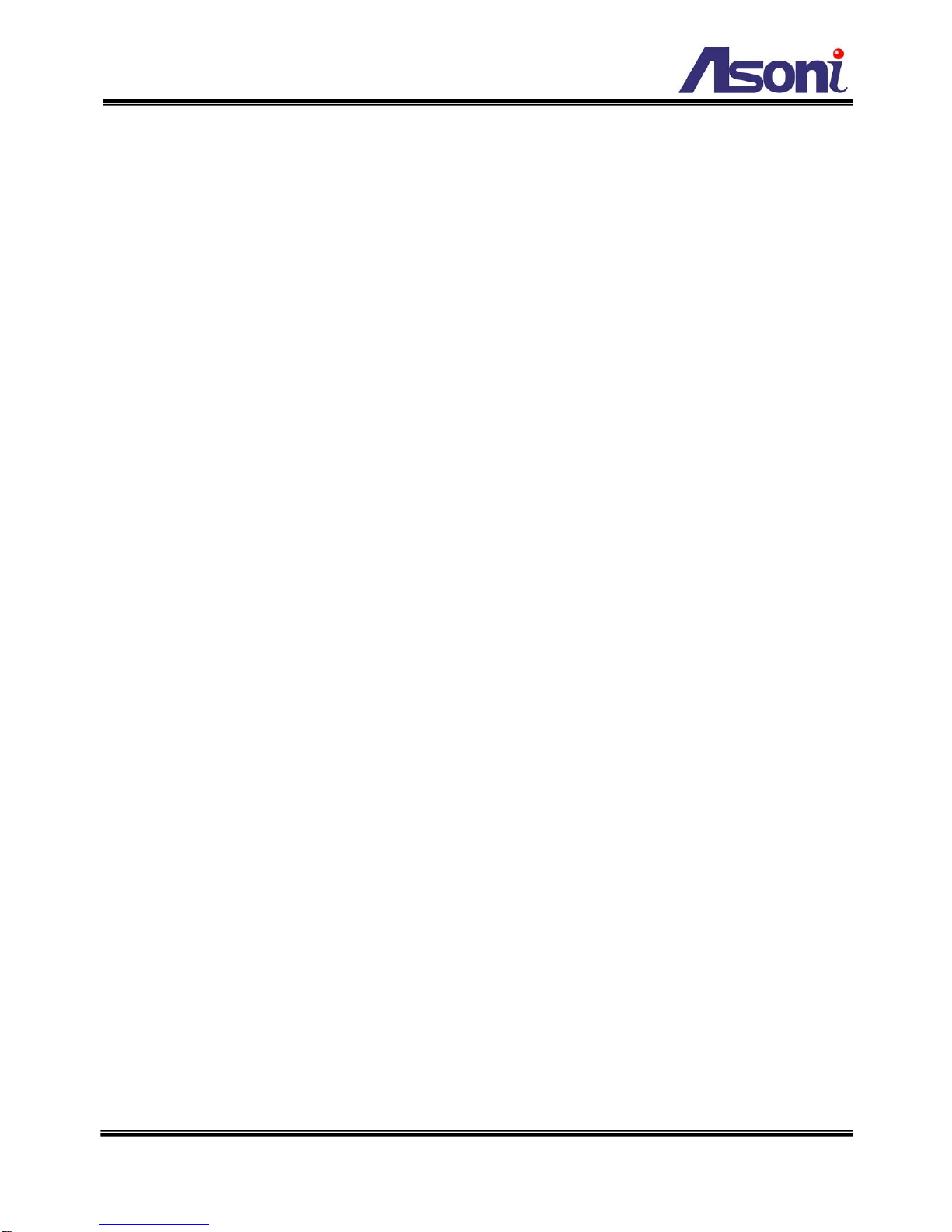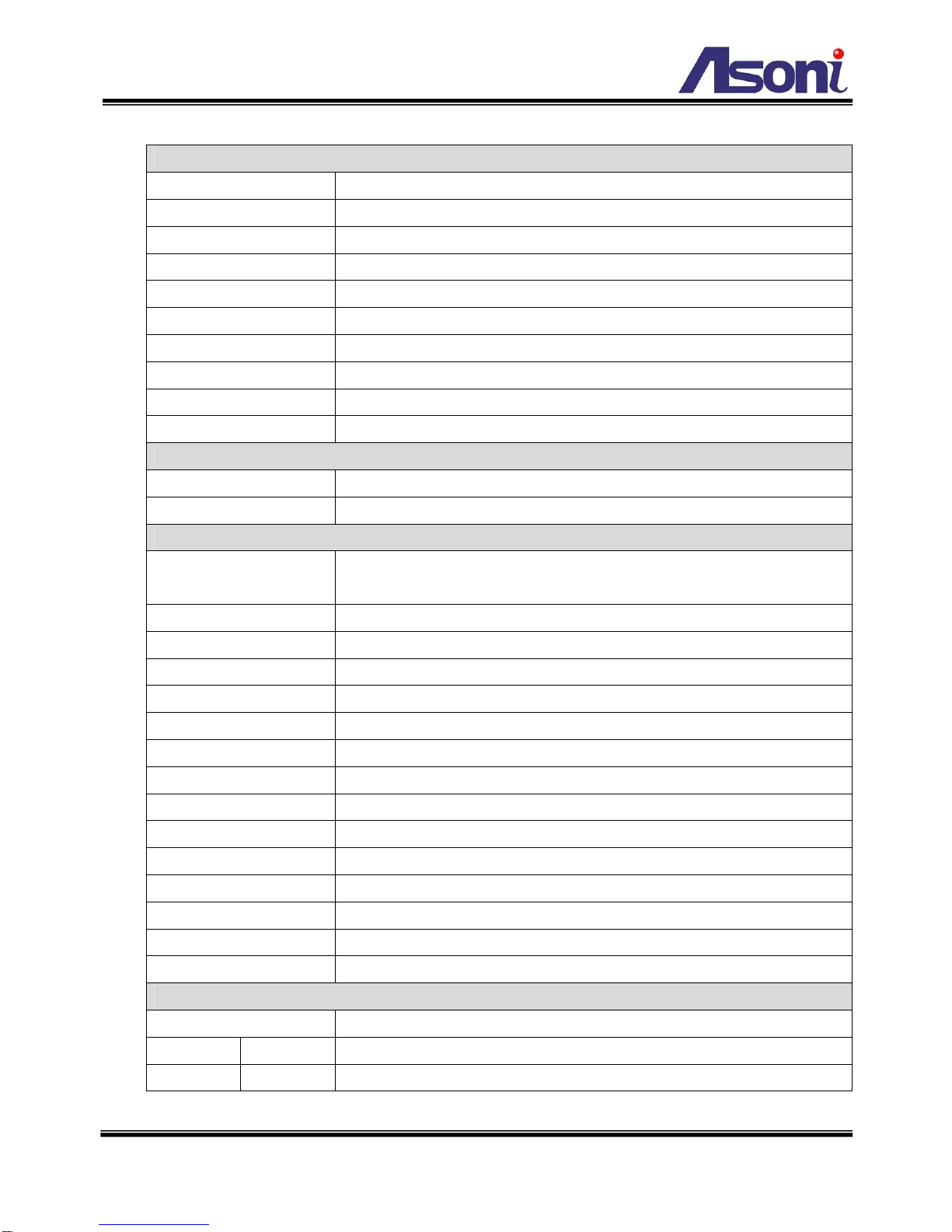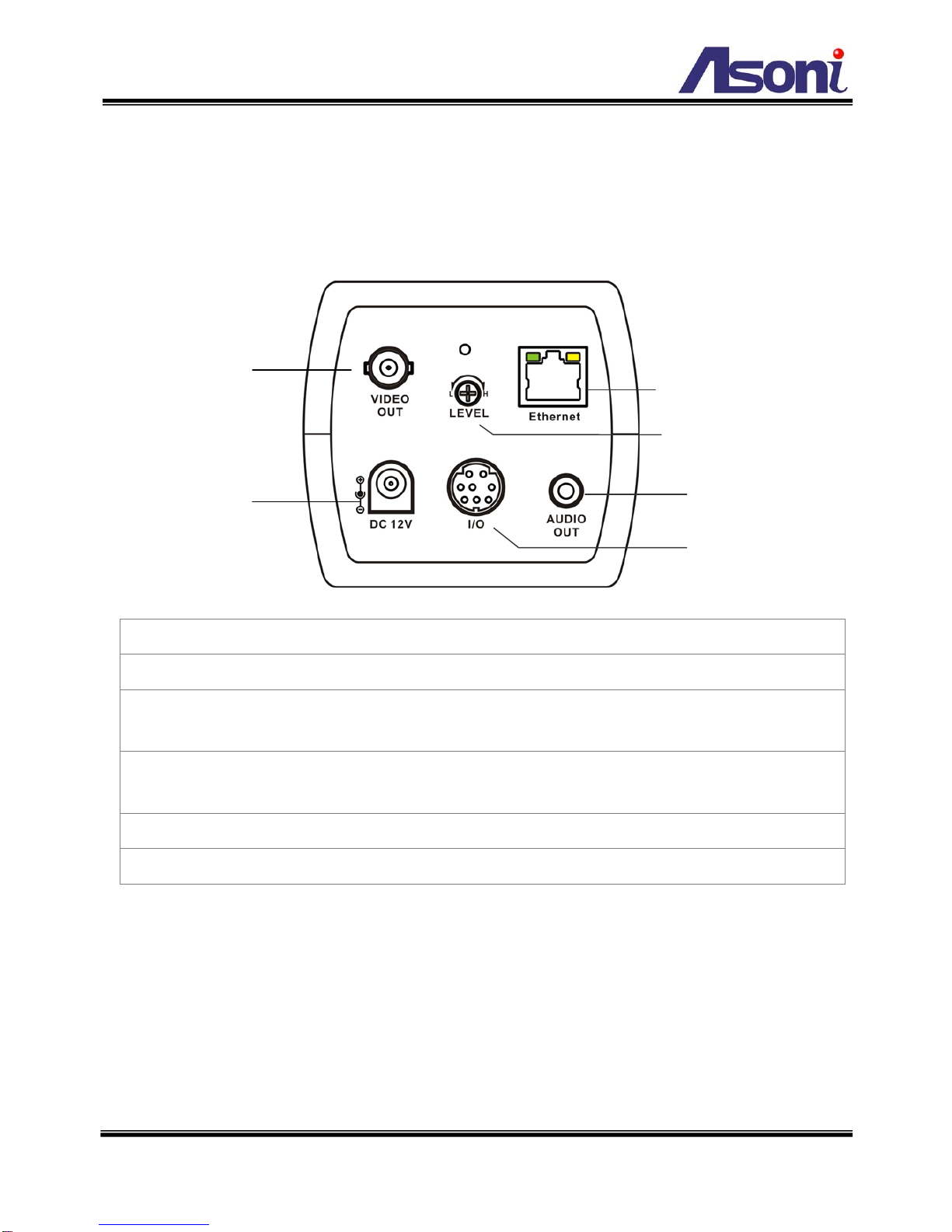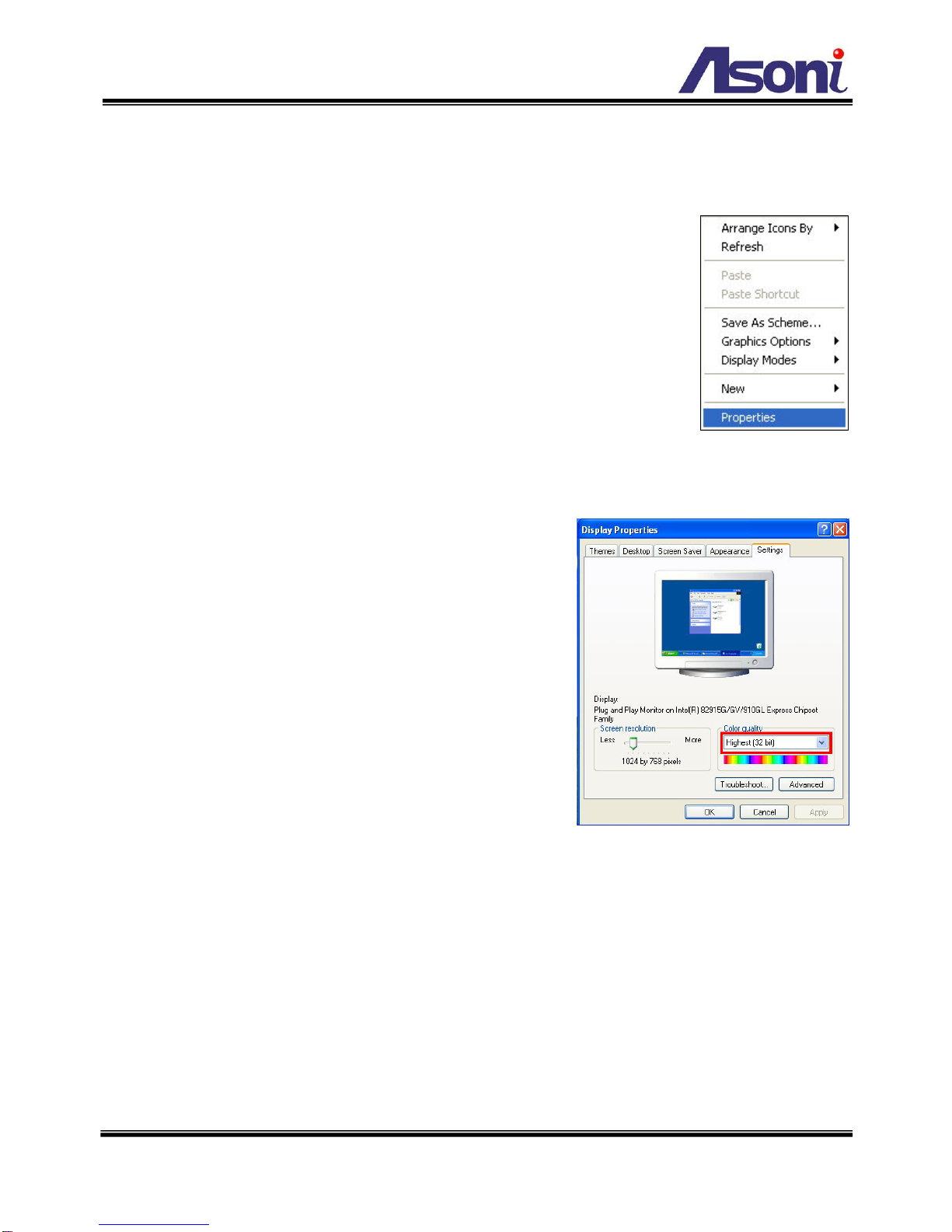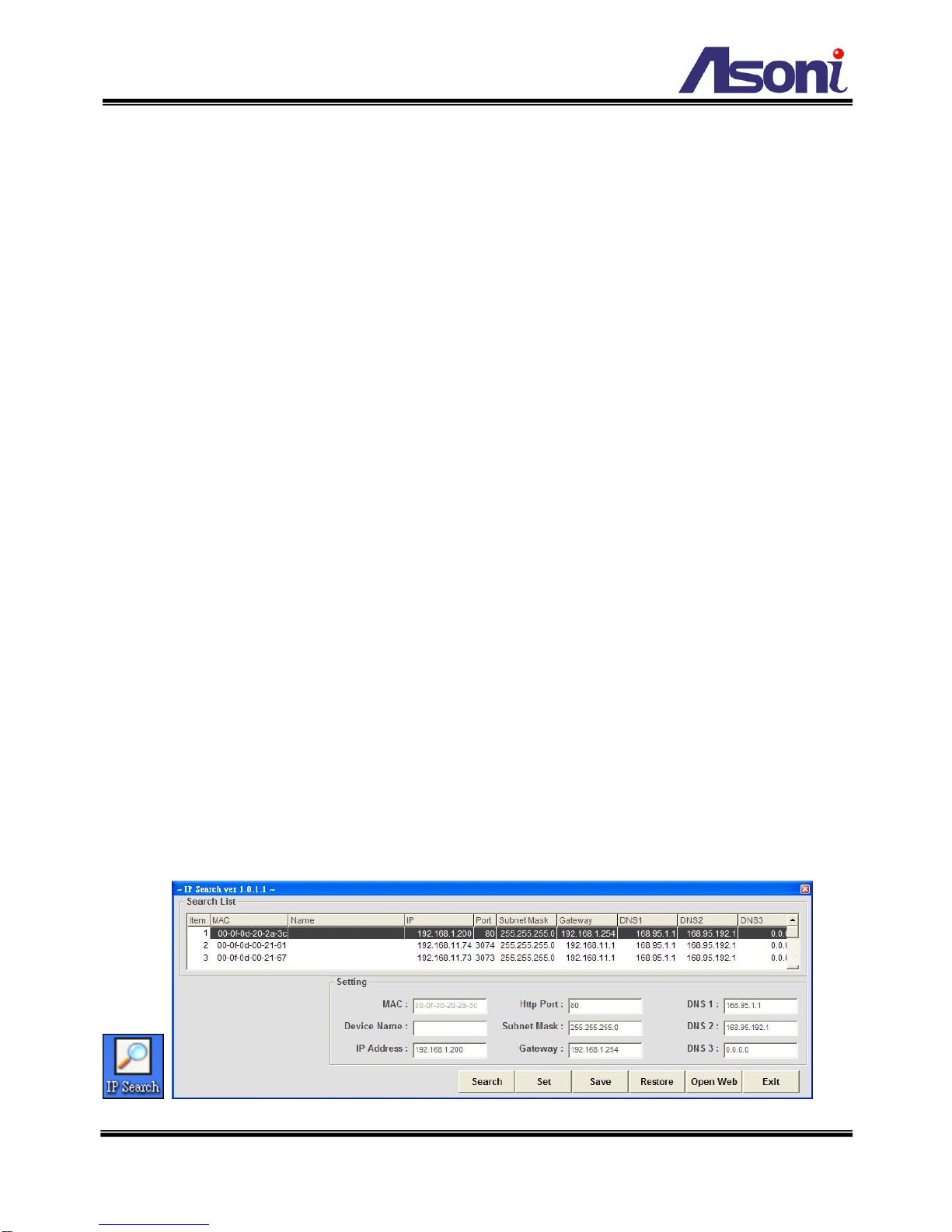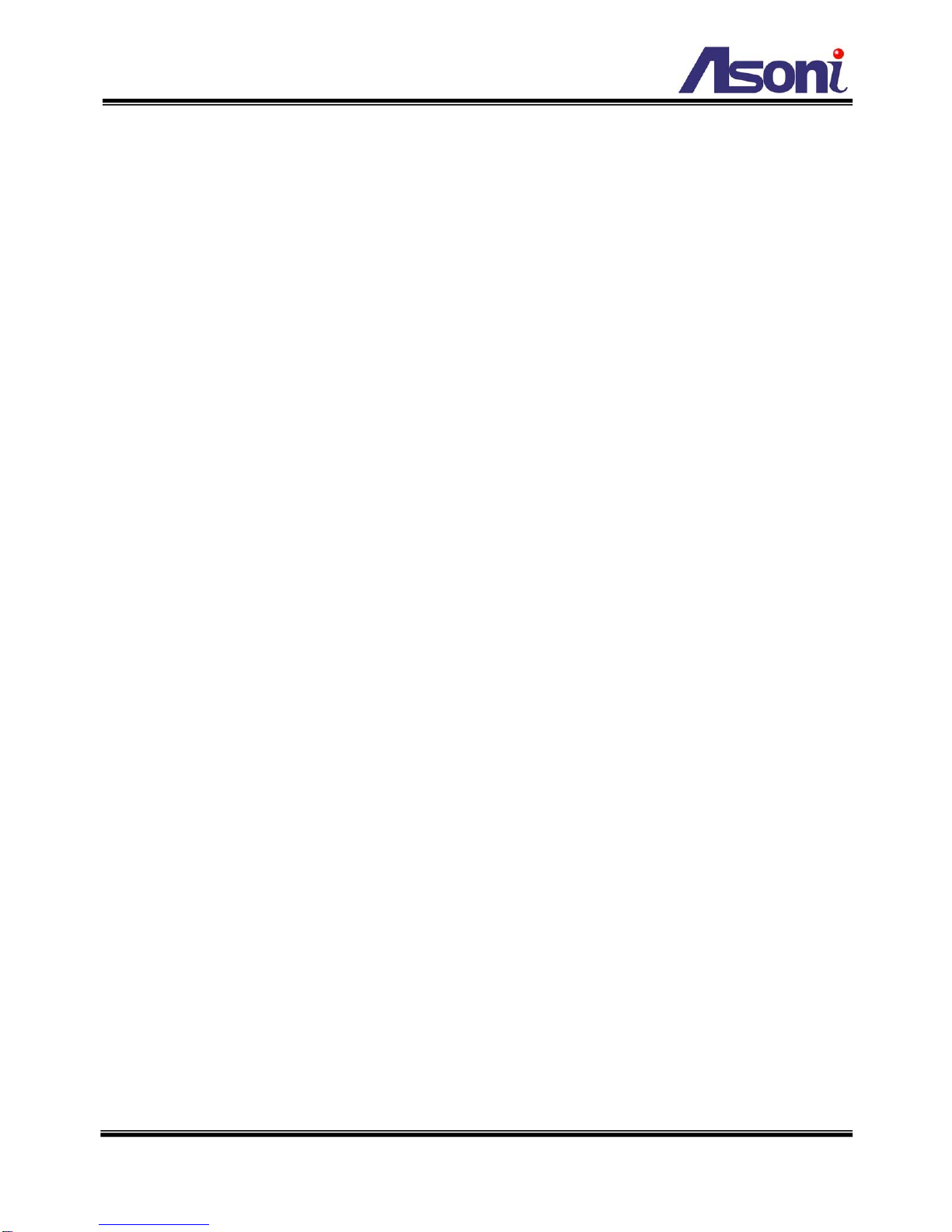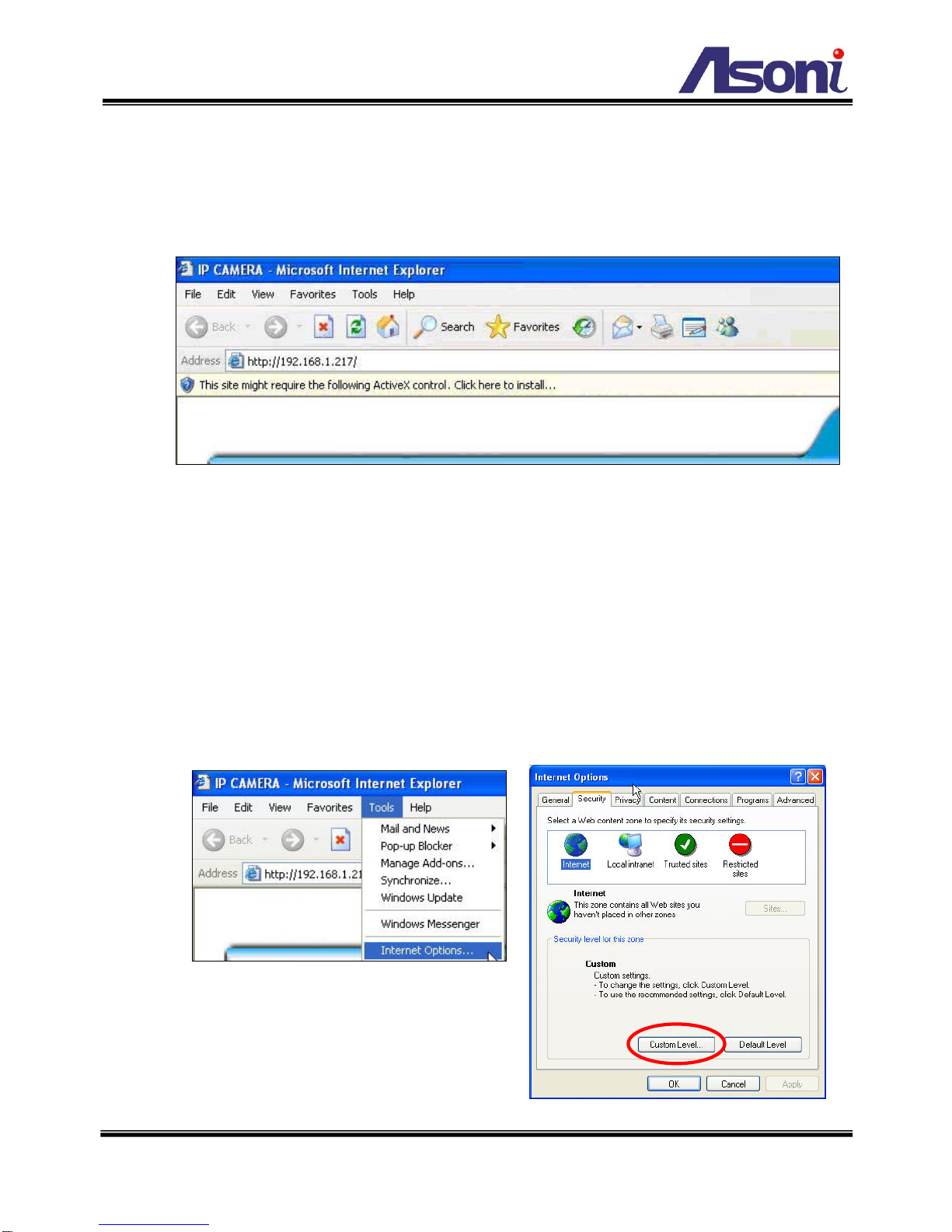Asoni CAM417 User manual
Other Asoni Security Camera manuals

Asoni
Asoni CAM412 User manual

Asoni
Asoni CAM624M User manual

Asoni
Asoni CAM613M User manual
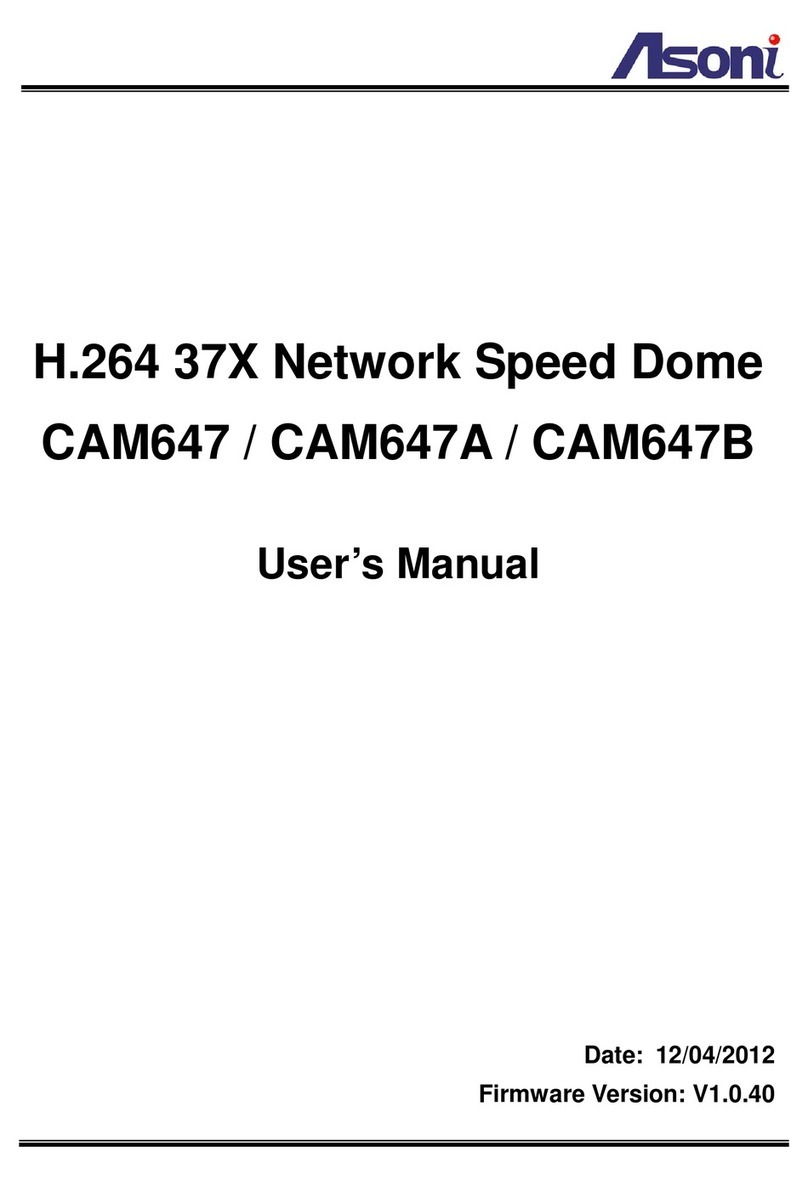
Asoni
Asoni CAM647 User manual

Asoni
Asoni CAM414 User manual

Asoni
Asoni CAM6681F User manual

Asoni
Asoni CAM713M User manual

Asoni
Asoni CAM642M User manual

Asoni
Asoni CAM668F User manual

Asoni
Asoni CAM737MIR User manual
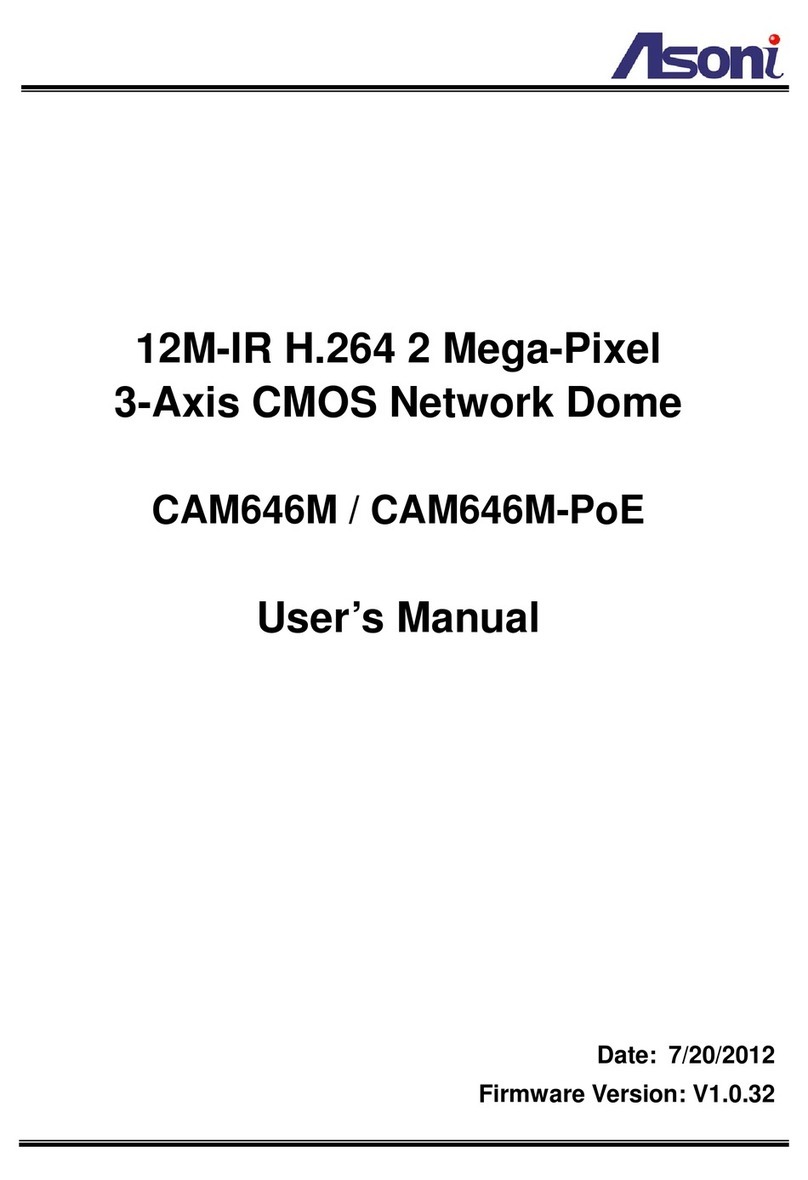
Asoni
Asoni CAM646M-PoE User manual

Asoni
Asoni CAM633 User manual

Asoni
Asoni JNC-2613M User manual

Asoni
Asoni CAM641 User manual

Asoni
Asoni CAM419 User manual
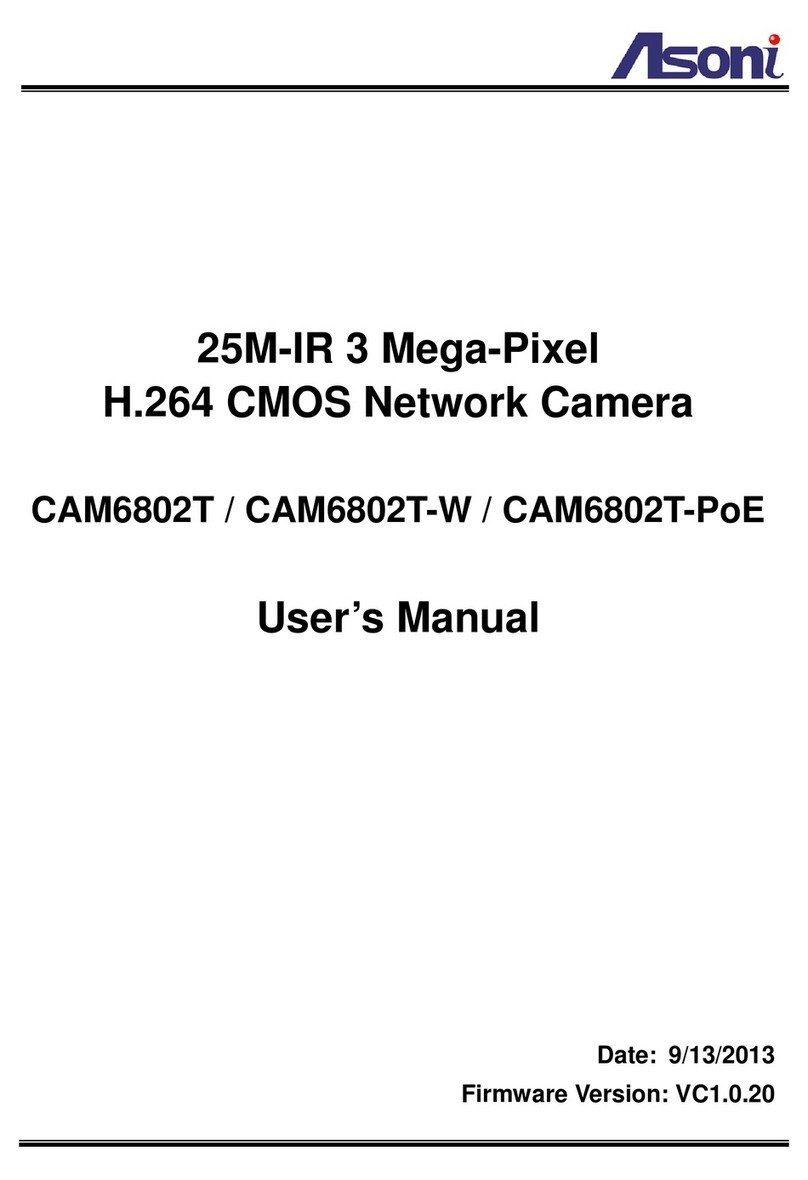
Asoni
Asoni CAM6802T User manual

Asoni
Asoni CAM634M User manual
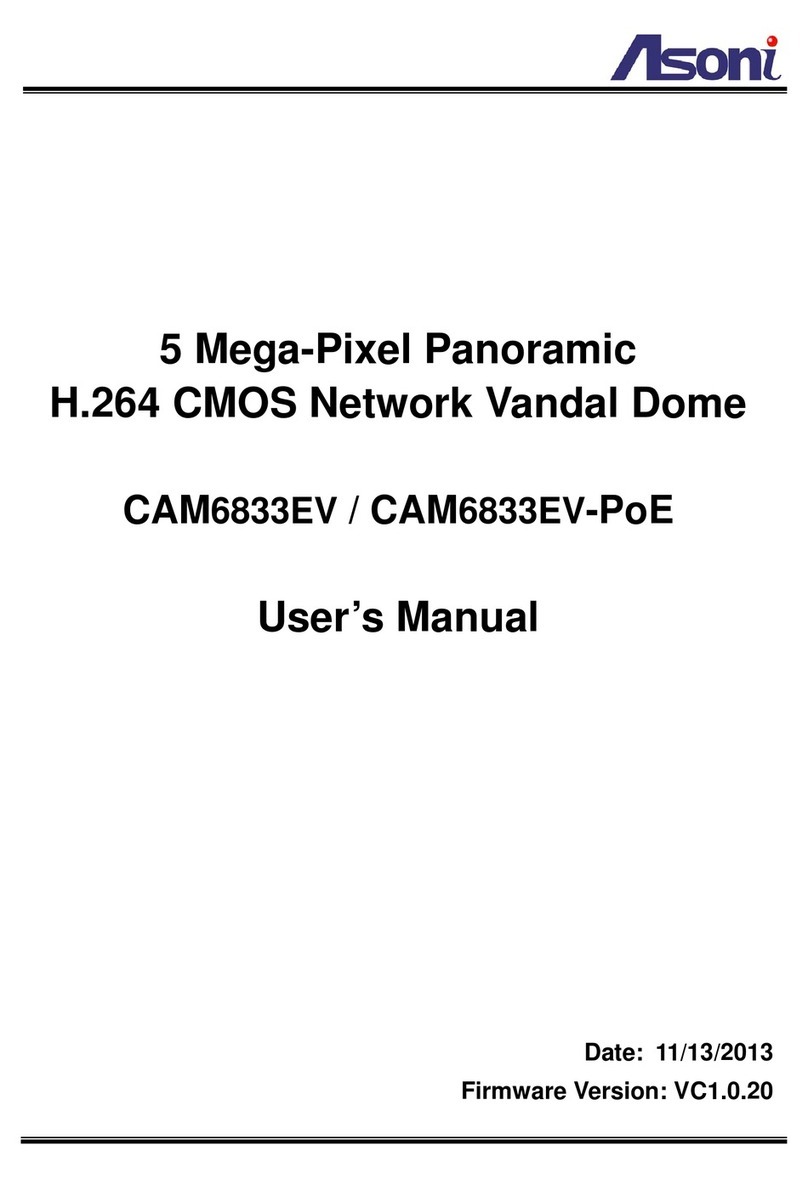
Asoni
Asoni CAM6833EV User manual
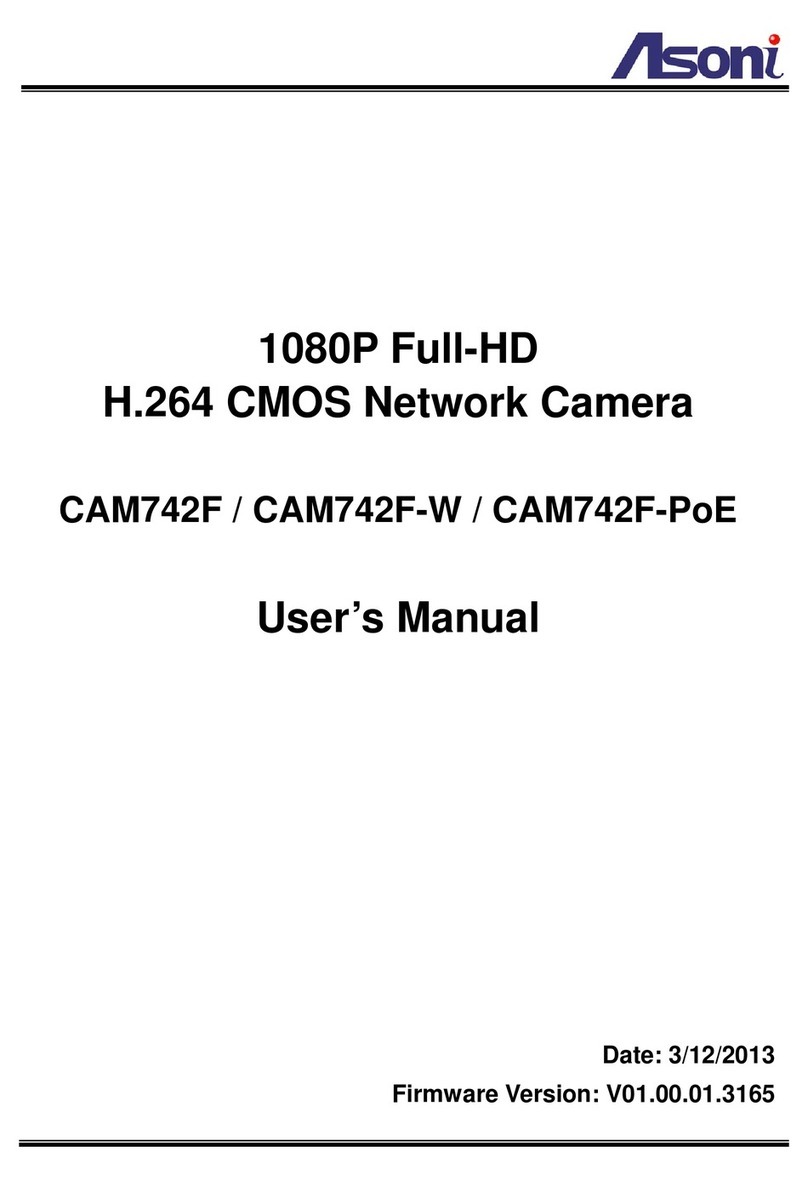
Asoni
Asoni CAM742F User manual

Asoni
Asoni CAM741H-W-P User manual