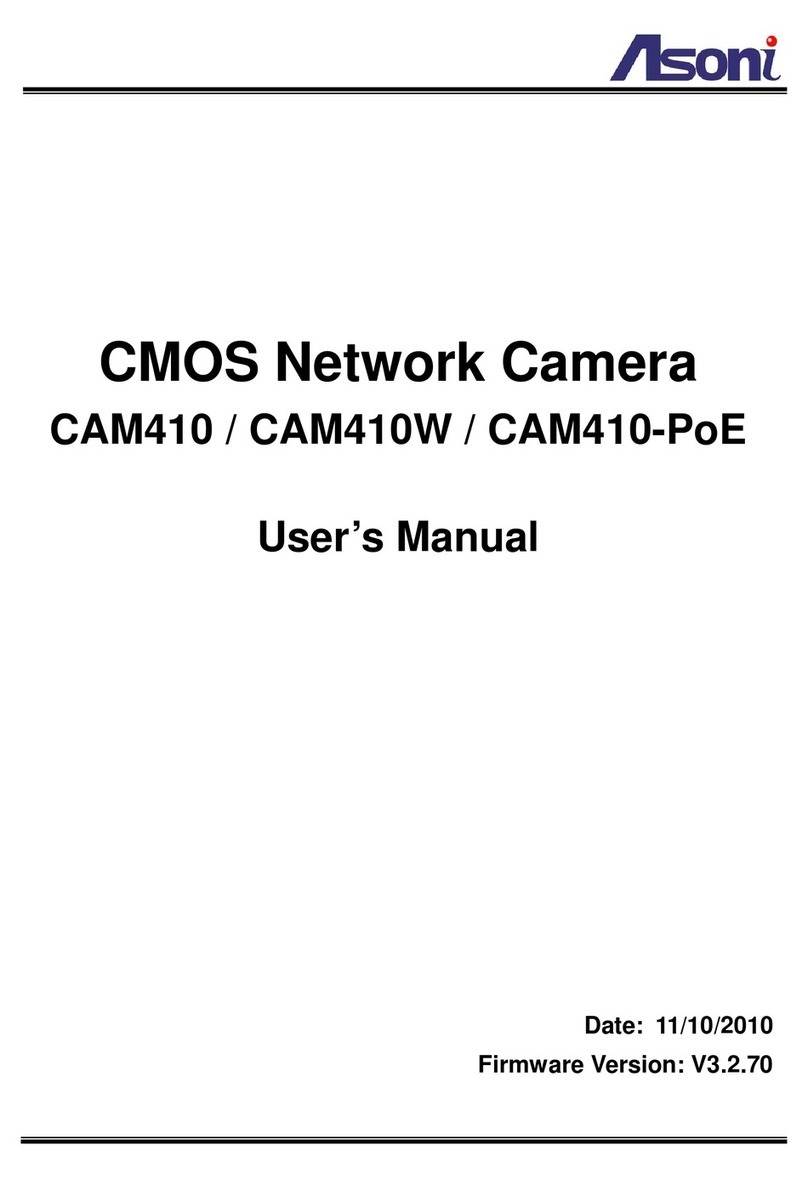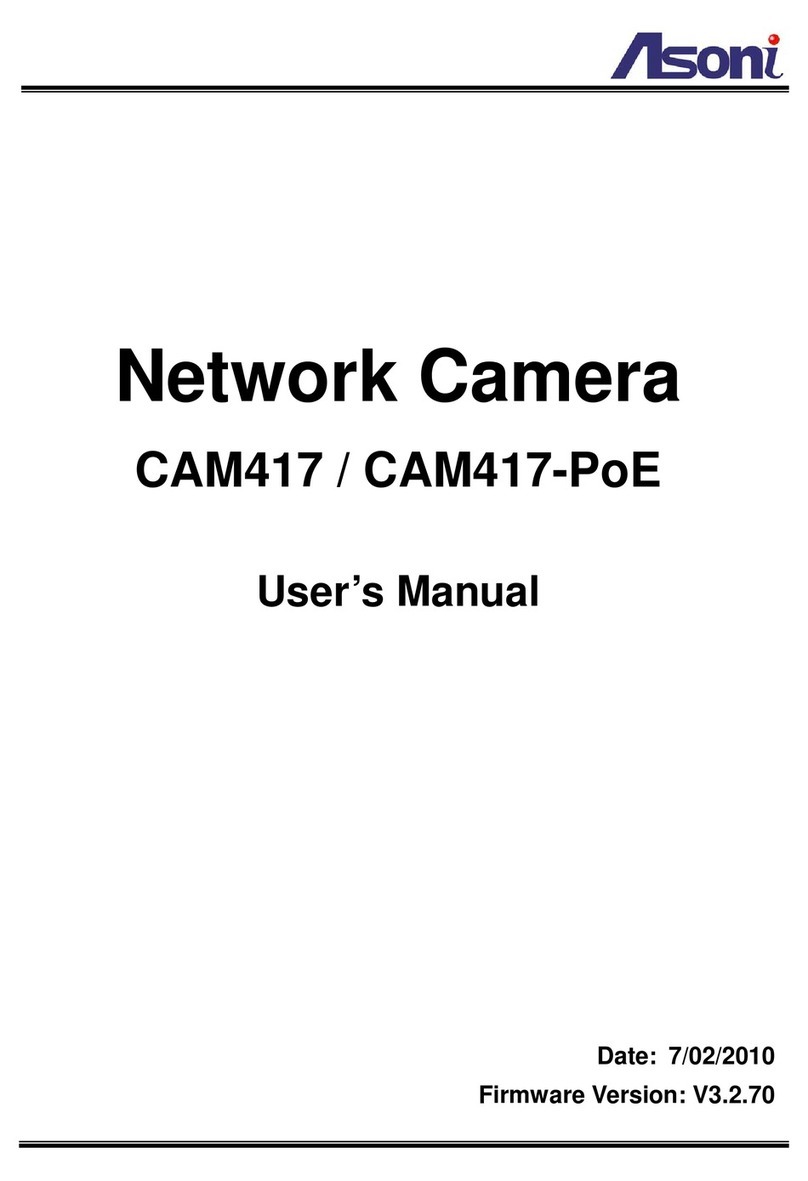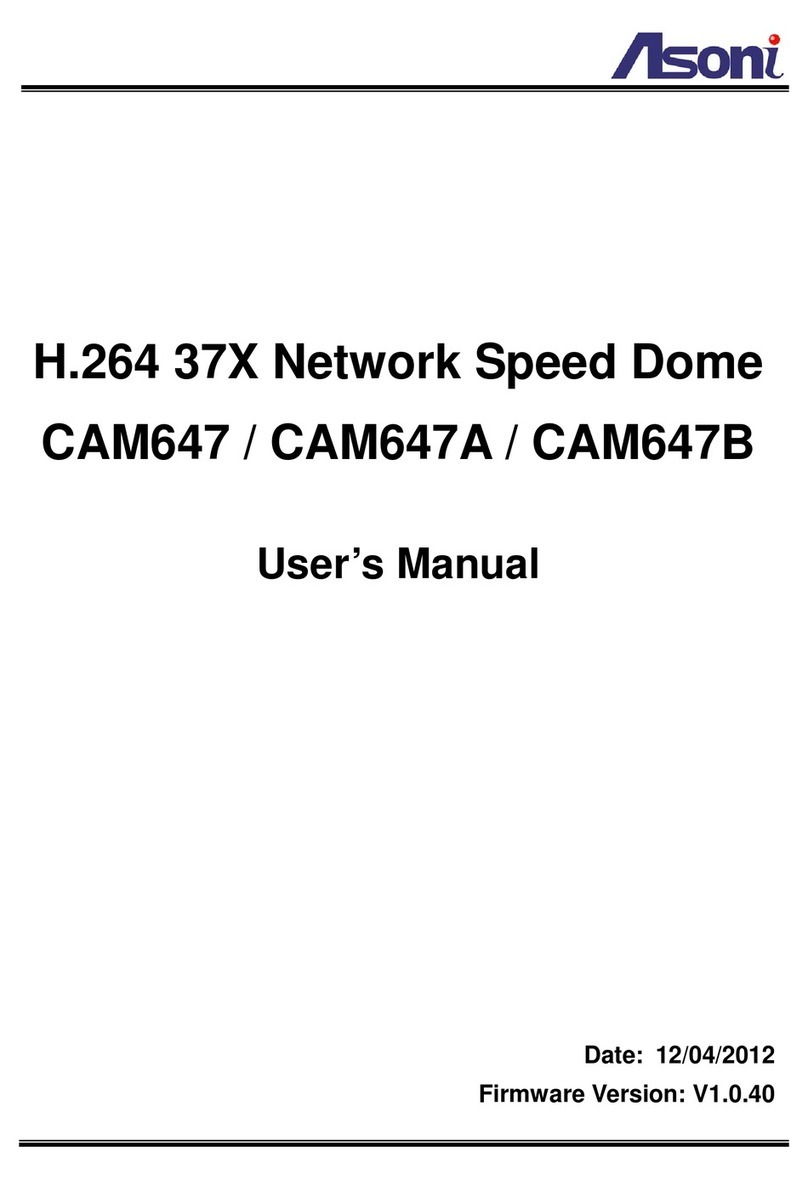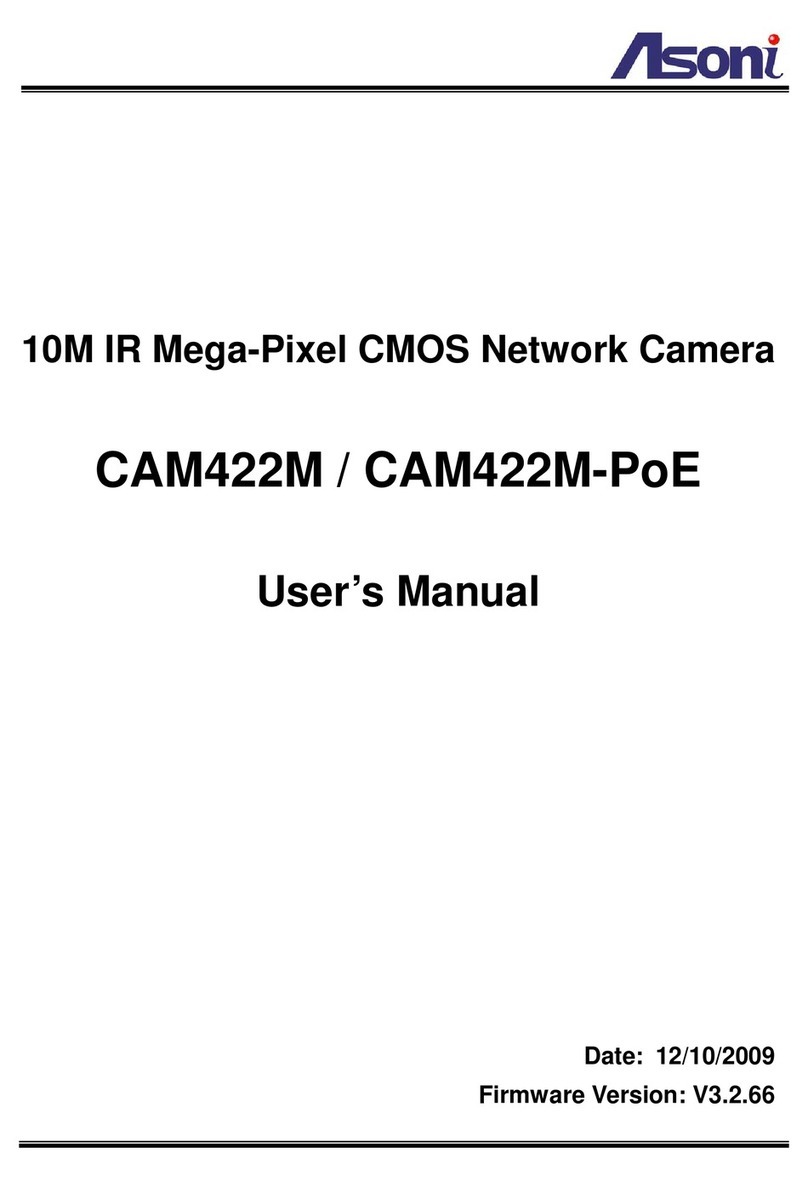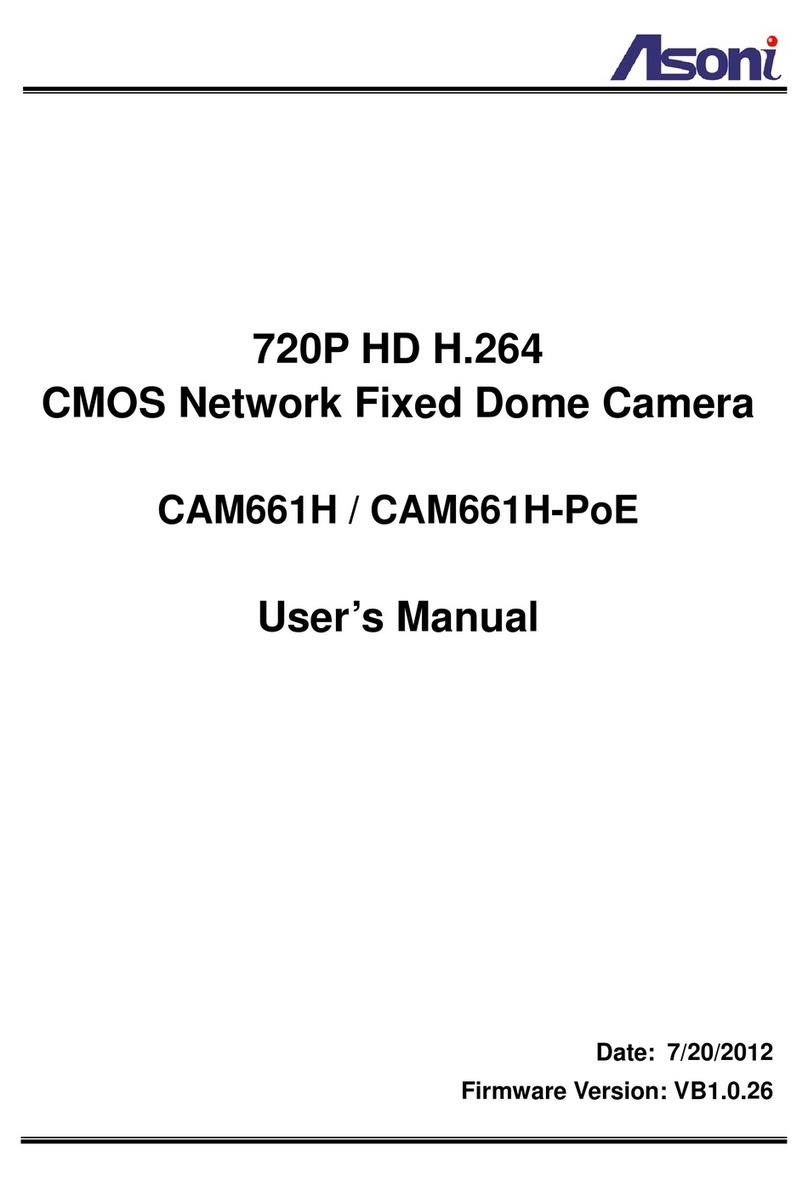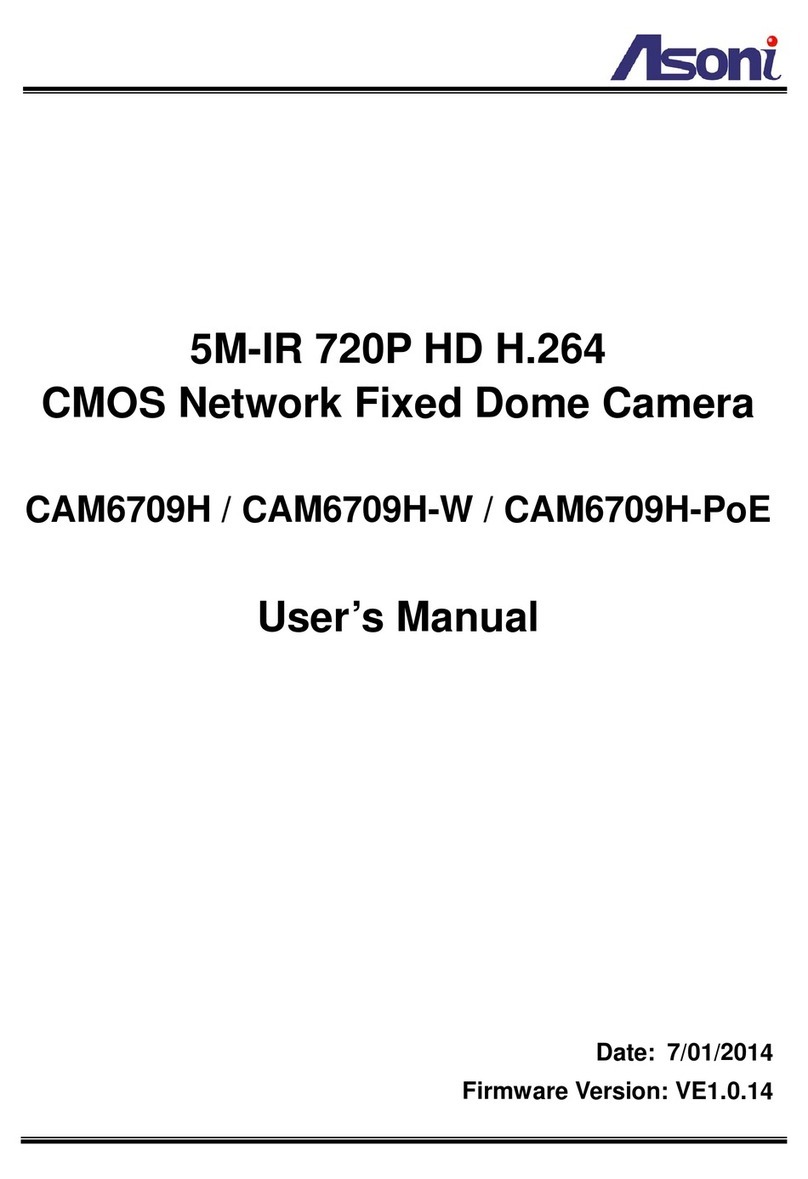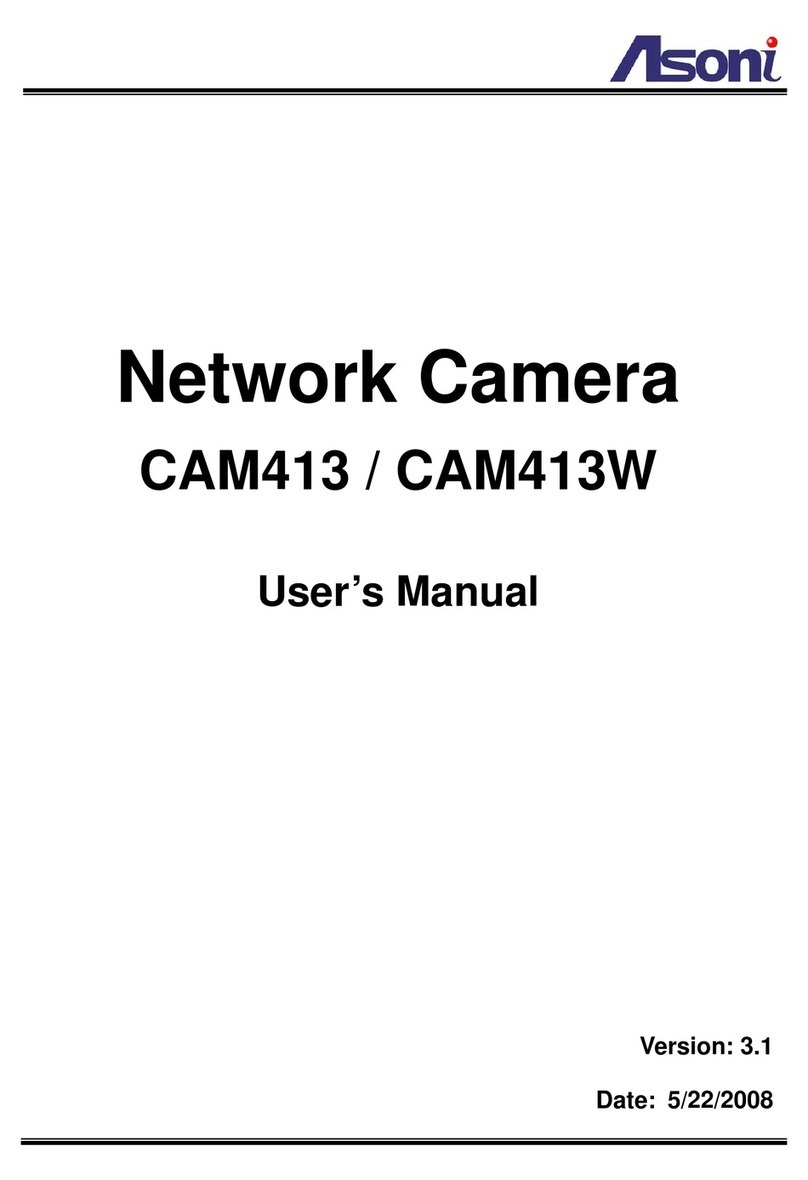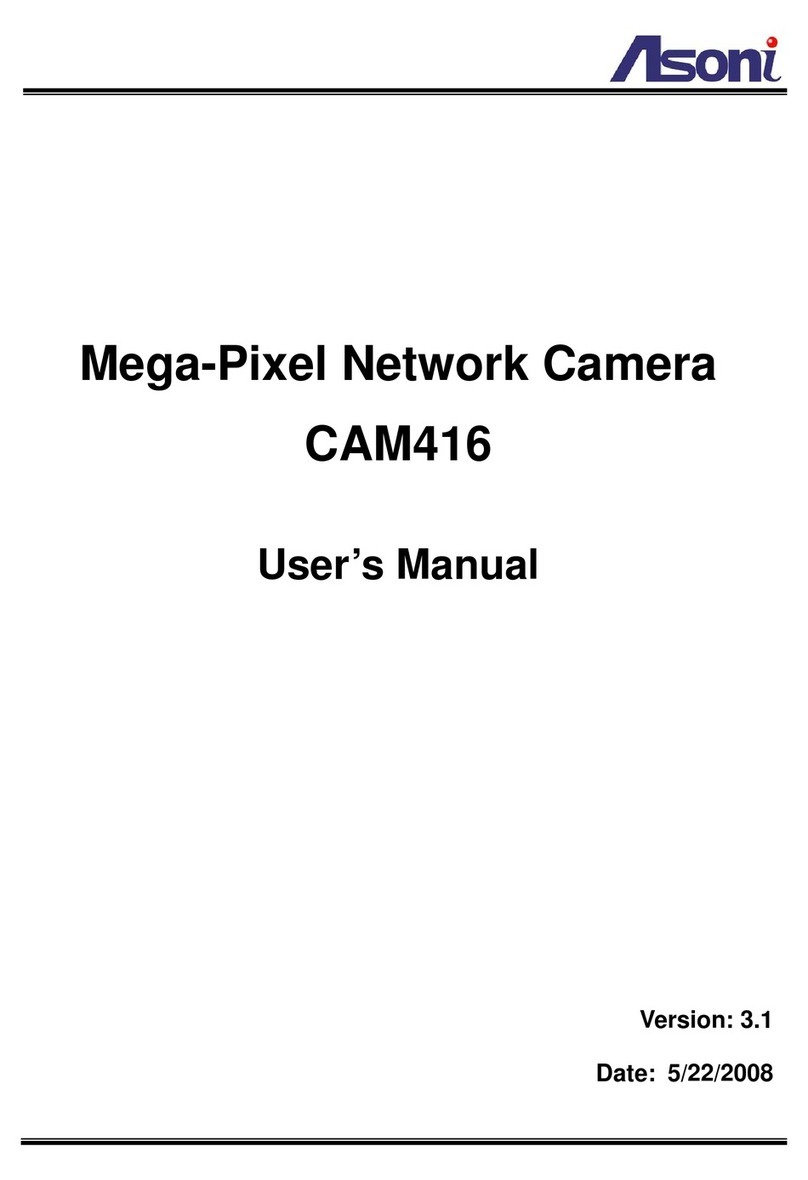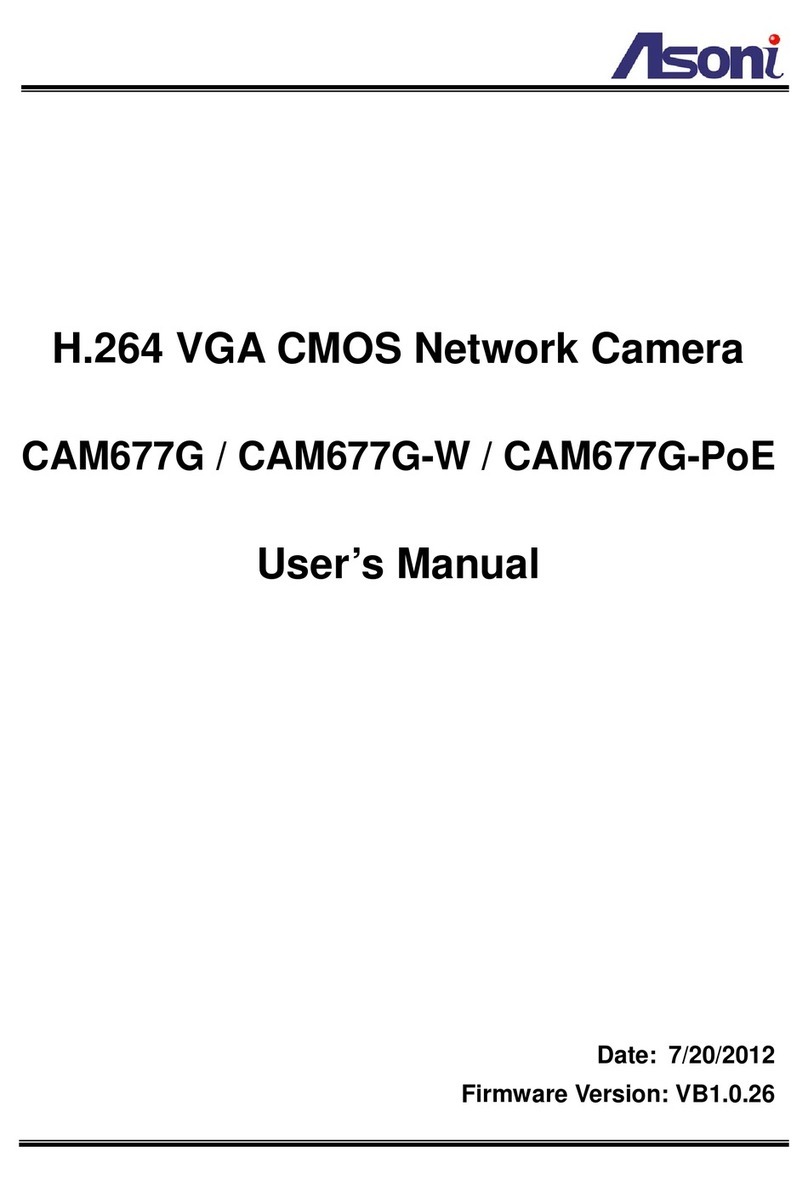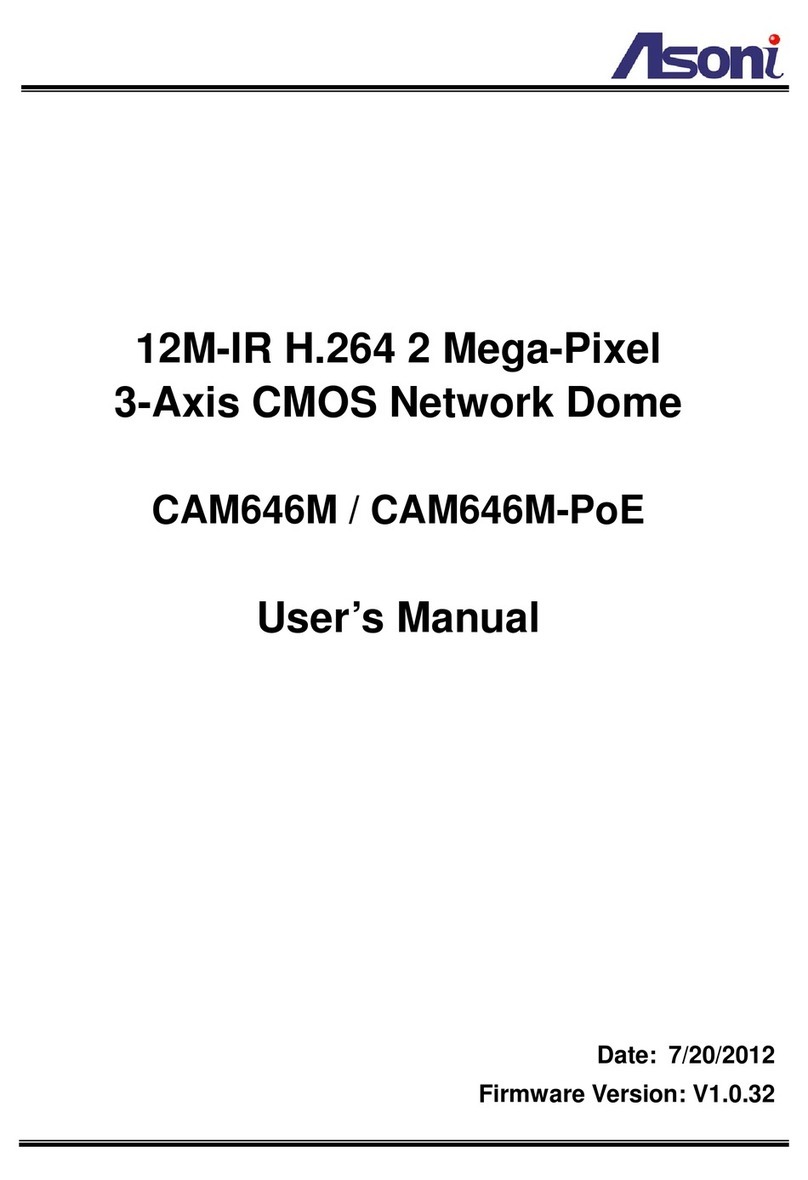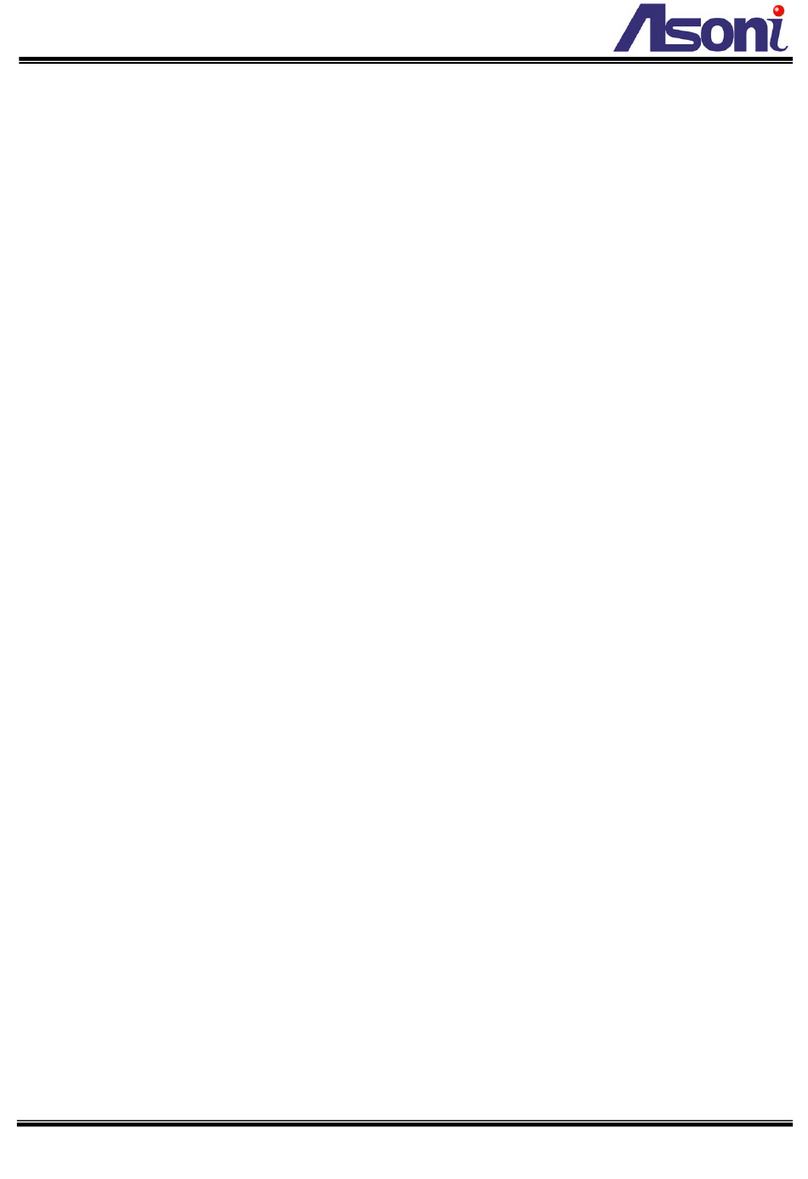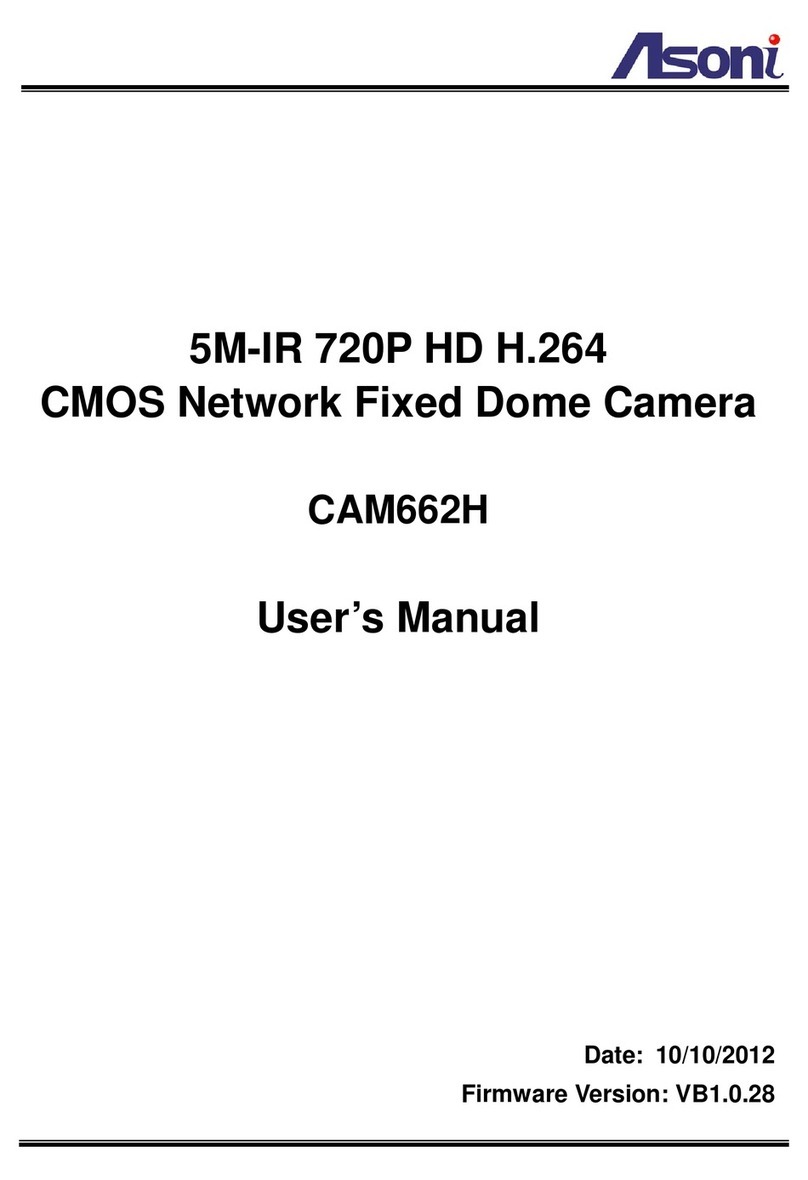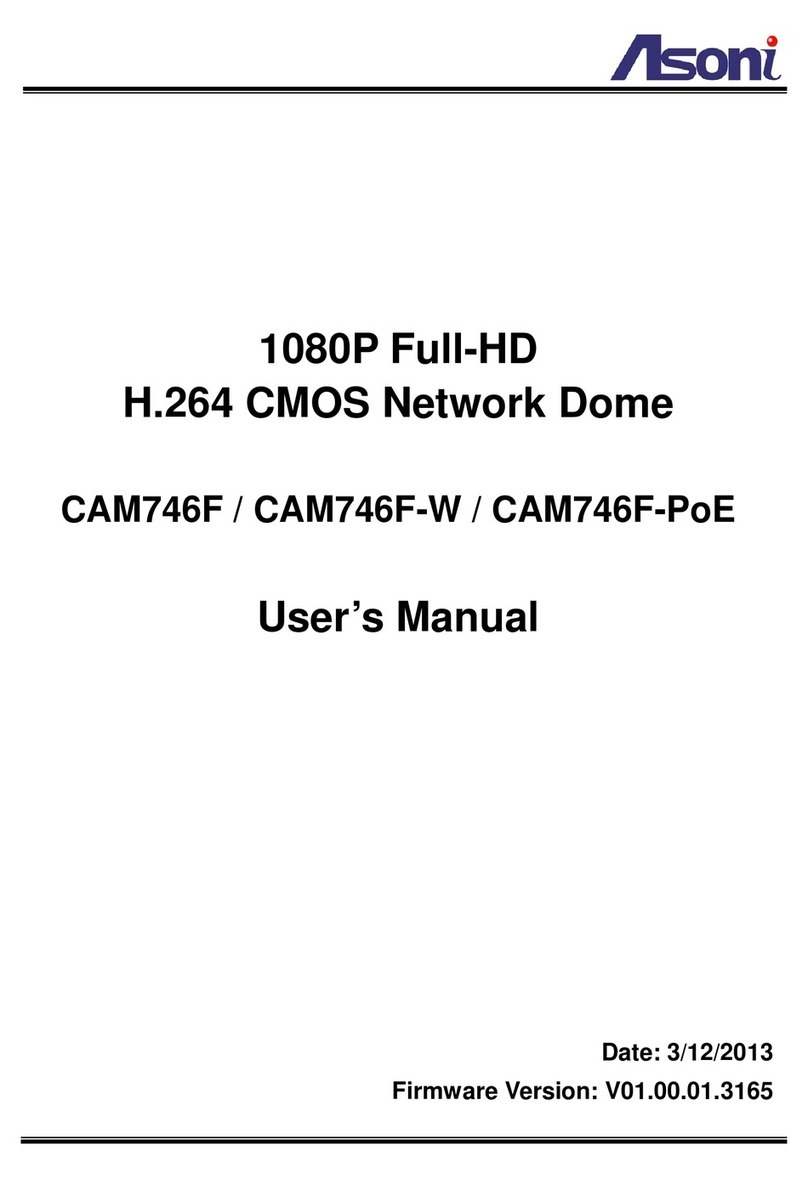1
Content
Content .......................................................................................................................................1
1. Preface.................................................................................................................................3
2. Product Specifications.......................................................................................................3
3. Product Installation ............................................................................................................6
A. Hardware Installation......................................................................................................6
Cable Connections................................................................................................................6
Audio Connections................................................................................................................8
I/O Connections....................................................................................................................8
3-Axis Gimbals Adjustment.................................................................................................10
B. Monitor Setting..............................................................................................................11
C. IP Assignment................................................................................................................12
4. Live Video..........................................................................................................................14
5. Configuration ....................................................................................................................17
A. System ...........................................................................................................................17
System Information.............................................................................................................17
User Management..............................................................................................................21
System Upgrade.................................................................................................................23
System Logs.......................................................................................................................24
B. Video/Audio Setting ......................................................................................................25
Video Format ......................................................................................................................25
Image Setting......................................................................................................................31
Audio Setting ......................................................................................................................33
C. Network Setting.............................................................................................................35
Network Setting ..................................................................................................................35
Mail / FTP / Samba Setting.................................................................................................40
PPPoE / DDNS Setting.......................................................................................................44
D. Network (Advance) Setting...........................................................................................47
HTTPS Setting....................................................................................................................47
SNMP Setting .....................................................................................................................49
IP Filter Setting ...................................................................................................................51
QoS/ DSCP Setting.............................................................................................................53