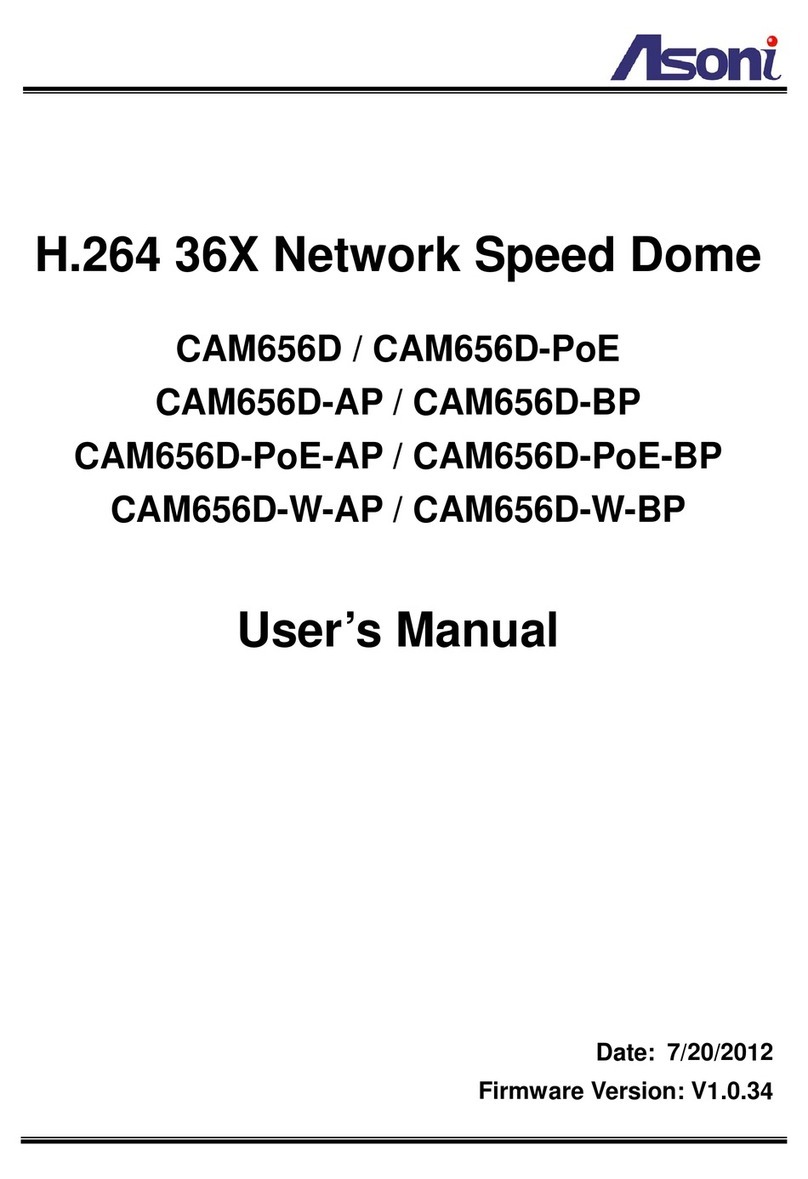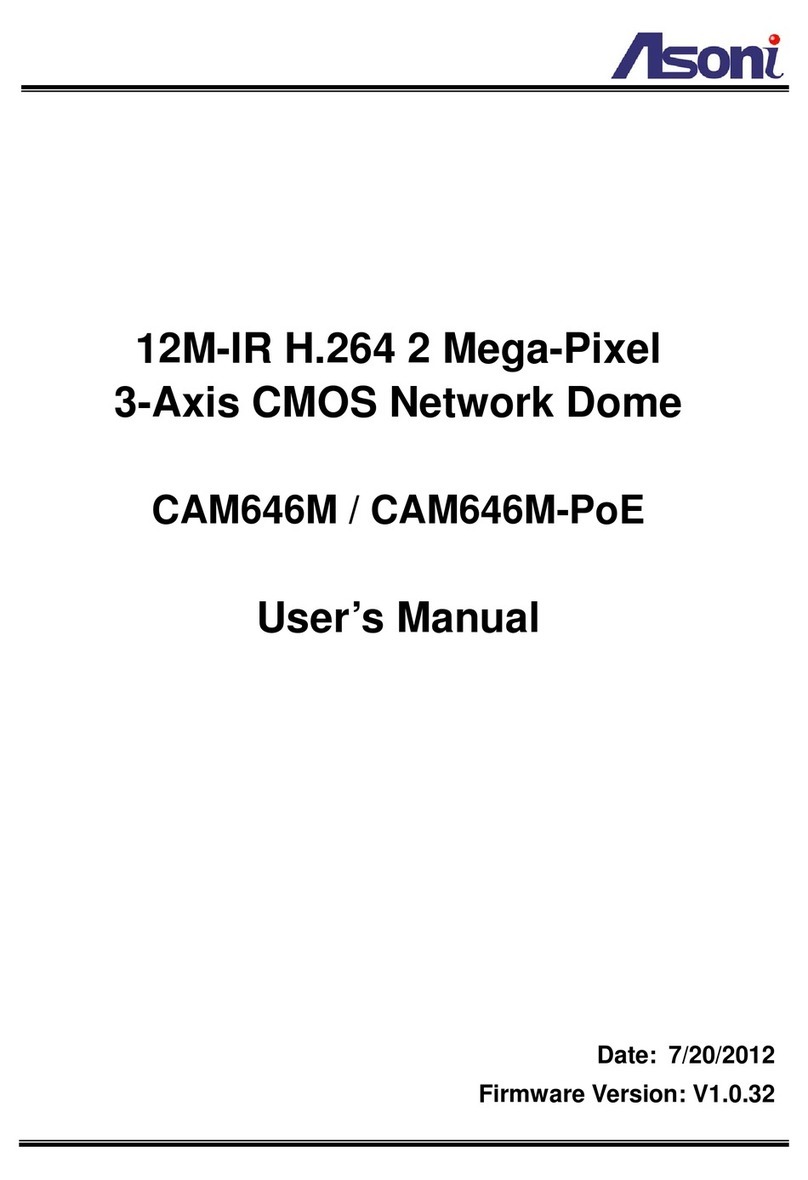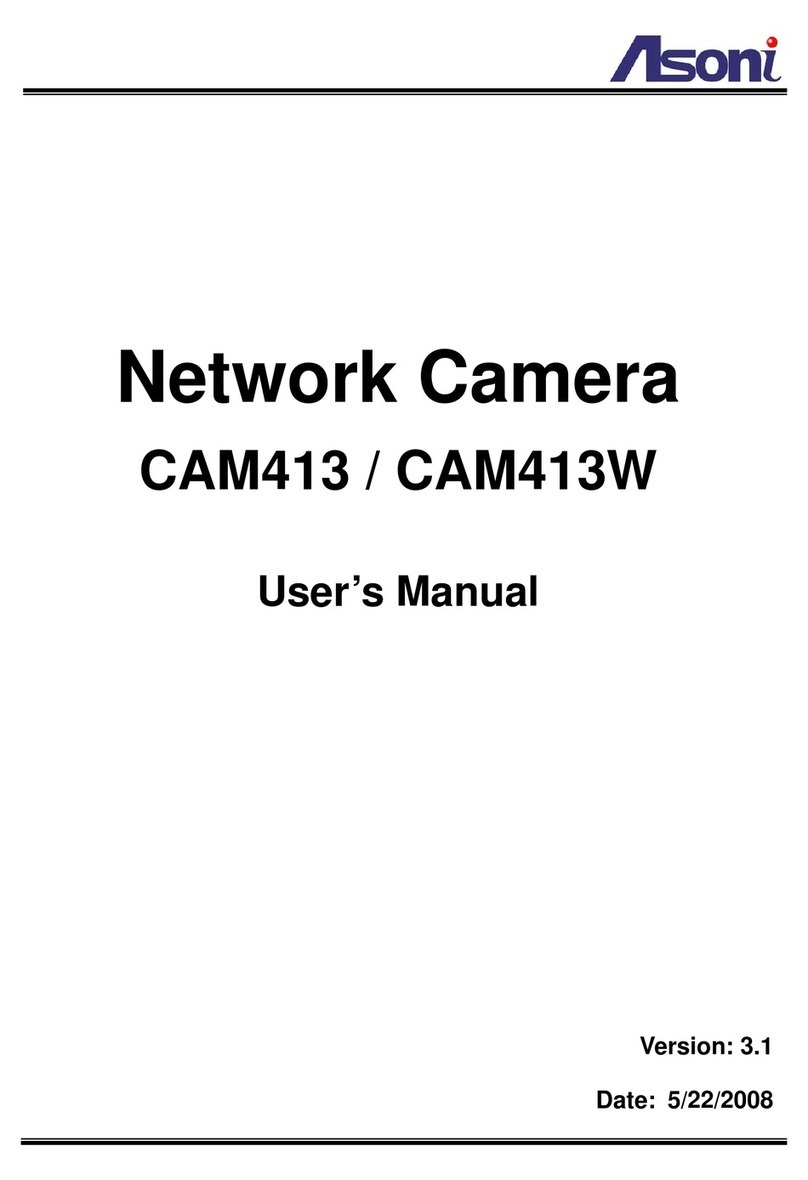Asoni CAM410 User manual
Other Asoni Security Camera manuals

Asoni
Asoni CAM414 User manual
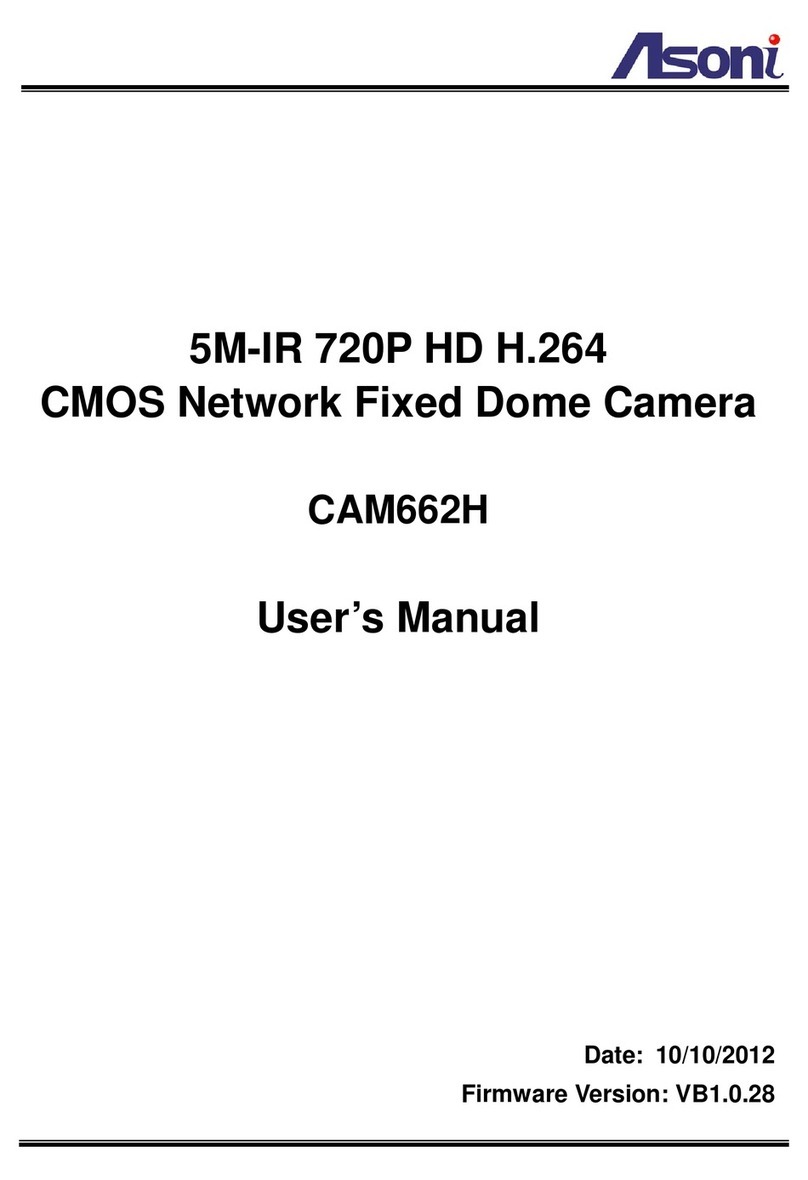
Asoni
Asoni CAM662H User manual

Asoni
Asoni CAM634M User manual
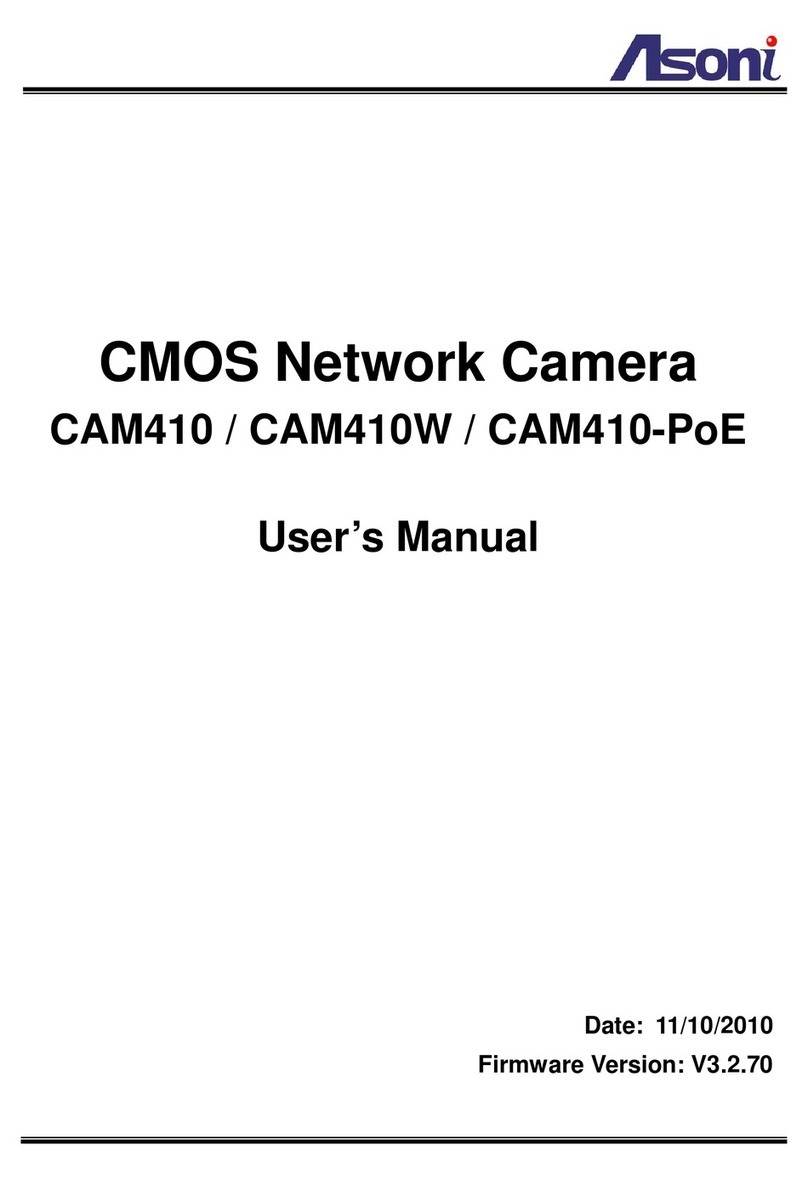
Asoni
Asoni CAM410 User manual
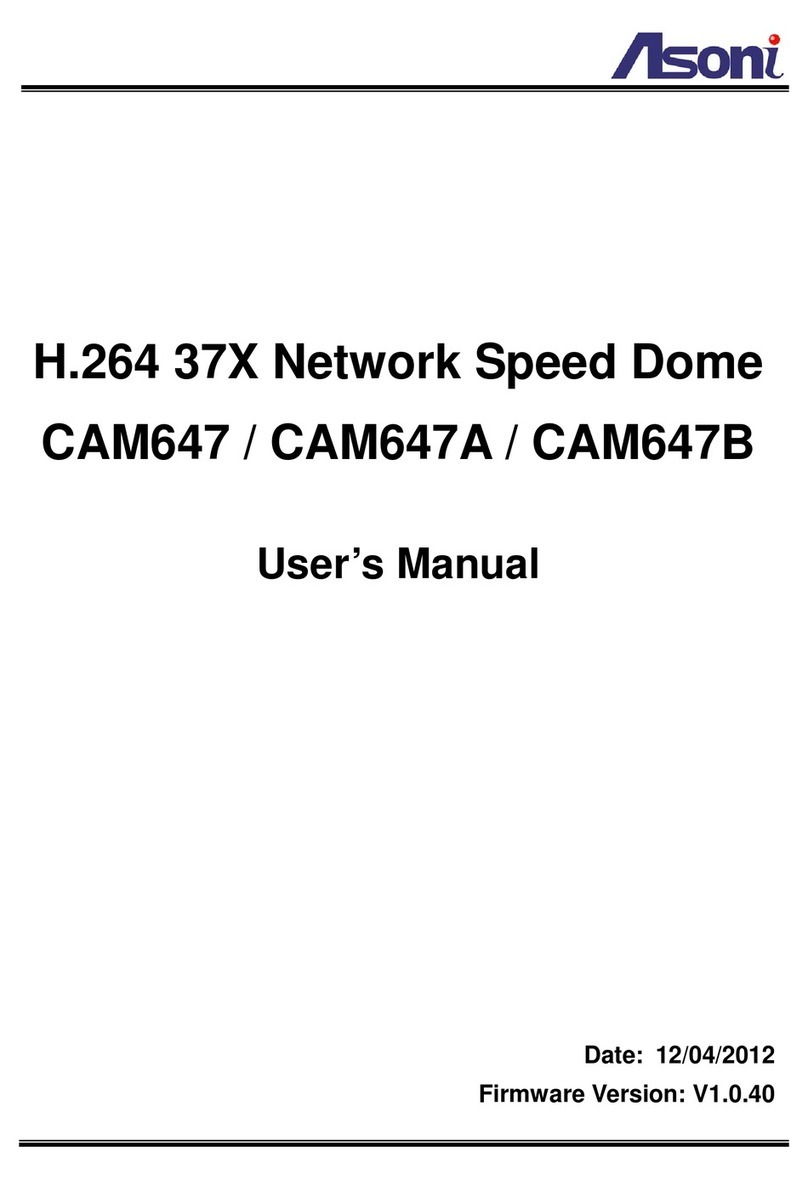
Asoni
Asoni CAM647 User manual

Asoni
Asoni CAM741H-W-P User manual

Asoni
Asoni CAM434 User manual
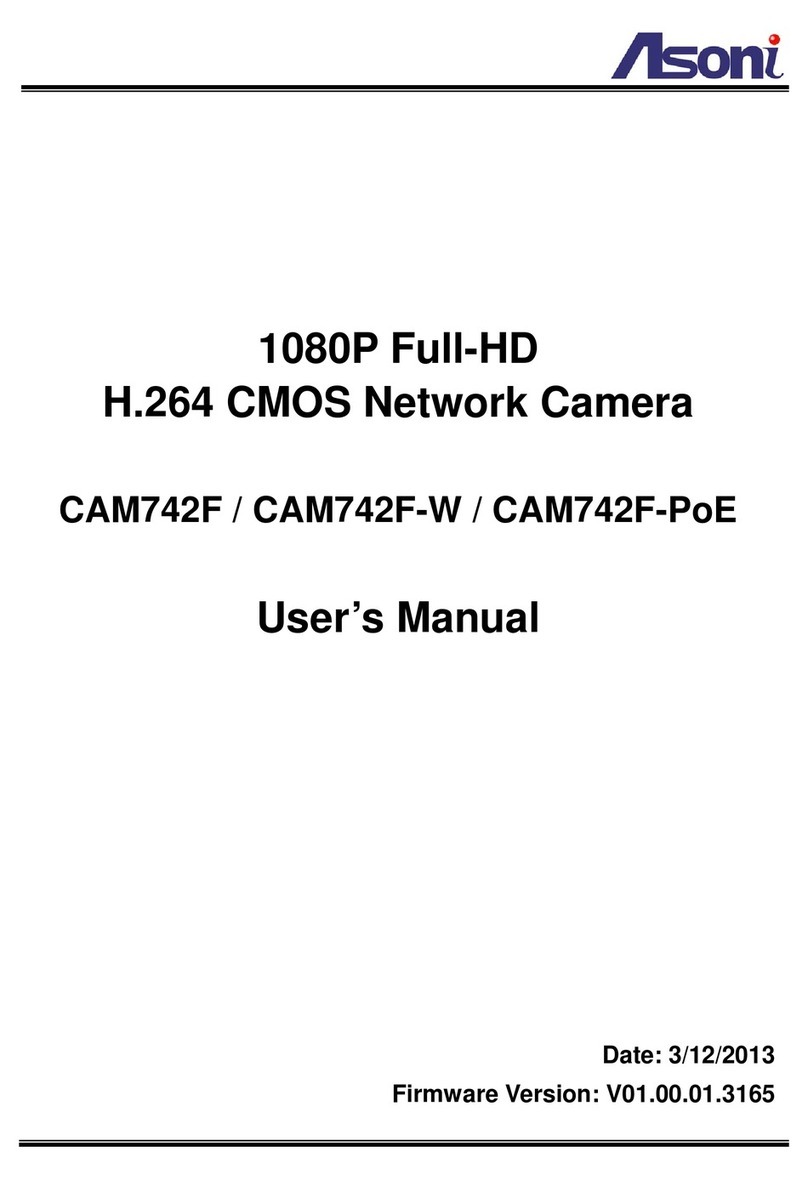
Asoni
Asoni CAM742F User manual

Asoni
Asoni JNC-2613M User manual
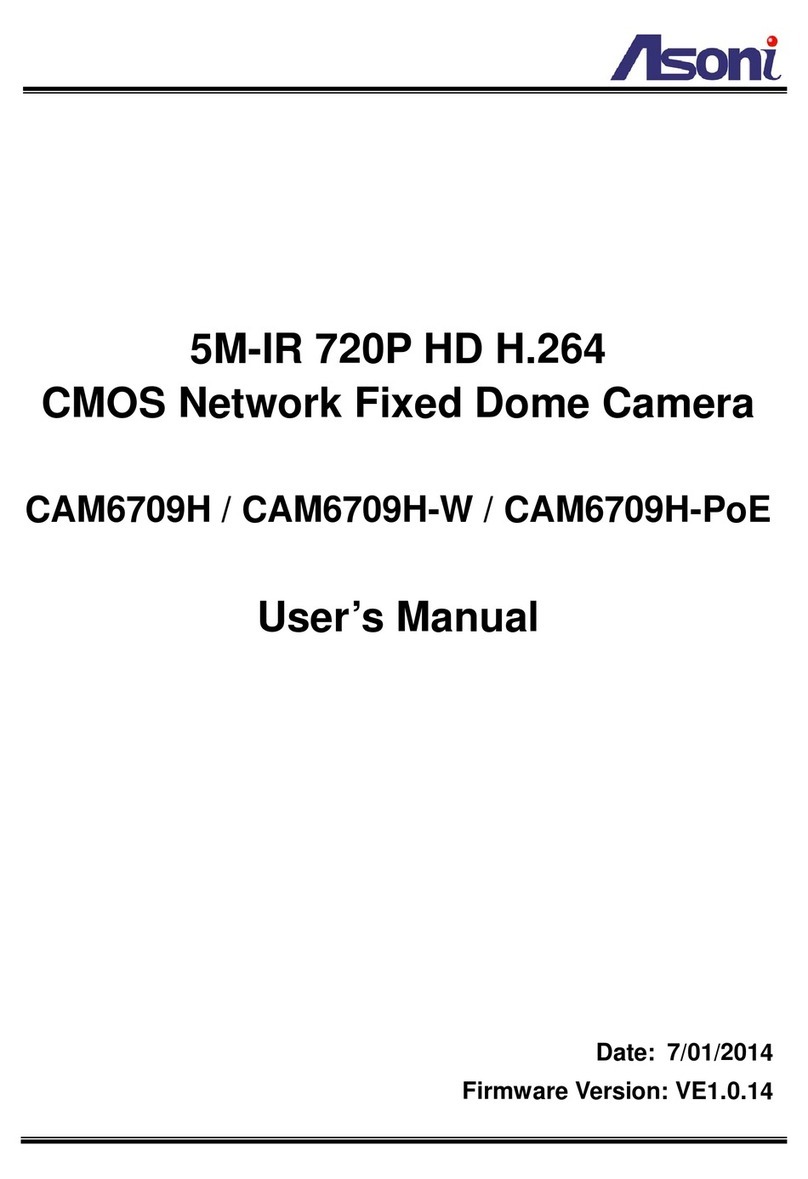
Asoni
Asoni CAM6709H User manual

Asoni
Asoni CAM713M User manual

Asoni
Asoni CAM641 User manual
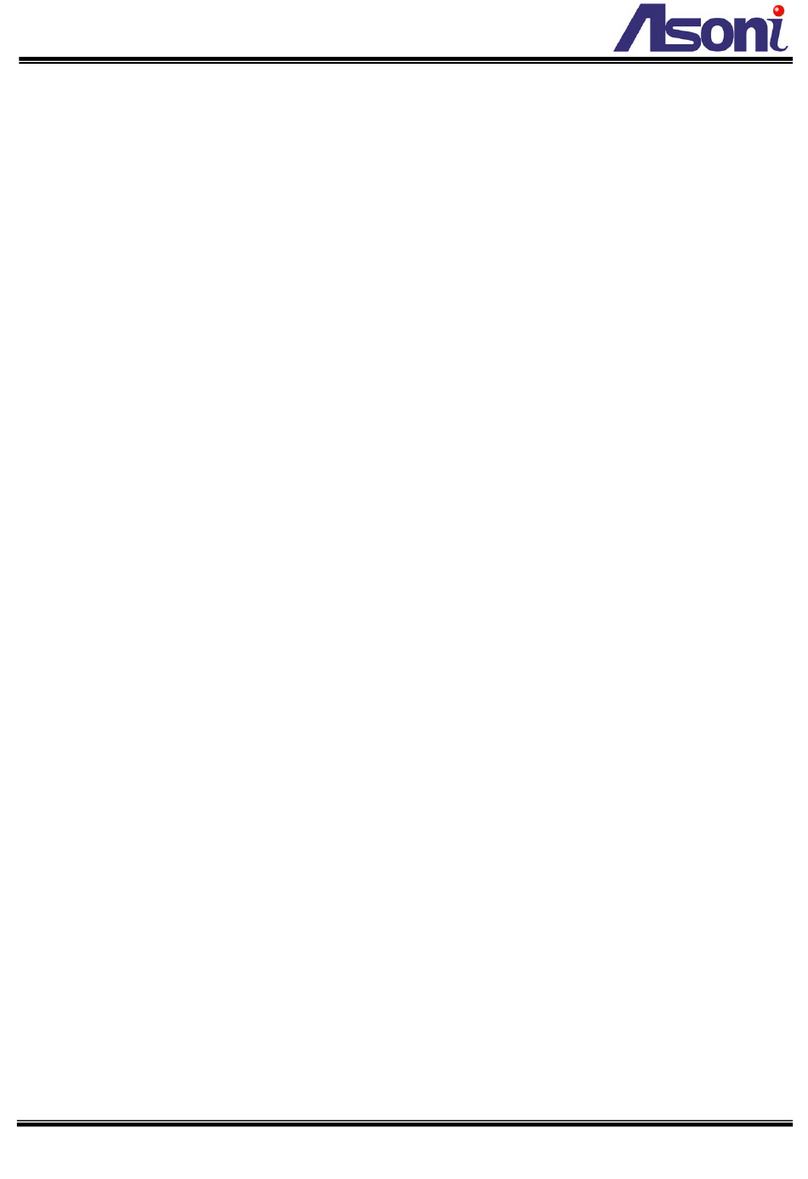
Asoni
Asoni CAM6733F User manual

Asoni
Asoni CAM6681F User manual

Asoni
Asoni CAM668F User manual
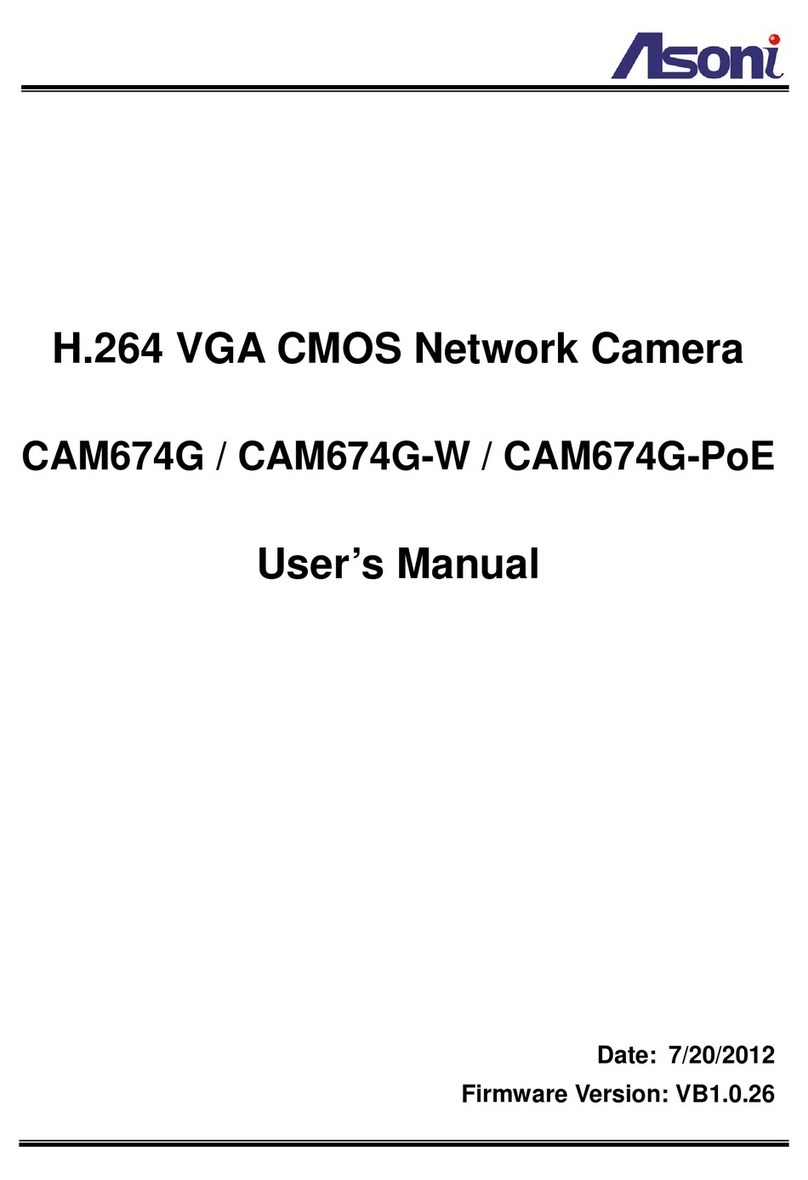
Asoni
Asoni CAM674G User manual
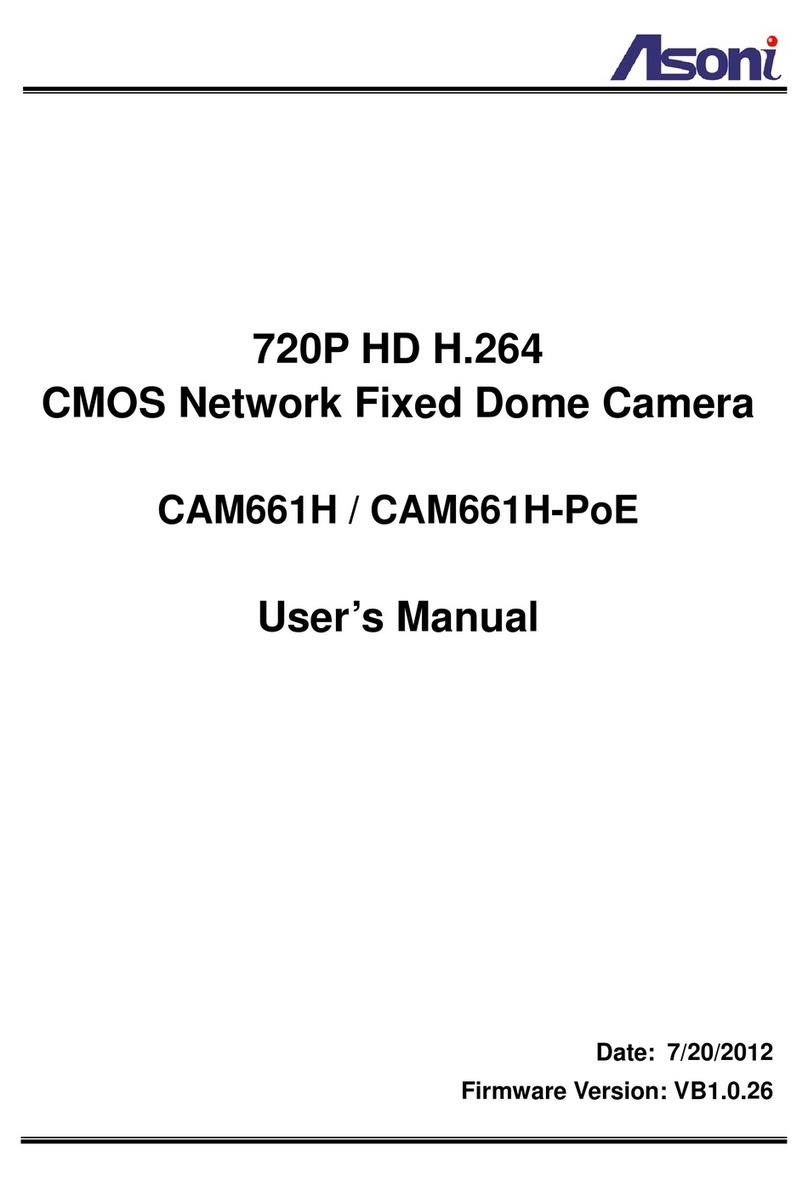
Asoni
Asoni CAM661H User manual
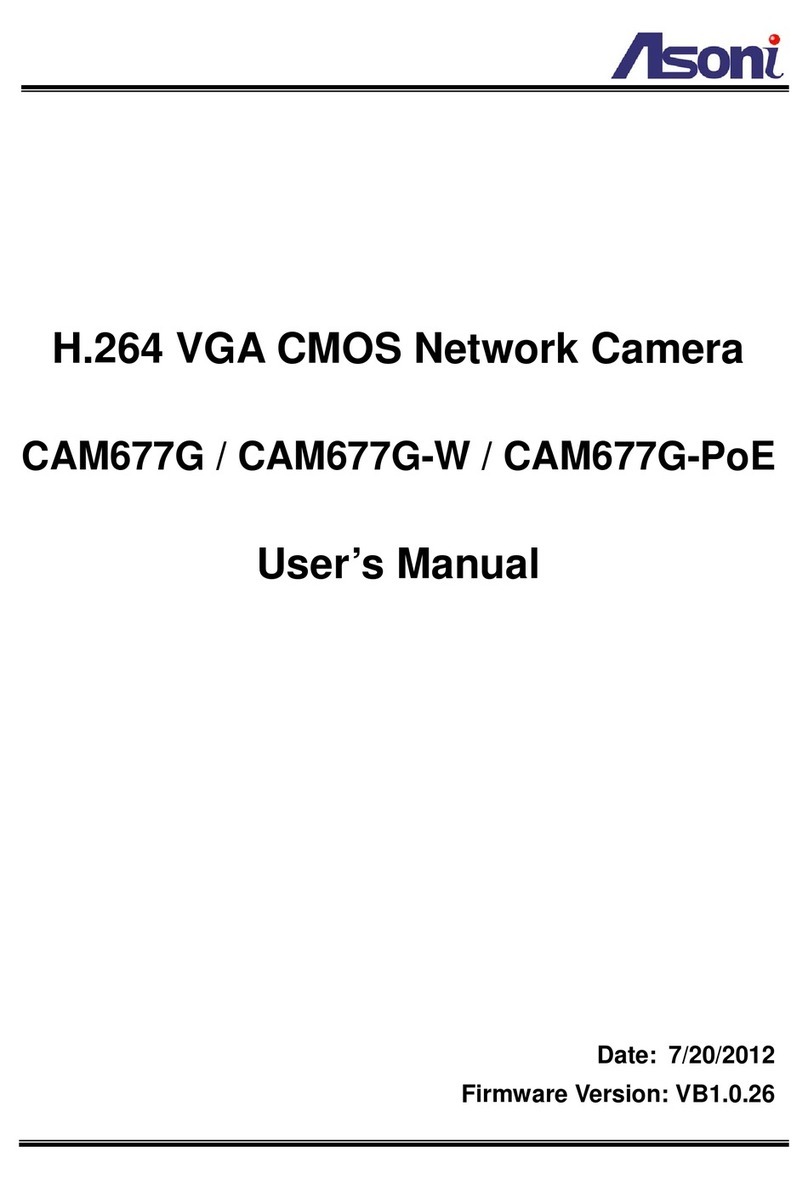
Asoni
Asoni CAM677G User manual

Asoni
Asoni CAM640 User manual

Asoni
Asoni CAM627M User manual