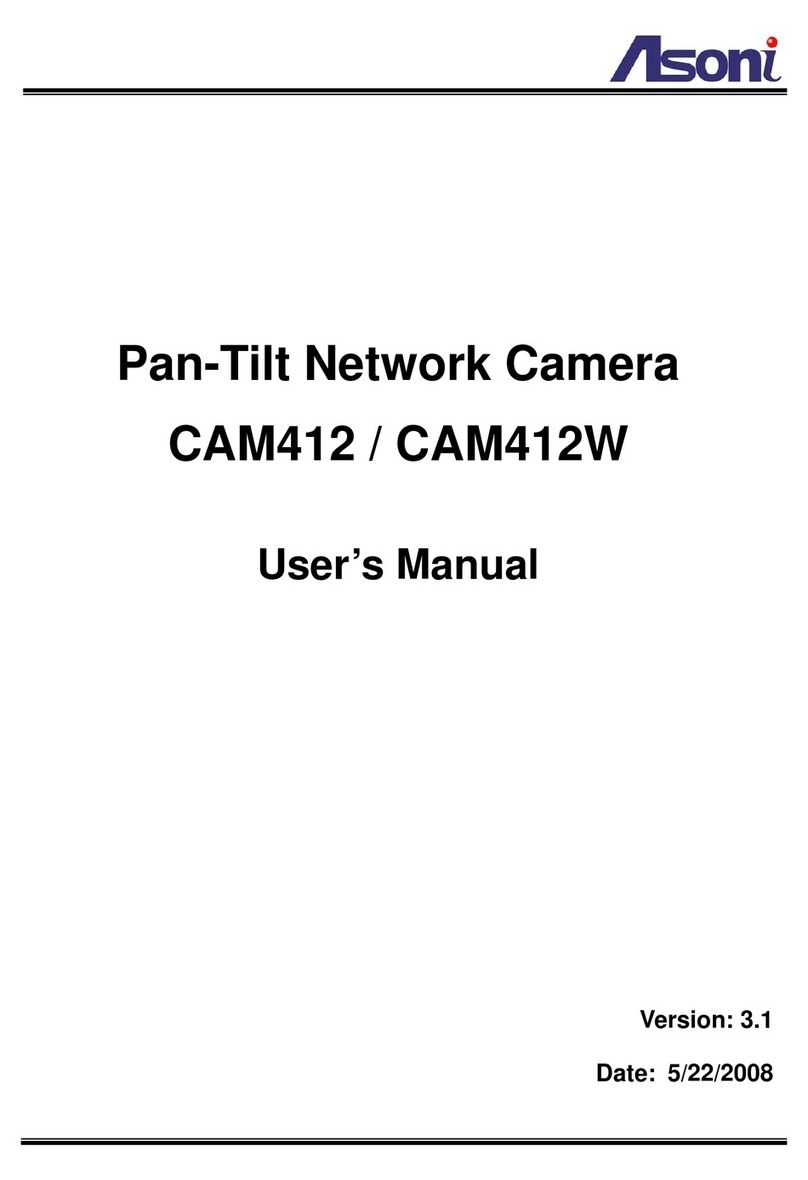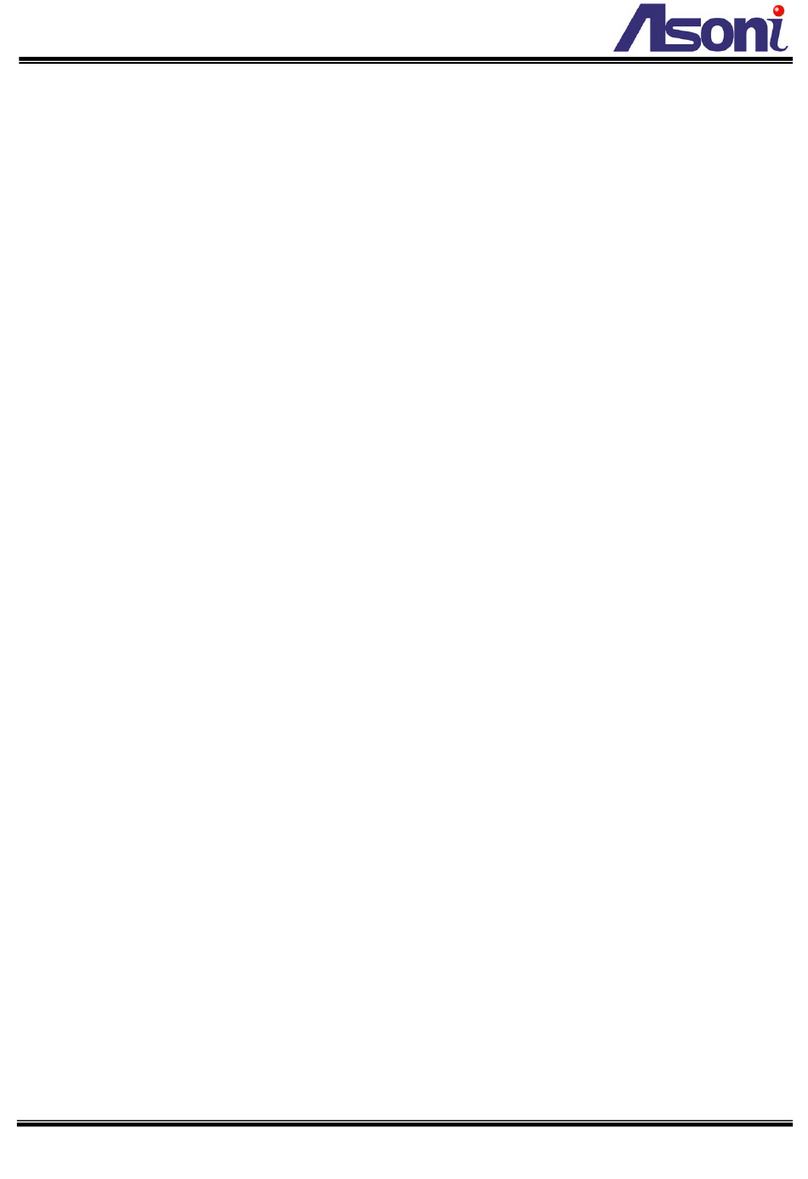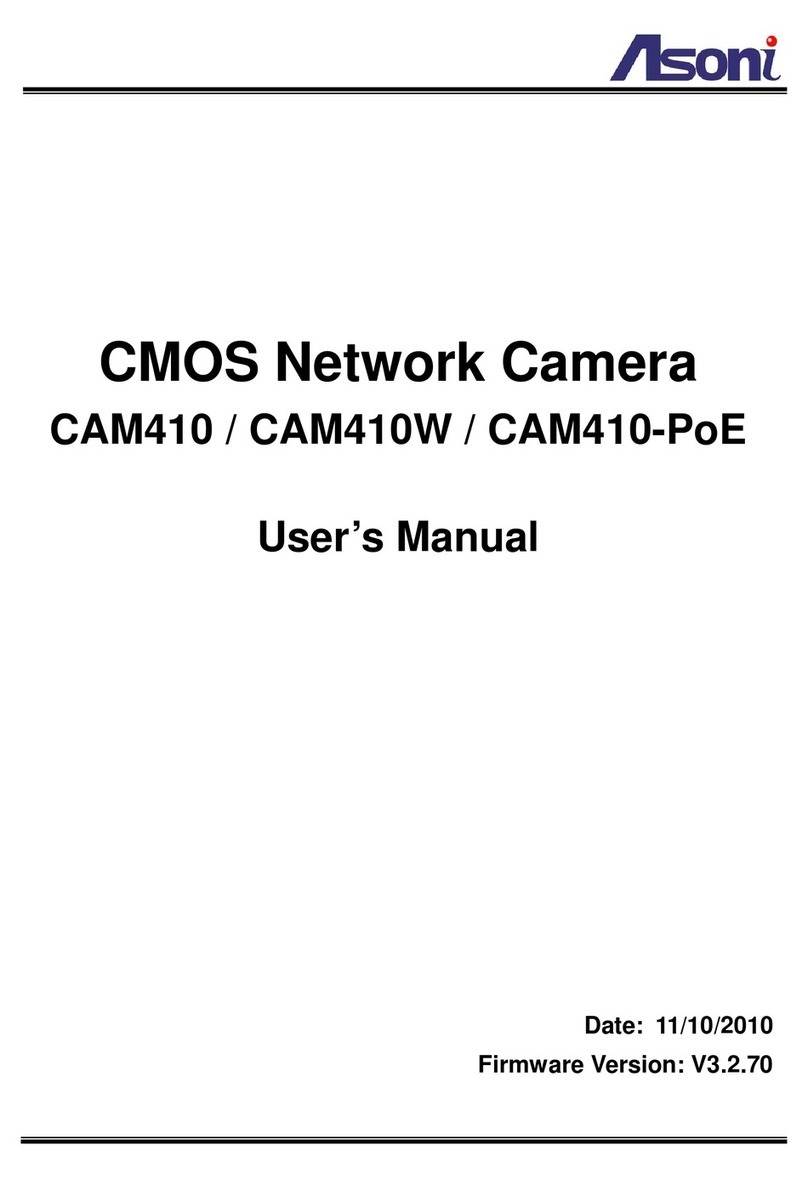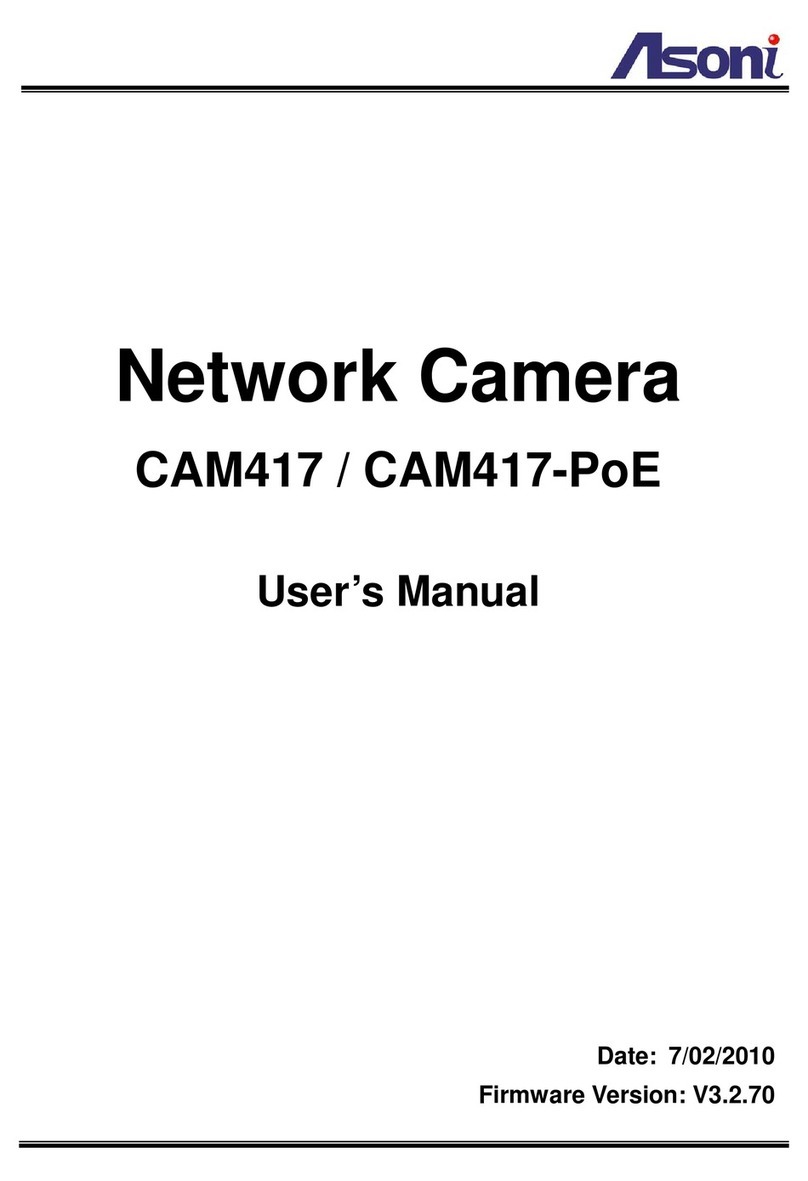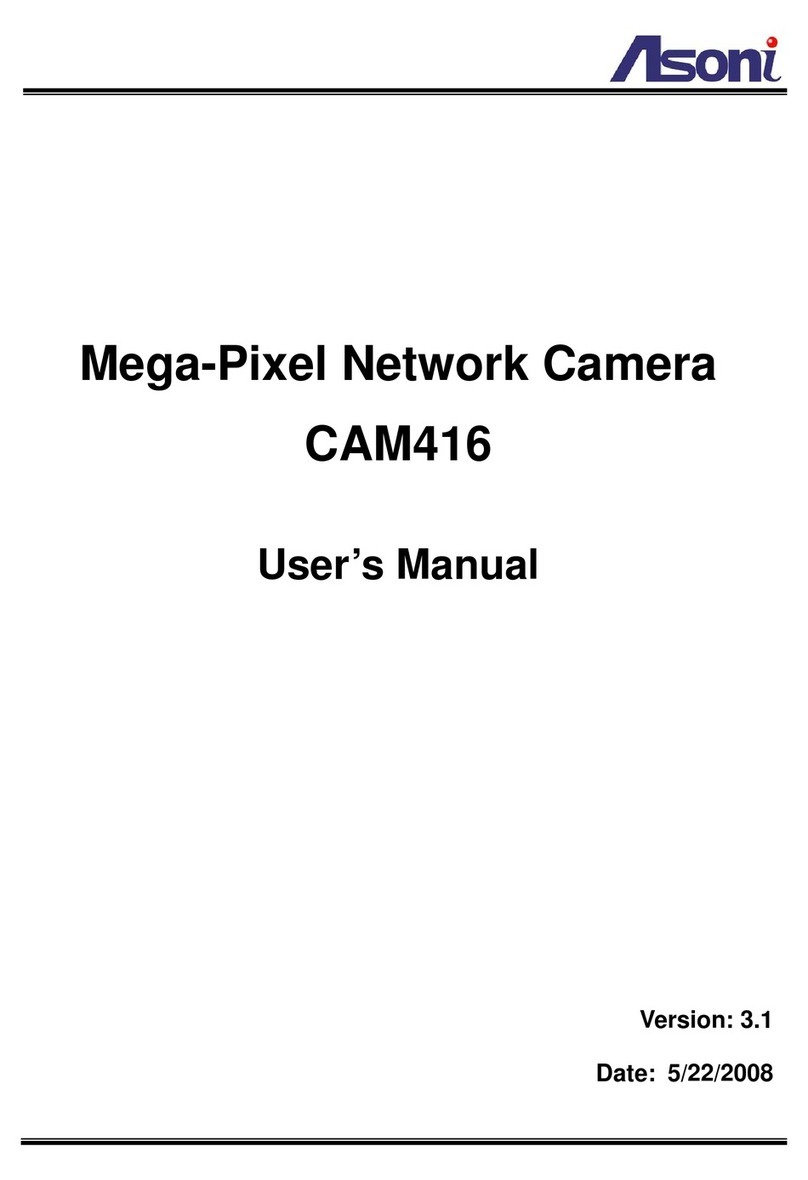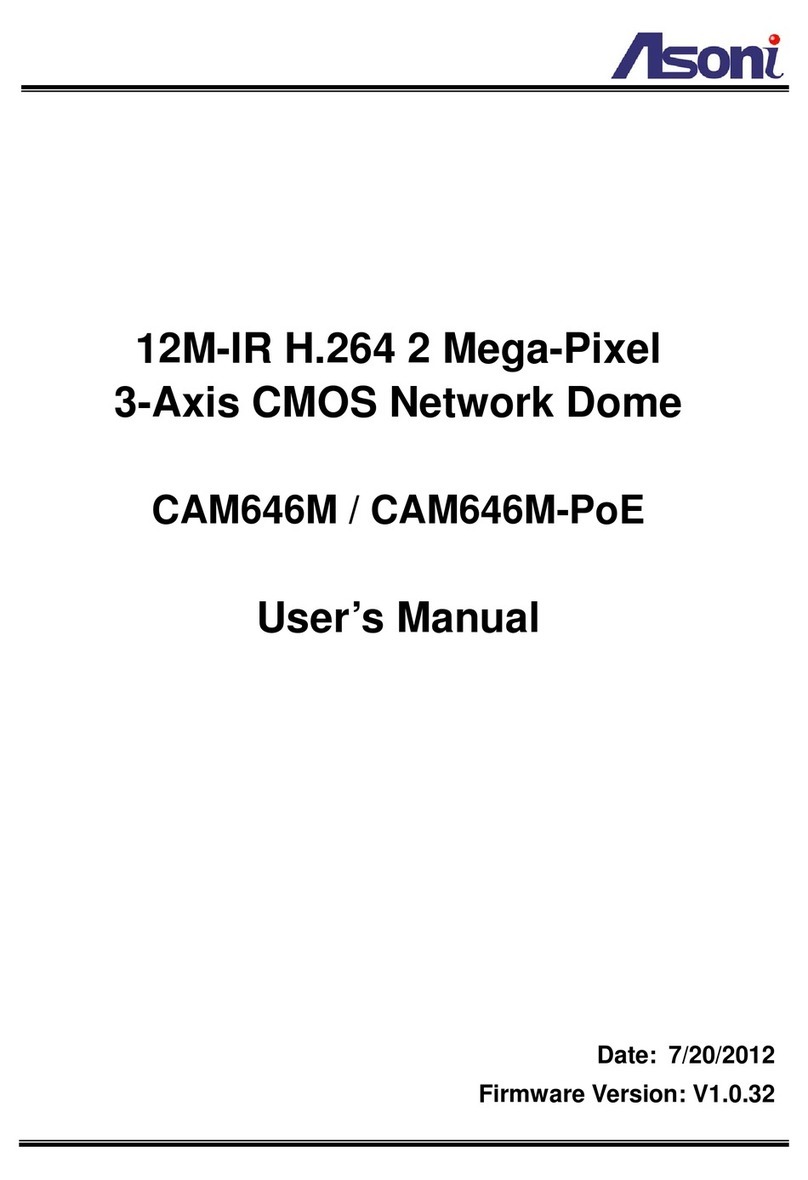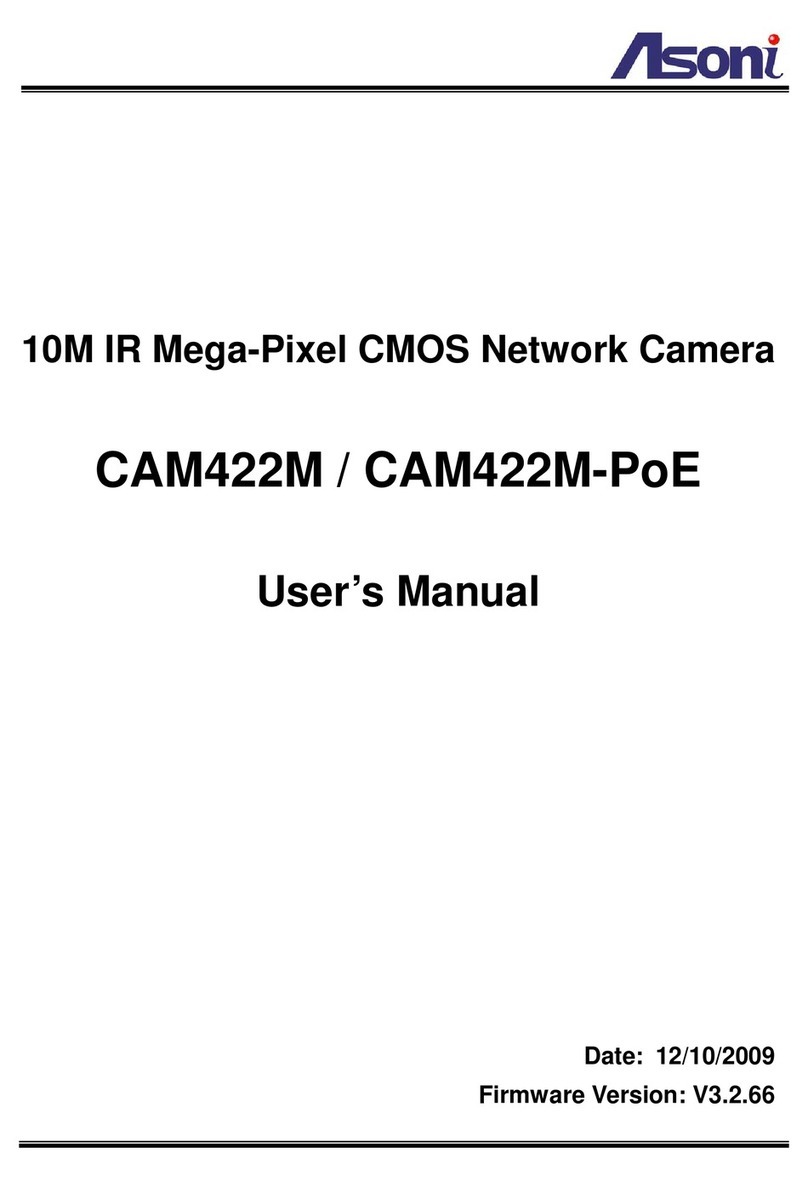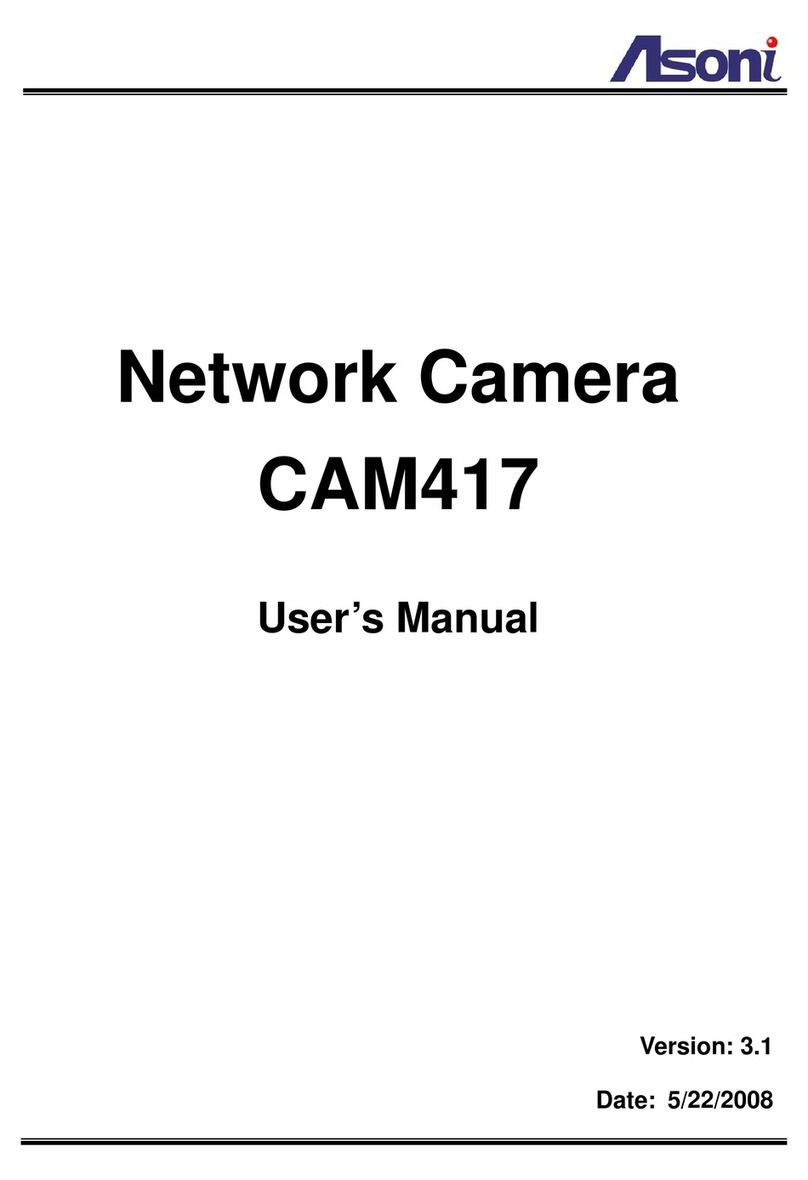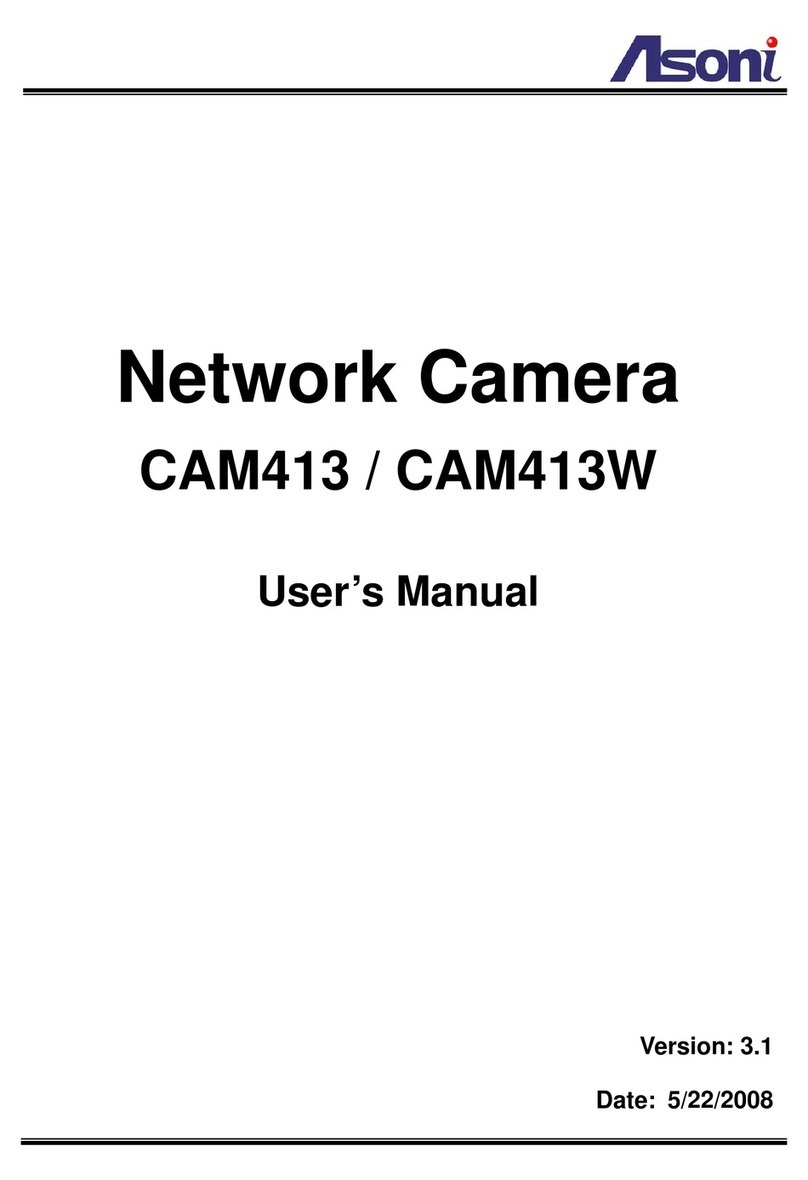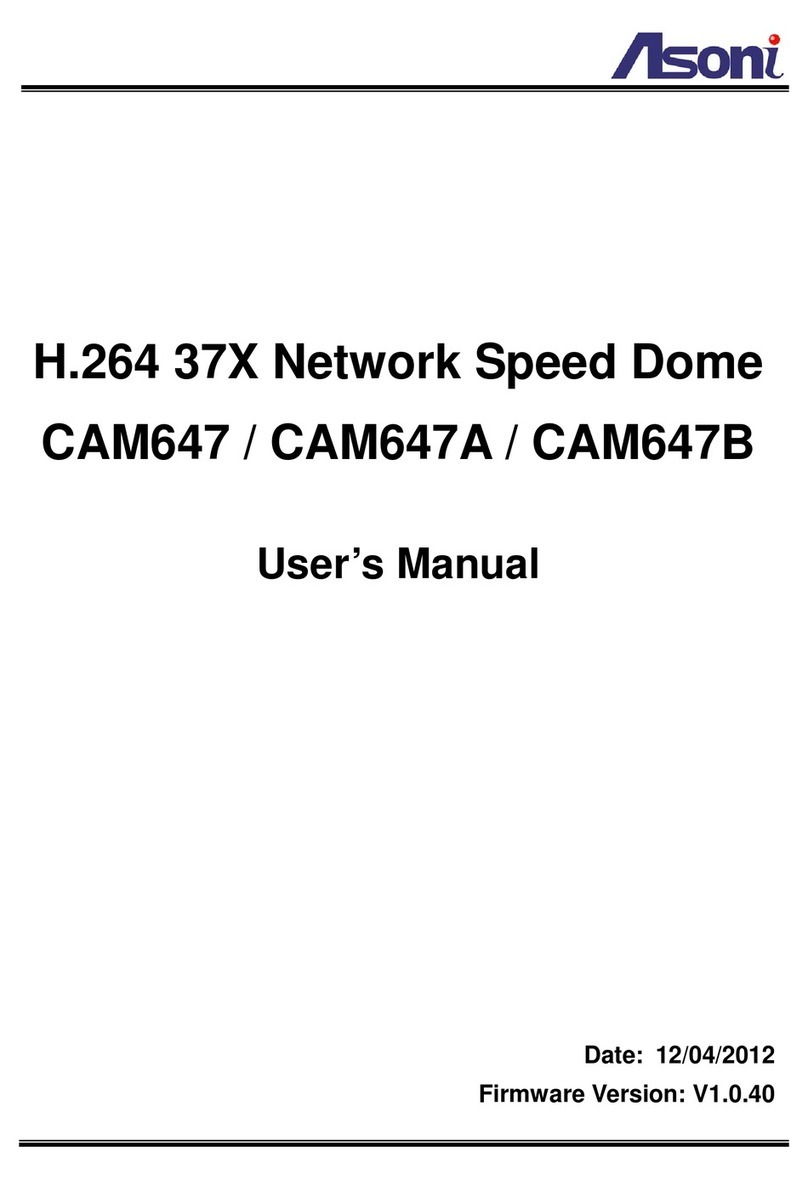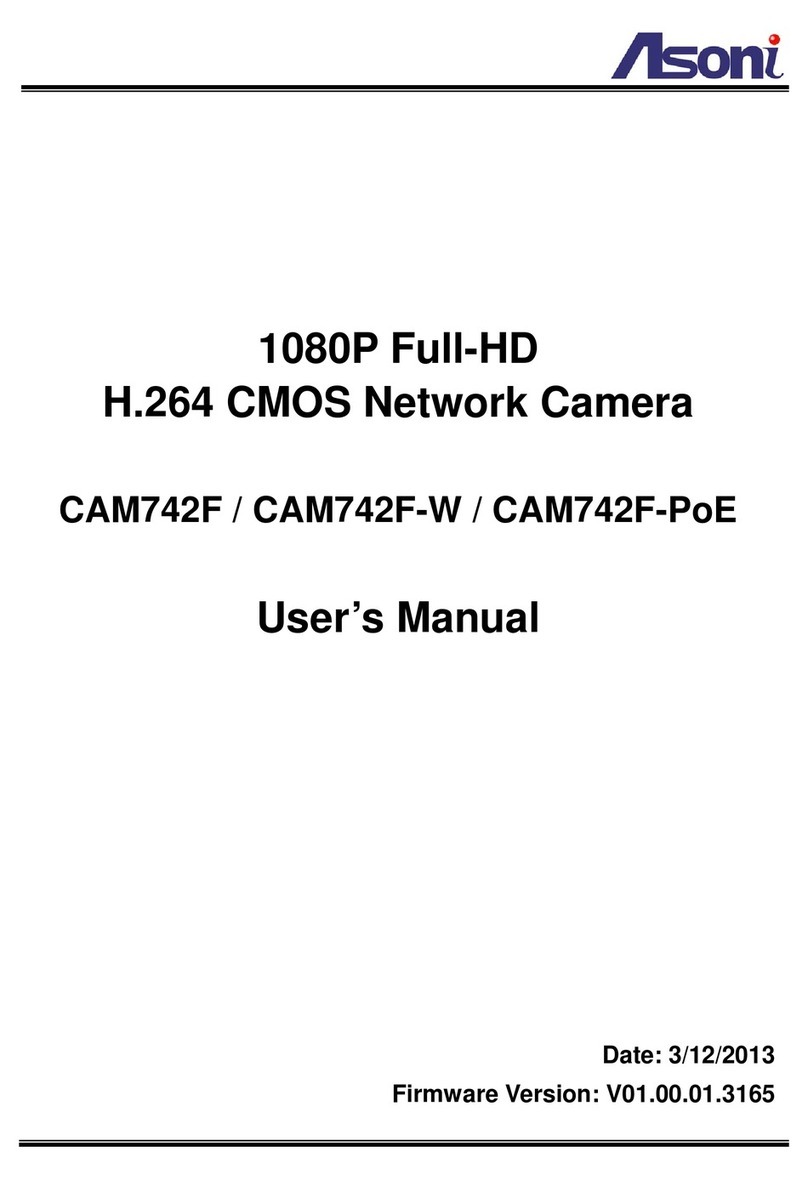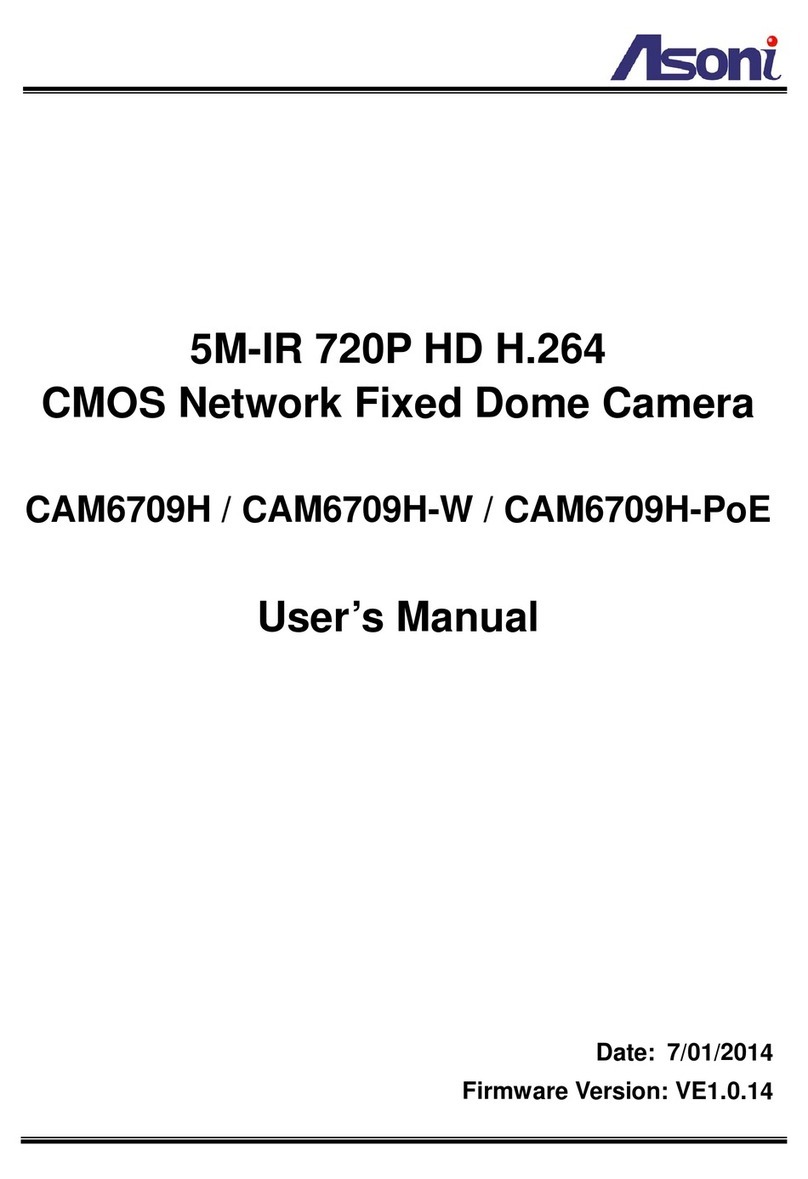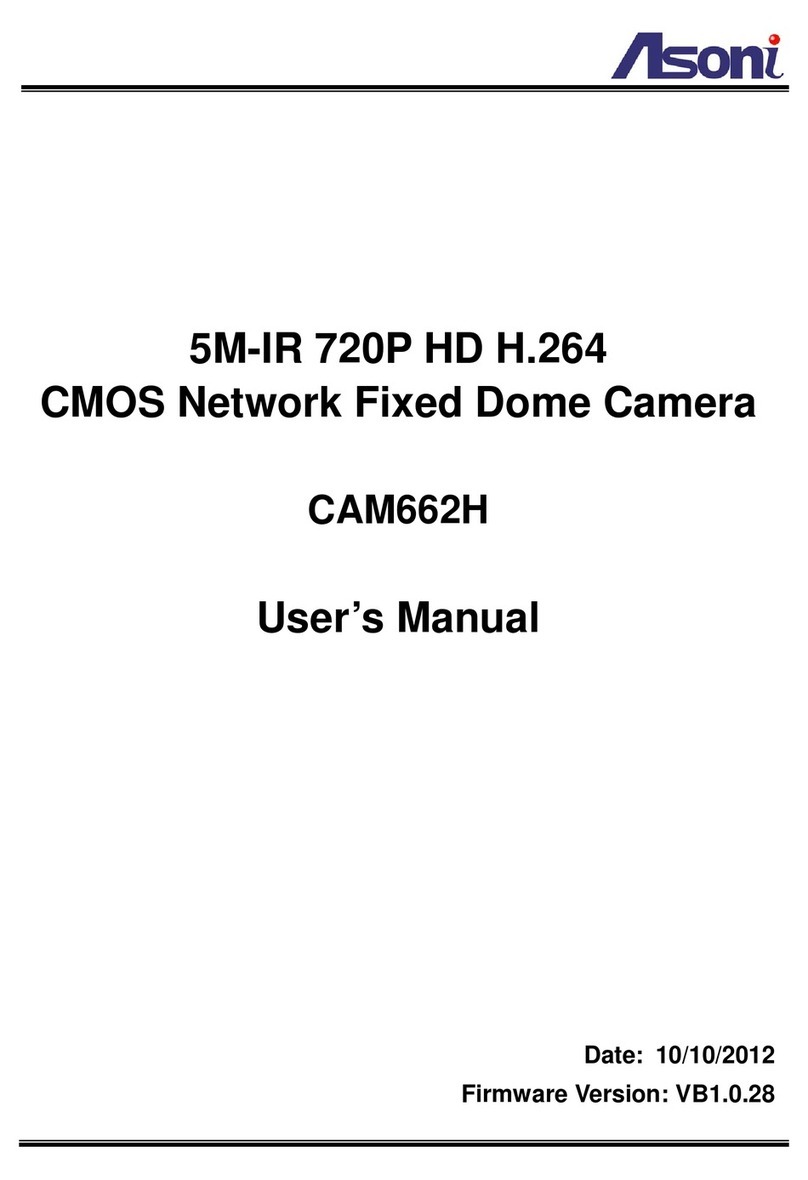1
Content
Content ........................................................................................................................................1
1. Preface .................................................................................................................................3
2. Product Specifications...........................................................................................................3
3. Product Installation ...............................................................................................................6
3.1 Hardware Installation.........................................................................................................6
3.1.1 Cable Connections.....................................................................................................6
3.1.2 Digital I/O Connections...............................................................................................8
3.2 Monitor Setting..................................................................................................................9
3.3 IP Assignment .................................................................................................................10
4. Live Video...........................................................................................................................12
4.1 Connect with PC..............................................................................................................12
4.2 Connect with Mobile Phone.............................................................................................16
5. Configuration ......................................................................................................................17
5.1 Video / Audio...................................................................................................................18
5.1.1 Video Stream............................................................................................................18
5.1.2 Video (Advanced).....................................................................................................21
5.2 Camera ...........................................................................................................................23
5.2.1 Camera Setting........................................................................................................23
5.2.2 Privacy Mask............................................................................................................25
5.2.3 PTZ..........................................................................................................................26
5.3 Network...........................................................................................................................27
5.3.1 Network Setting........................................................................................................27
5.3.2 Network (Advanced).................................................................................................29
5.3.3 DDNS.......................................................................................................................31
5.3.4 Wireless ...................................................................................................................32
5.4 Event Handling................................................................................................................34
5.4.1 Configuration............................................................................................................34
5.4.2 Motion Detection......................................................................................................37
5.4.3 Event Server ............................................................................................................39
5.4.4 GPIO........................................................................................................................42
5.5 Storage............................................................................................................................43