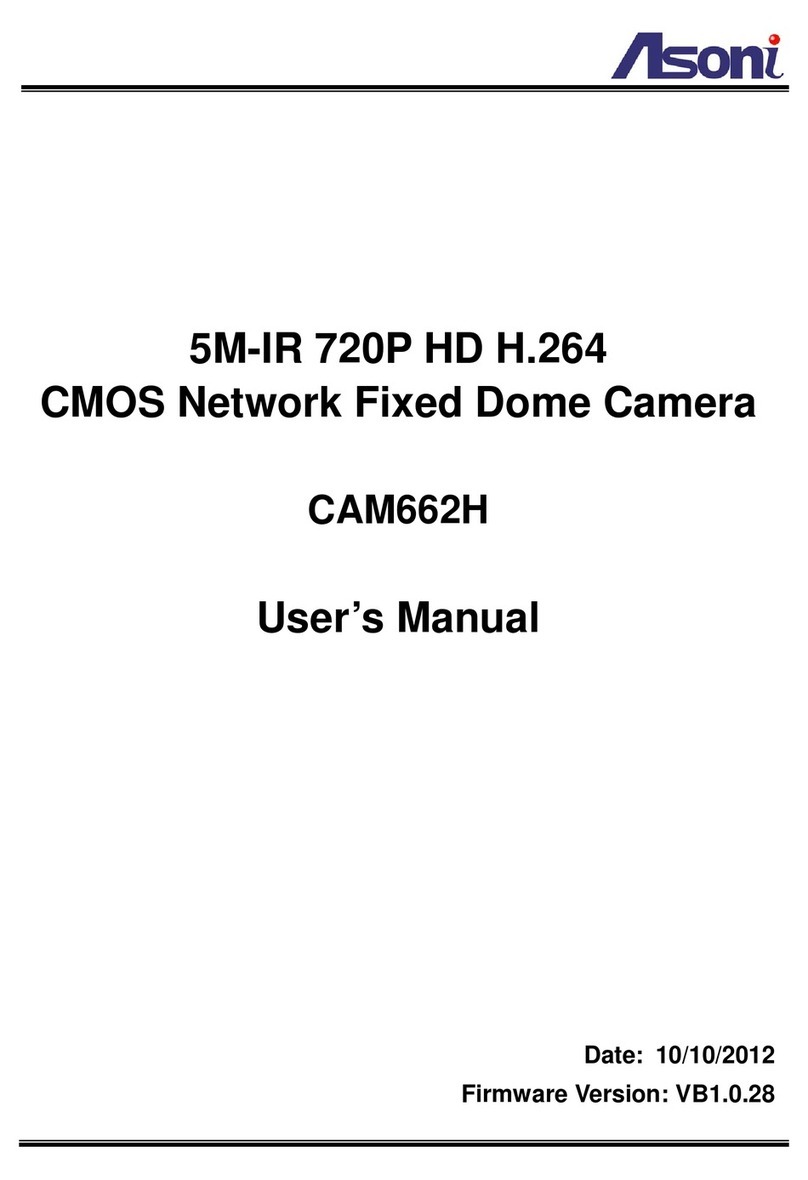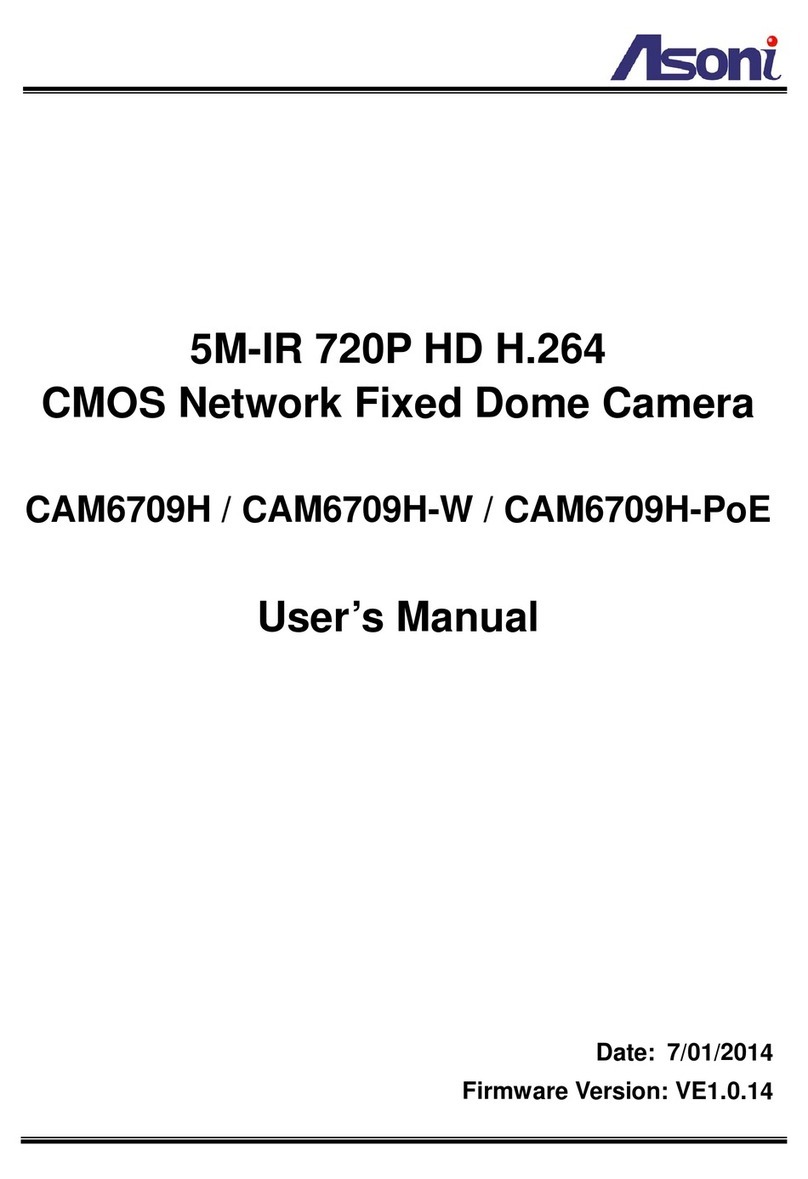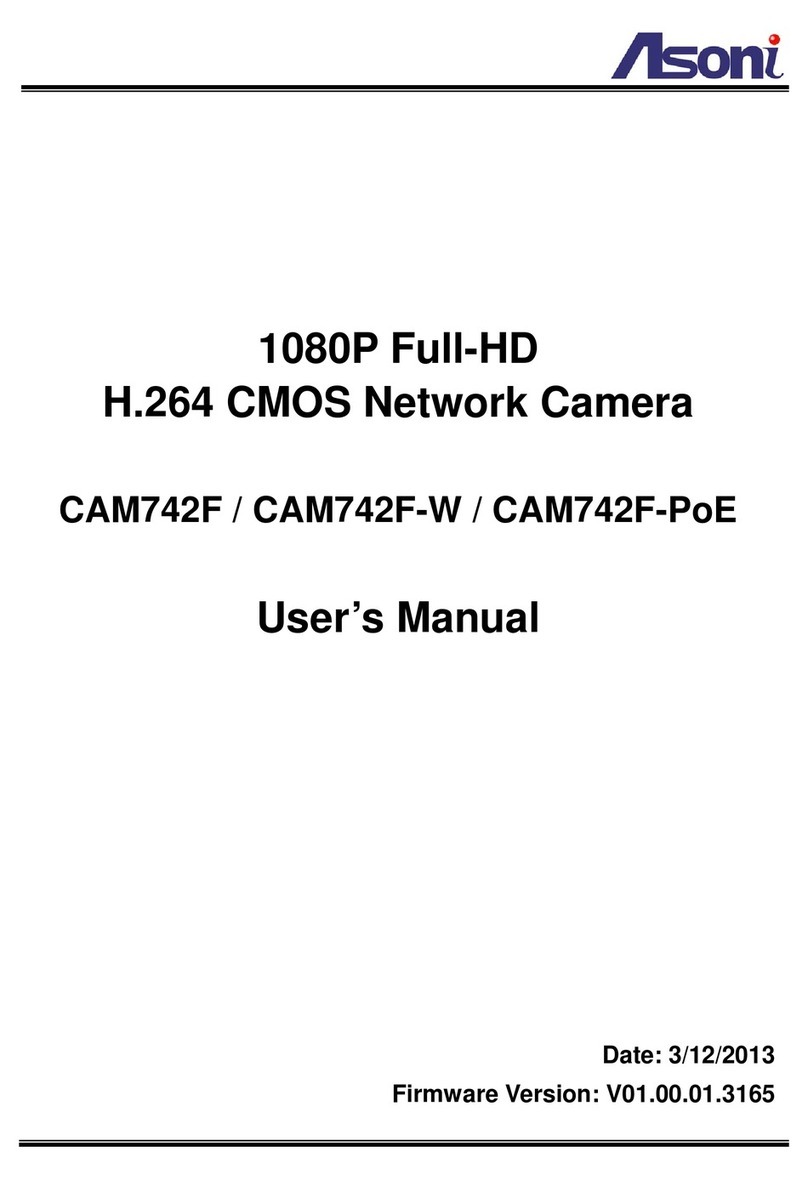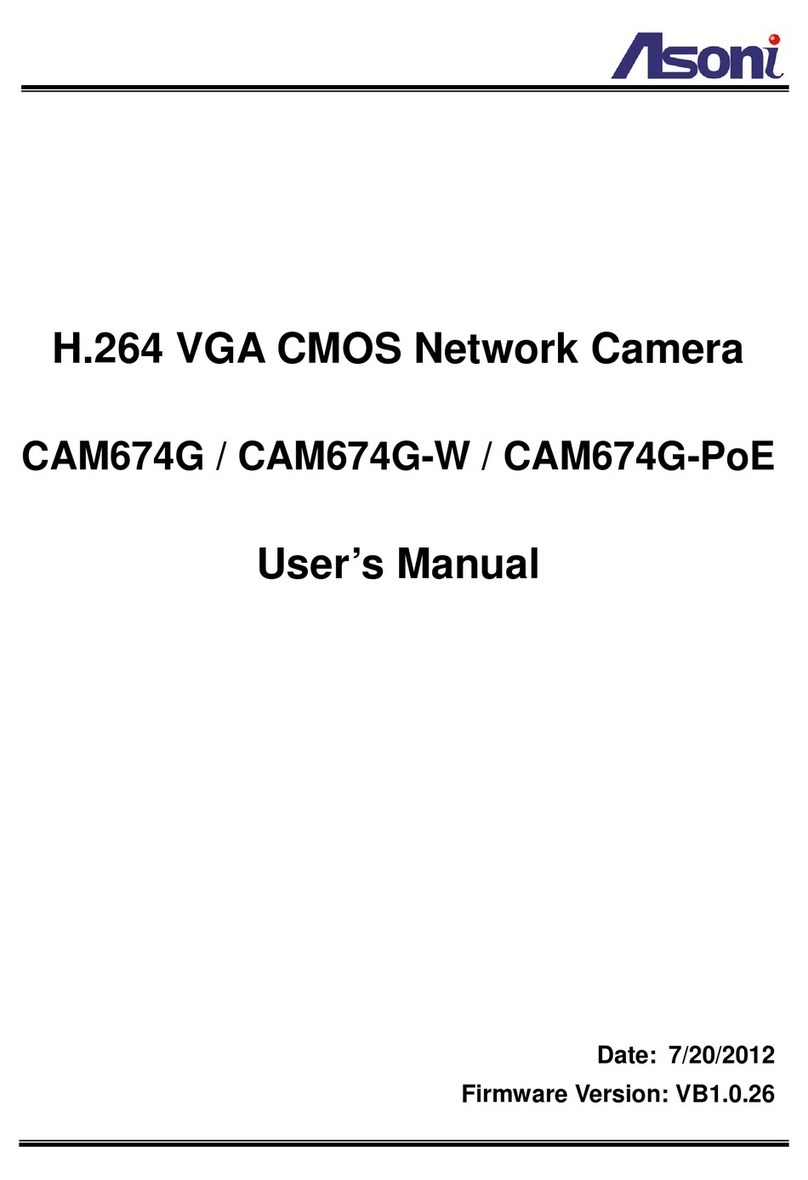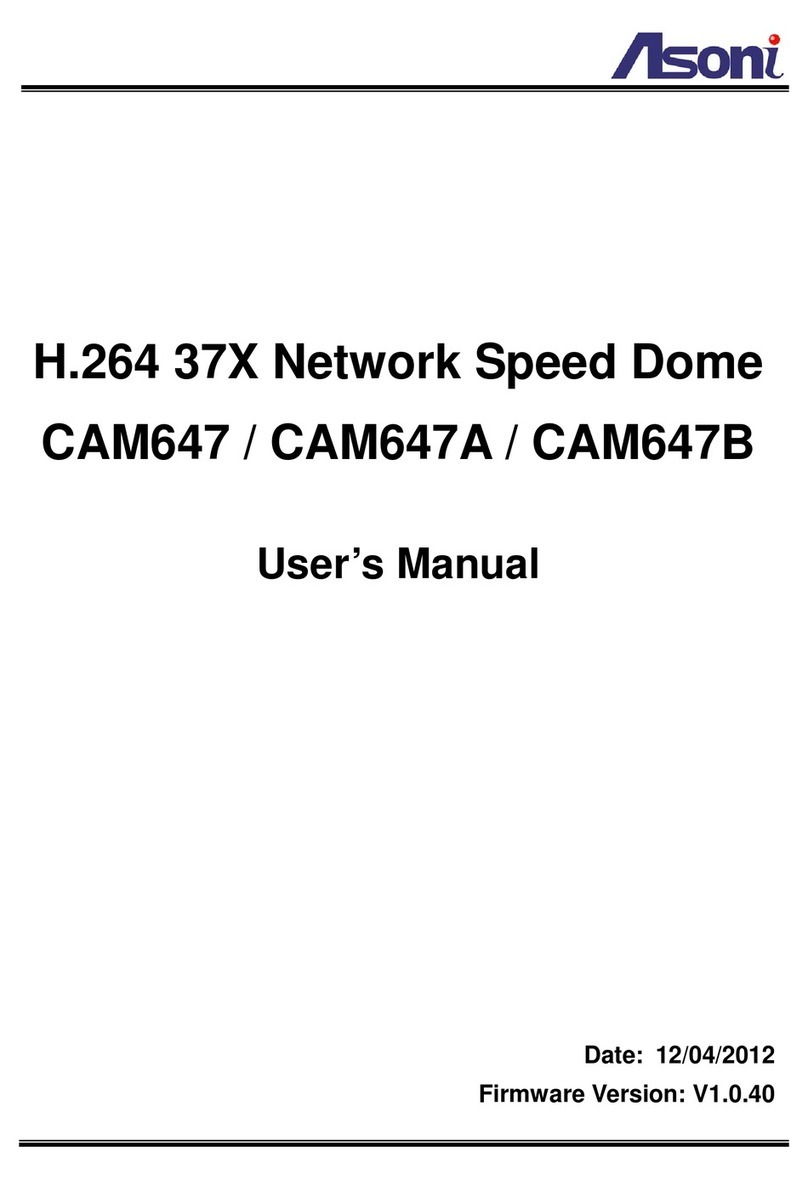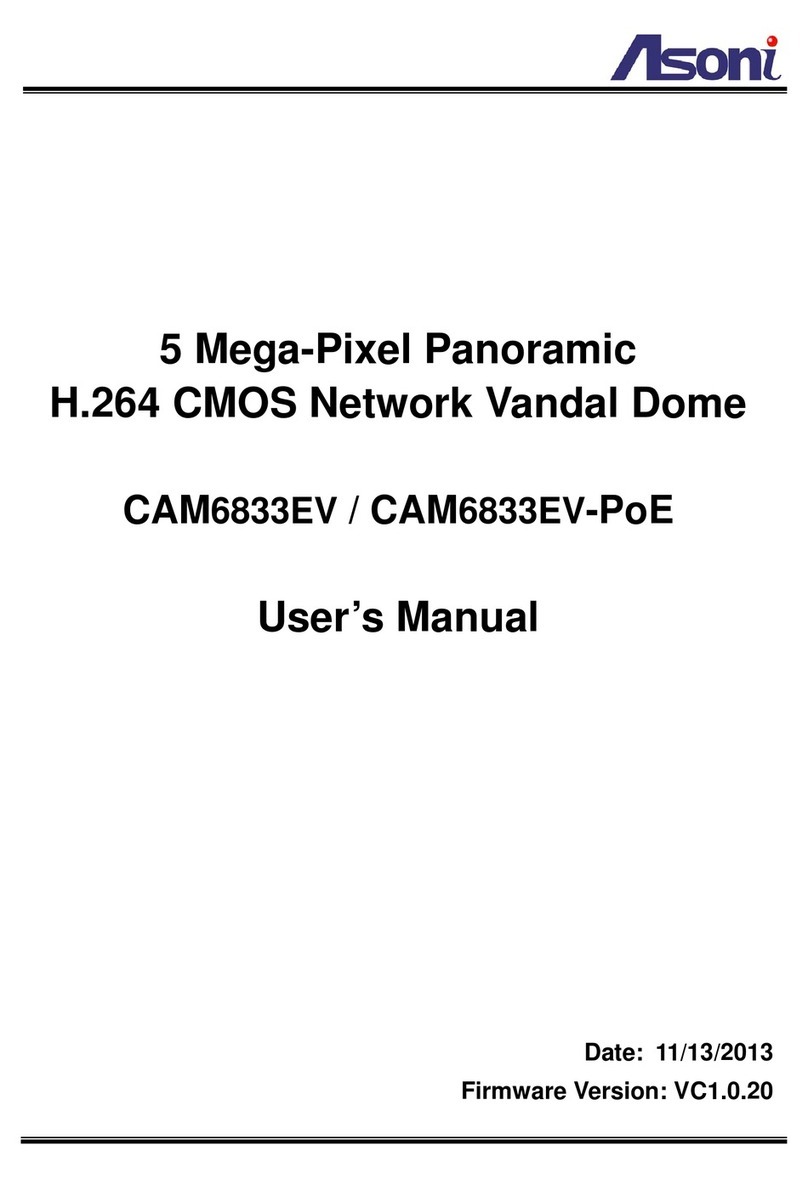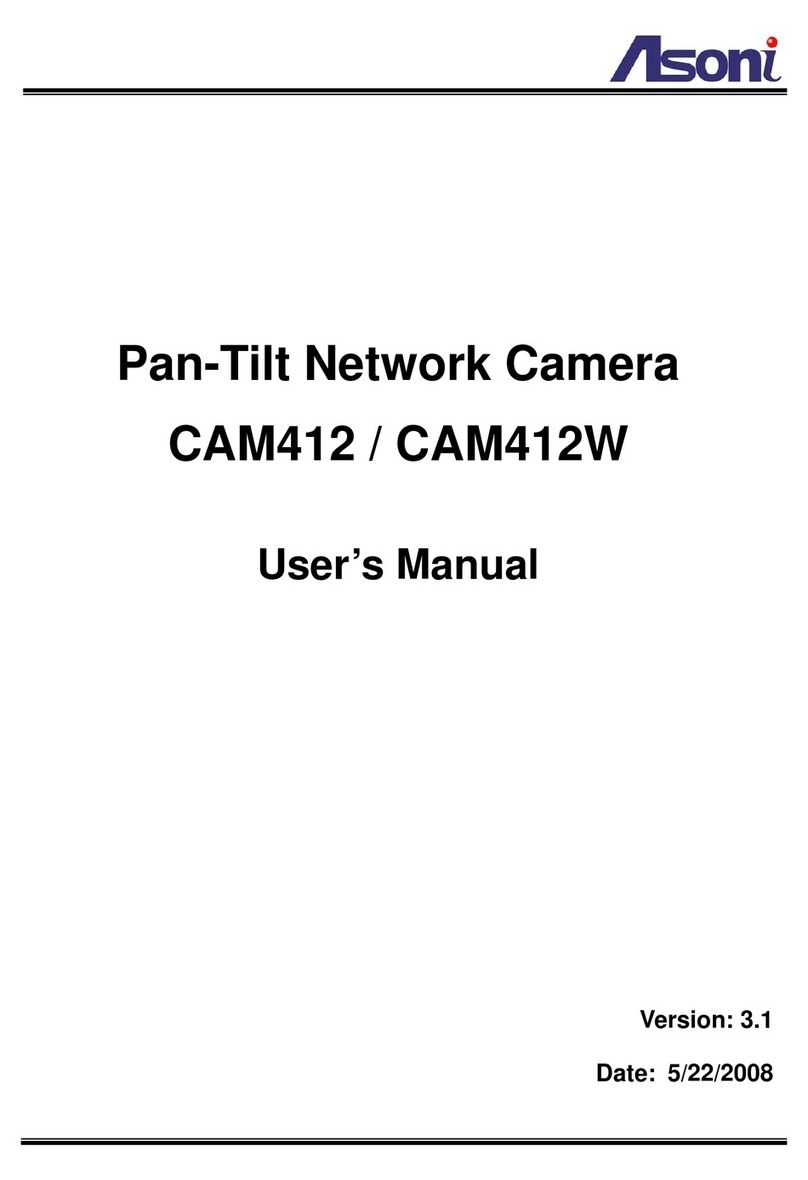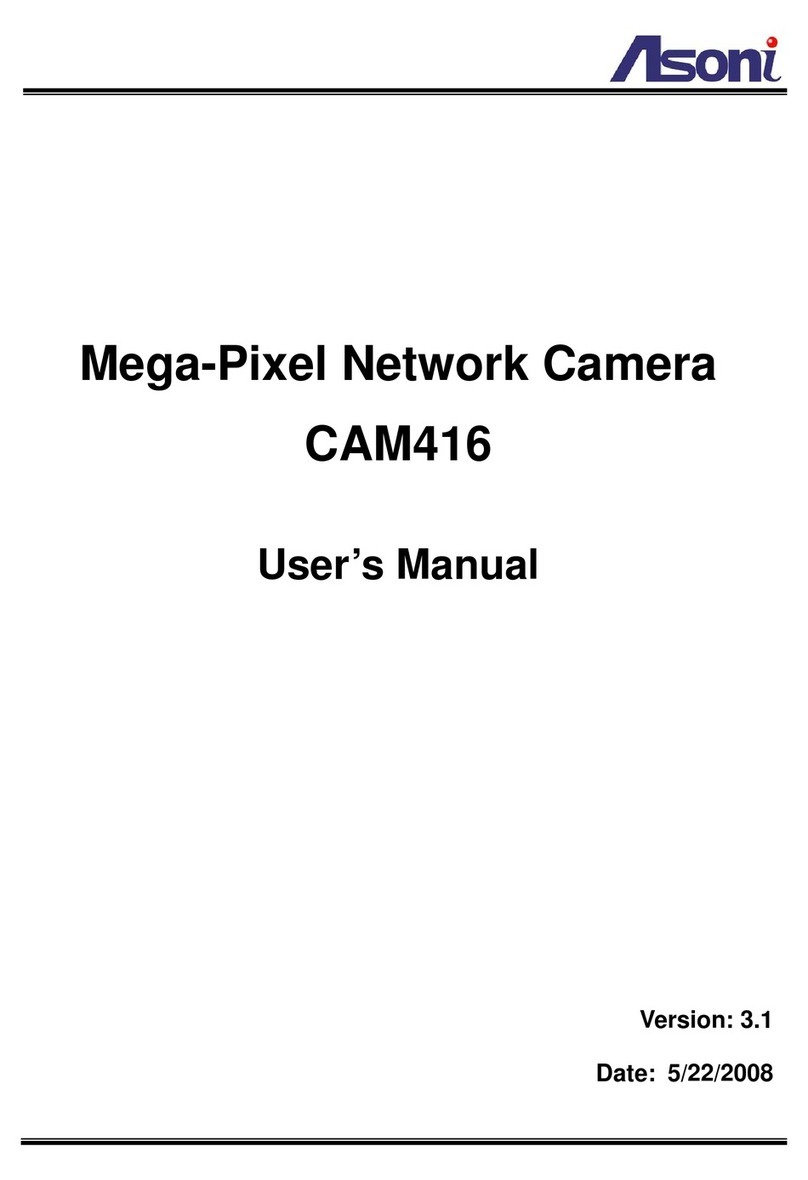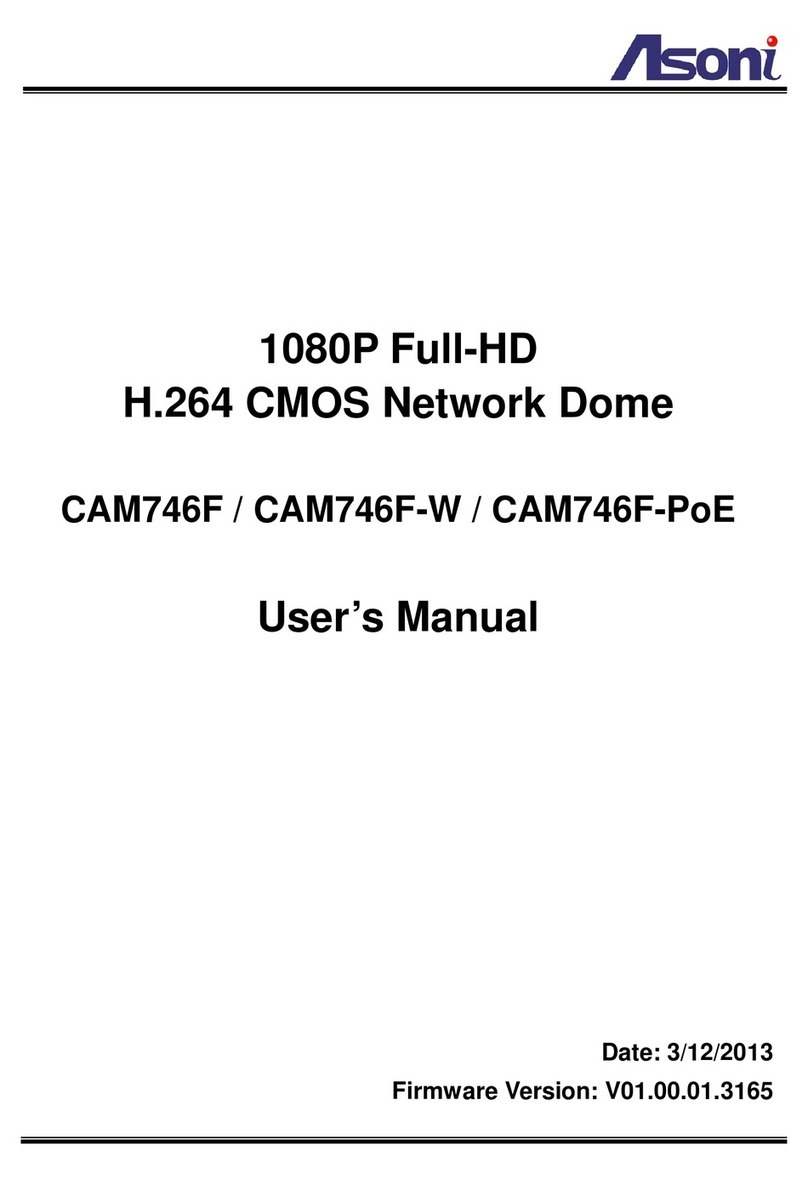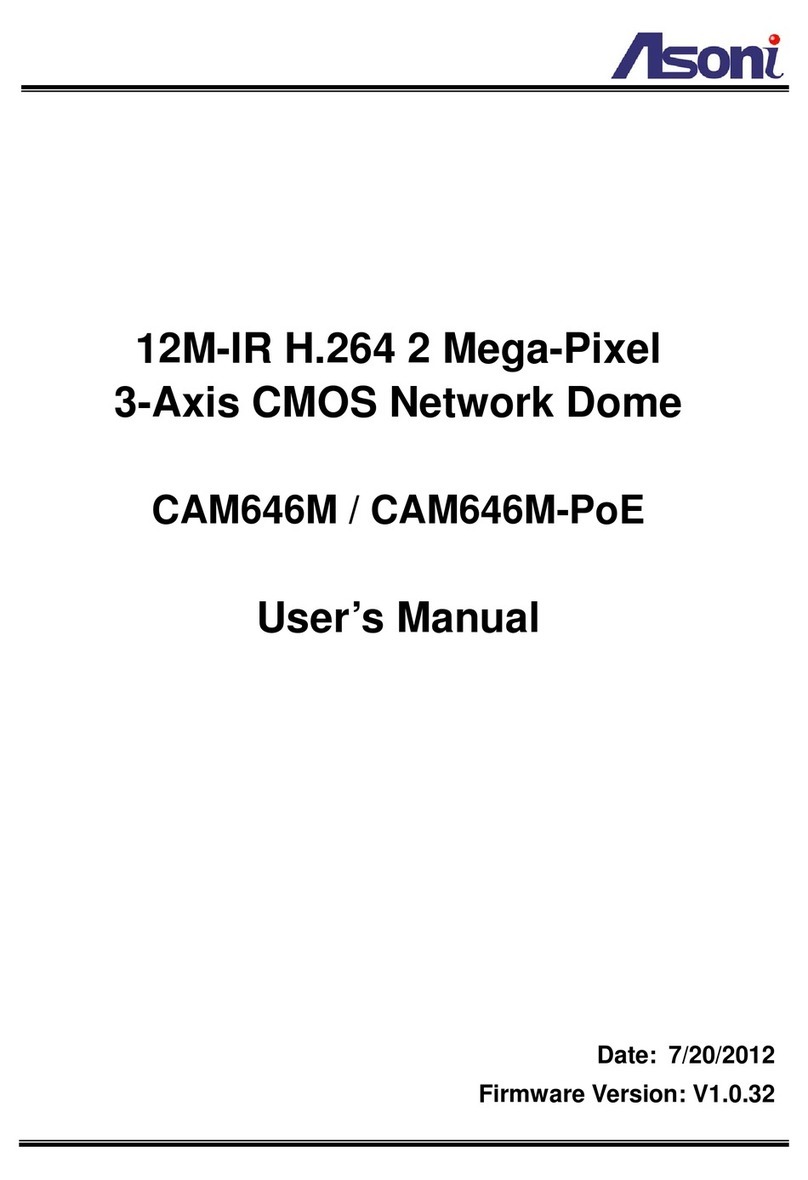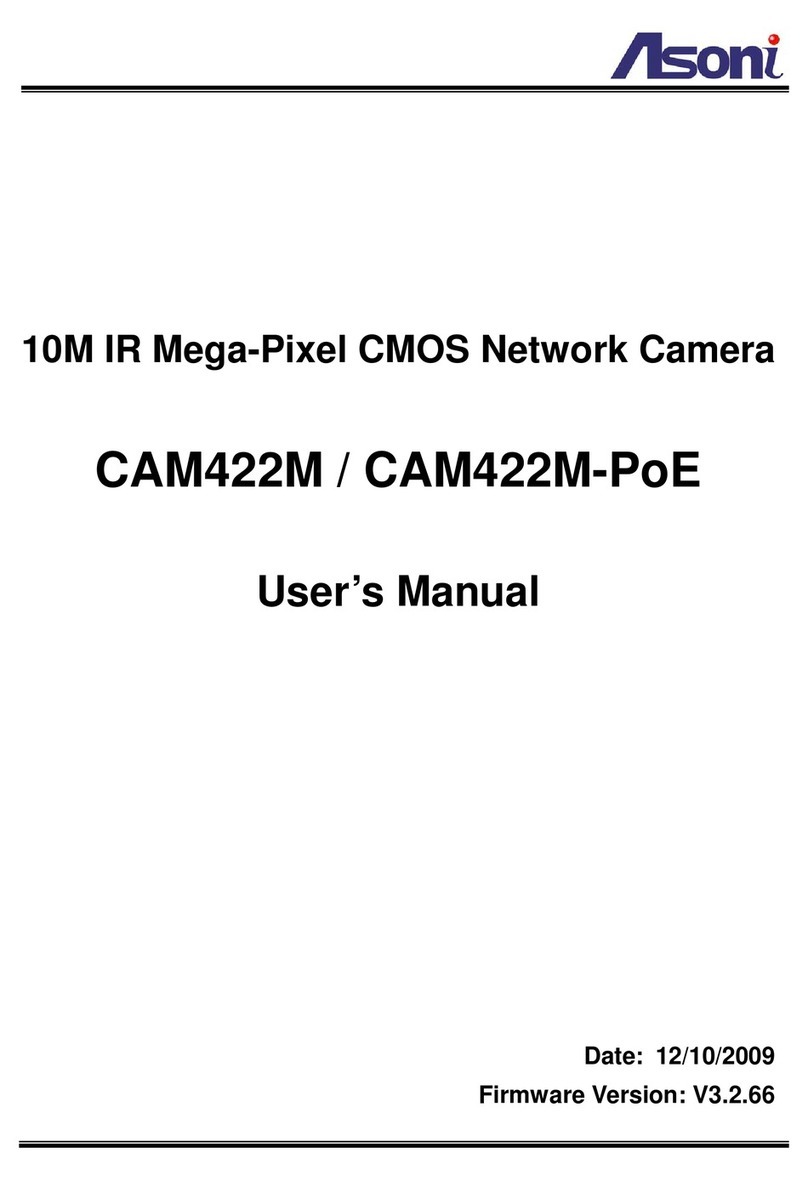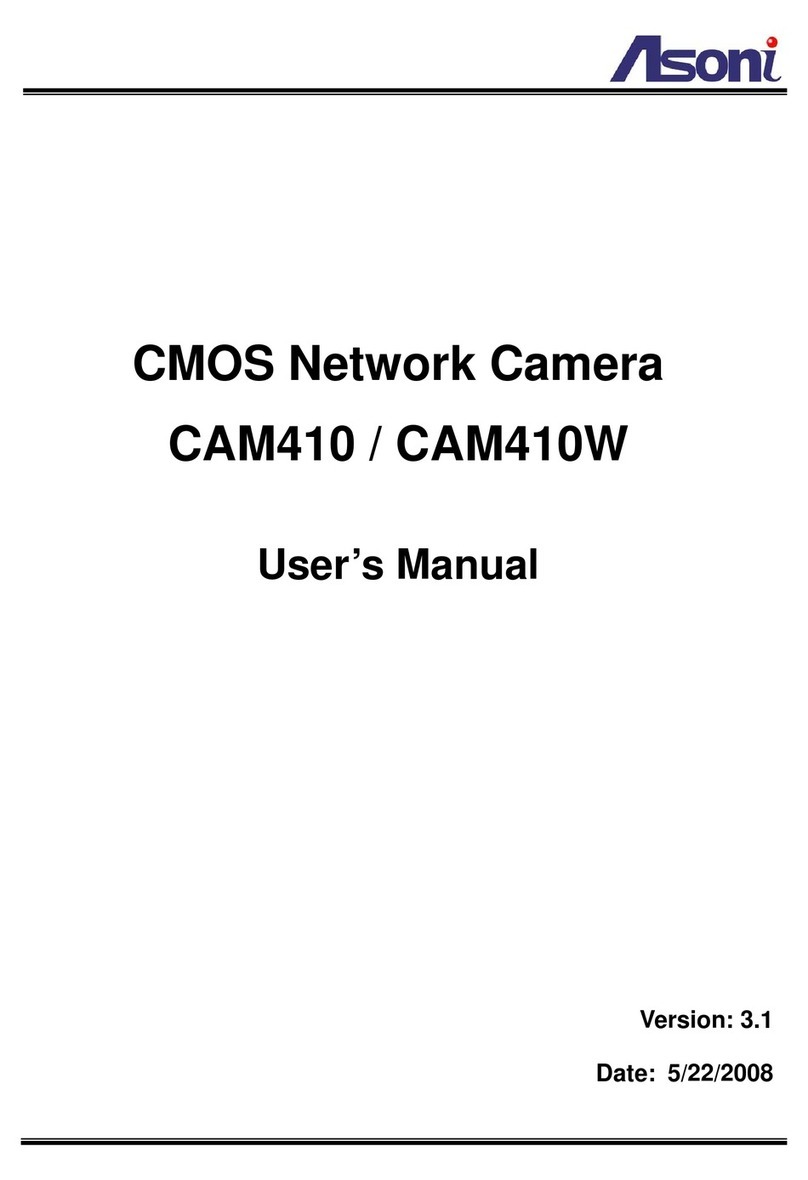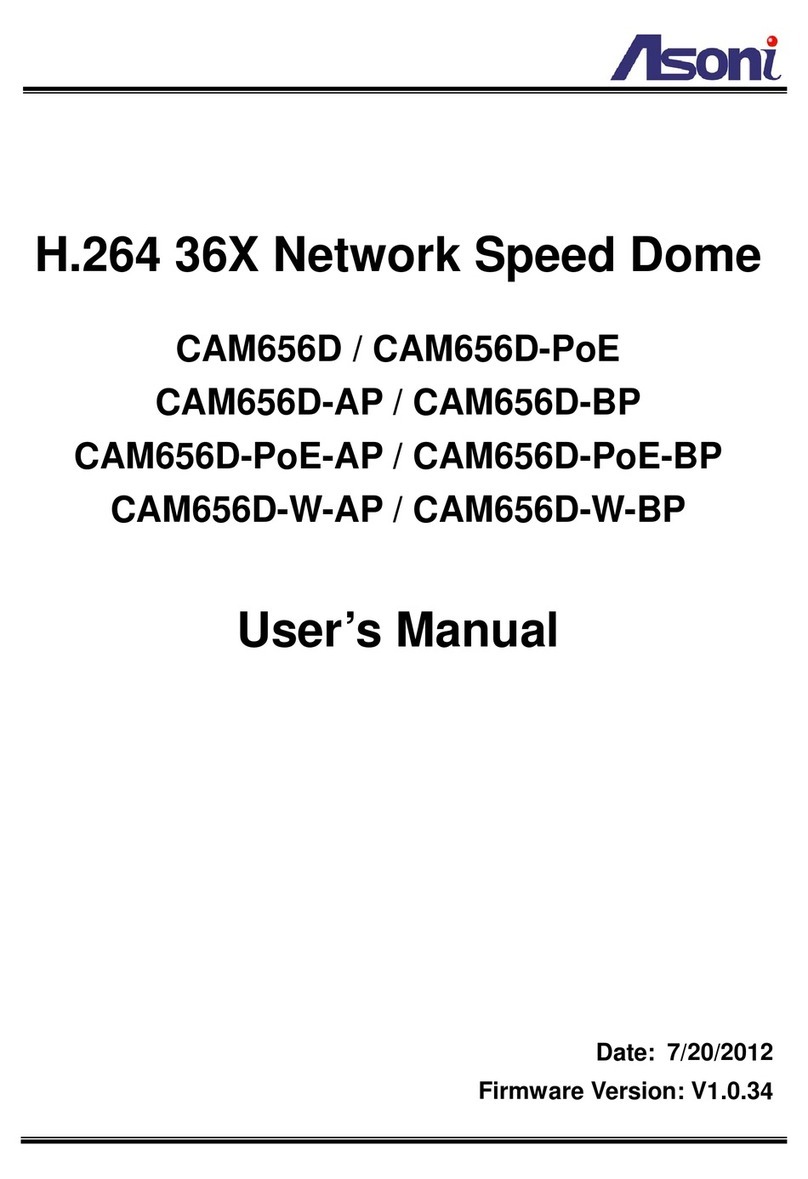5
Video Format: H.264, MJPEG
Audio Format: G.711 (64Kbps), G.726 (24Kbps), G.726 (32Kbps)
3GPP Stream
Resolution: 640x480, 320x240, 176x144
Bitrate: 32Kbps ~ 2Mbps
Frame Rate: up to 15FPS
Video Format: H.264, MPEG4
Audio Format: AMR
Video Bitrate Adjustment CBR, VBR
Image Adjustment Brightness, Contrast, Hue, Saturation, Sharpness, Gain control, Shutter time,
Sense Up, Digital WDR, White Balance, 3D/2D Digital Noise Reduction,
Day/Night color mode, Video orientation
Image Snapshot Yes
Privacy Mask Yes, 3 different areas
Motion Detection Yes, 3 different areas
Event Trigger Motion Detection, Digital In
Triggered Action Send Email, Send to FTP, Save to SD Card, Save to Samba HDD, Digital Out
Pre/ Post Alarm Yes, configurable
Security Password protection, IP address filtering, HTTPS encrypted data
transmission, IEEE 802.1x port-based authentication, QoS/DSCP
Firmware Upgrade HTTP mode, can be upgraded remotely
Connection Up to 10 clients simultaneously
Audio Yes, 2-way
SD card management
Recording Trigger Motion Detection, Digital In, IP Check, Network Disconnect
Schedule Snapshot with schedule
Video Format Video (AVI), Snapshot (JPEG)
Video Playback Yes
Web browsing requirement
OS Windows 2000, XP, Vista, Windows 7
Web Browser Microsoft IE V7.0 (32-bit) or above, Mozilla Firefox V6.0 or above, Opera
V11.5 or above, Safari V5.1 or above, Google Chrome V13.0 or above
Suggested Hardware Intel Core 2 Duo 2.53GHz, RAM: 1GB
Graphic card: 128MB onboard RAM
* Specifications are subject to change without notice