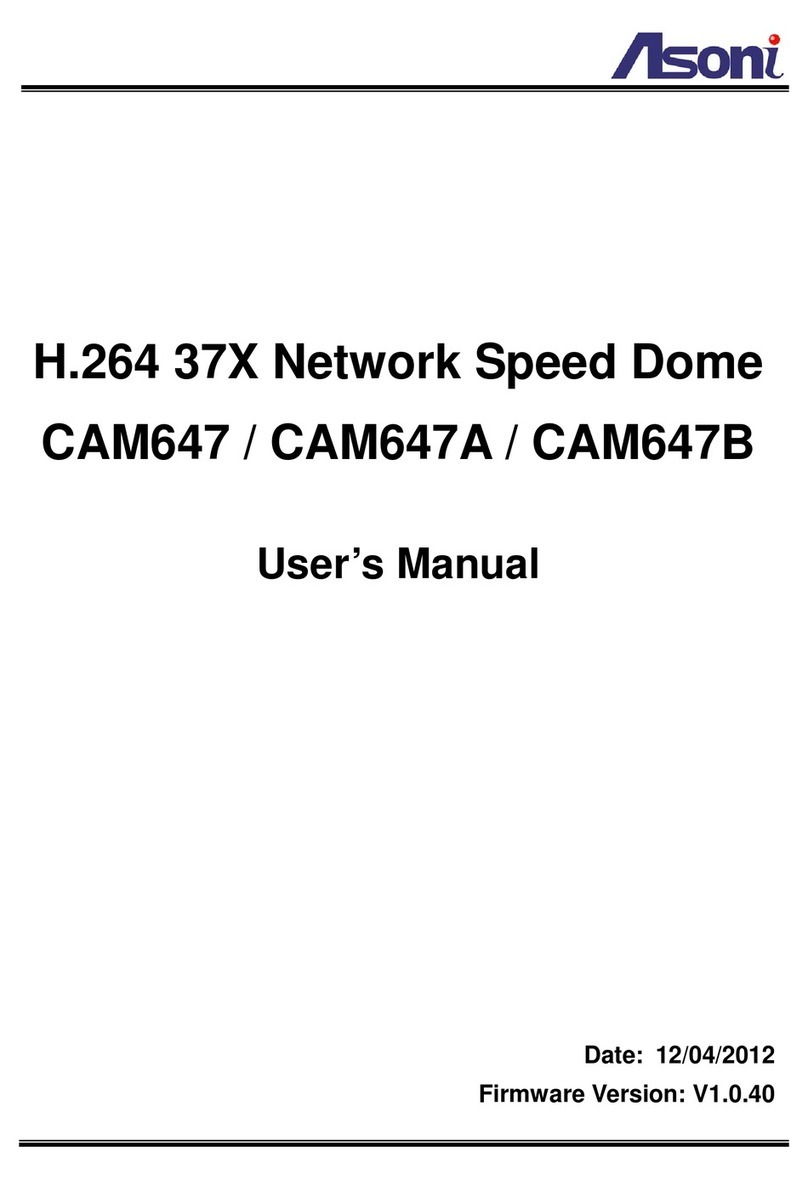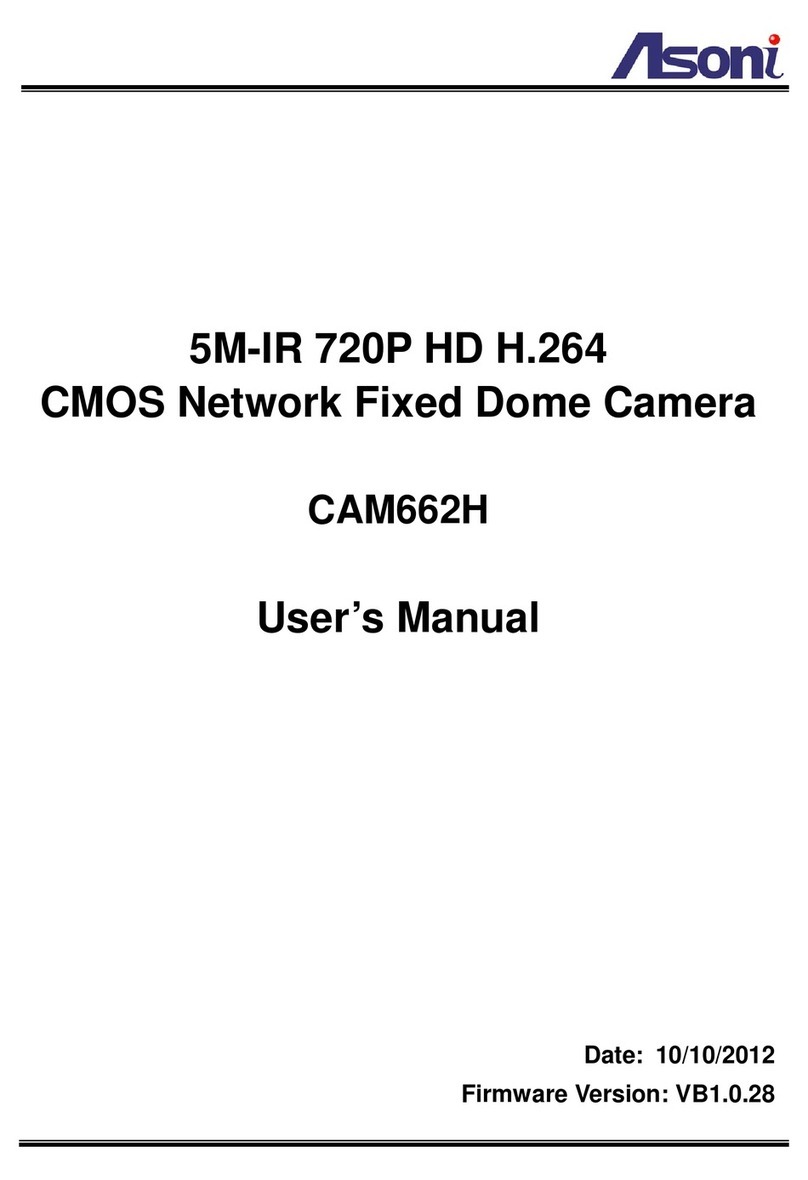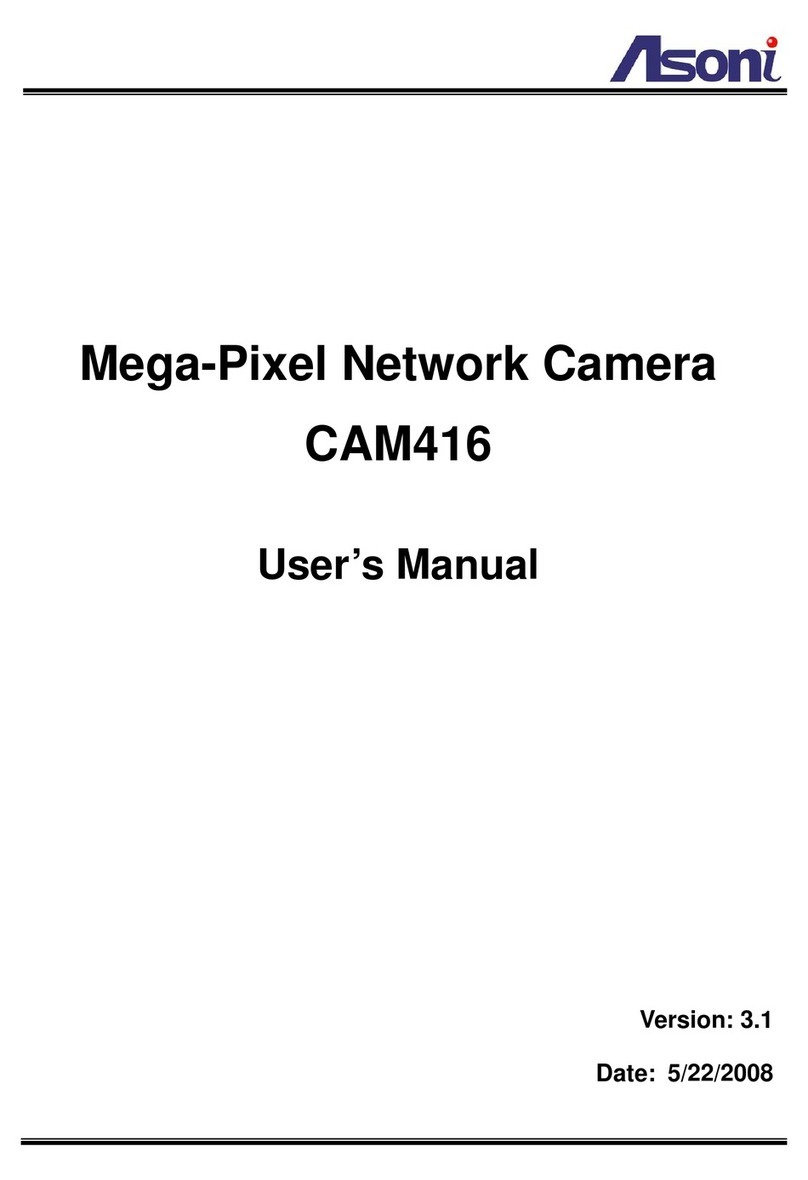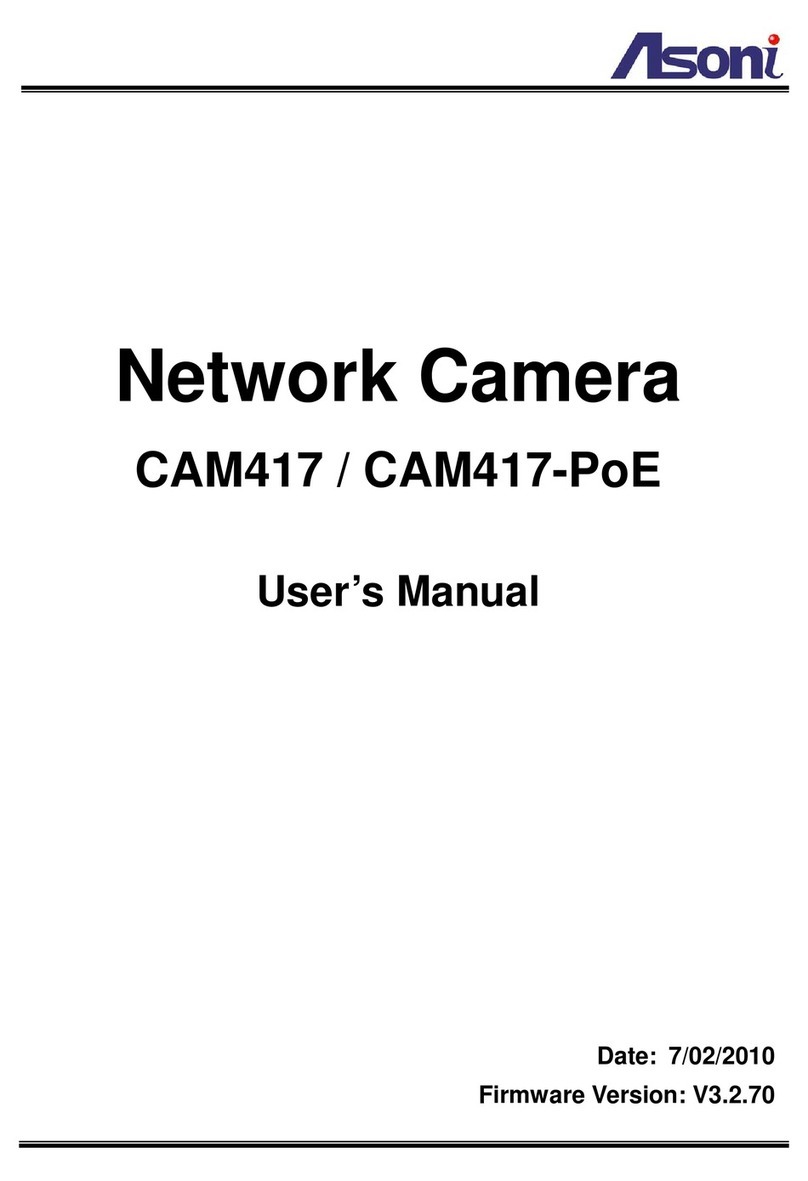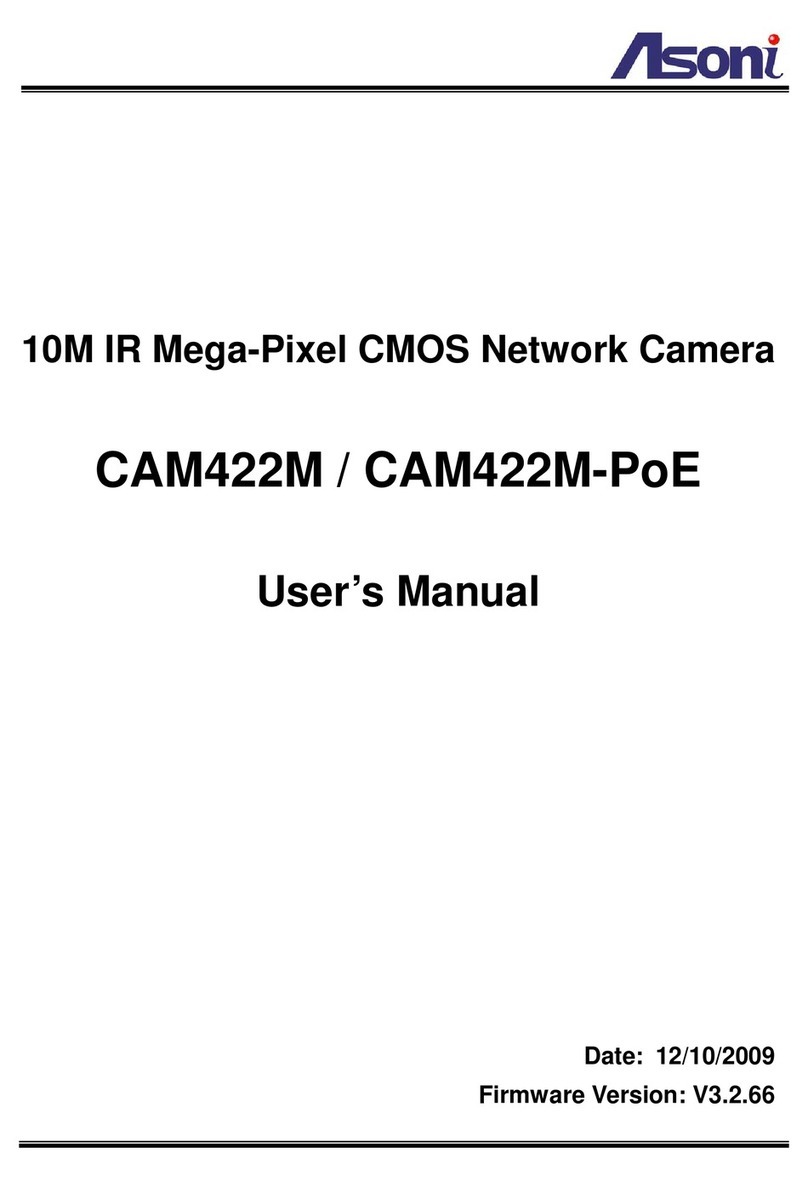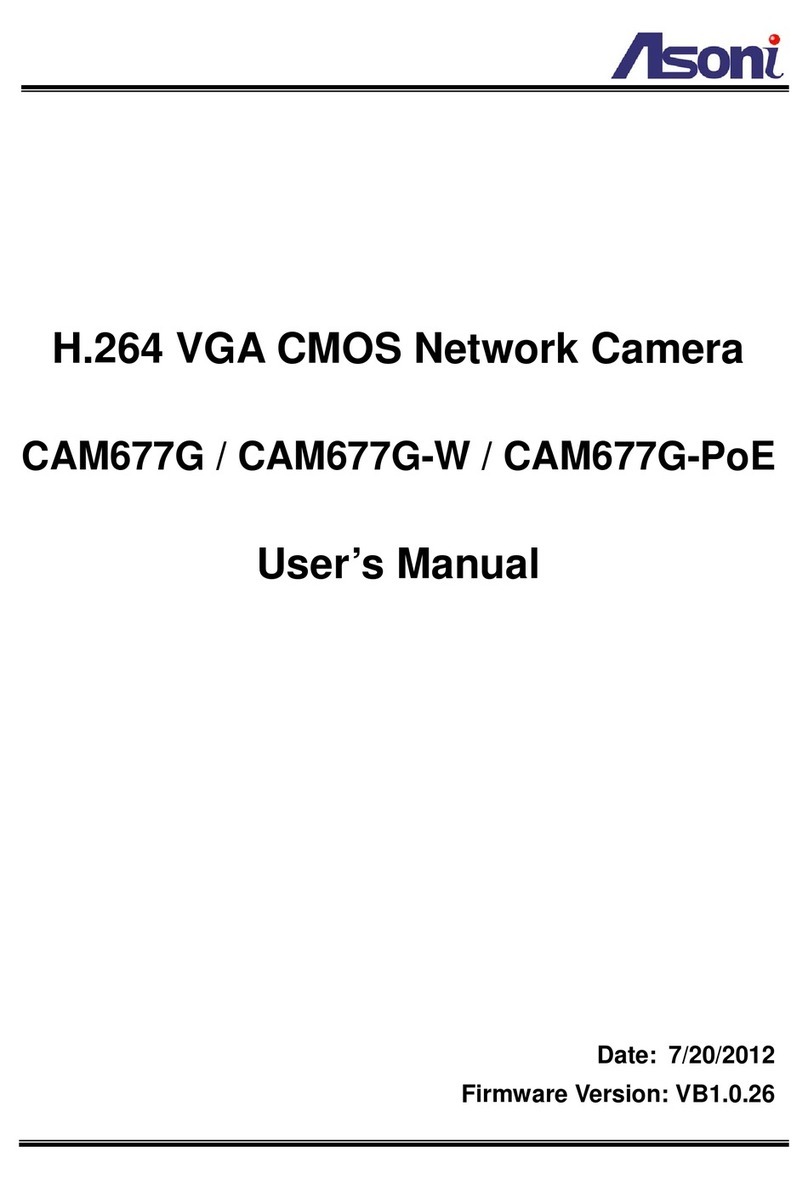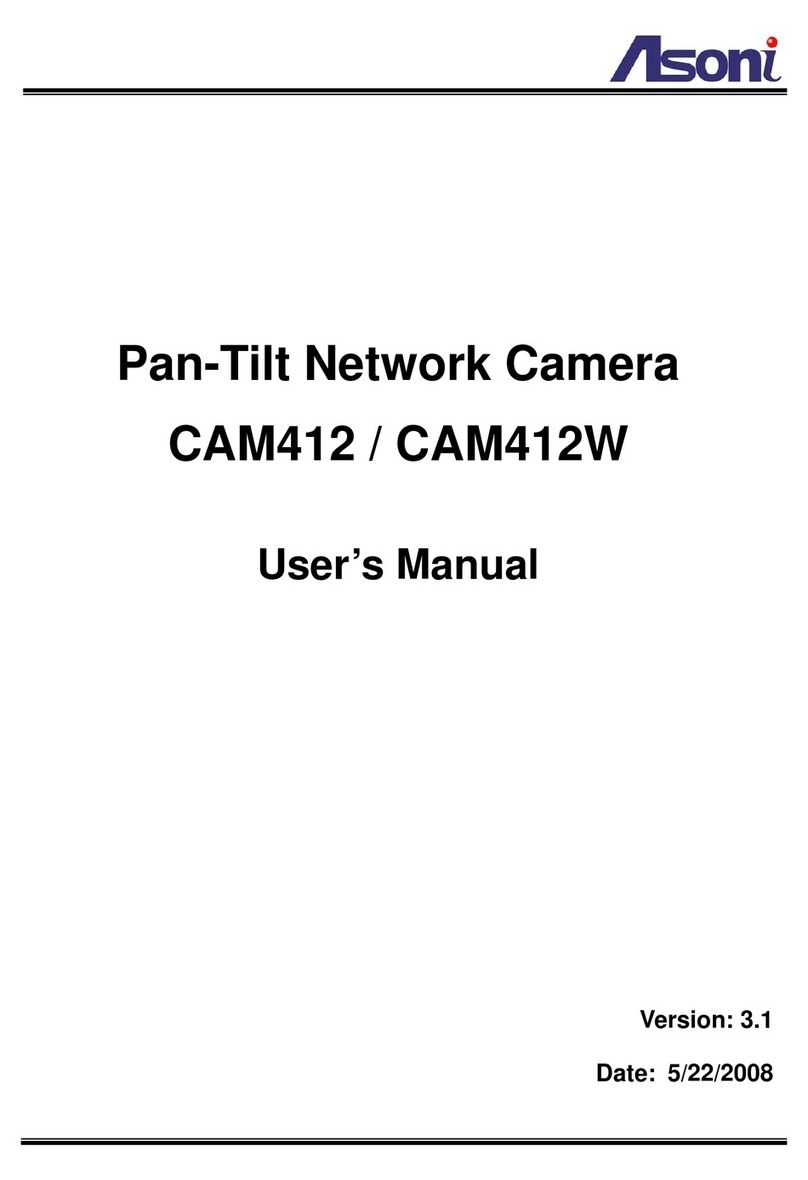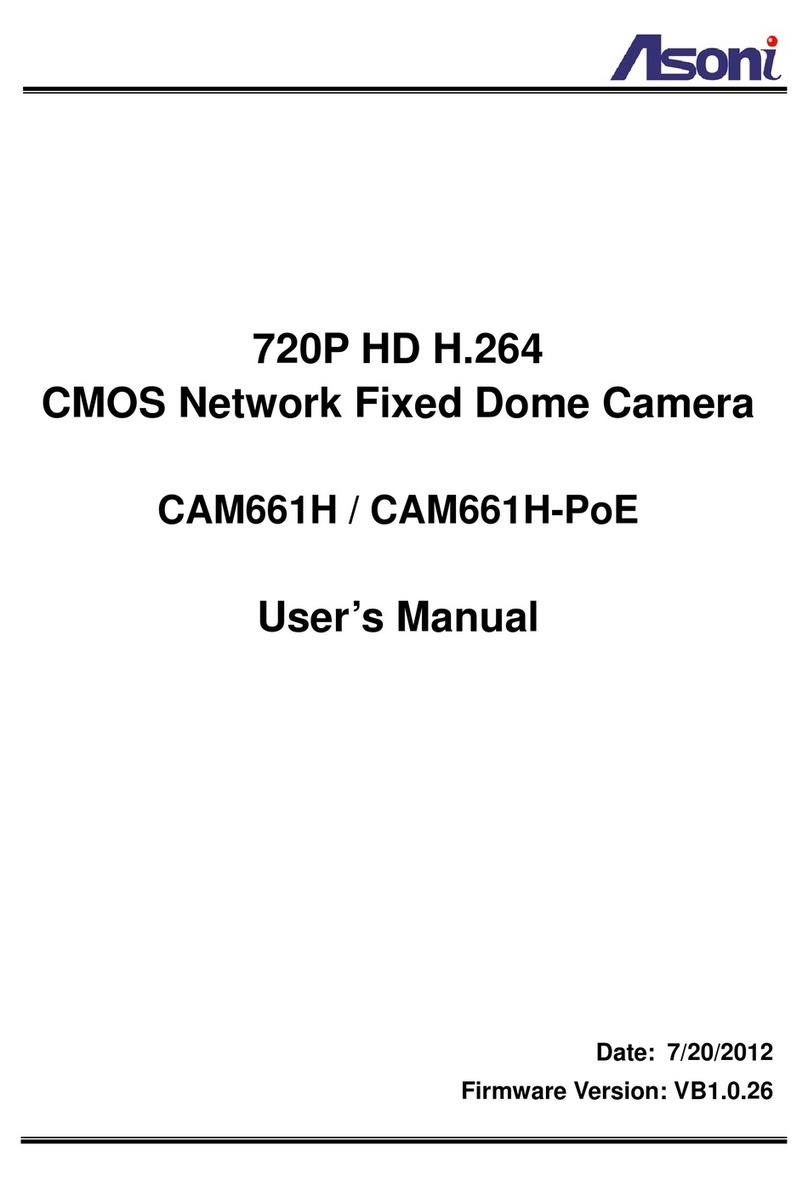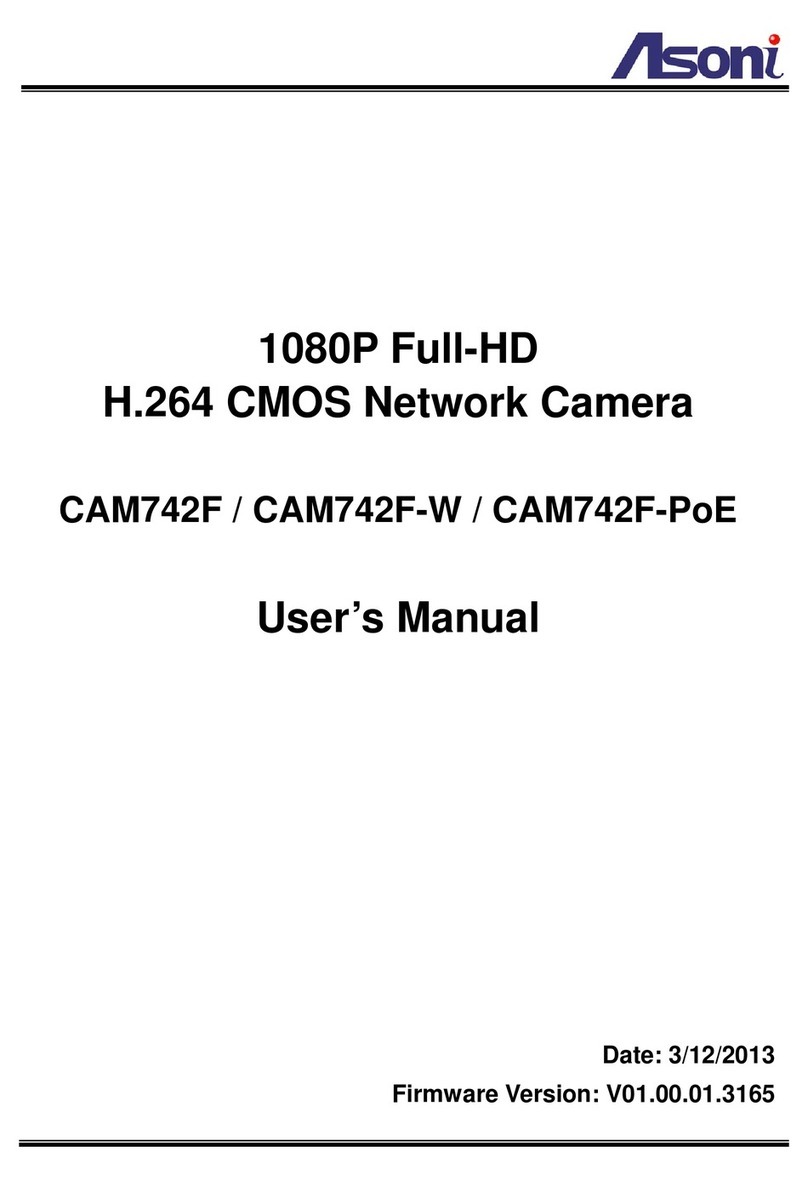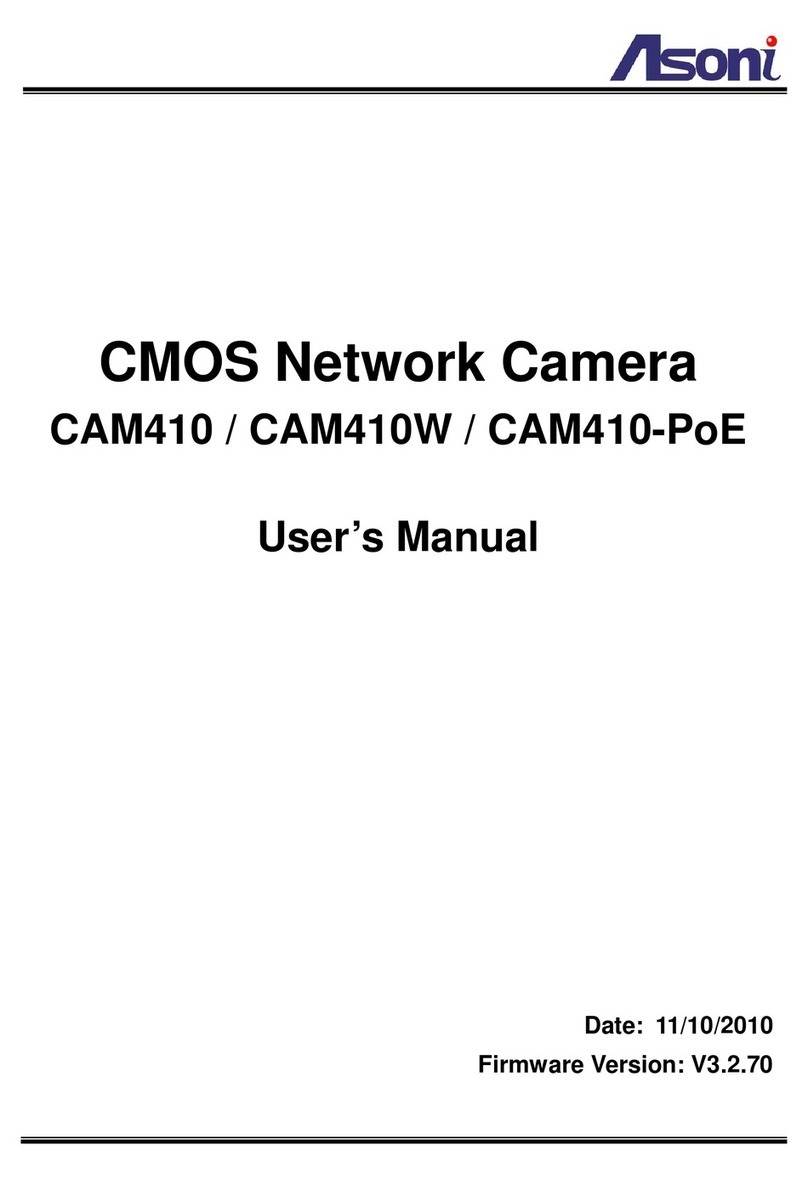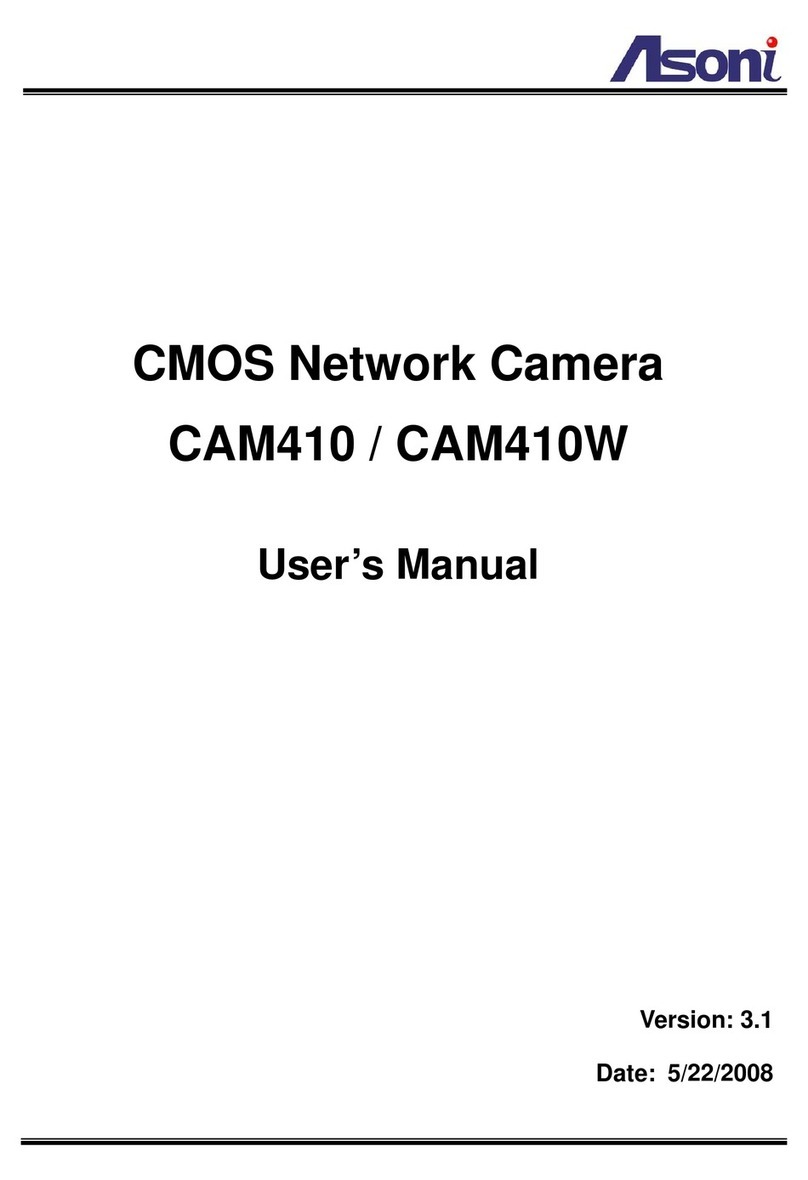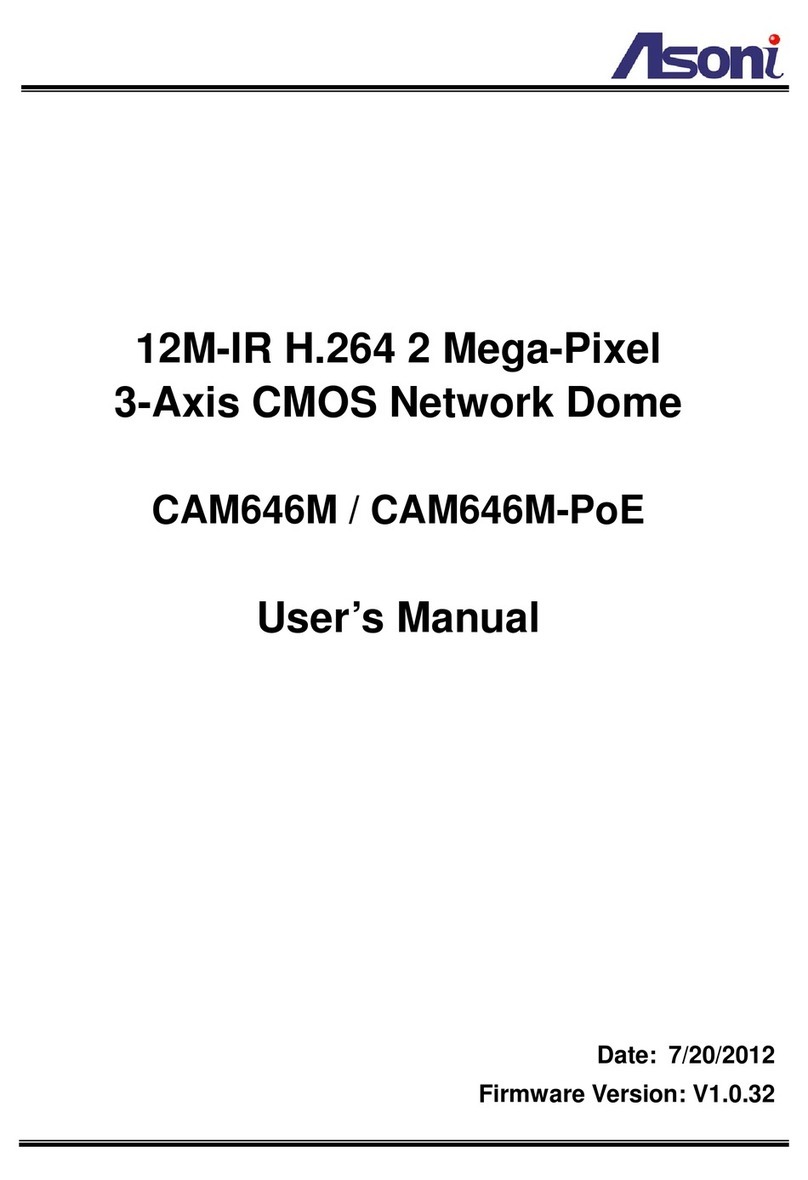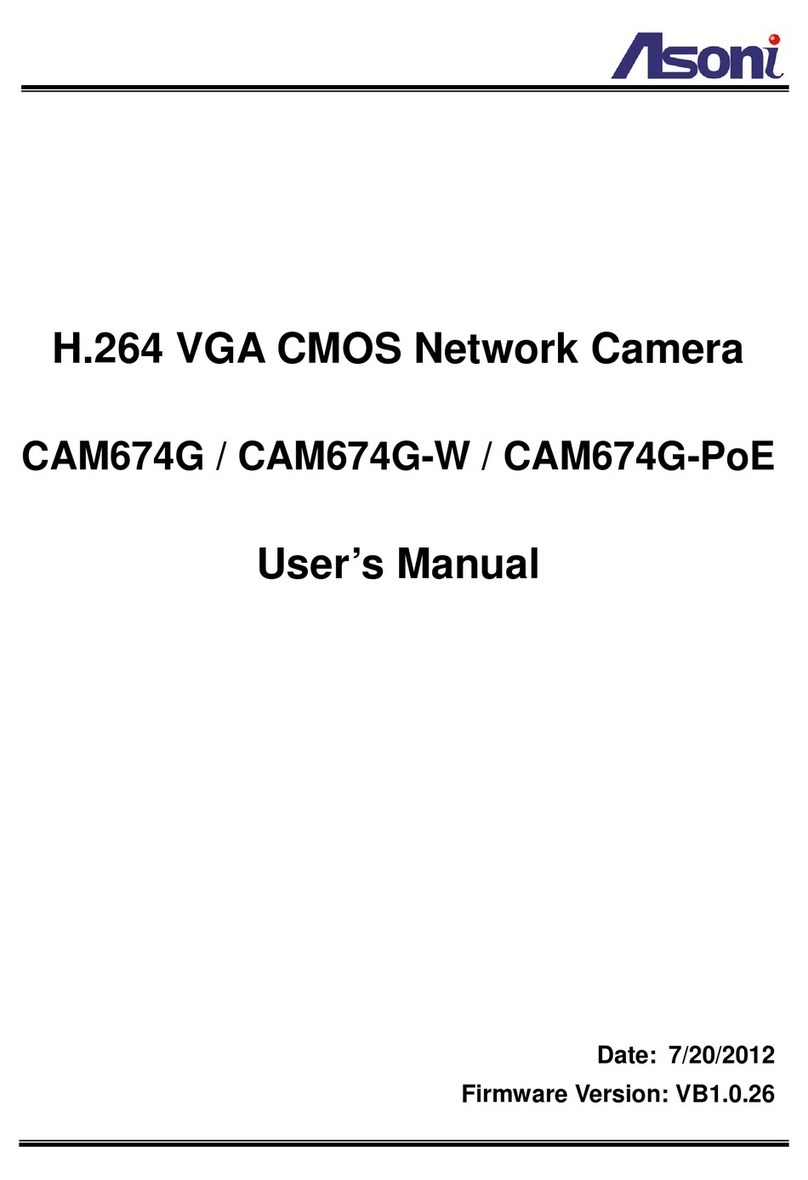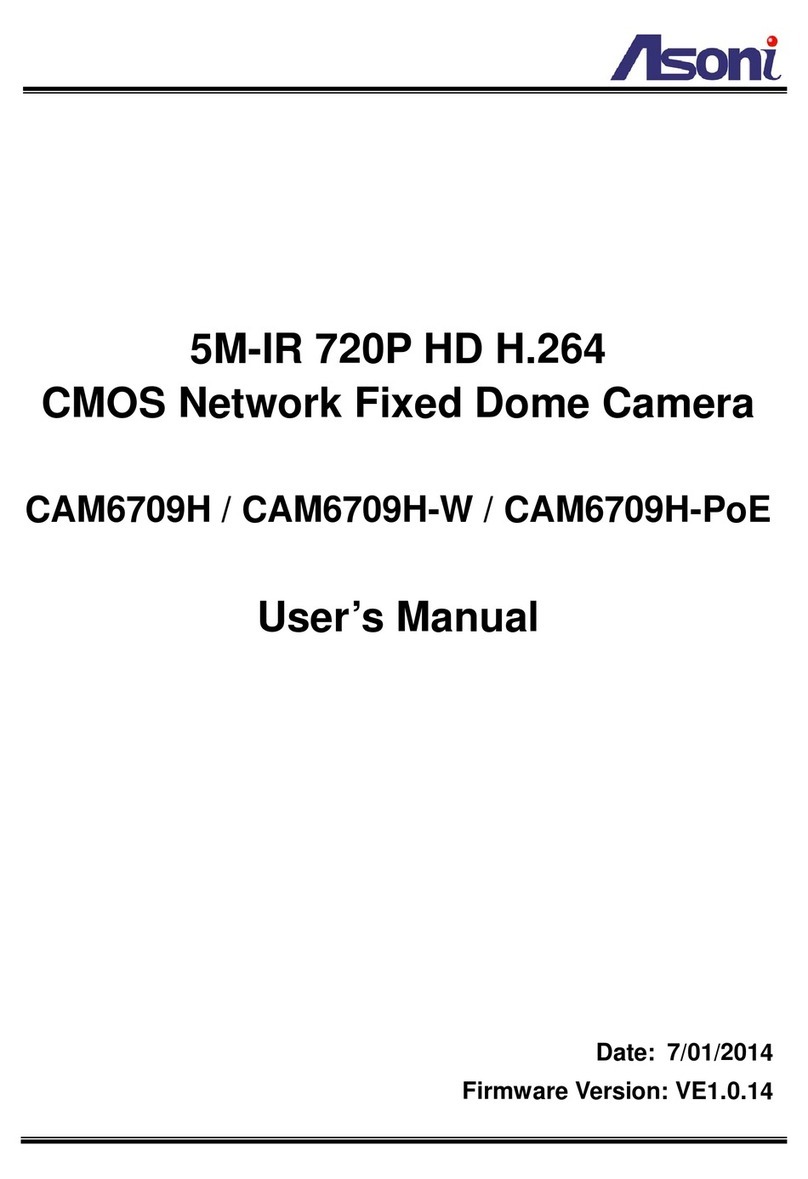4
Lens Fixed 2.8mm, Mega-Pixel Lens, F2.0
Minimum Illumination 0.1 lux (AGC ON)
Shutter Time Auto: Indoor, Outdoor
Manual: 1/30 ~ 1/1000 sec
Audio Input 1 Microphone in (3.5mm phone jack for connecting external passive-type of
microphone)
Audio Output 1 Line out (3.5mm phone jack for connecting external amplified speaker)
Digital In / Out 1 Digital in / 1 Digital out
Housing IK10 vandal proof standard
Power Supply Normal model: DC 12V, 1A
PoE model (built-in PoE Splitter):
Use PoE: PoE Injector (IEEE 802.3af)
Or, use Power Adaptor: DC 12V, 1A
Power Consumption Max. 5 Watt
Dimensions Φ80 x H70 mm
Network
Ethernet 10/ 100 Base-T
Network Protocol IPv4/IPv6, HTTP, HTTPS, TCP/IP, RTP/RTSP, UDP, 3GPP, SMTP, FTP,
Samba, PPPoE, DHCP, DDNS, NTP, UPnP, SNMP, QoS/DSCP, IP Filter,
IEEE 802.1x, Bonjour
Onvif Compliance Compliant with Onvif V2.20, 1.01
System
Video Resolution 1920x1080, 1280x720, 640x480, 320x240, 176x144
Video Format H.264 / MJPEG
Frame Rate Up to 30FPS
Triple Streaming 2 for PC live view, 1 for mobile live view
3G Mobile View Supports Android/ iOS devices, Live view with free APP – iCAM SMART
Video Direction Normal: Landscape 16:9
Corridor Mode: Vertical 9:16, 90o/ 270o
Video Bitrate Adjustment CBR, VBR, up to 8Mbps
Video Adjustment Brightness, Contrast, Hue, Saturation, Sharpness, Gain control, Shutter time,
Sense Up, Digital WDR, Anti Fog, Lens Distortion Correction, White Balance,
3D/2D Digital Noise Reduction, Video orientation
Audio Format G.711 (64Kbps), G.726 (24Kbps), G.726 (32Kbps)
Privacy Mask 3 definable areas
Security Password protection, IP address filtering, HTTPS encrypted data
transmission, IEEE 802.1x port-based authentication, QoS/DSCP