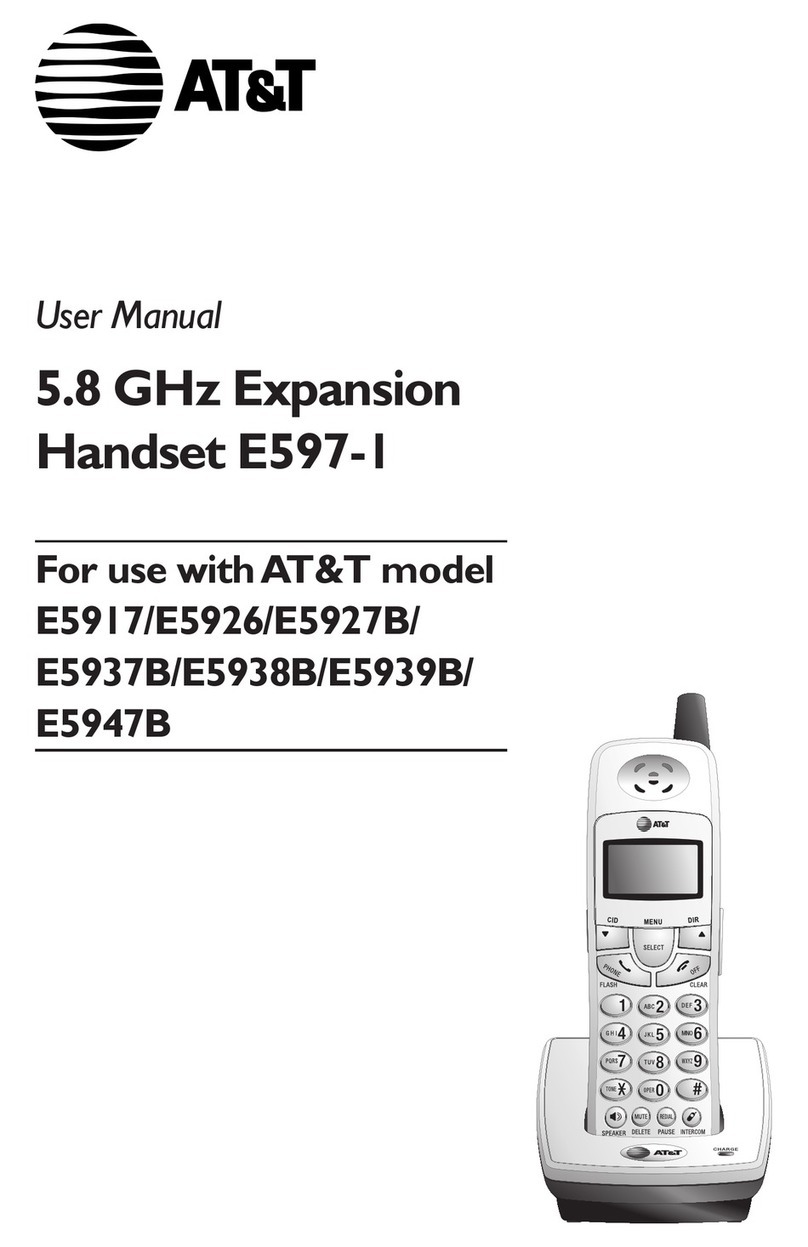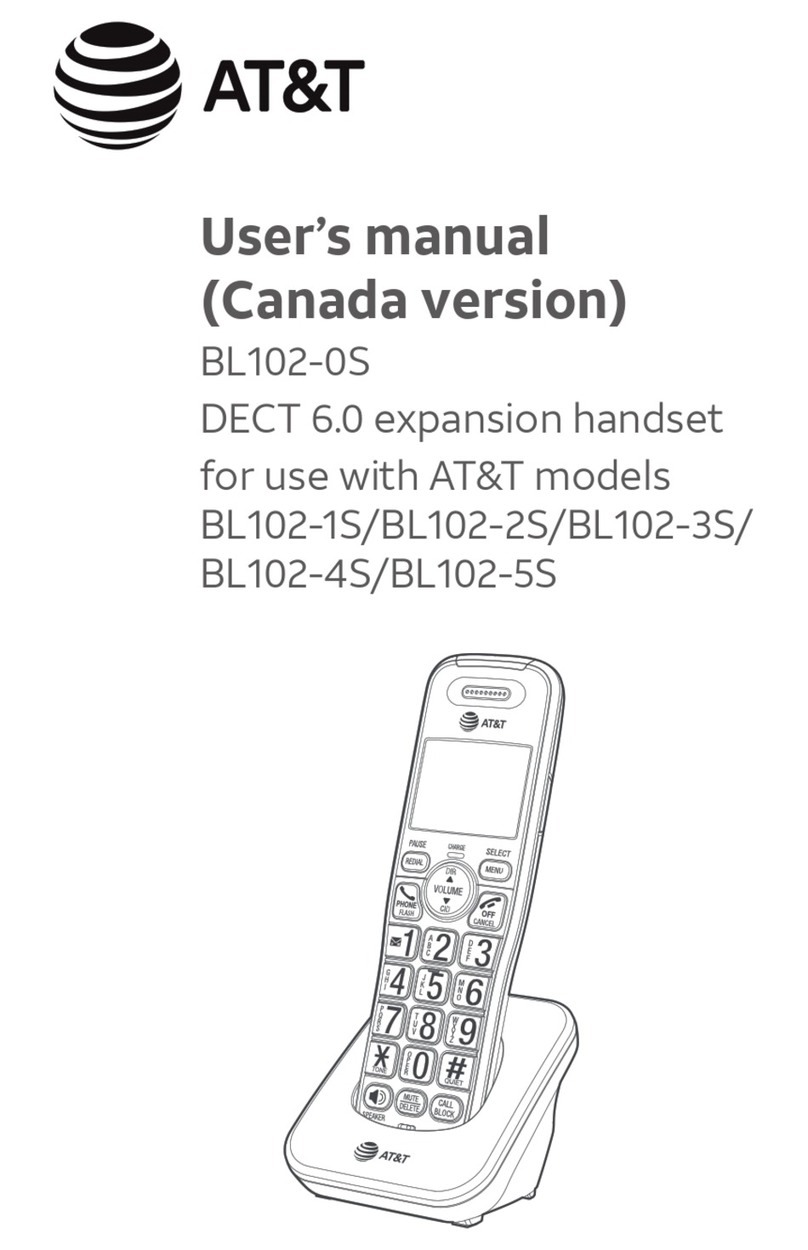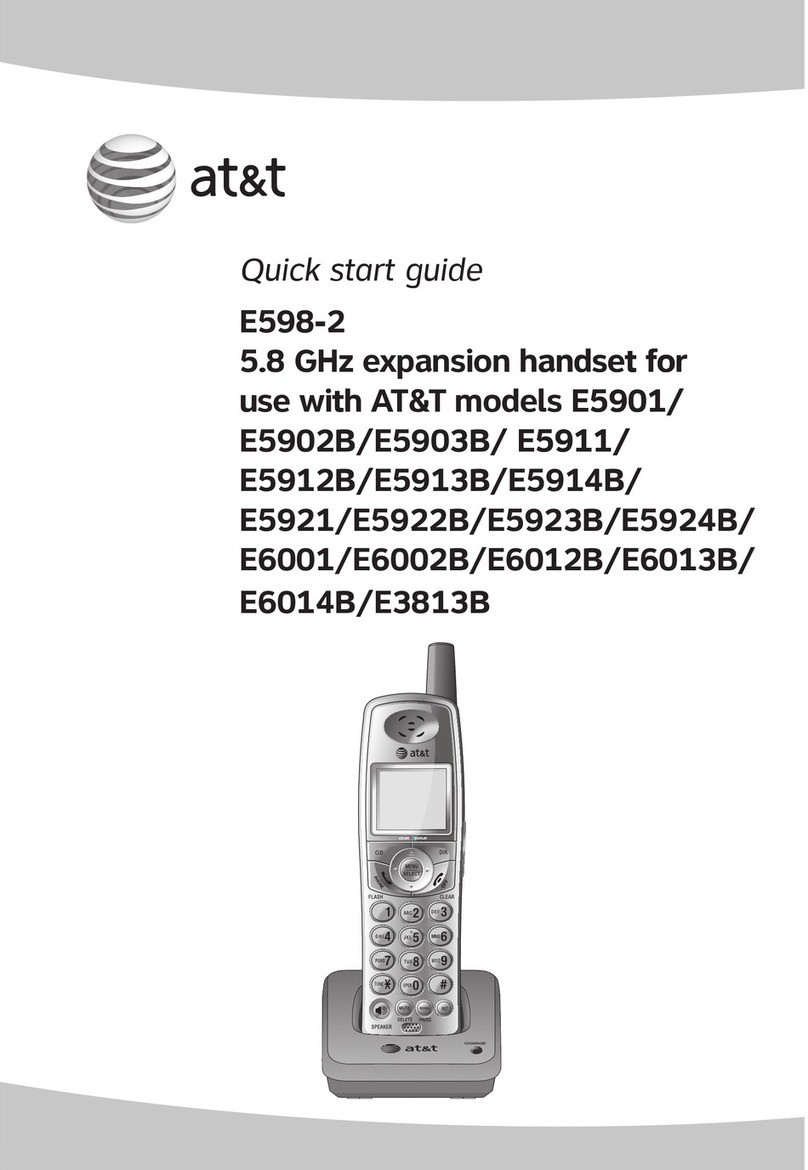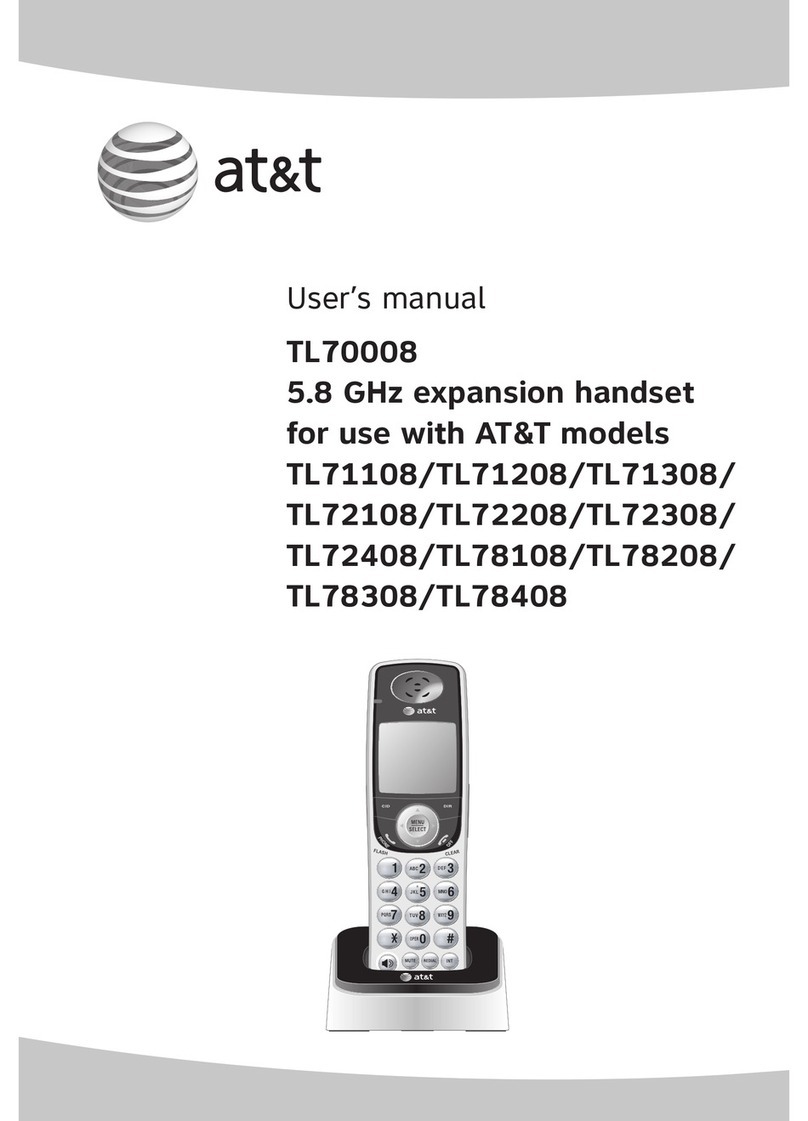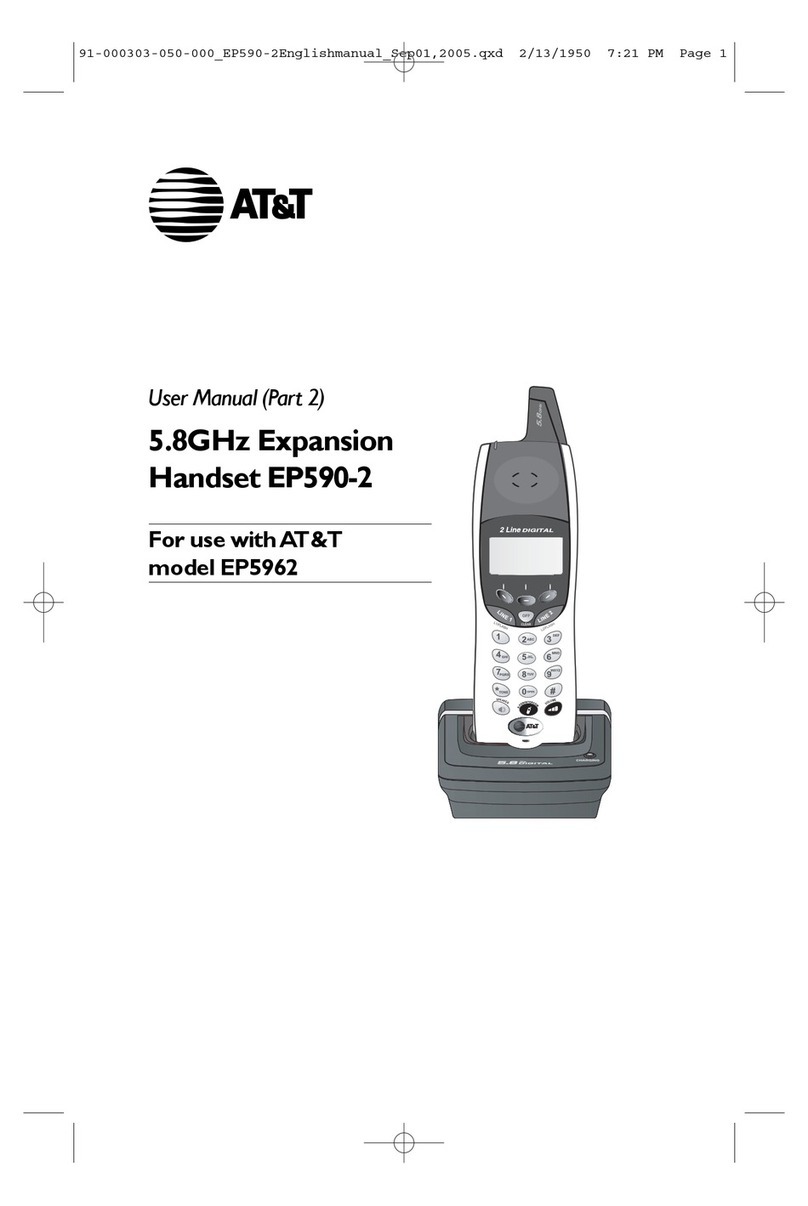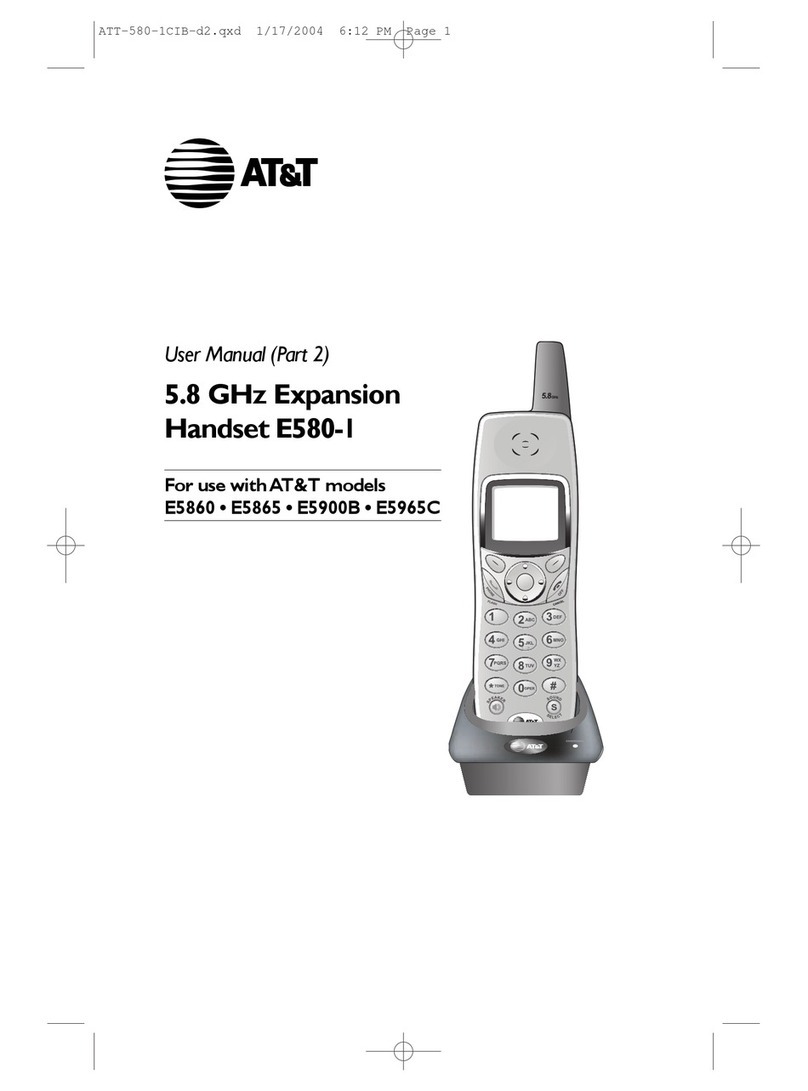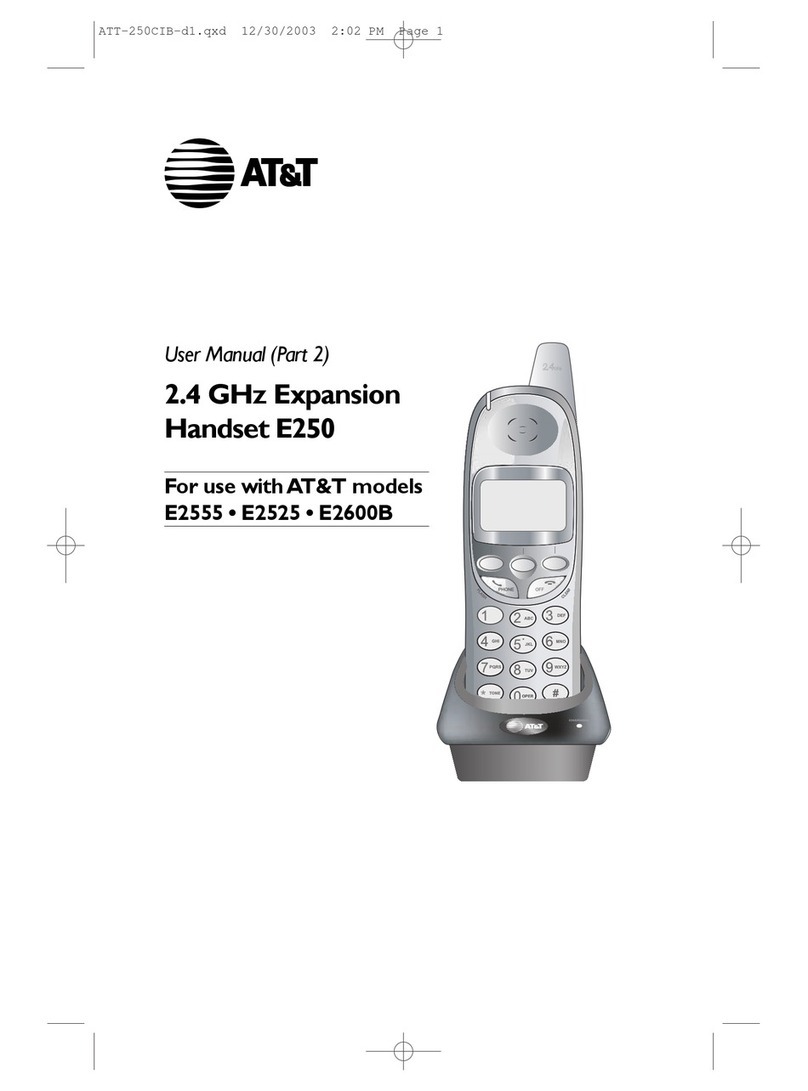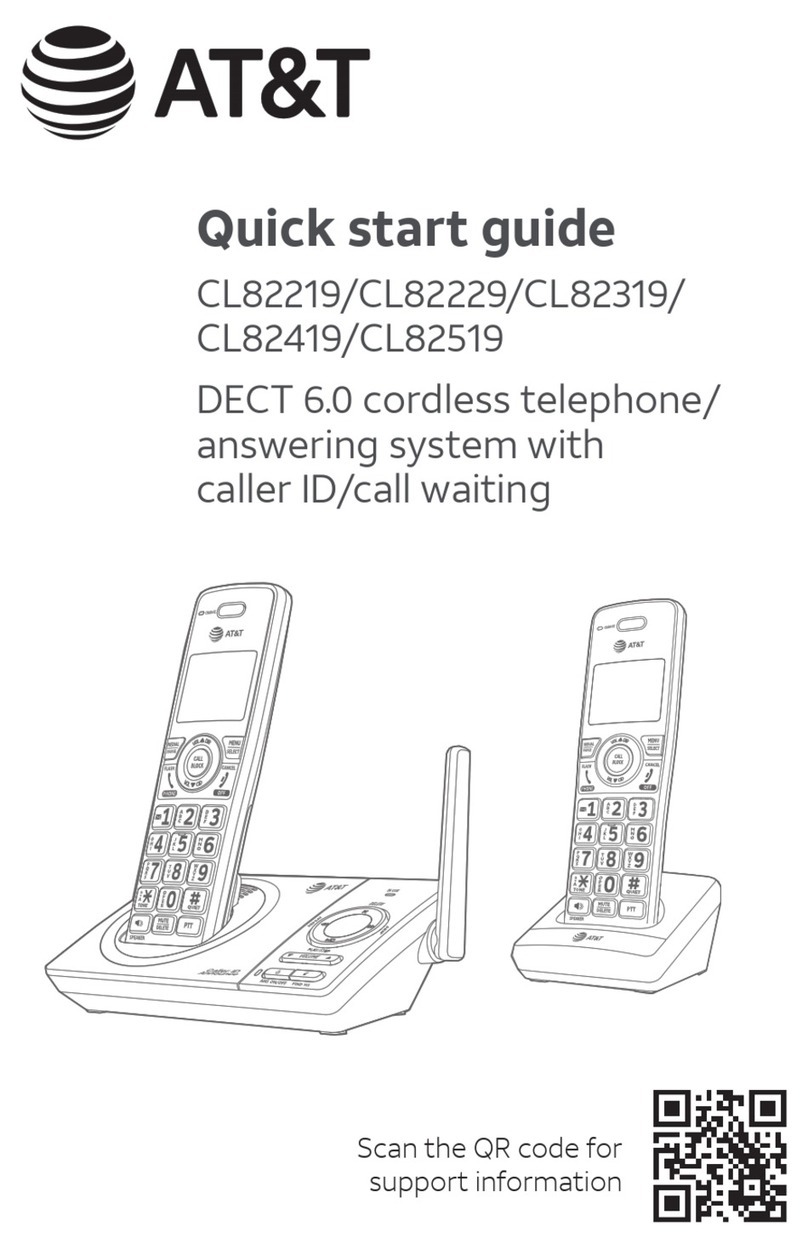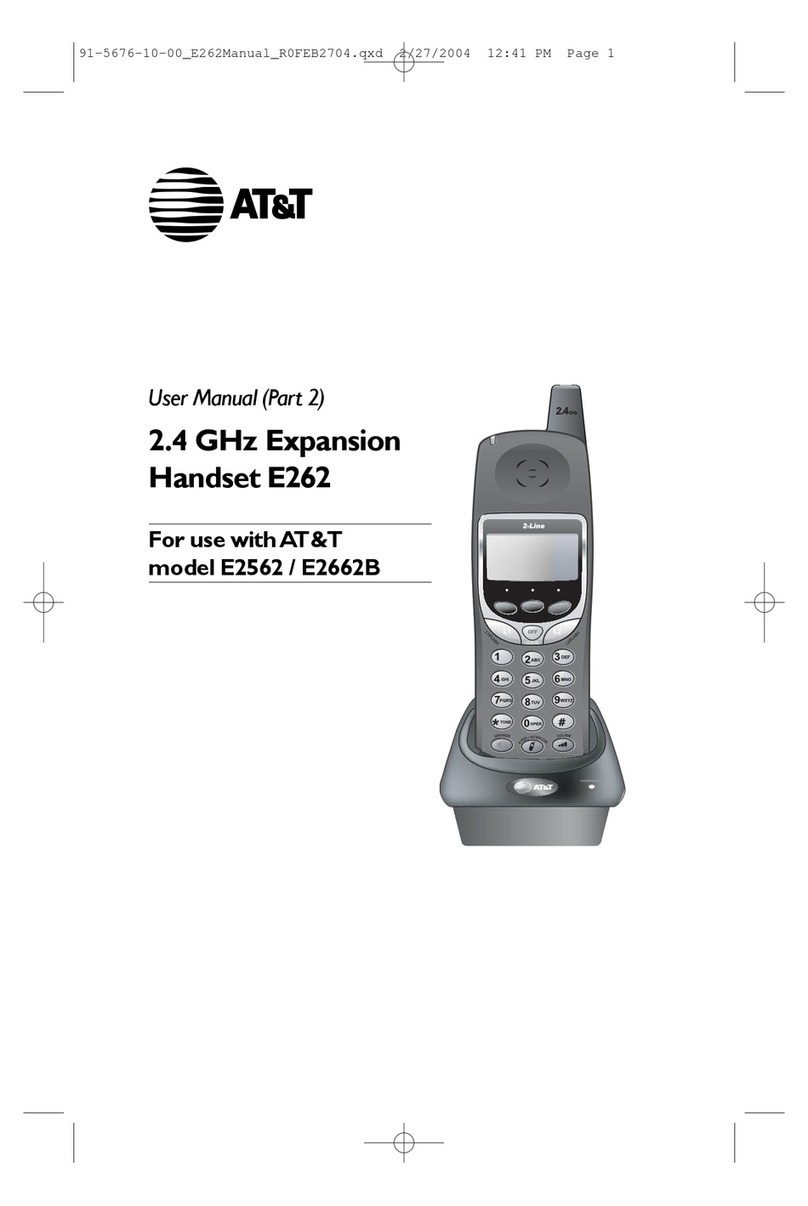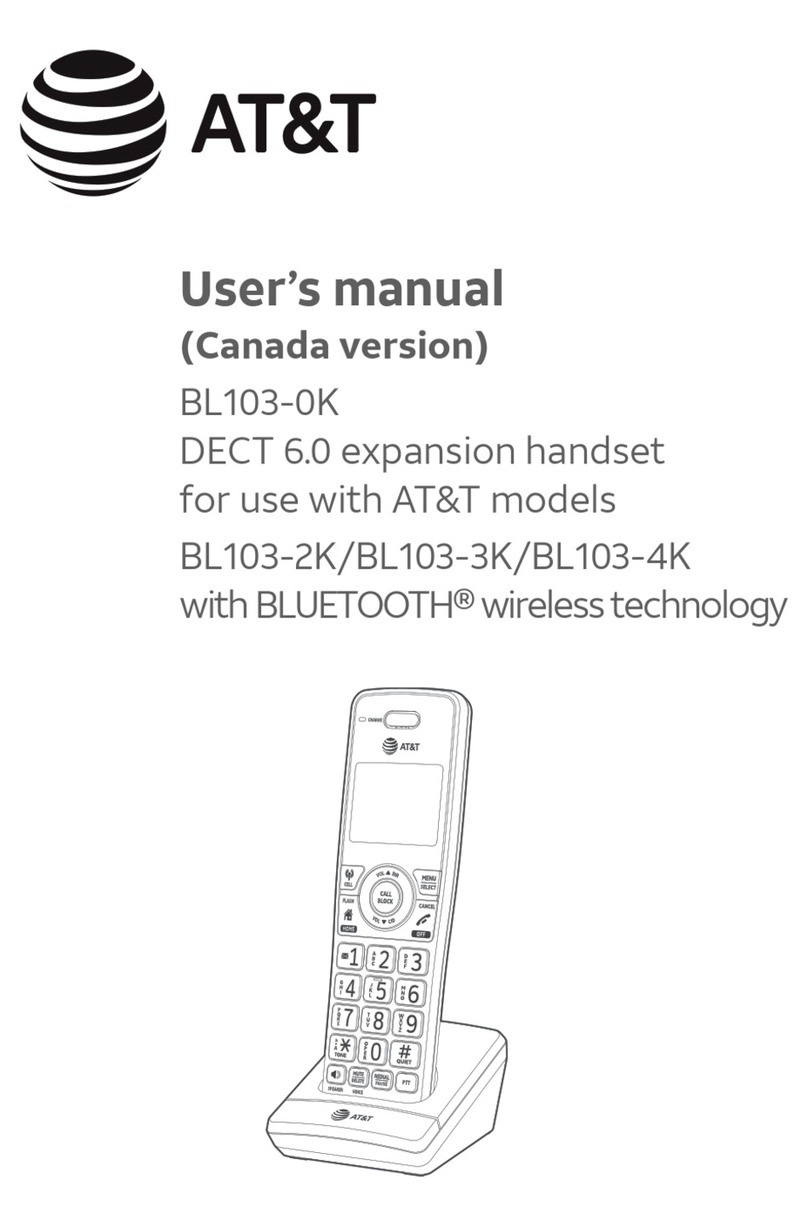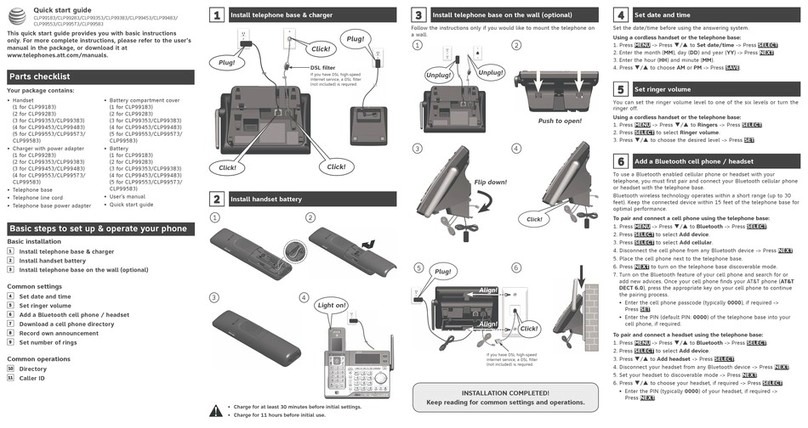4
Table of contents
Important safety information....................................................................................................1
Install...........................................................................................................................................................5
Wall-mount installation (optional)......................................................................................... 7
Handset overview..............................................................................................................................8
Telephone base overview............................................................................................................11
Initial basic settings........................................................................................................................12
Date and time ................................................................................................................................12
Smart call blocker setup via voice guide.....................................................................12
Basic answering system setup via voice guide.......................................................13
Record your own announcement.....................................................................................13
Number of rings............................................................................................................................14
Ringer volume................................................................................................................................14
LCD language .................................................................................................................................15
Voice language..............................................................................................................................15
Operate...................................................................................................................................................15
Directory ................................................................................................................................................16
Caller ID...................................................................................................................................................17
Caller ID announce......................................................................................................................17
Review and dial a number in the call log......................................................................17
Erase missed calls indicator in the call log.................................................................17
Smart call blocker *§.......................................................................................................................18
What is Smart call blocker? ..................................................................................................18
Default scenarios of Smart call blocker handling.................................................18
Prerequisite setups.....................................................................................................................19
Other popular scenarios........................................................................................................20
Block the caller while on a call............................................................................................21
Unblock a telephone number .............................................................................................22
Answering system ...........................................................................................................................22
About answering system and voicemail......................................................................22
Turn answering system on or o......................................................................................23
Message alert tone.....................................................................................................................23
Call screening.................................................................................................................................23
Message playback...................................................................................................................... 24
For C-UL compliance......................................................................................................................25
FCC Part 68 and ACTA..................................................................................................................29
FCC Part 15...........................................................................................................................................30
Limited warranty..............................................................................................................................31
Technical specications.............................................................................................................. 34