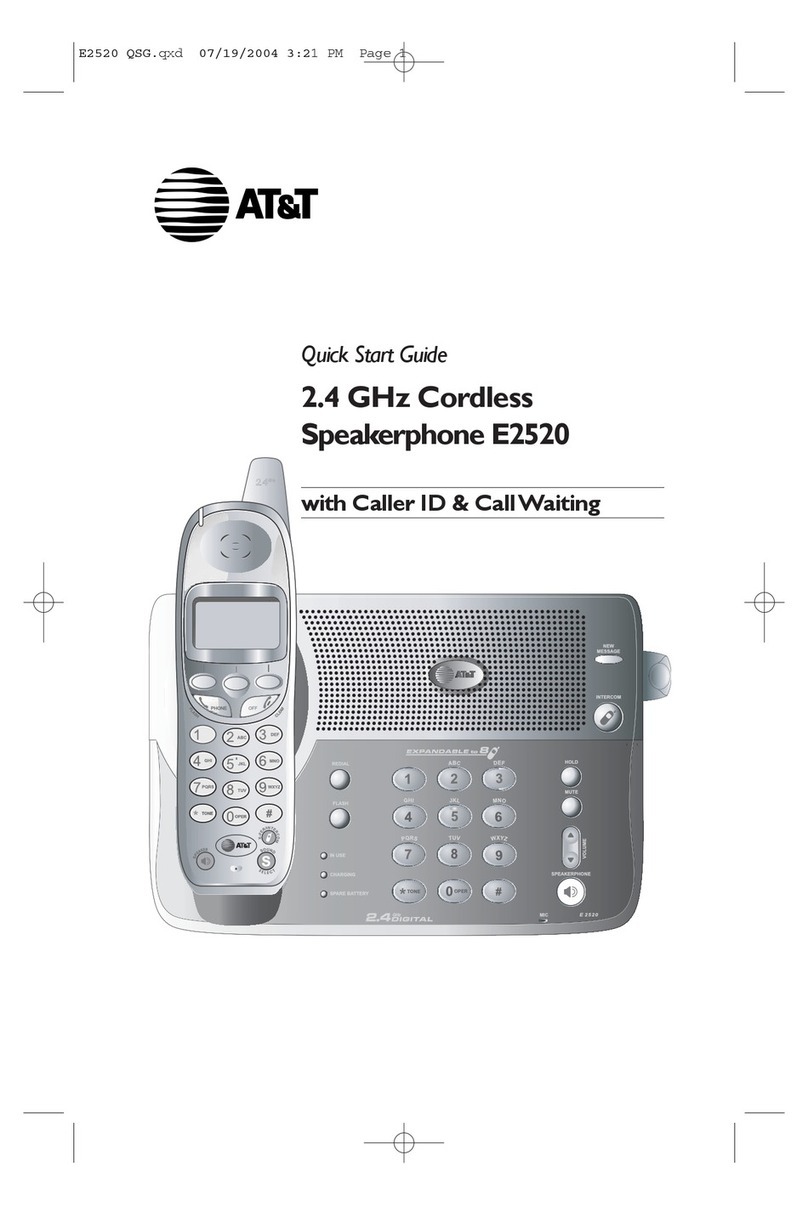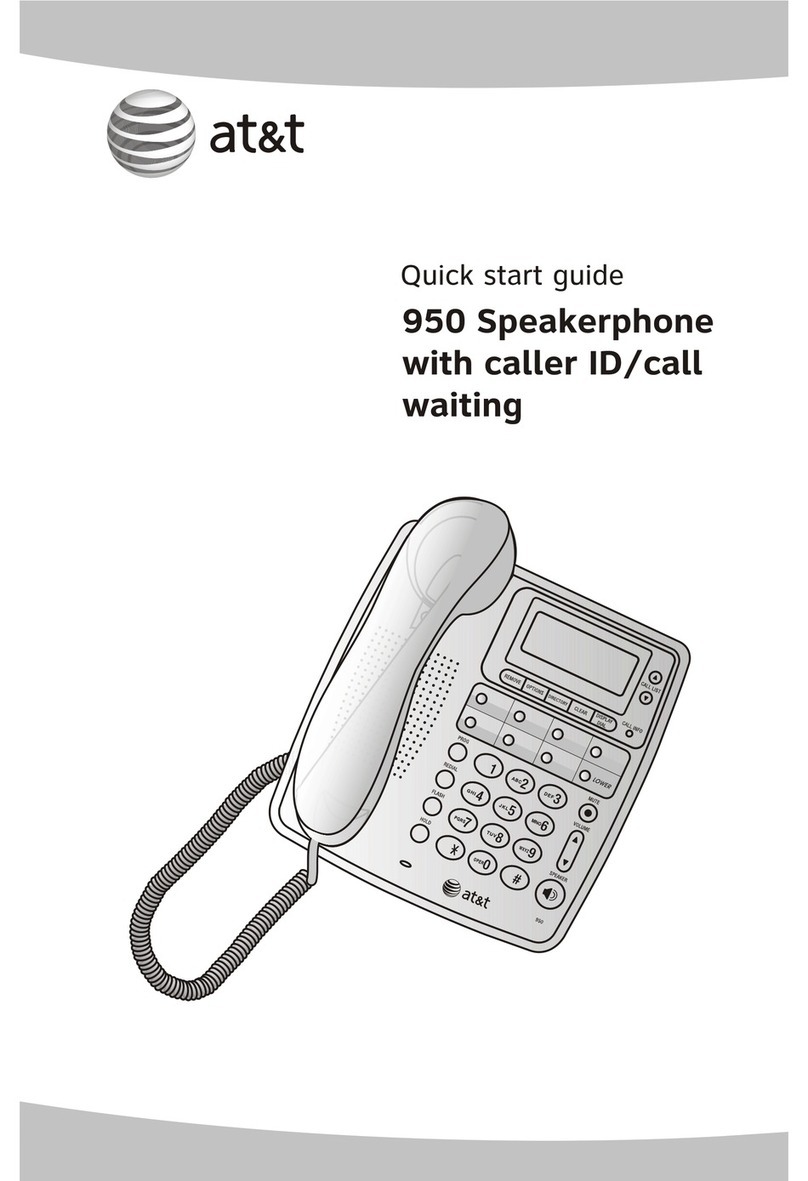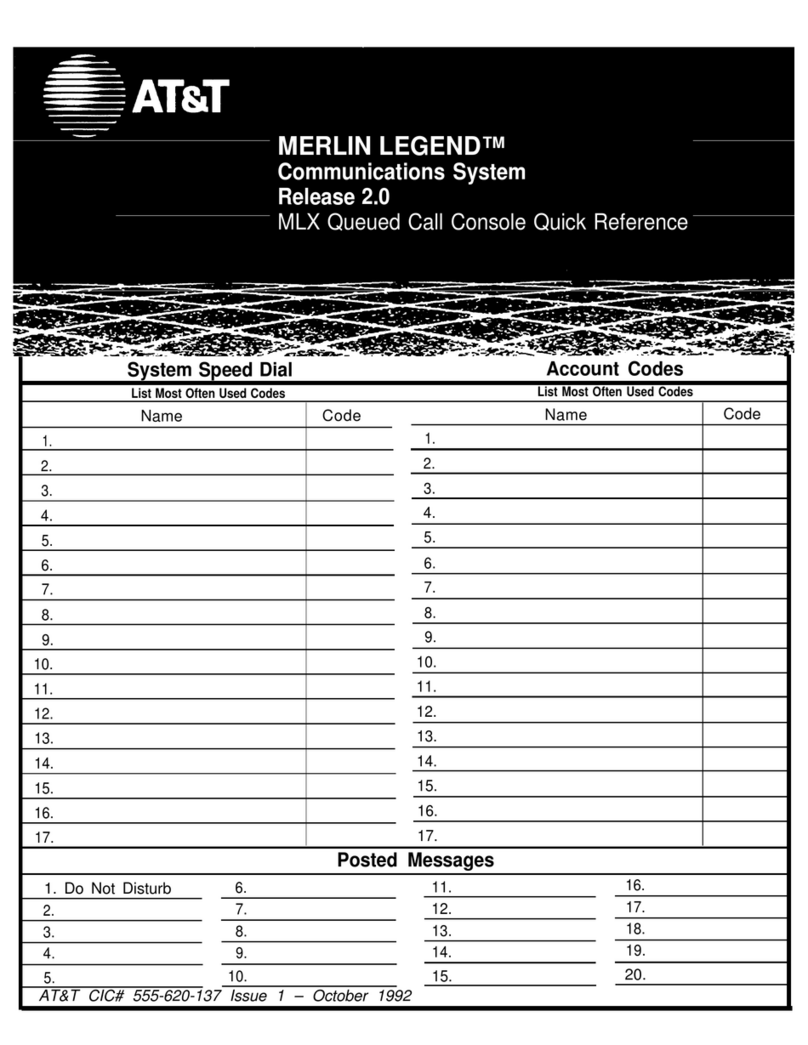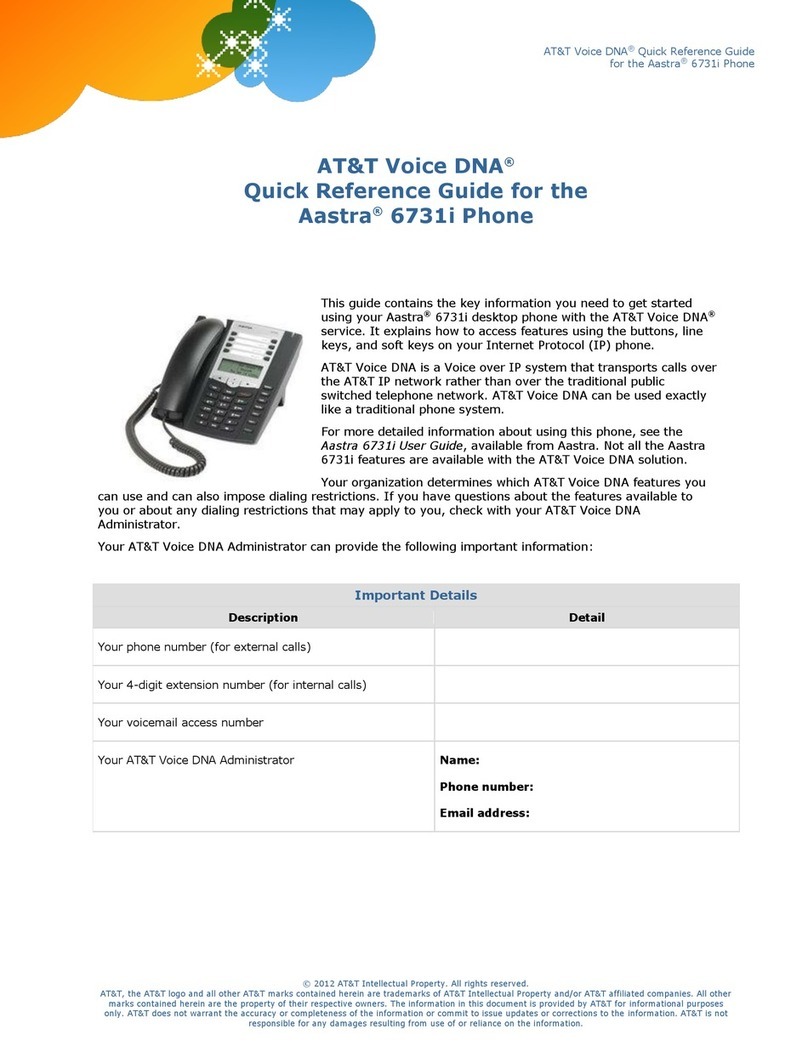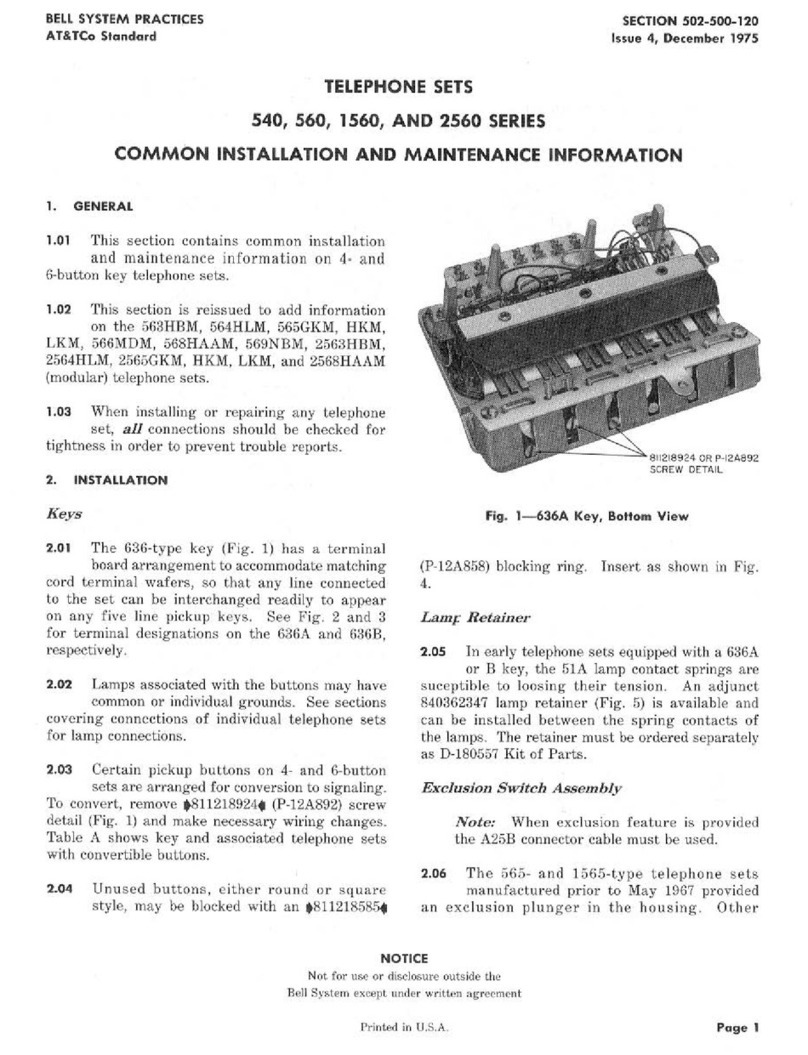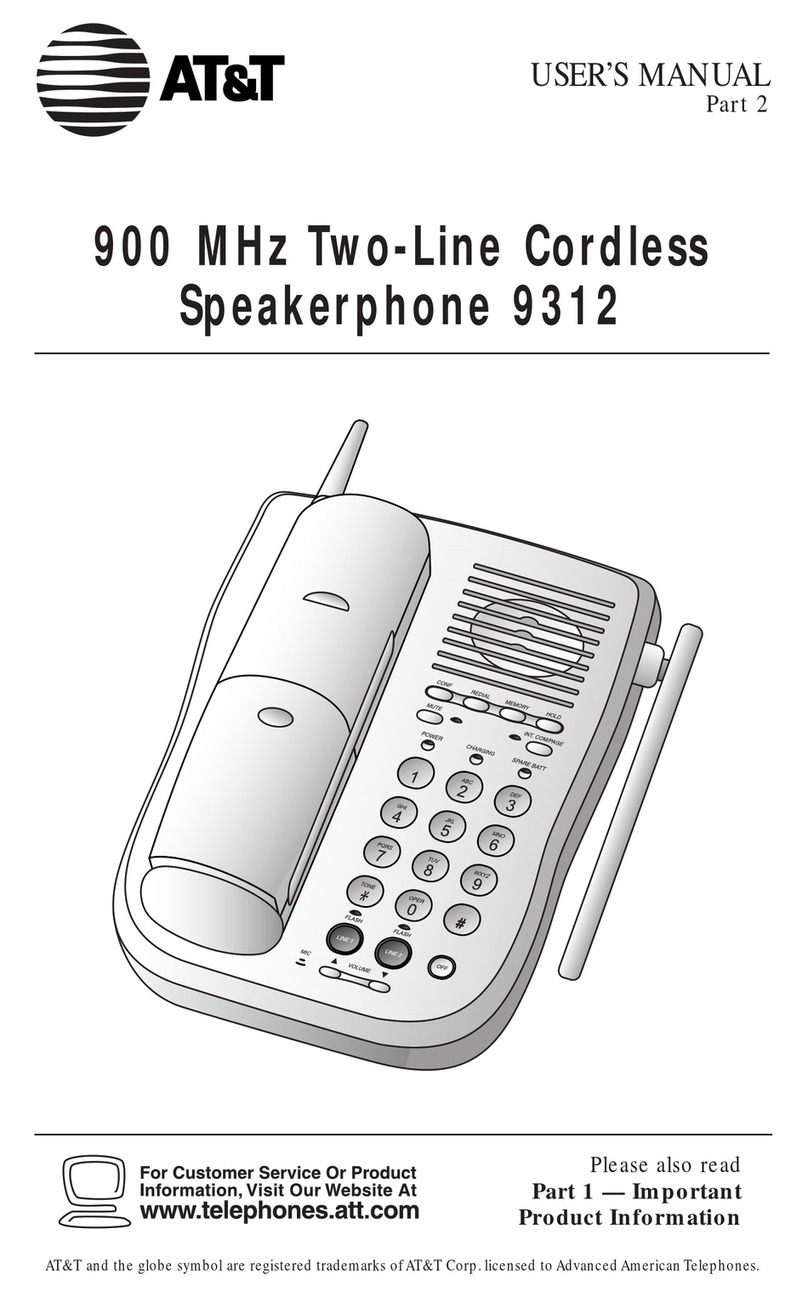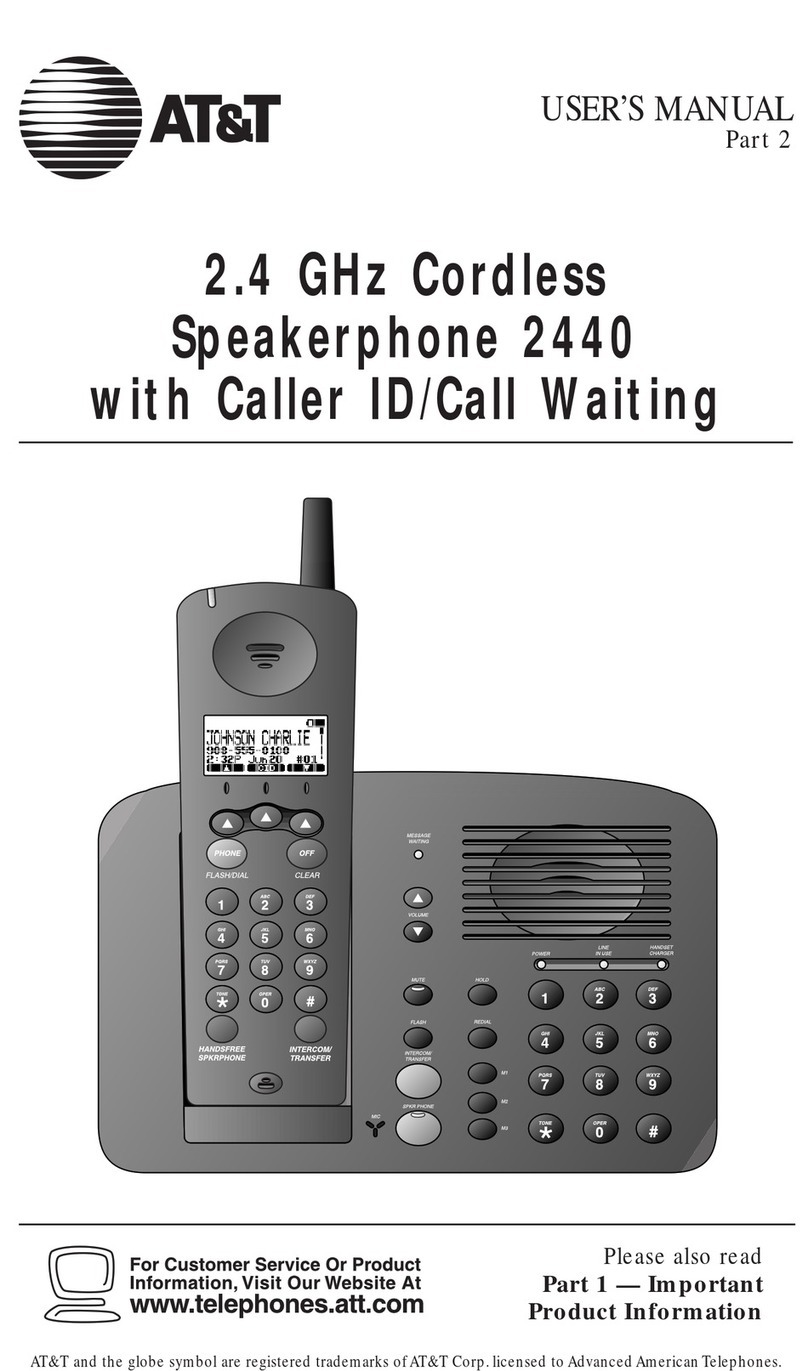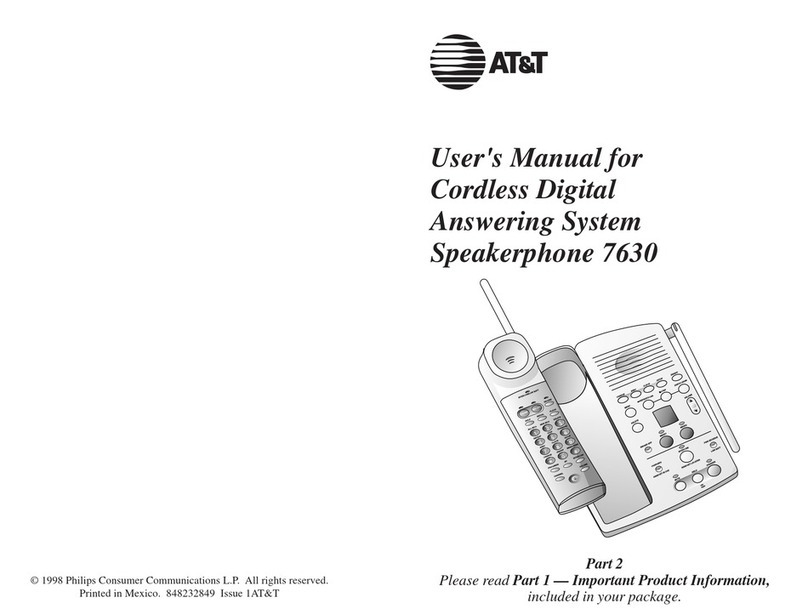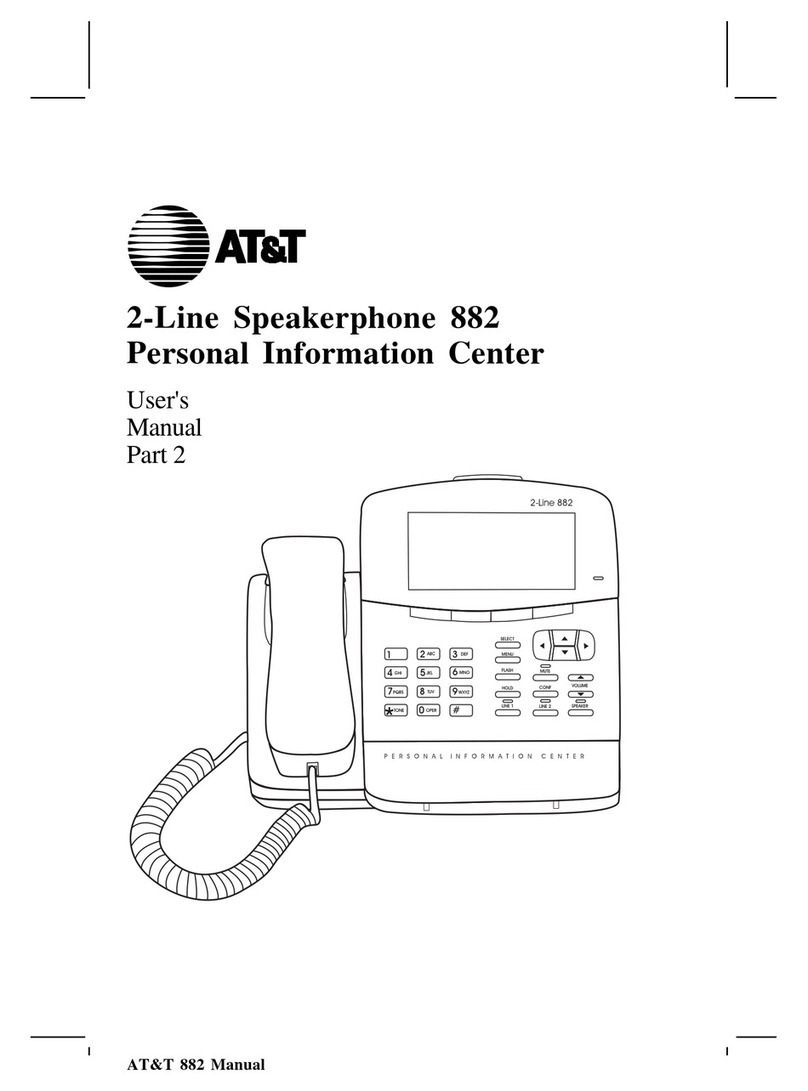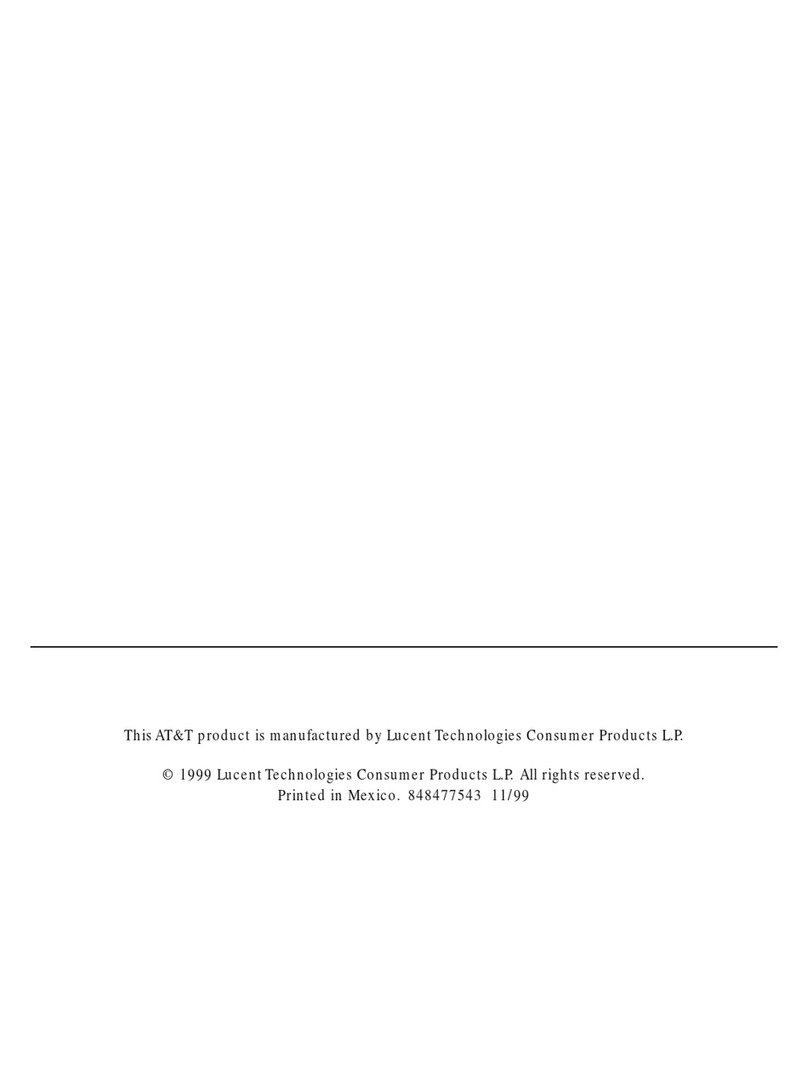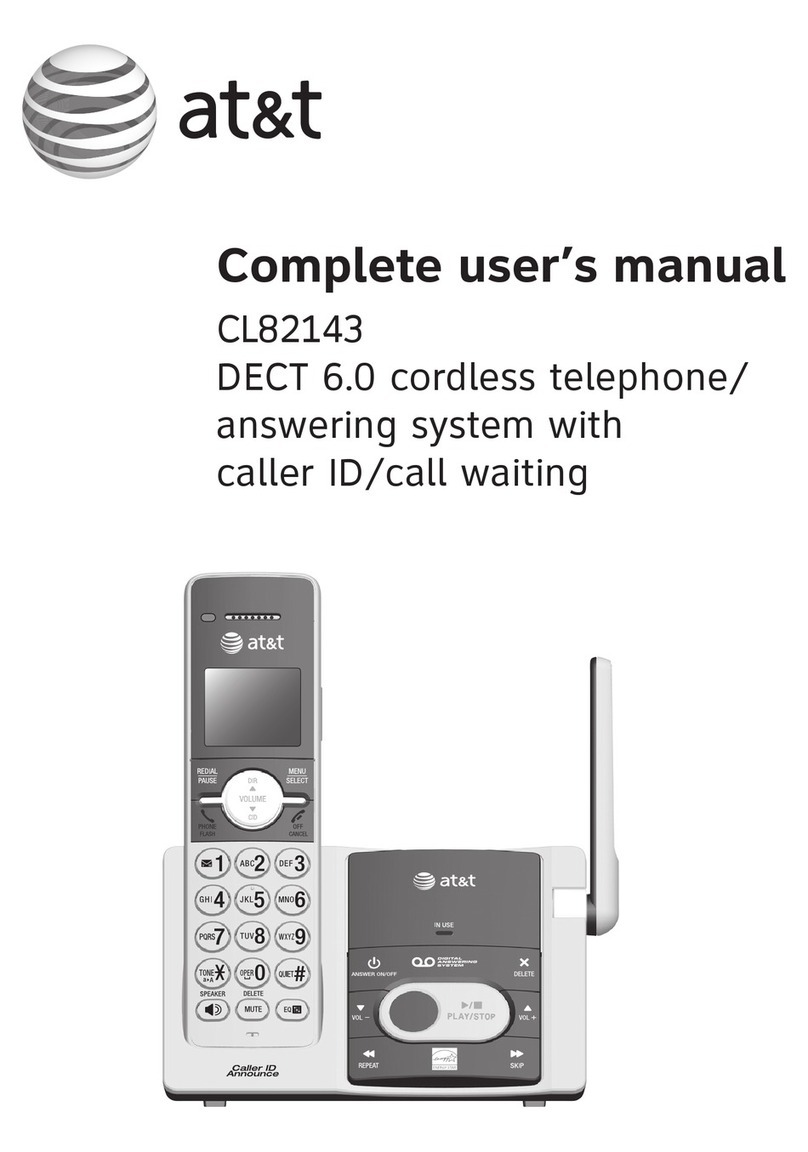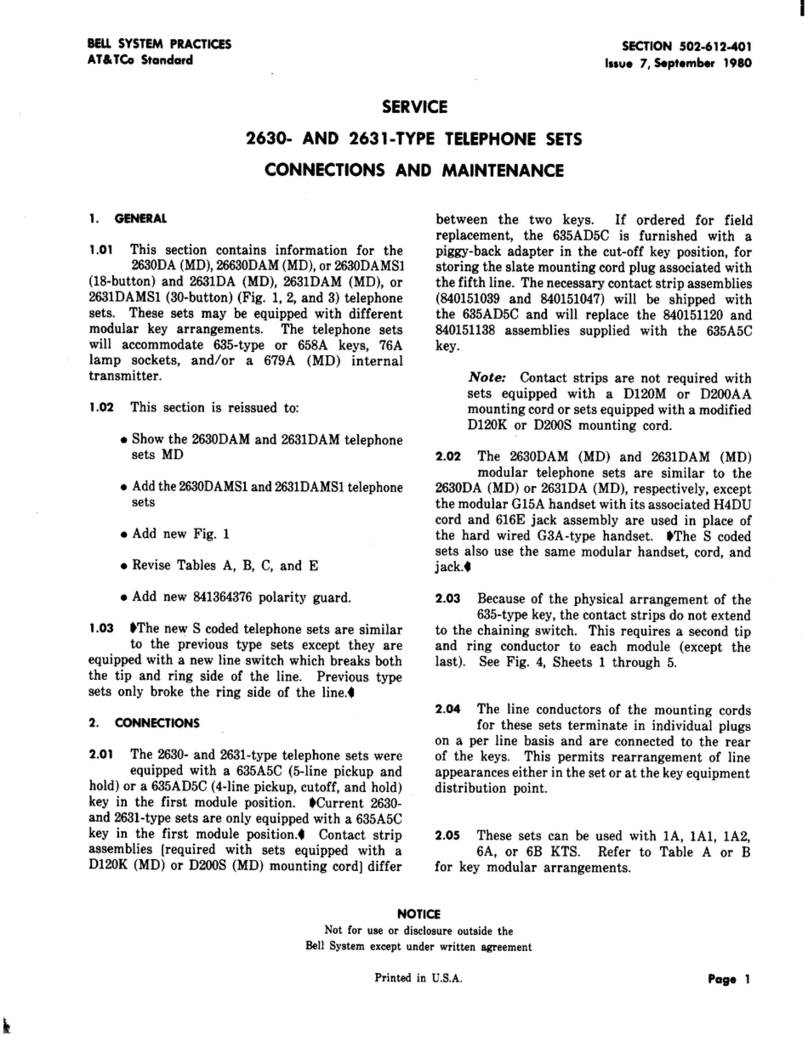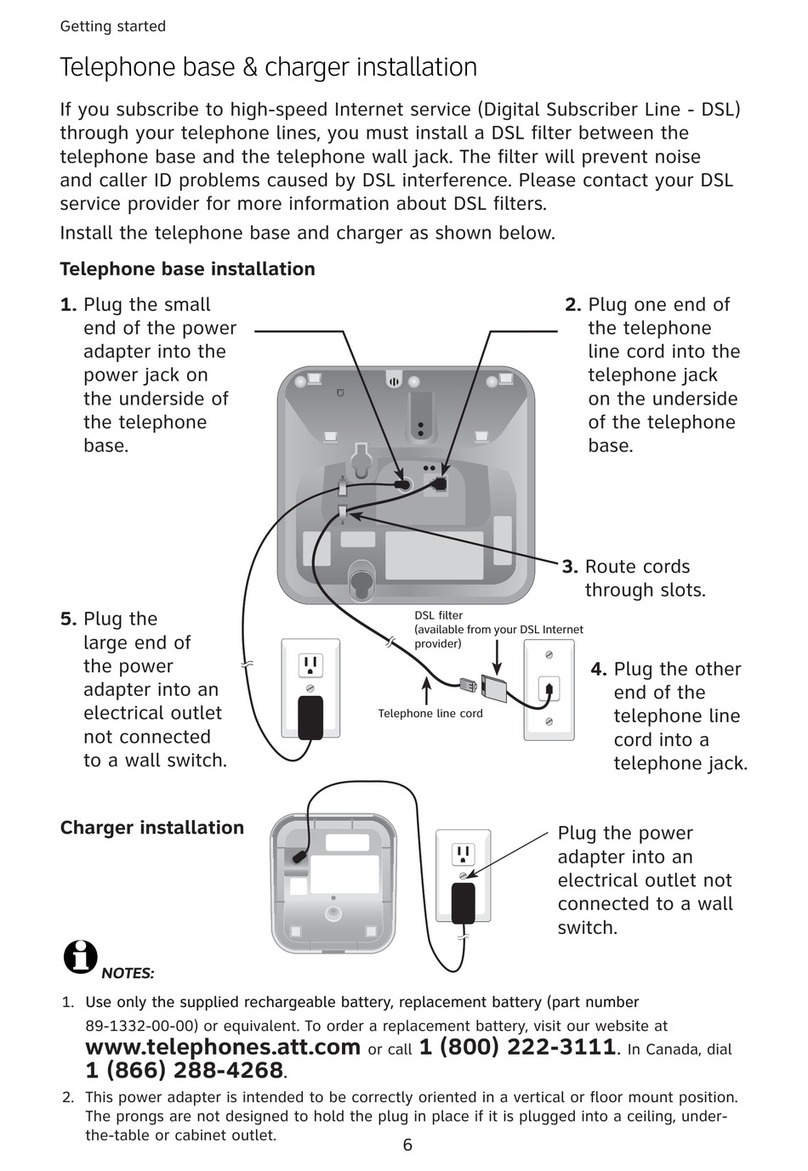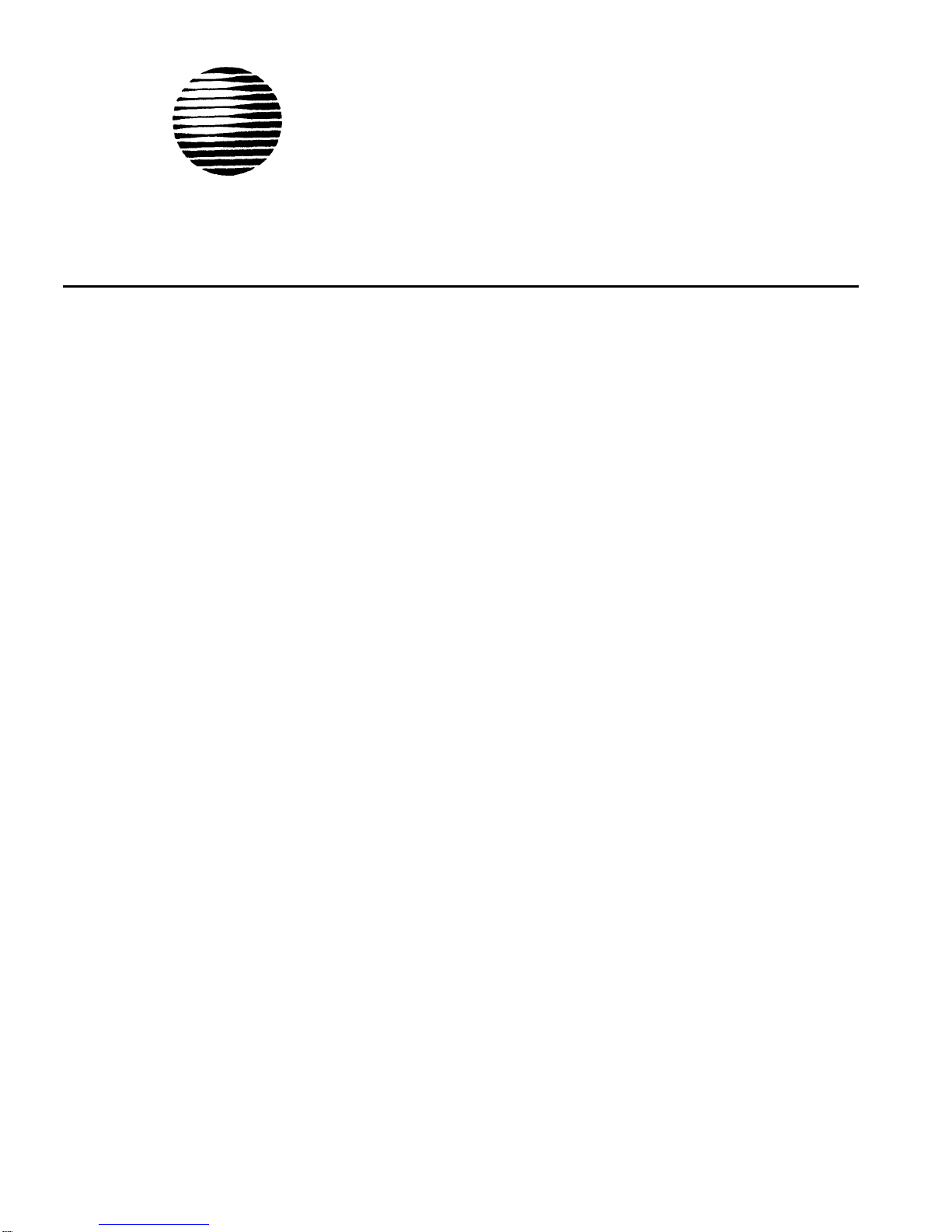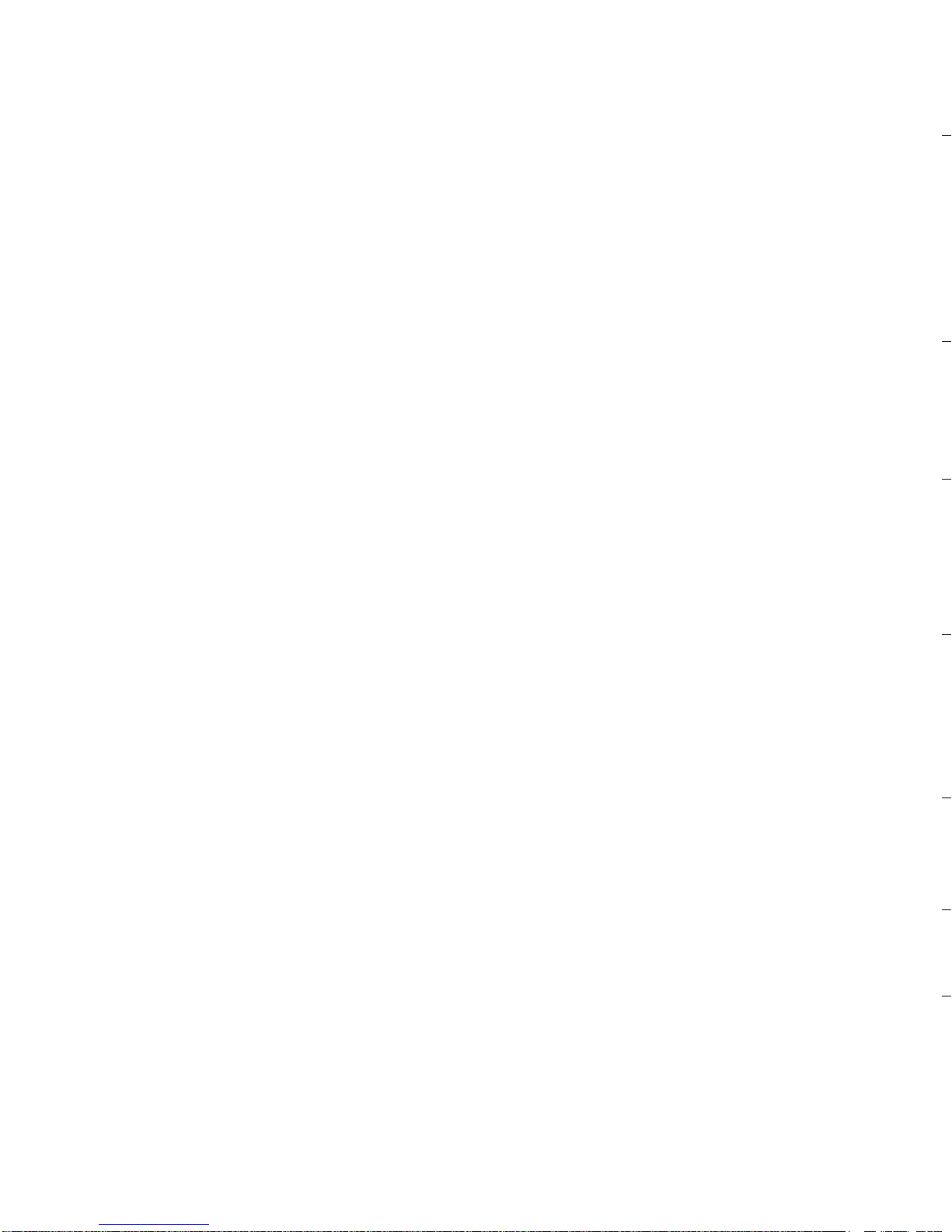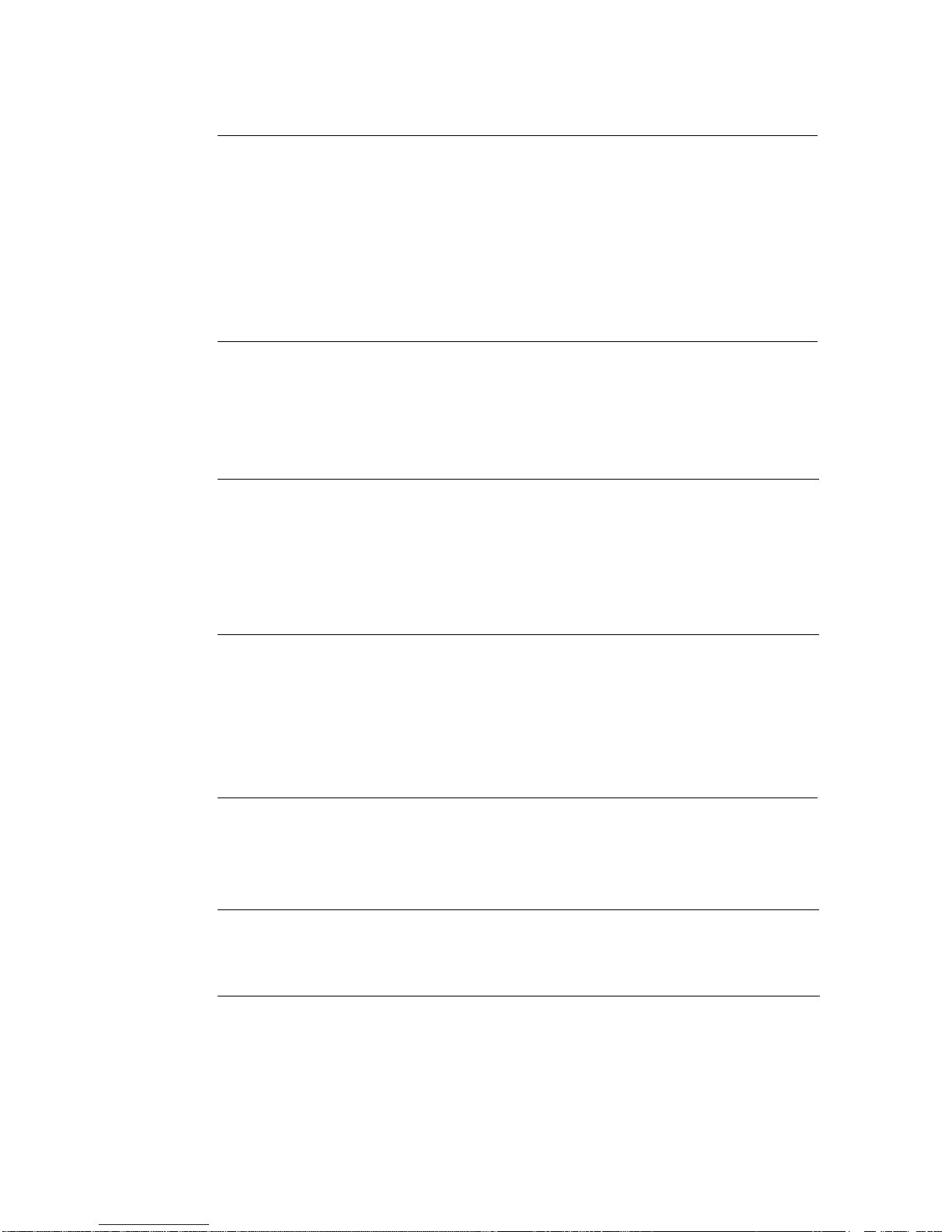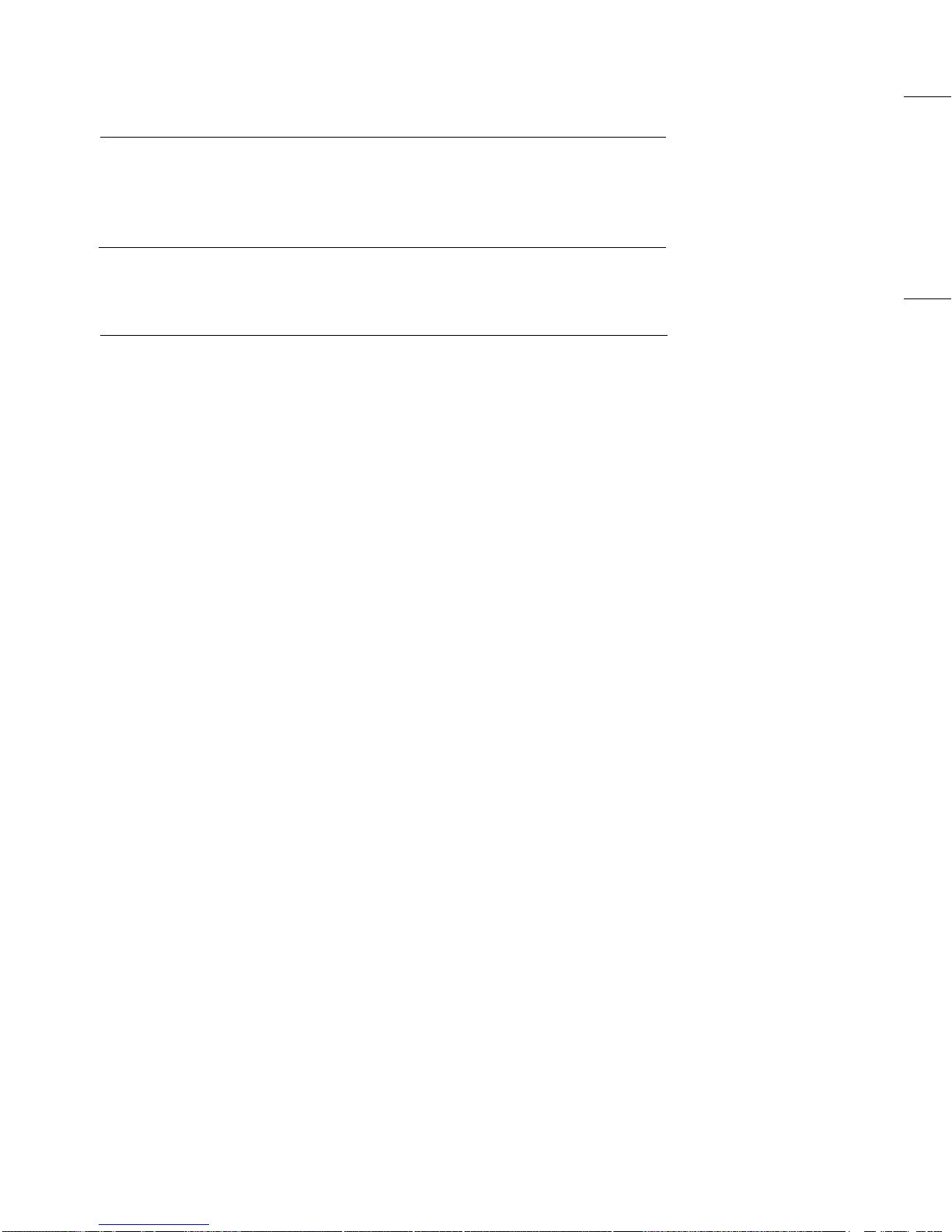A Note on the RAM Address and the IRQ Select
Each expansion card in a personal computer requires exclusive
use of certain areas (addresses) in the computer’s memory. Two
expansion cards cannot share the same address(es).
The CMS expansion card uses the following RAM (Random
Access Memory) address and the IRQ (Interrupt Request) select.
These are set by the factory and cannot be changed.
RAM
C0000
IRQ
3
If there is aother expansion card installed in the PC, or if in
the future you add other expansion cards to your PC, follow
these steps:
Note
There is a card already occupying one of the expansion slots in
your PC. There is also a display control card attached to the
inside wall of the PC next to slot 1. You do not have to worry
about changing the addresses on these cards.
1
Find out the addresses used by the other expansion card(s). If
1
2
no one in your organization knows, check with your supplier
or the manufacturer.
2
If the other expansion card(s)
❏
does not use the same RAM address or IRQ select as the
CMS card, you don’t need to make any changes on the
other expansion card(s).
❏
uses the RAM address C0000 and/or IRQ 3, you will
have to change the RAM address and the IRQ select on
that expansion card so that they are not the same as
those on the CMS expansion card. Follow the
instructions in the installation guide for that expansion
card for setting the card’s RAM address and the IRQ
select.
6
Call Management System Installation Guide
Preparing the PC for the CMS Hardware
Before you install the CMS expansion card and connect the
other equipment, you must:
Have your
MERLIN
system installed and set up. For
directions on installing your
MERLIN
system, see the
installation instructions that came with your system.
Place the PC on the desk or table where the CMS
administrator will be working.
Then, follow these steps to get the PC ready for installing the
CMS expansion card. A flat-blade screwdriver is the only tool
you need.
Call Management System Installation Guide 7