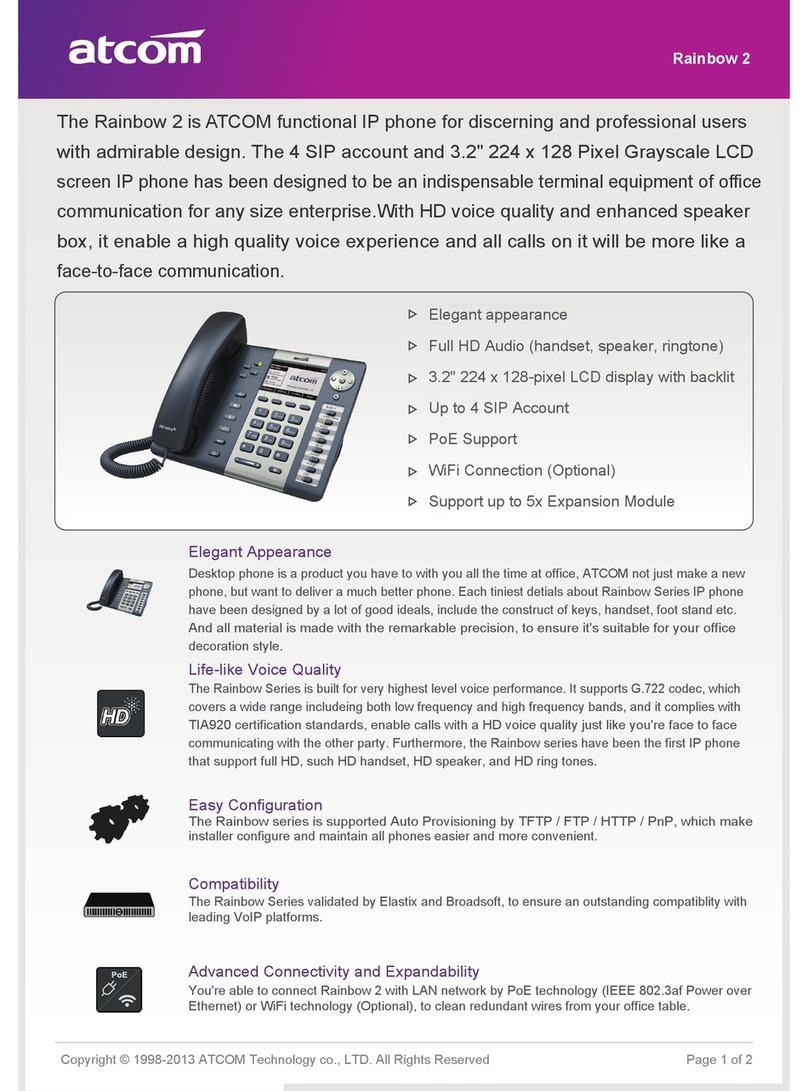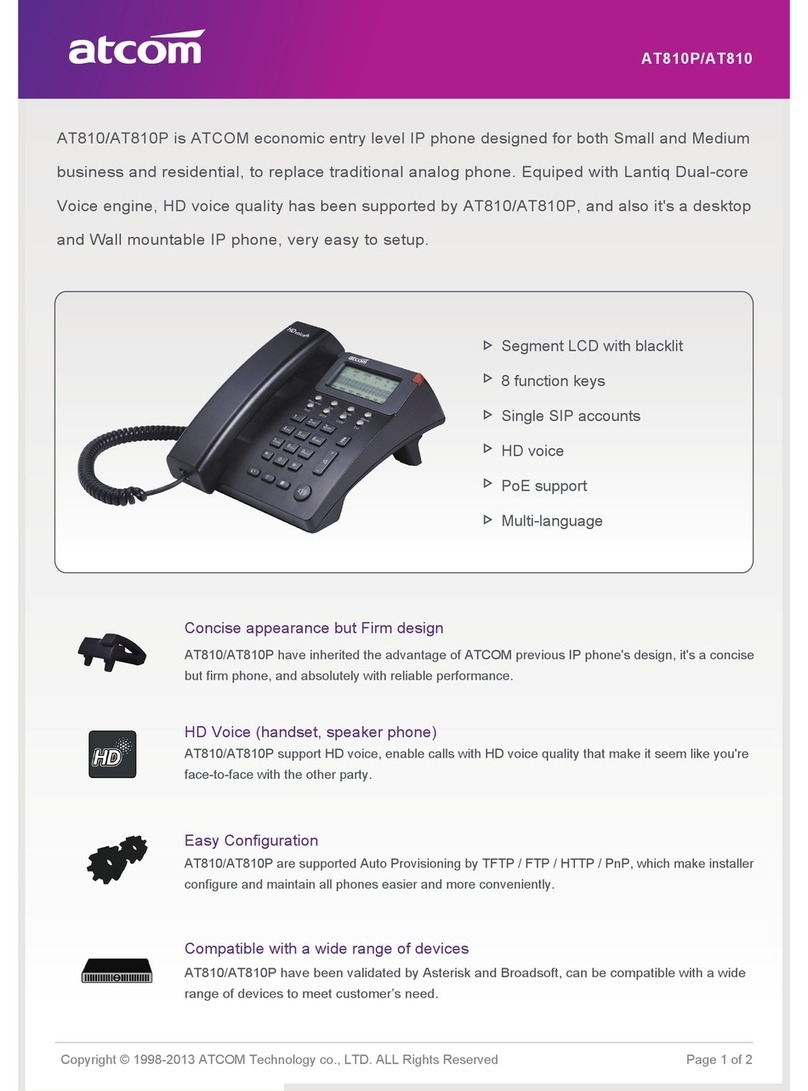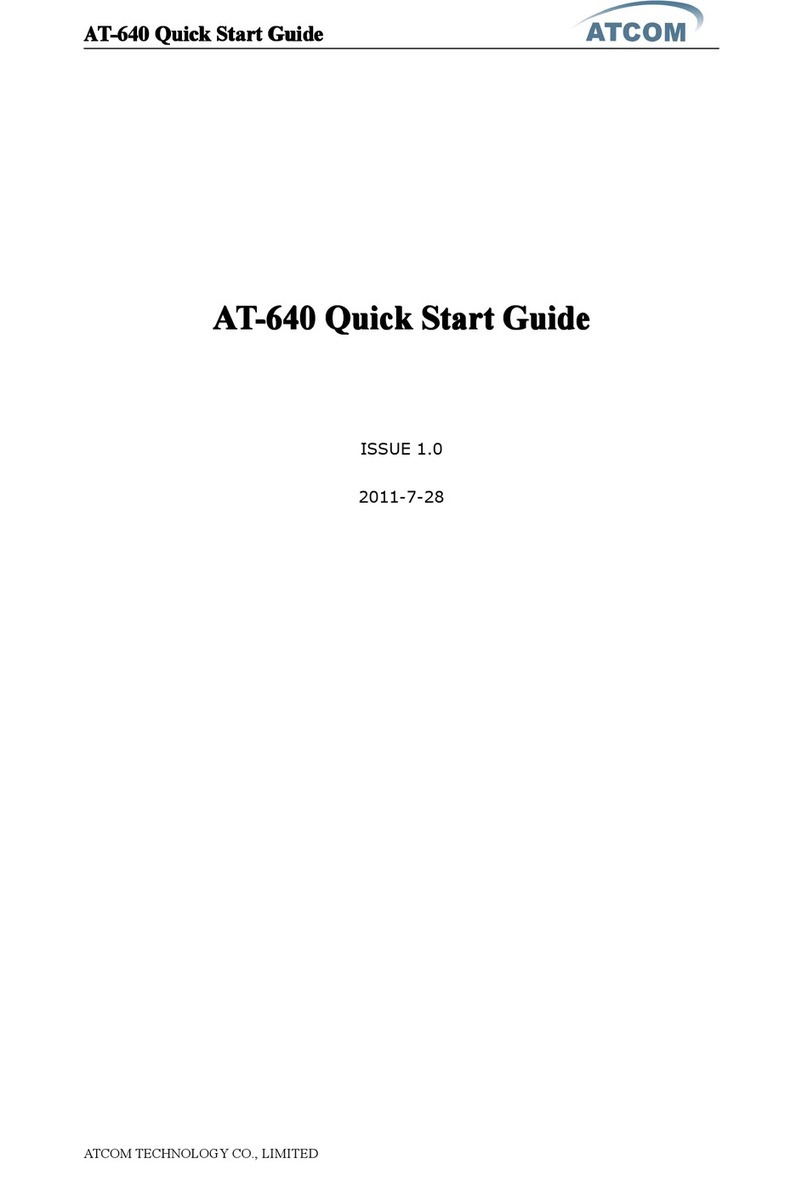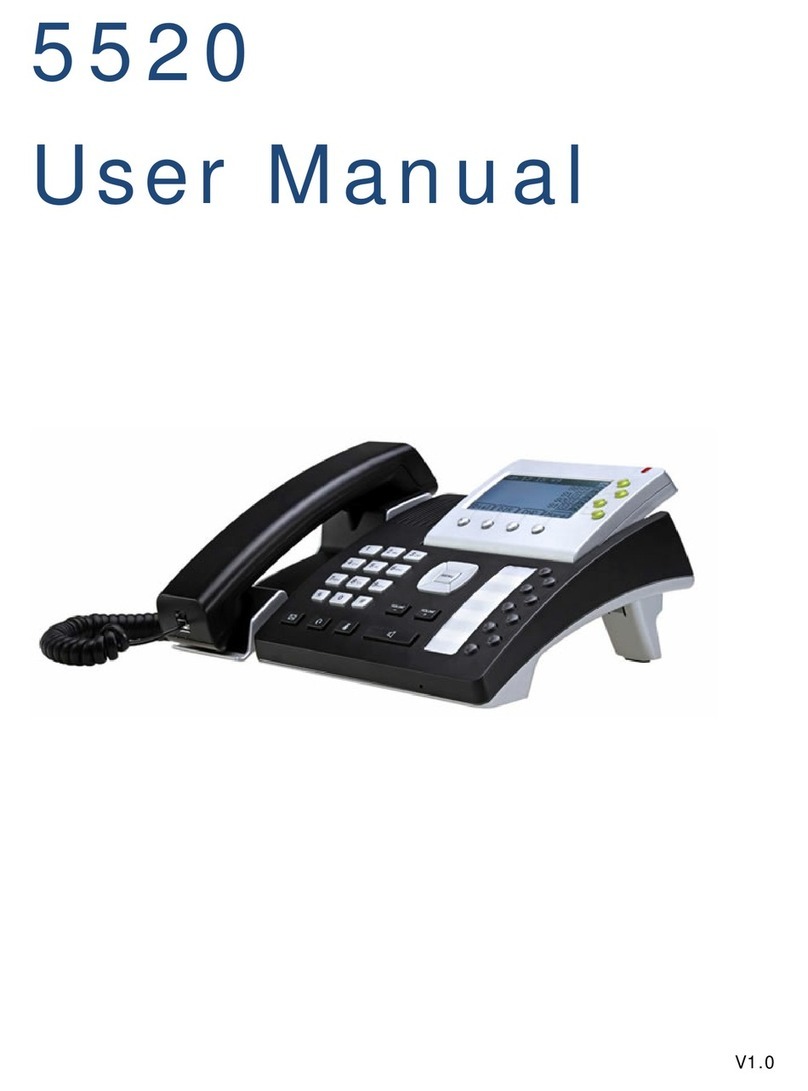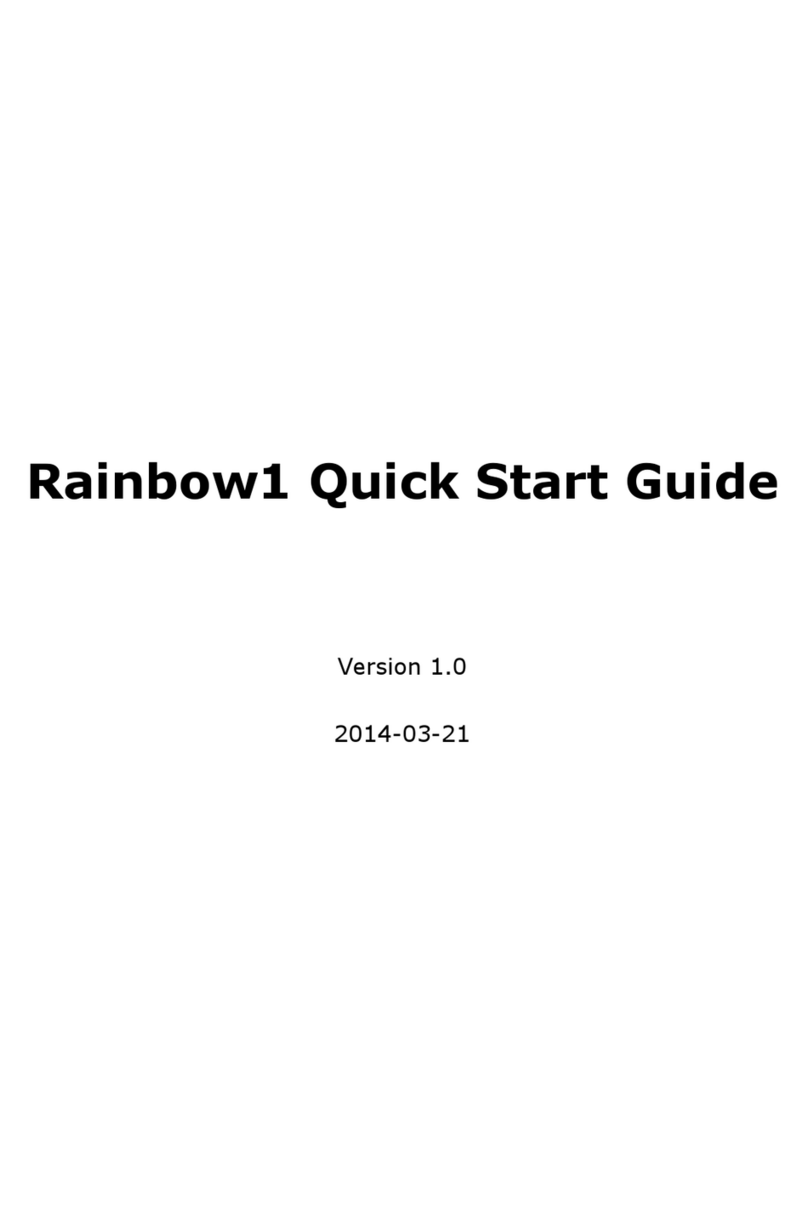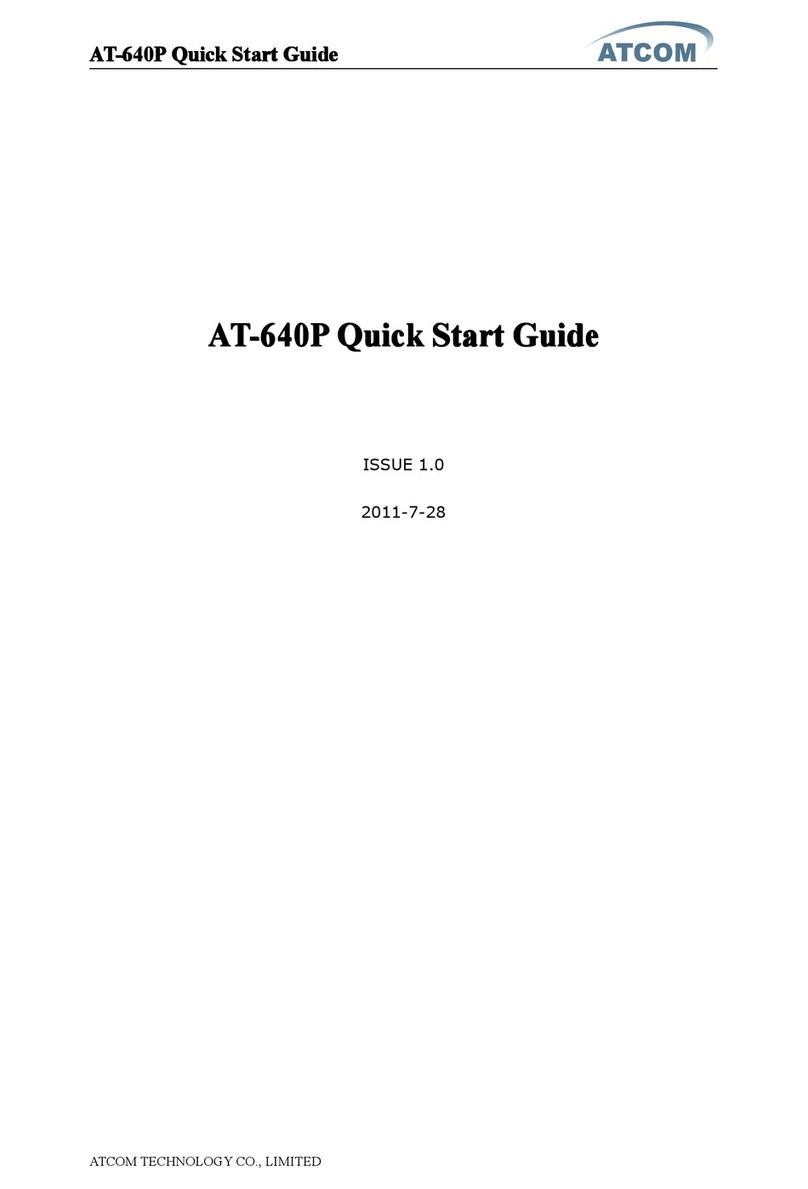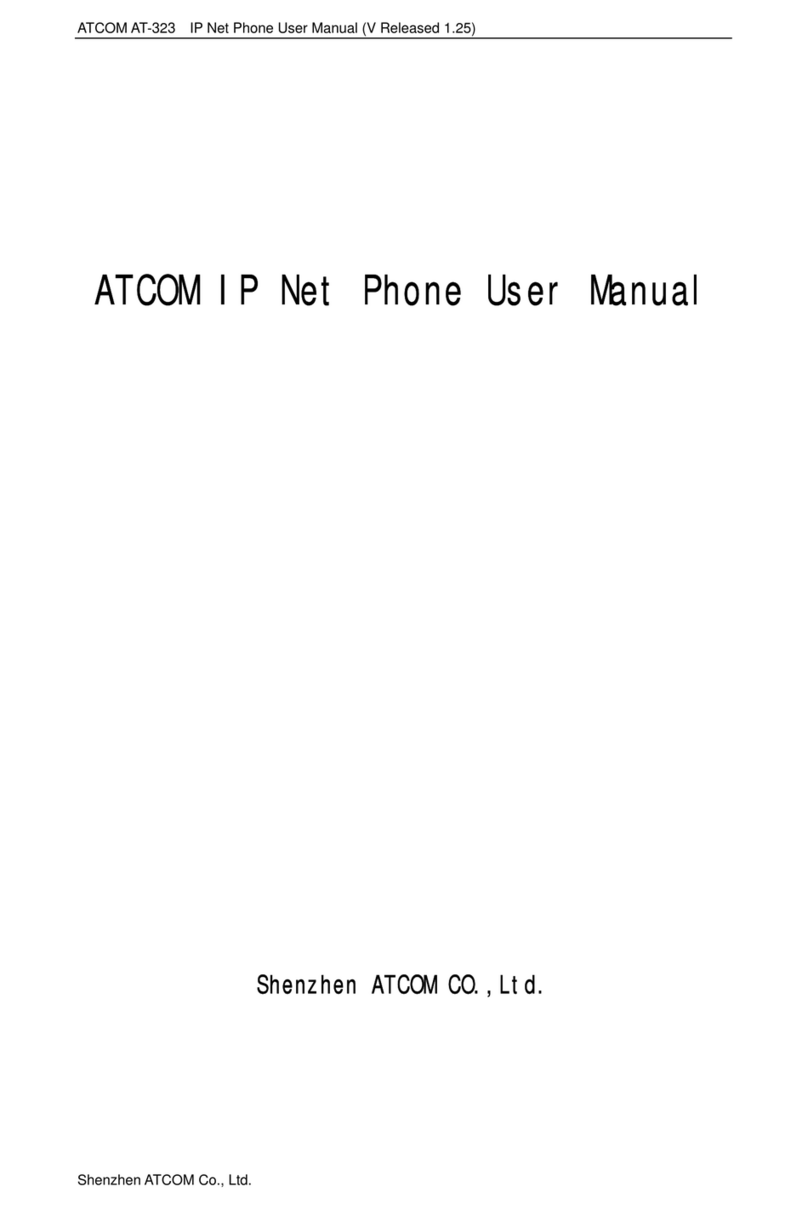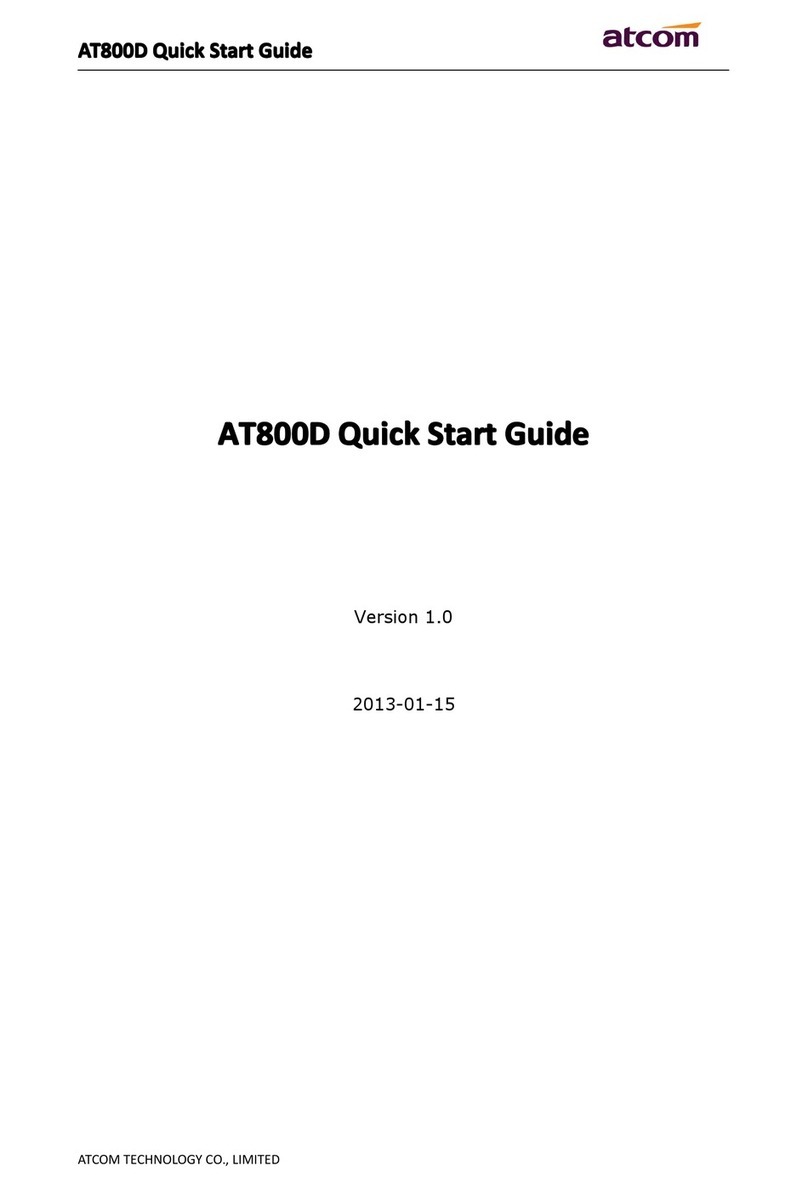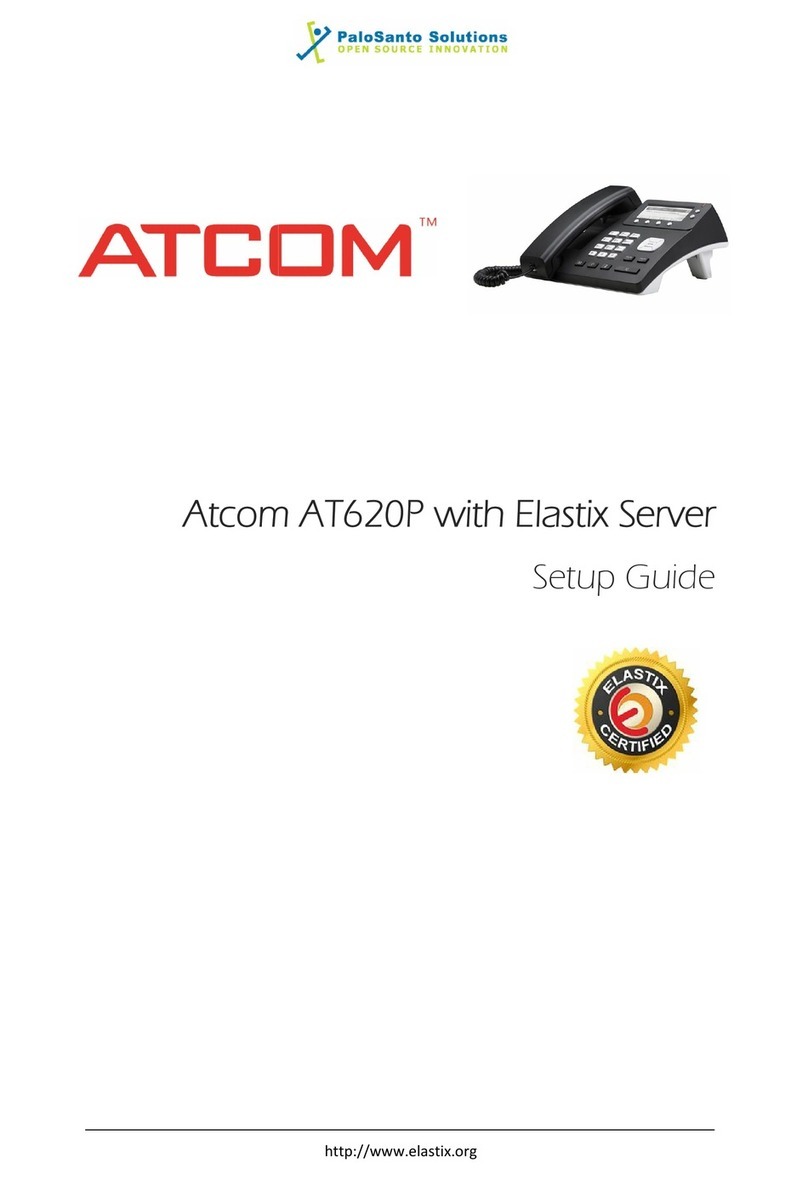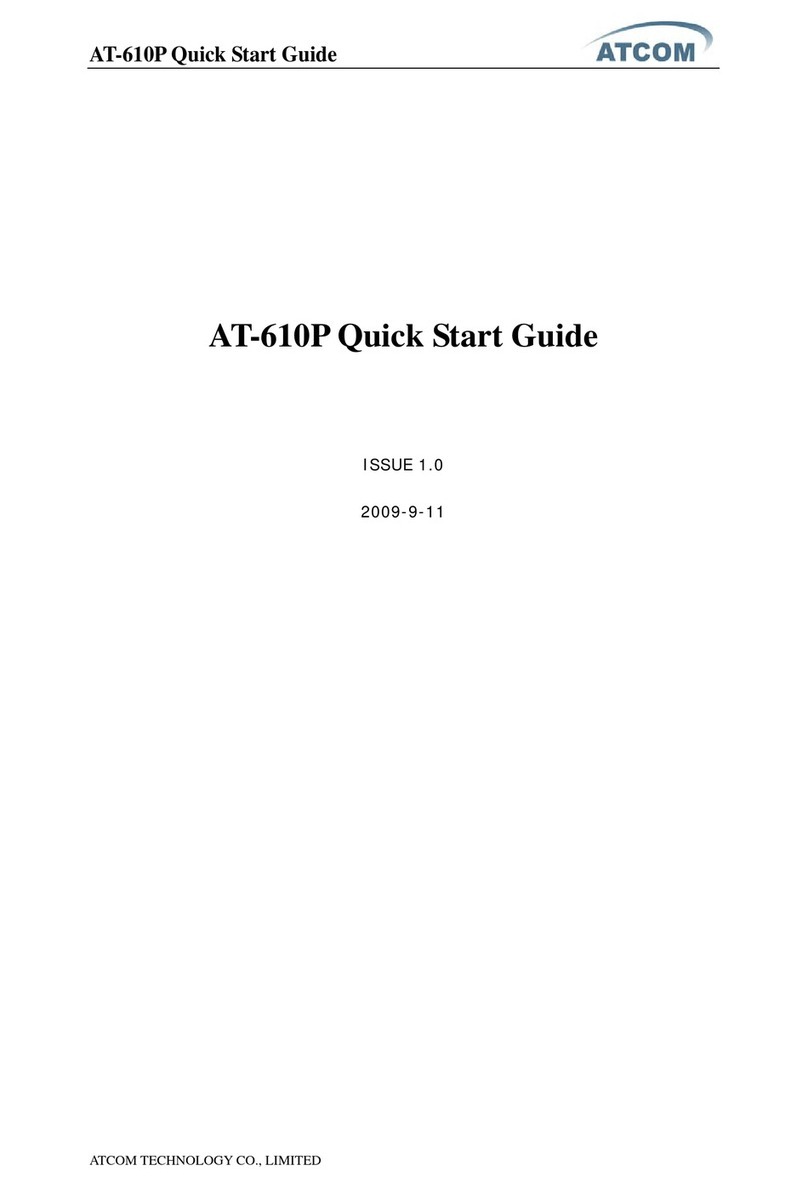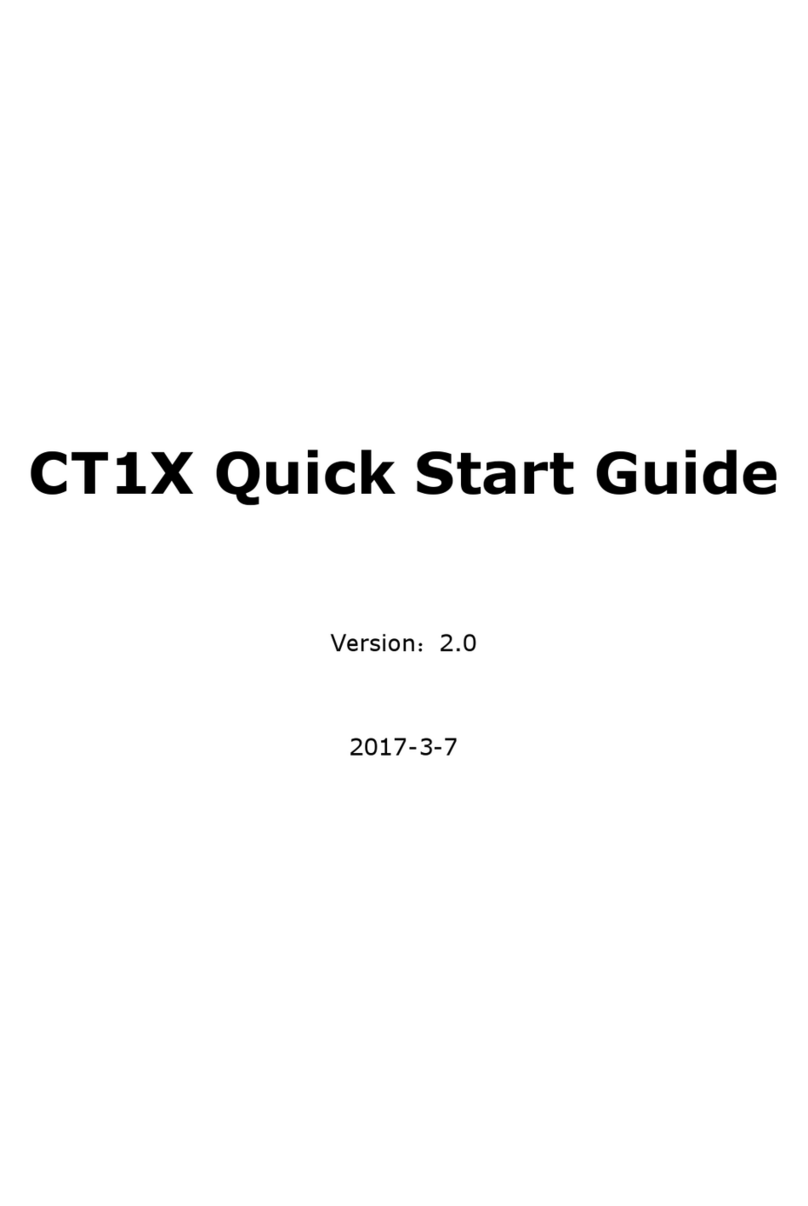AT-
610P User Manual
ATCOM TECHNOLOGY CO. , LIMITED
1st 、
AT-
610P
’
s Network Features
......................................................................................
4
1、The View
........................................................................................................................
4
2、Interfaces
......................................................................................................................
4
3、Electricity characteristic
..........................................................................................
4
4、Software
........................................................................................................................
4
5、Network
.........................................................................................................................
5
6、Management and Maintenance
.............................................................................
5
7、Protocol
..........................................................................................................................
6
8、Compliant Standard
..................................................................................................
6
9、Operating Requirement
...........................................................................................
6
10 、Packing List
................................................................................................................
6
11 、Installation
.................................................................................................................
7
2nd 、Feet installation instructio n
.......................................................................................
7
3rd 、Keypad of IP Phone
....................................................................................................
10
4th 、Menu Operation
...........................................................................................................
12
5th 、Basic functions and operations
..............................................................................
13
1、Answer the calls
.......................................................................................................
13
2、Make Call
....................................................................................................................
14
3、Hang up the phone
.................................................................................................
14
4、Call Transfer
..............................................................................................................
14
5、3-way conference call
............................................................................................
15
6、Call Hold
......................................................................................................................
15
7、Call History
................................................................................................................
15
8、Call pickup
..................................................................................................................
16
9、Join call
.......................................................................................................................
16
10 、Redial/Unredial
......................................................................................................
16
11 、vport
..........................................................................................................................
17
12 、Click to dial
..............................................................................................................
17
13 、Preload Password
..................................................................................................
18
14 、Check the Phone
’
s IP
...........................................................................................
18
15 、How to set the IP address through Keypad
................................................
18
6th 、Web settings
.................................................................................................................
18
1、Current state
.............................................................................................................
19
2、Network
.......................................................................................................................
19
3、VoIP
..............................................................................................................................
22
4、Advance
......................................................................................................................
25
4.1. SIP
........................................................................................................................
25
4.2. Digital Map
........................................................................................................
28
4.3. Stun
.....................................................................................................................
29
4.4. Call Service
.......................................................................................................
30
4.5. Audio Settings
..................................................................................................
31
5、Dial Peer
......................................................................................................................
32
6、Config Manage
..........................................................................................................
35