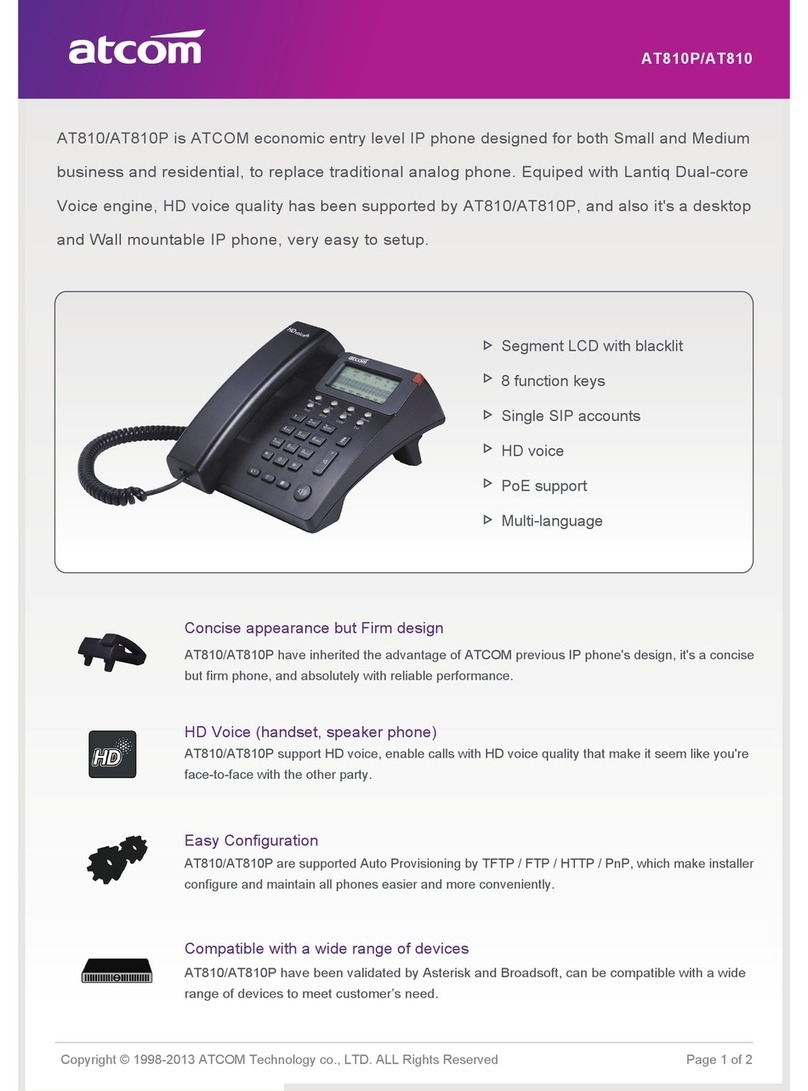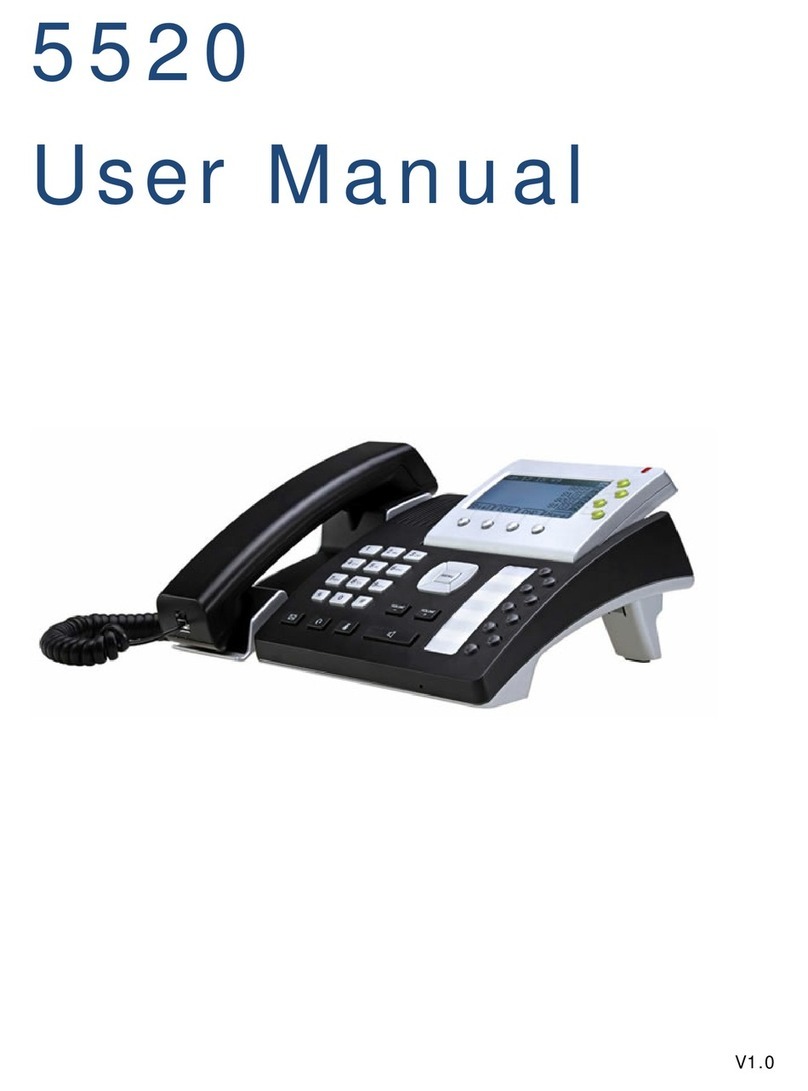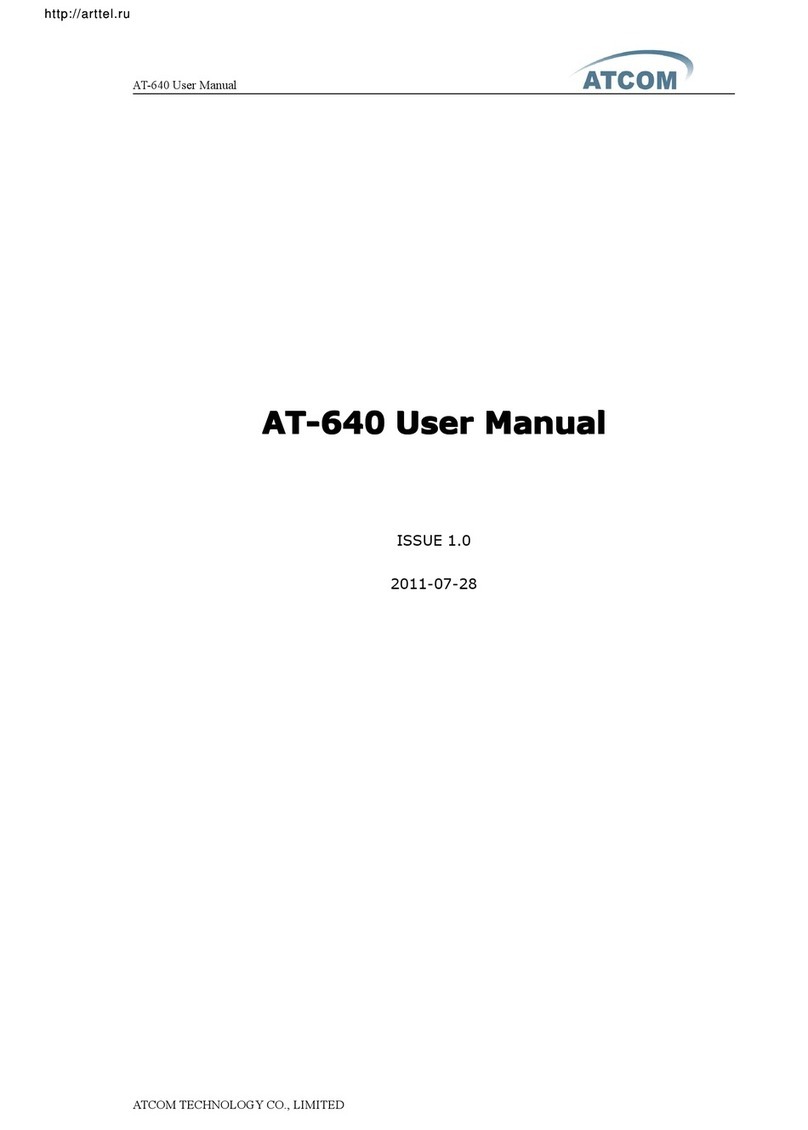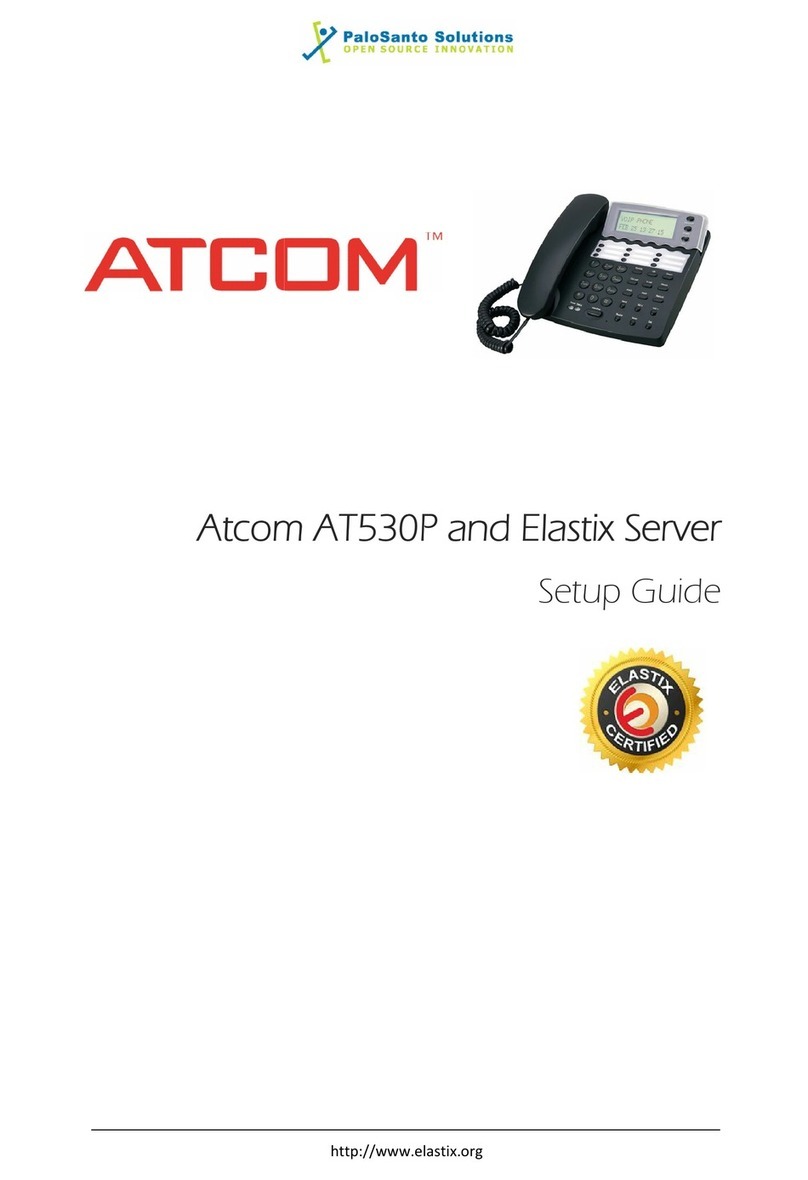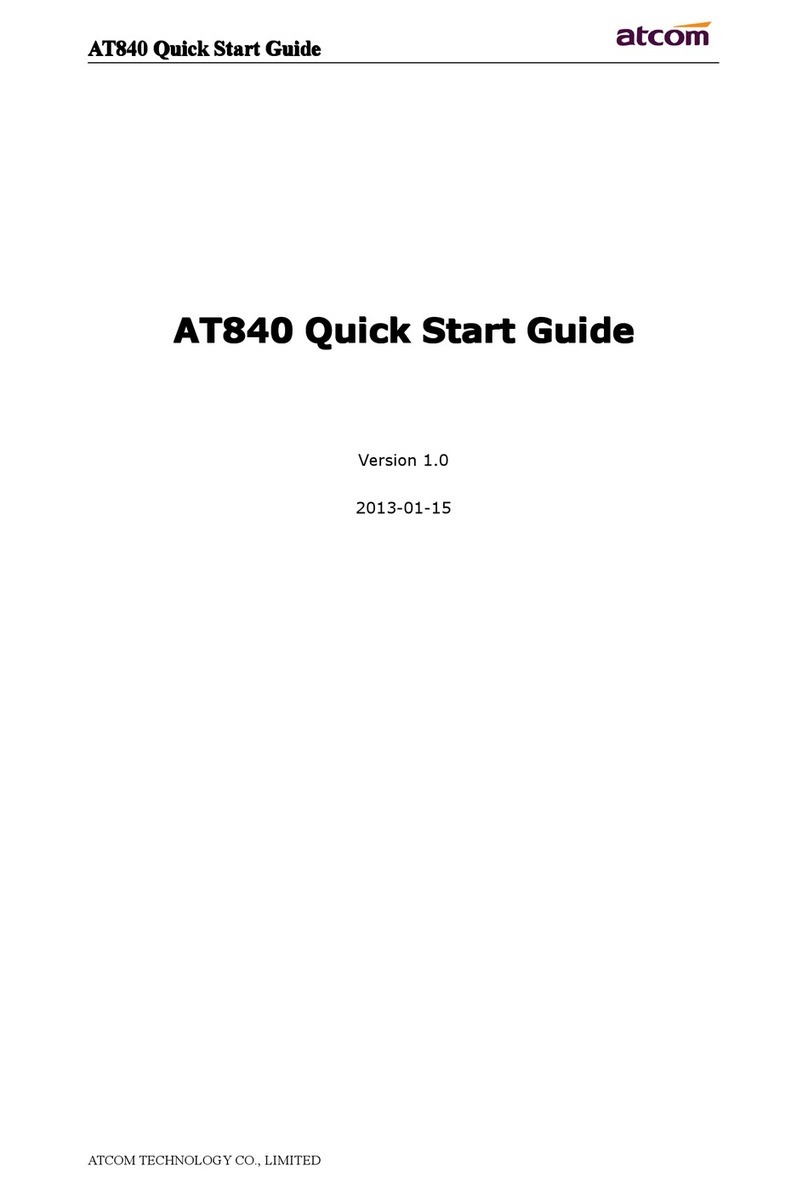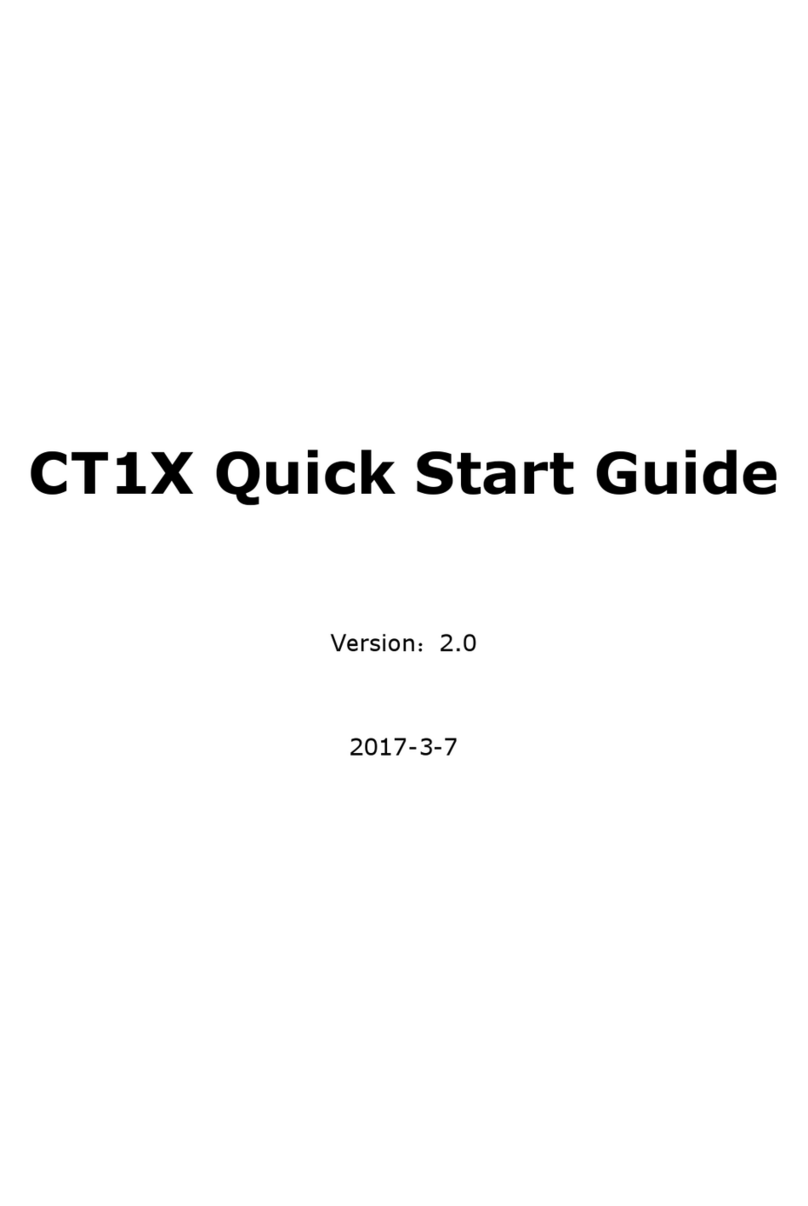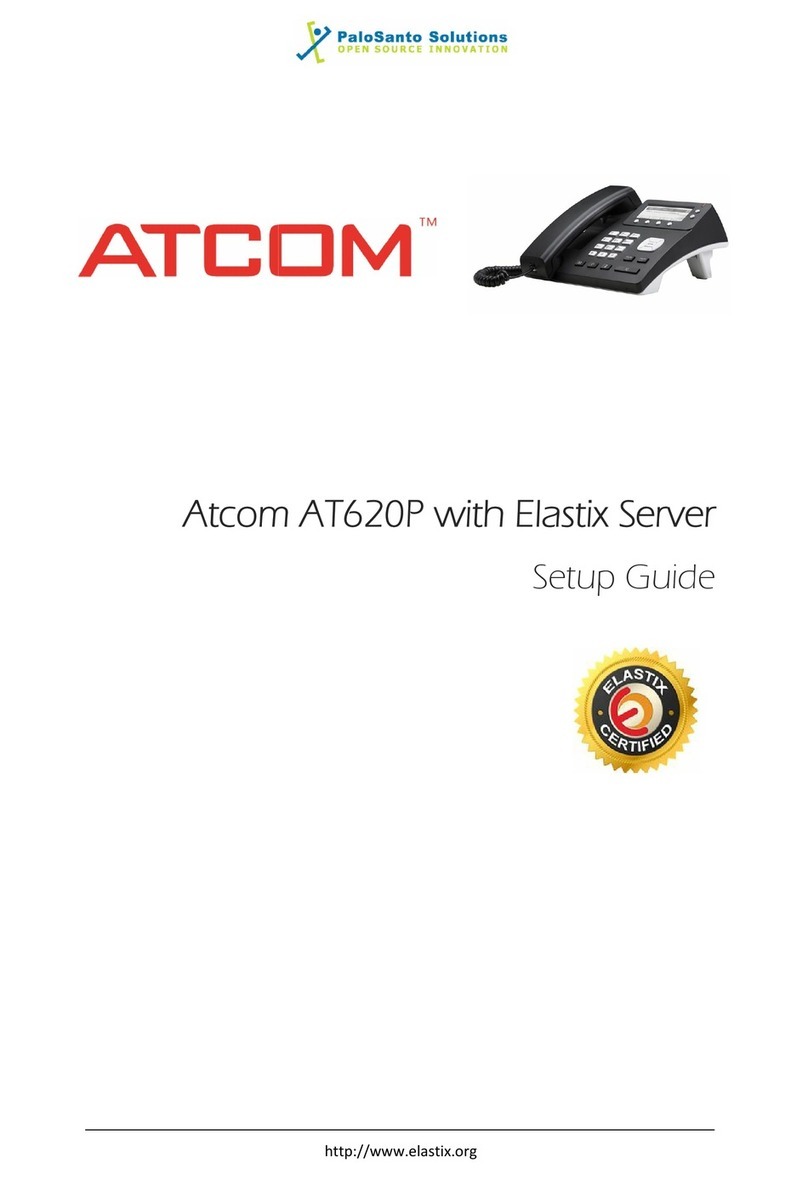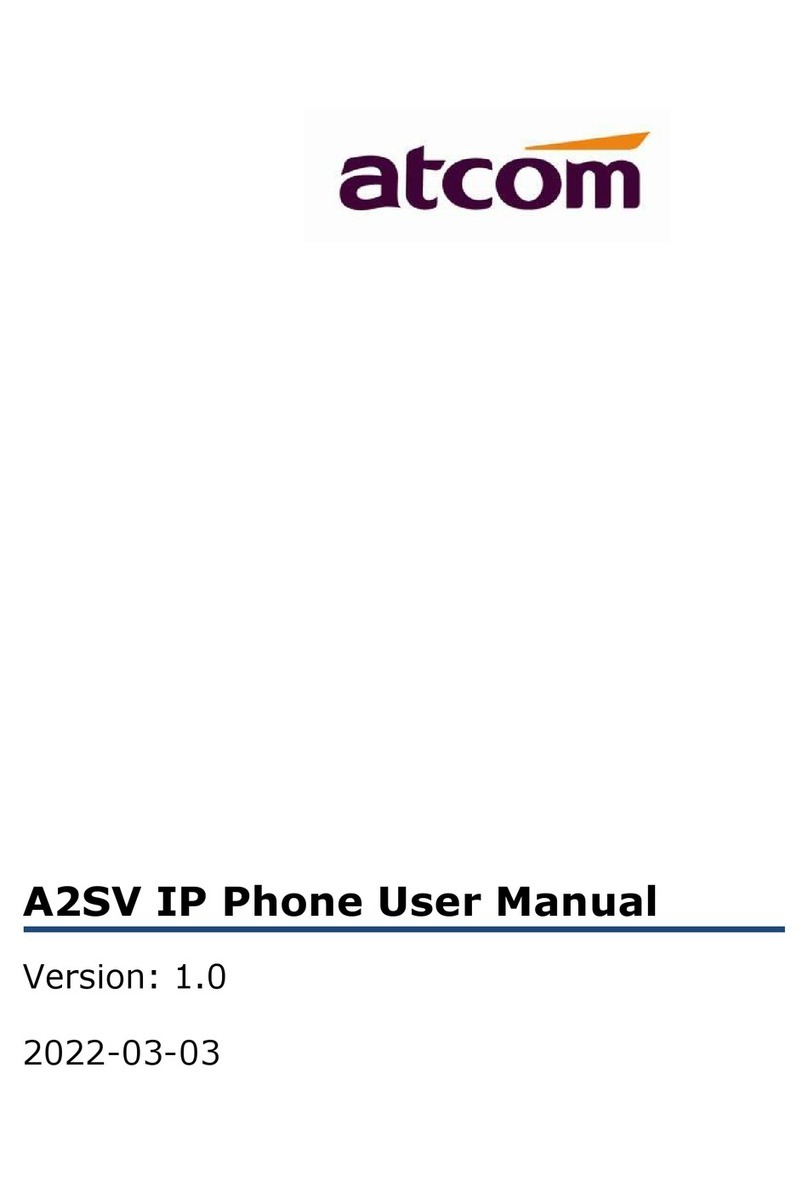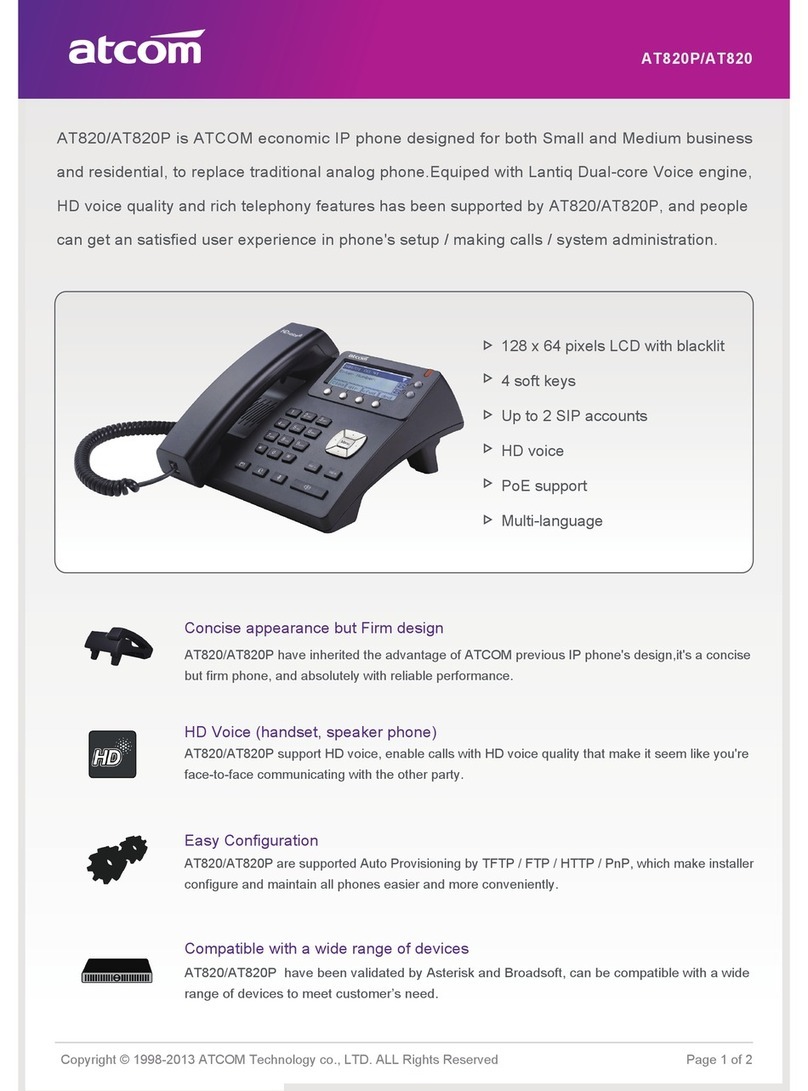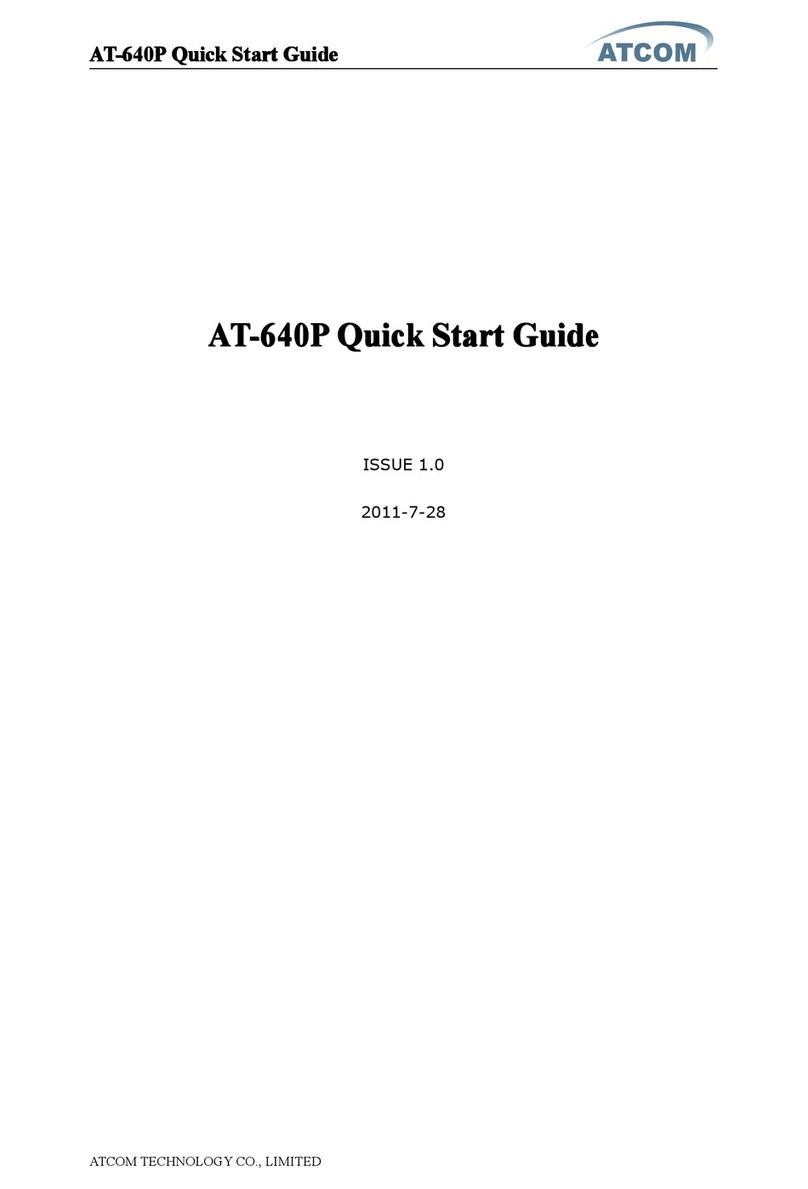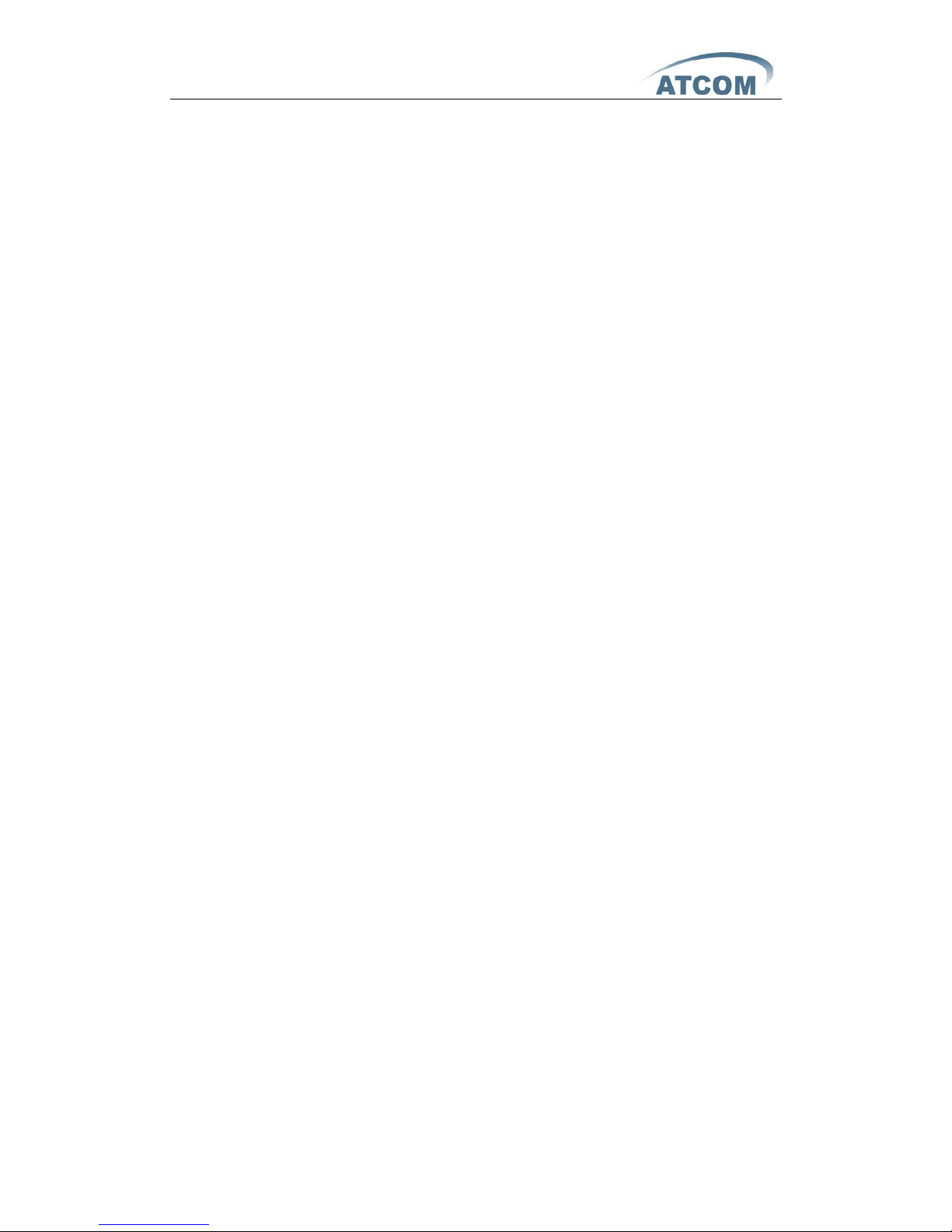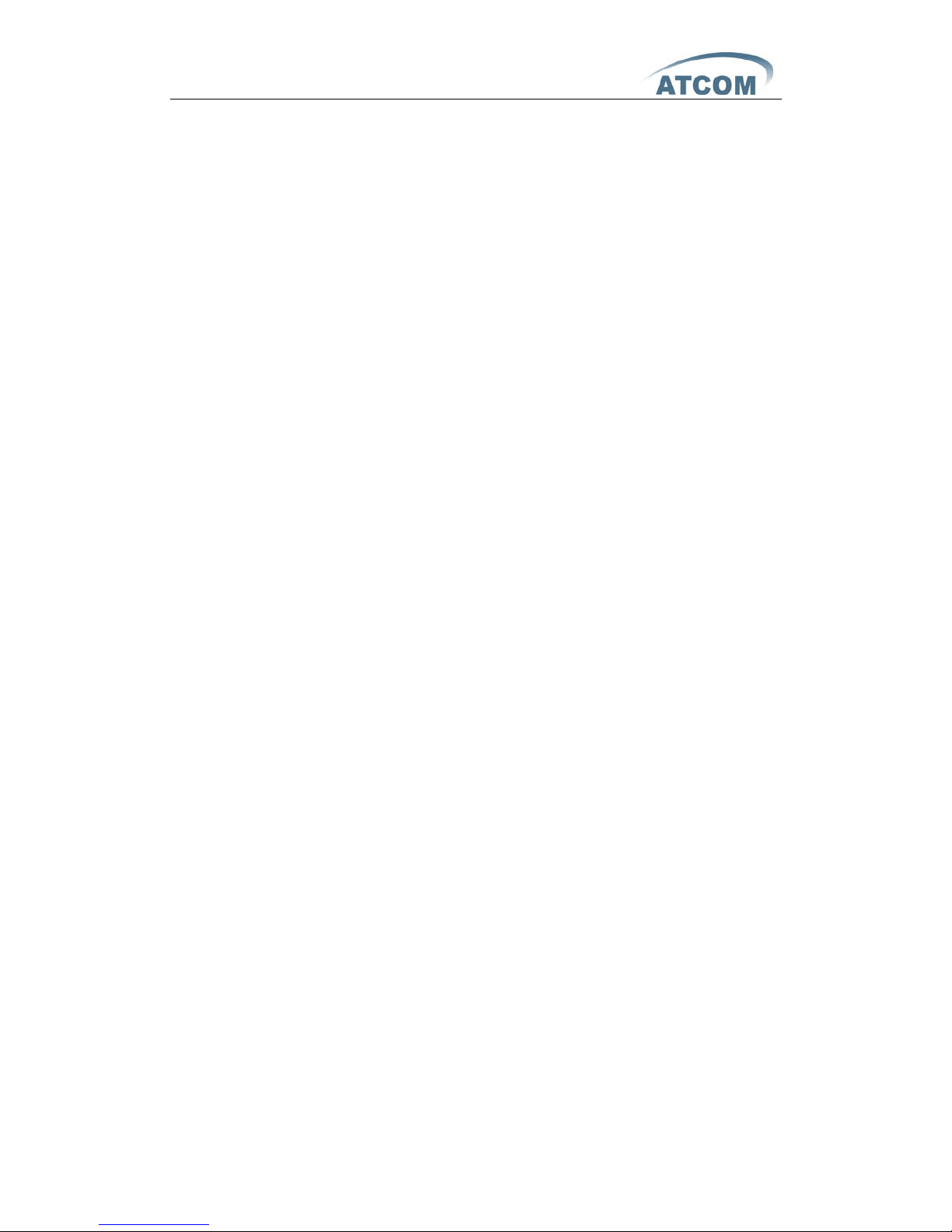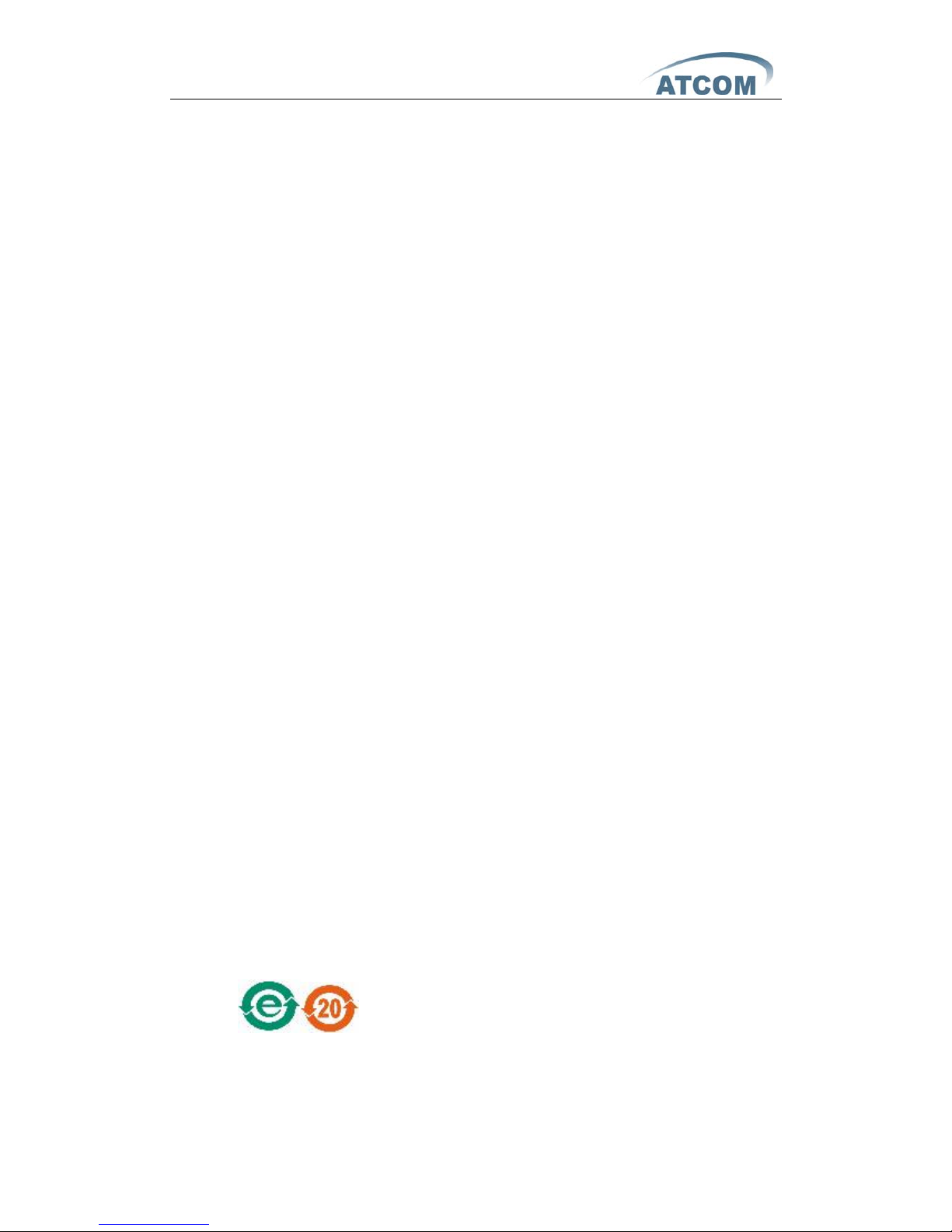AT-620P User Manual
ATCOM TECHNOLOGY CO., LIMITED
16、Preload Password..............................................................................................20
17、Check the Phone’s IP.......................................................................................20
5th、Web settings.......................................................................................20
1、Current state......................................................................................................21
2、Network................................................................................................................21
2.1.Wan Config...................................................................................... 21
2.2.LAN Config ...................................................................................... 23
3、VoIP........................................................................................................................24
3.1.SIP1 ................................................................................................. 24
3.2.SIP 2 ................................................................................................ 27
3.3.Iax2 Config ..................................................................................... 30
4、Advance................................................................................................................31
4.1.DHCP Server ................................................................................... 31
4.2.NAT ................................................................................................... 32
4.3.Net Service ..................................................................................... 35
4.4.Firewall ............................................................................................ 36
4.5.Qos ................................................................................................... 37
4.6.Digital Map ...................................................................................... 38
4.7.Stun ................................................................................................. 39
4.8.Call Service ..................................................................................... 40
4.9.MMI Filter ........................................................................................ 41
4.10.Audio Settings ................................................................................ 42
4.11.VPN .................................................................................................. 43
5、Dial Peer...............................................................................................................44
6、Config Manage...................................................................................................46
7、Update ..................................................................................................................47
7.1.Web Update .................................................................................... 47
7.2.FTP/TFTP Update ........................................................................... 47
7.3.Auto Provisioning ........................................................................... 48
8、System Manage.................................................................................................49
8.1.Account Manage ............................................................................. 49
8.2.Phone Book ..................................................................................... 51
8.3.Syslog Config .................................................................................. 51
8.4.Time Set .......................................................................................... 53
8.5.Call Log ............................................................................................ 54
8.6.Language Set ................................................................................. 54
8.7.Logout ............................................................................................... 54
8.8.Reboot ............................................................................................... 55