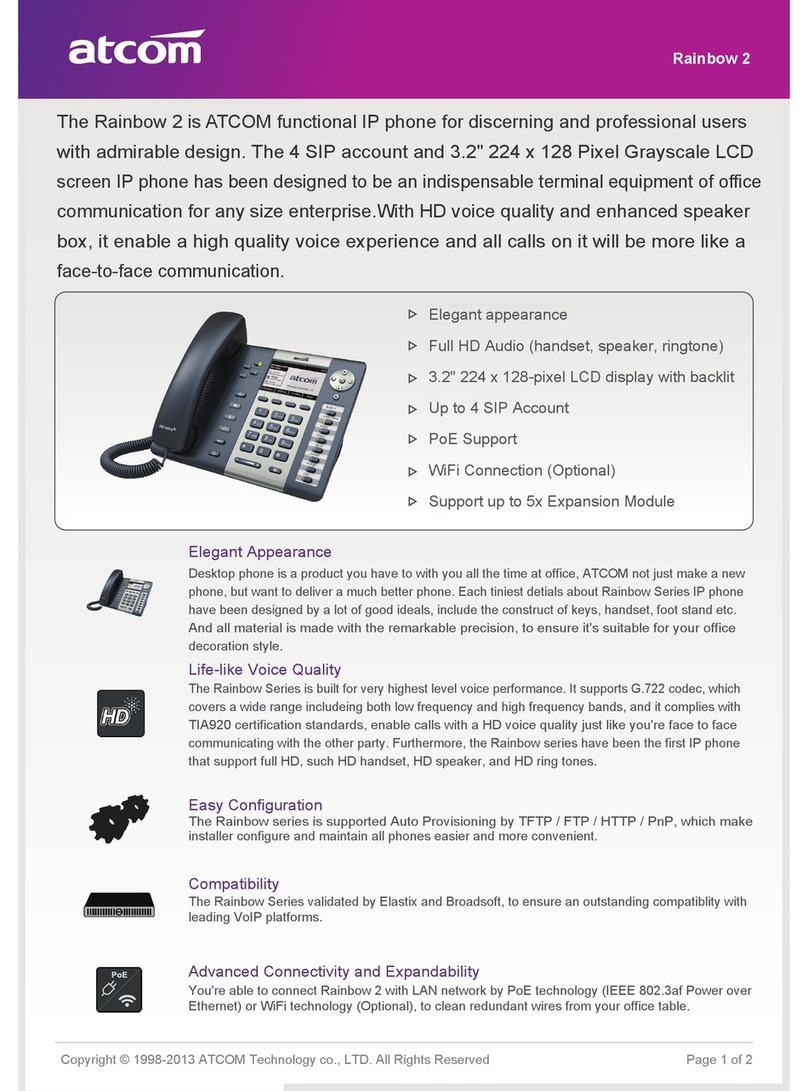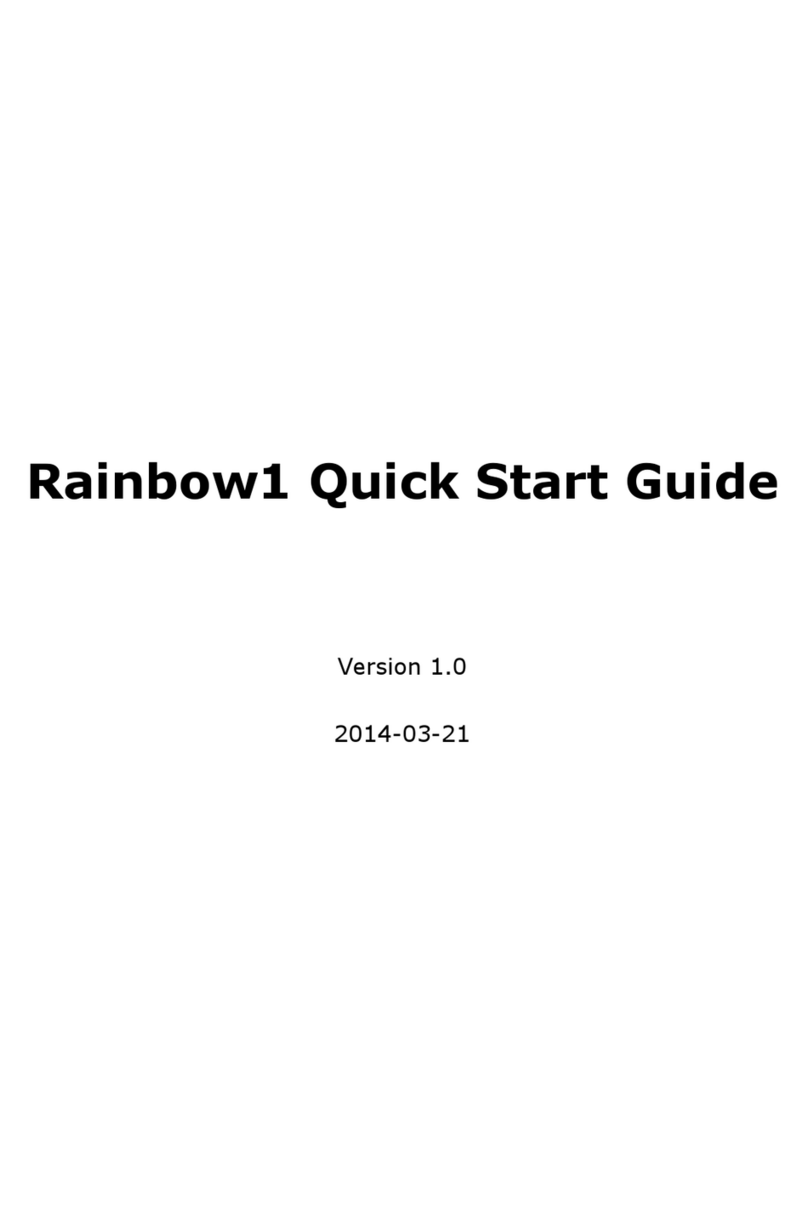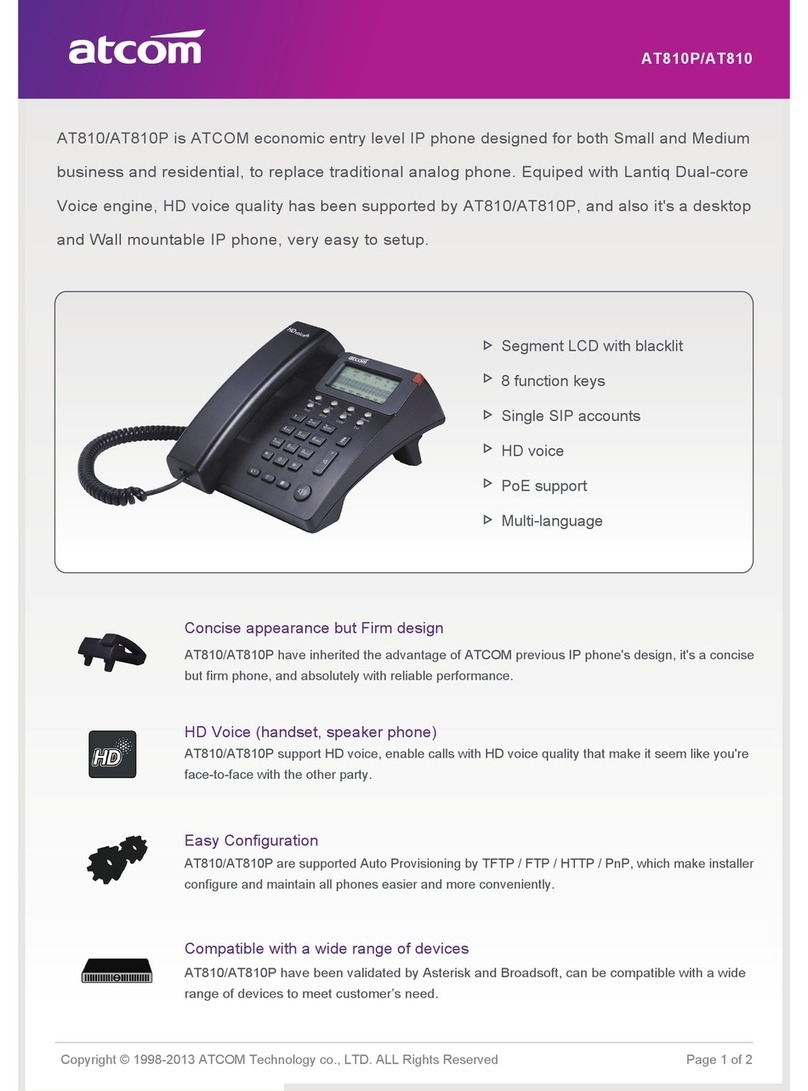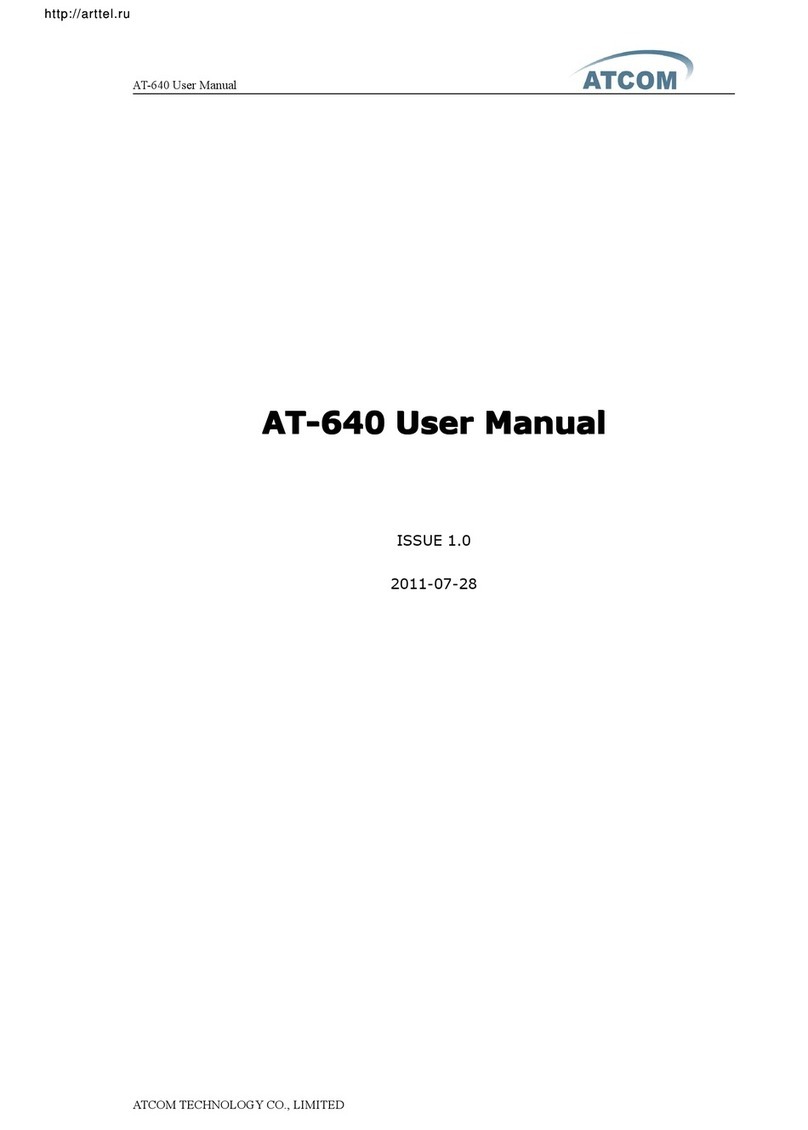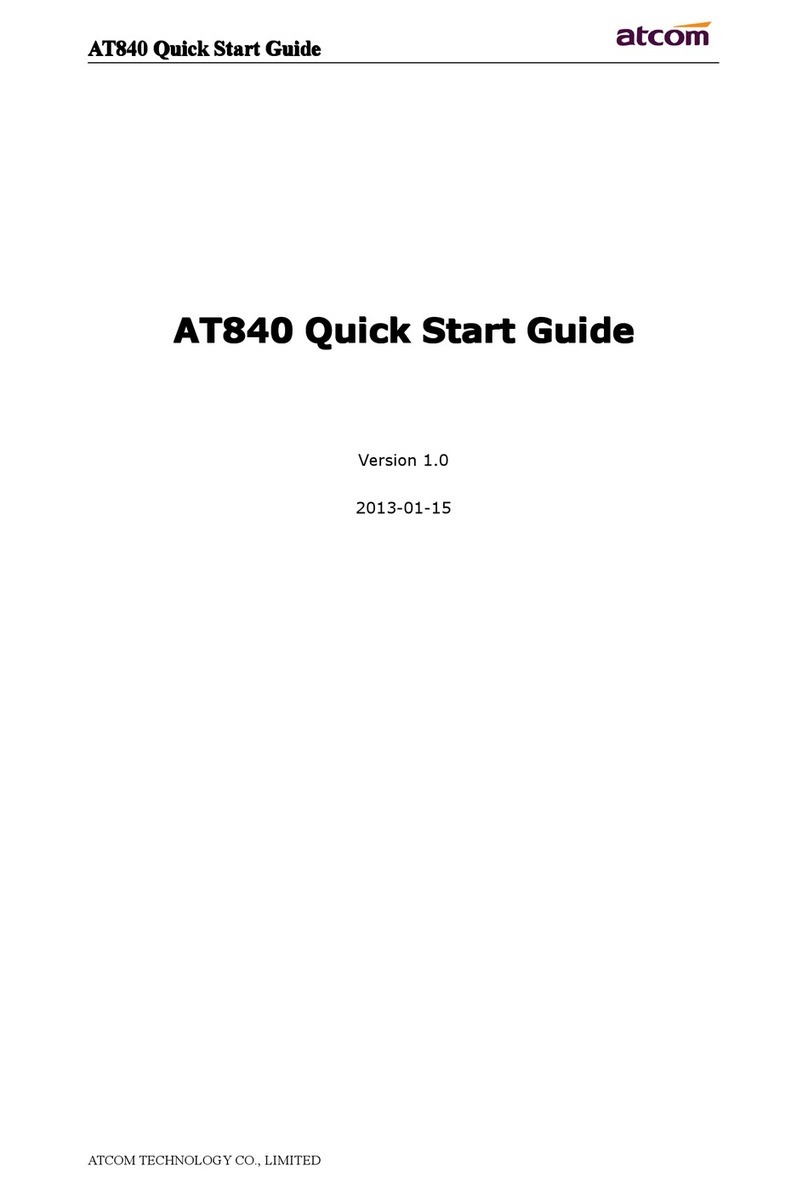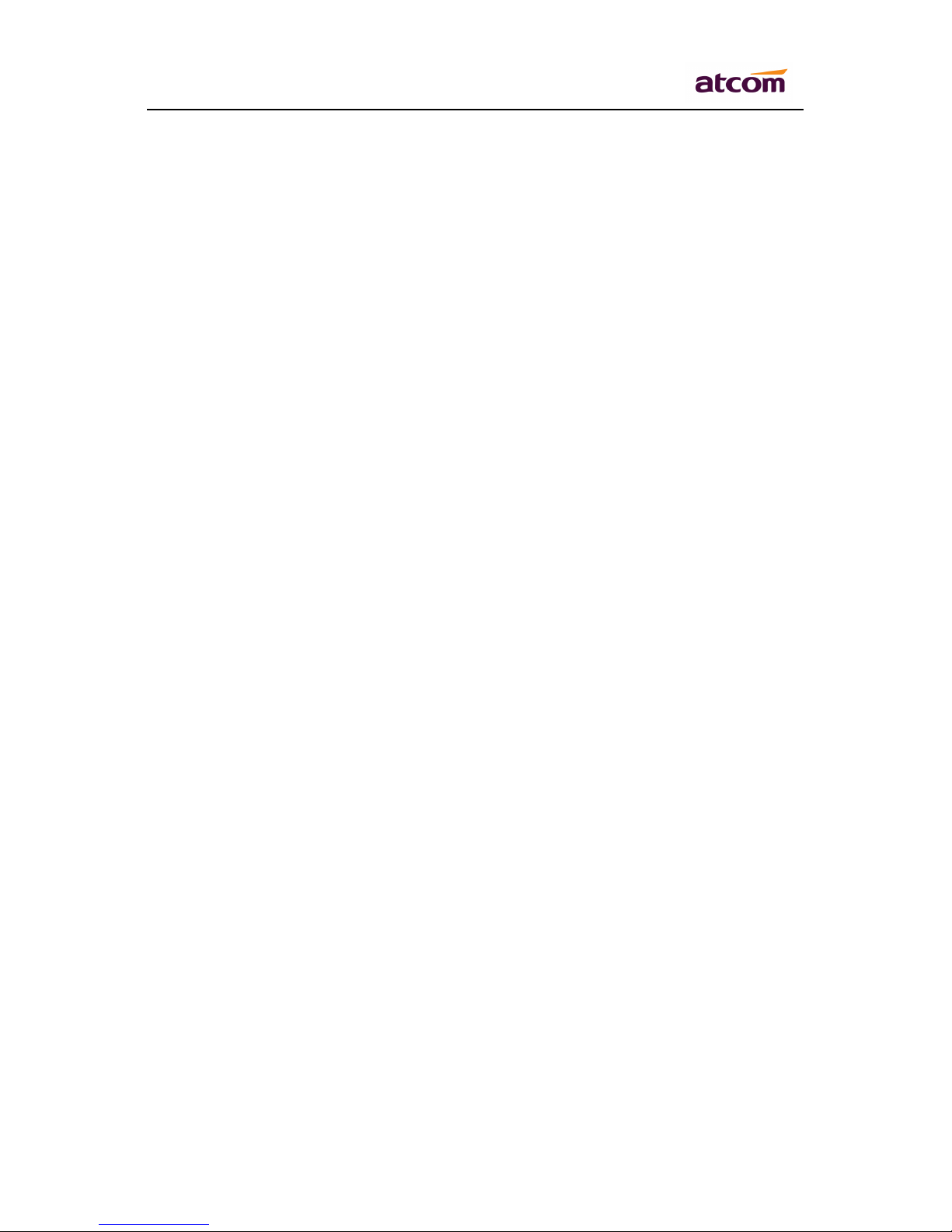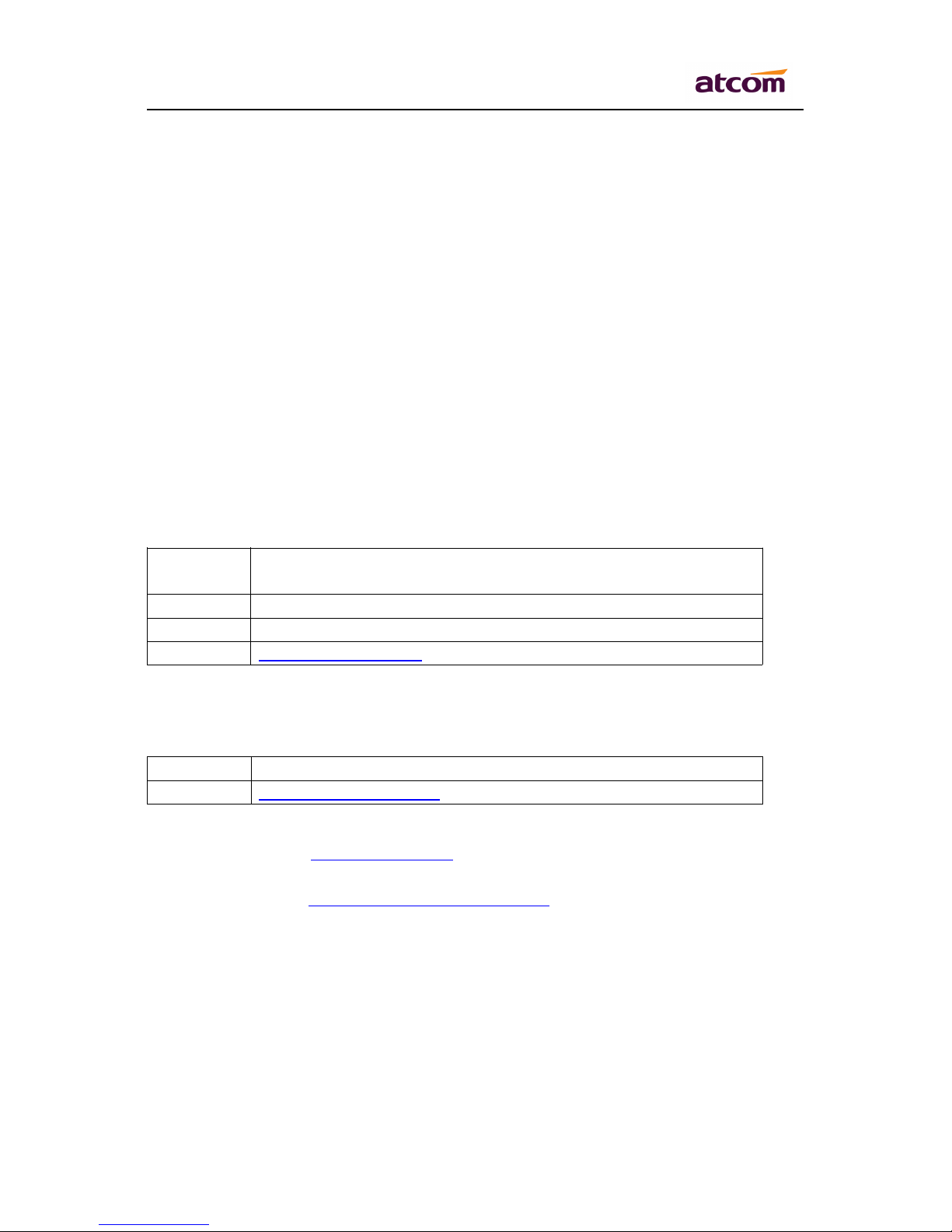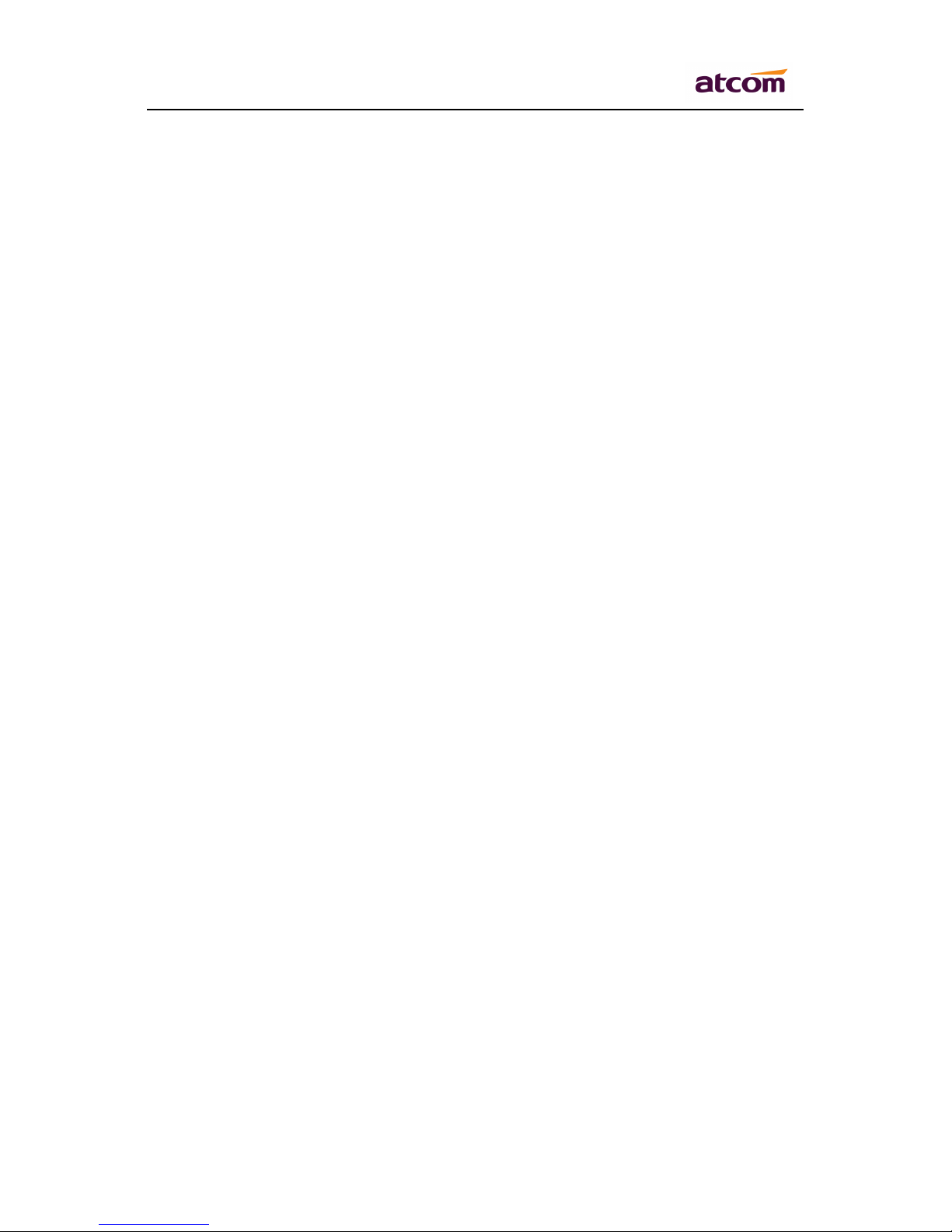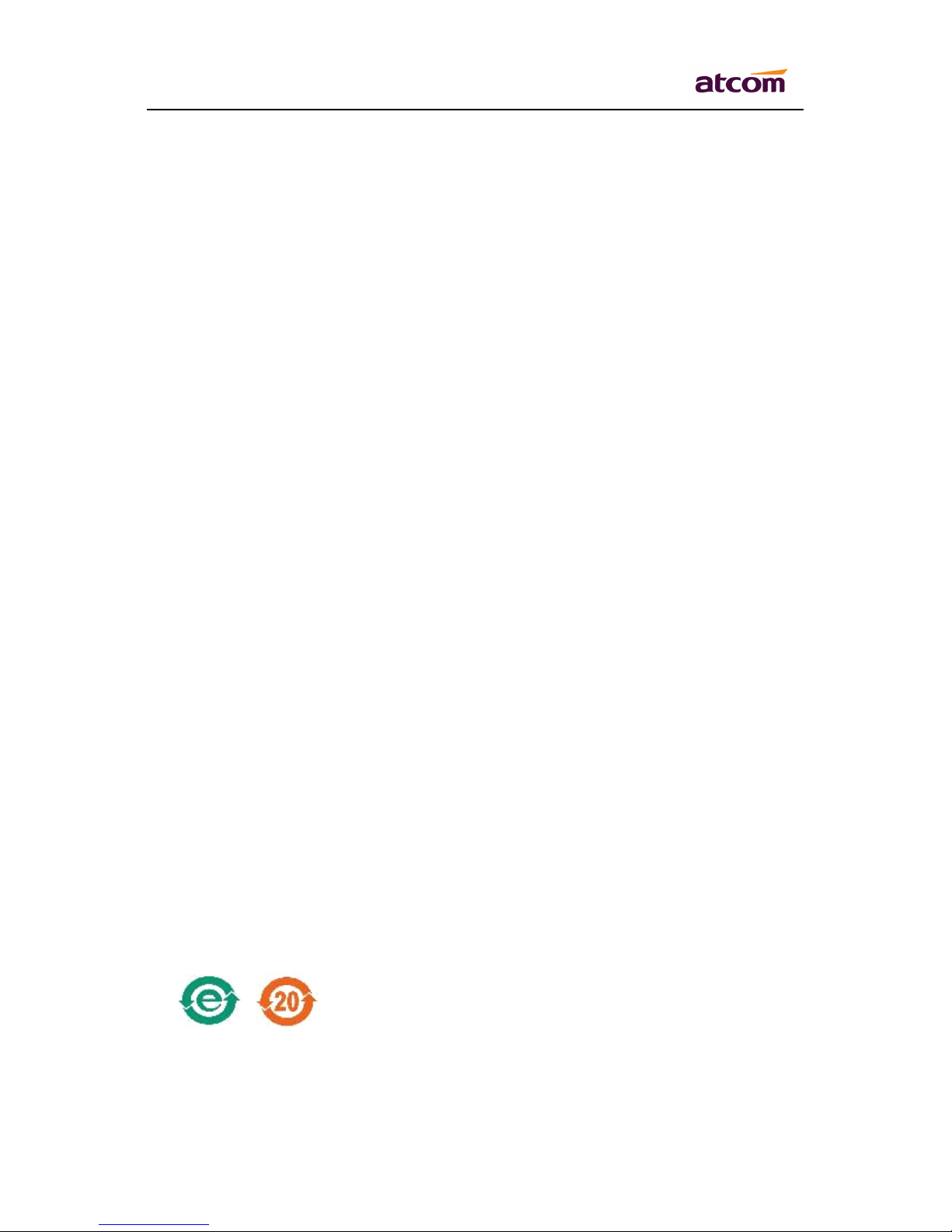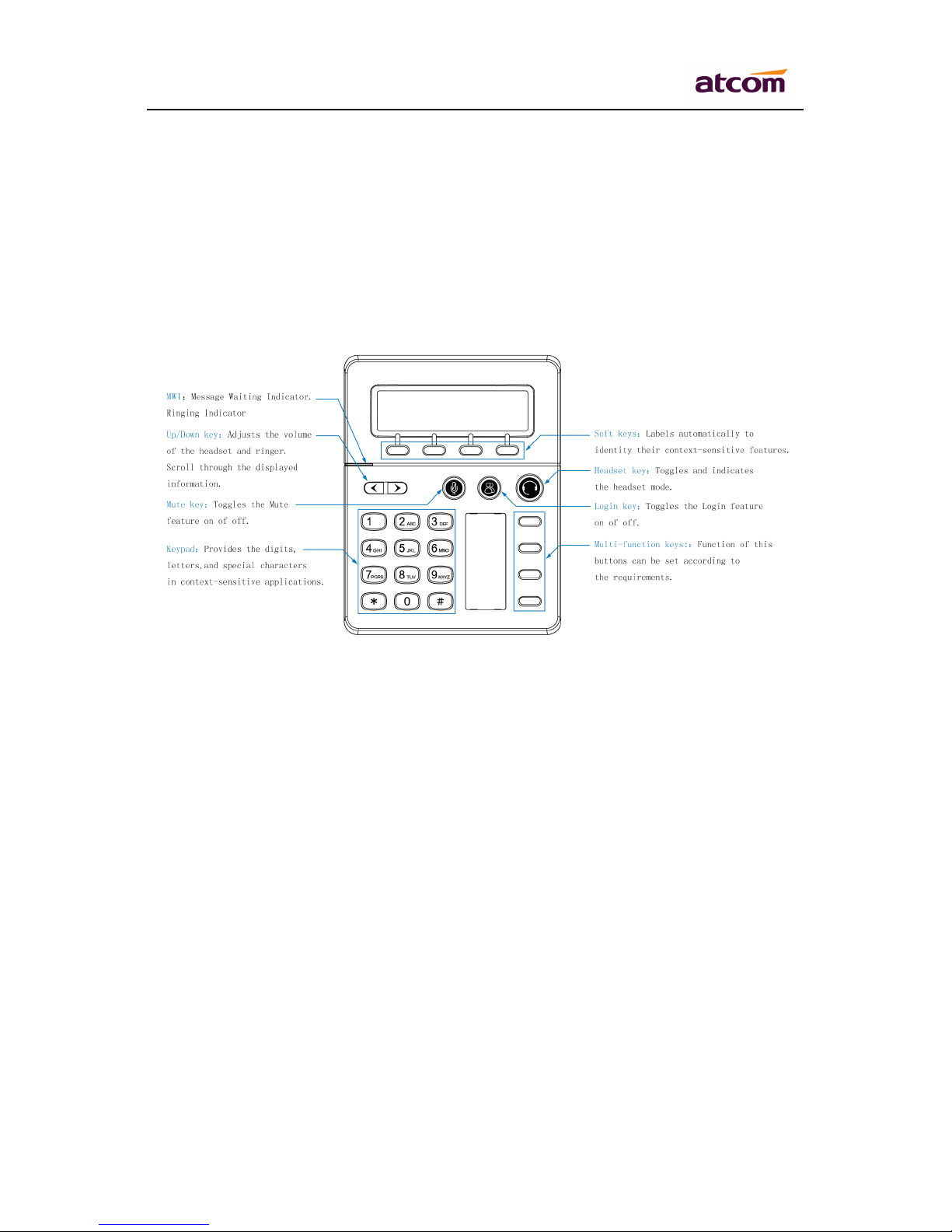AT800
AT800
AT800
AT800 Series
Series
Series
Series User
User
User
User Manual
Manual
Manual
Manual
ATCOM TECHNOLOGY CO., LIMITED www.atcom.cn
Backlight
.......................................................................................................................................
19
Ring Tones
............................................................................................................................................
19
Date and Time
......................................................................................................................................
19
Reboot
..................................................................................................................................................
20
Product Info
..........................................................................................................................................
20
Network
................................................................................................................................................
20
LAN port
.......................................................................................................................................
20
Web Interface
...............................................................................................................................................
21
System status
........................................................................................................................................
21
Network
................................................................................................................................................
22
LAN Port
.......................................................................................................................................
22
Advance
........................................................................................................................................
23
SIP settings
...........................................................................................................................................
24
SIP Parameters
..............................................................................................................................
24
SIP Timer Values
...........................................................................................................................
24
RTP Parameters
............................................................................................................................
25
SDP Payload Types
........................................................................................................................
25
NAT Support Parameters
..............................................................................................................
26
Account Settings
...................................................................................................................................
26
SIP
.................................................................................................................................................
27
Codec Configuration
.....................................................................................................................
27
Call feature setting
.......................................................................................................................
28
Dial Plan
........................................................................................................................................
28
Phone setting
.......................................................................................................................................
30
P reference
....................................................................................................................................
30
Audio Device
.........................................................................................................................
30
LCD
.......................................................................................................................................
30
Control Timer Values (seconds)
............................................................................................
31
Date and Time
......................................................................................................................
31
Feature
.........................................................................................................................................
32
S peed dial
.............................................................................................................................
32
Call Forward
..........................................................................................................................
32
Others
...................................................................................................................................
33
Voice
.............................................................................................................................................
33
Echo Cancellation
.................................................................................................................
34
Jitter Buffer
...........................................................................................................................
34
Ring
...............................................................................................................................................
34
Tone
..............................................................................................................................................
35
Programmable key
........................................................................................................................
36
Update and provision
...........................................................................................................................
36
Manual update
.............................................................................................................................
36
Auto provision
..............................................................................................................................
37
Configuration Profile
............................................................................................................
37
Reset and Reboot
.........................................................................................................................
37