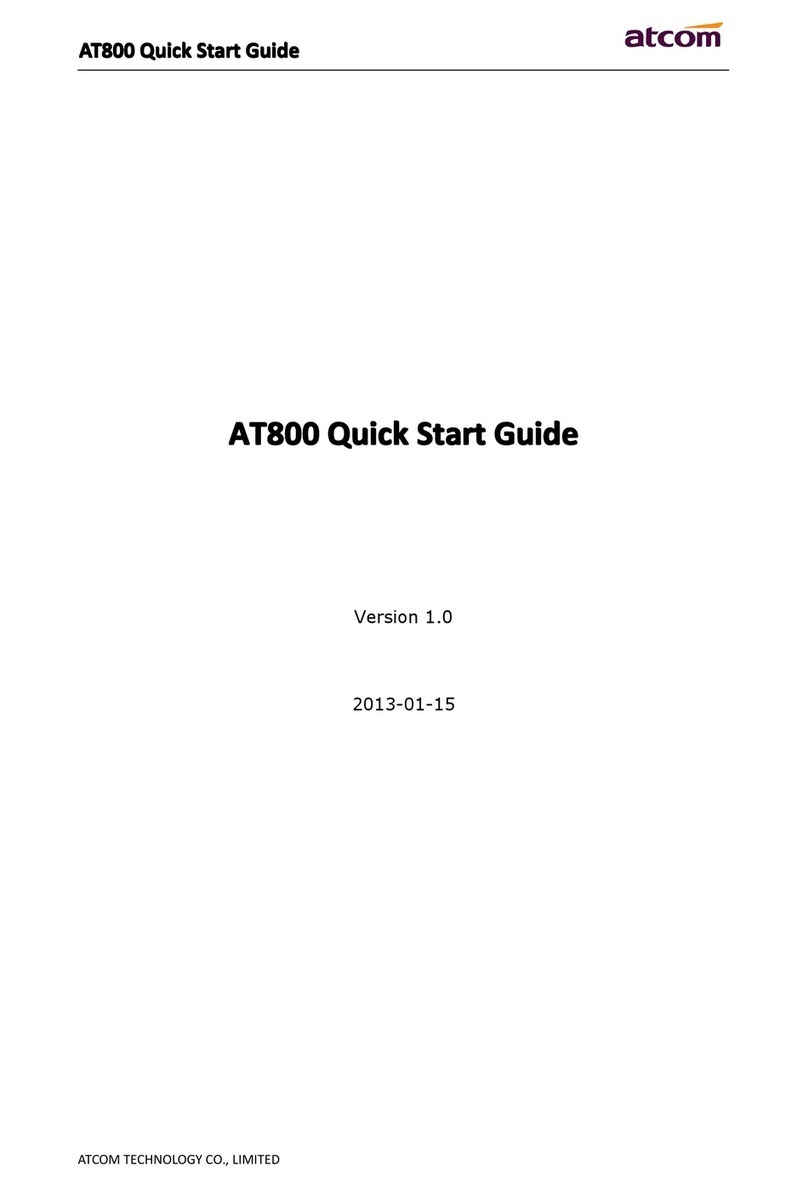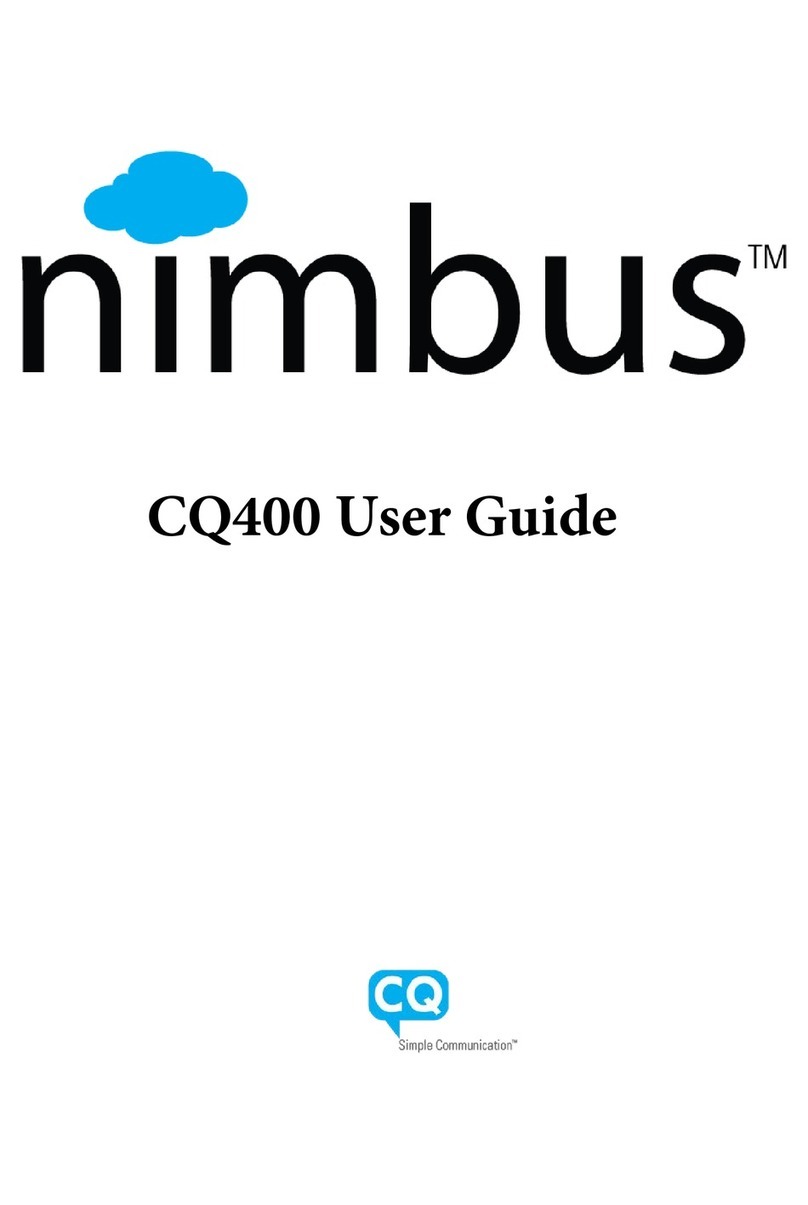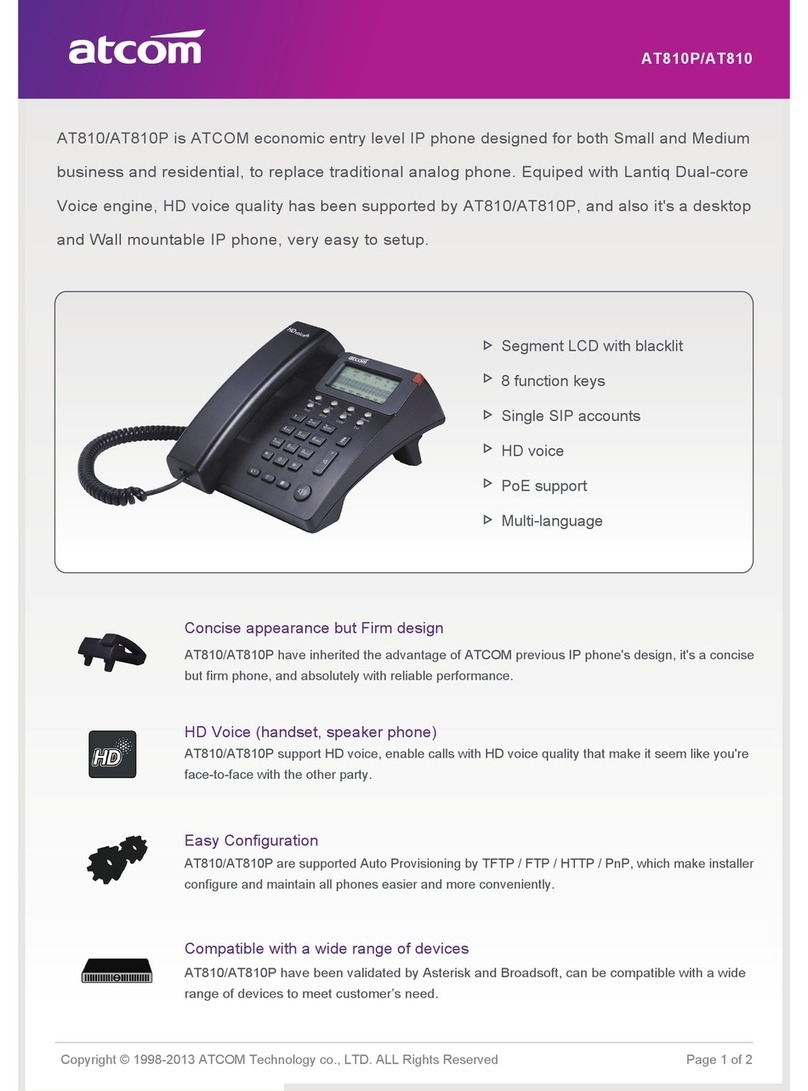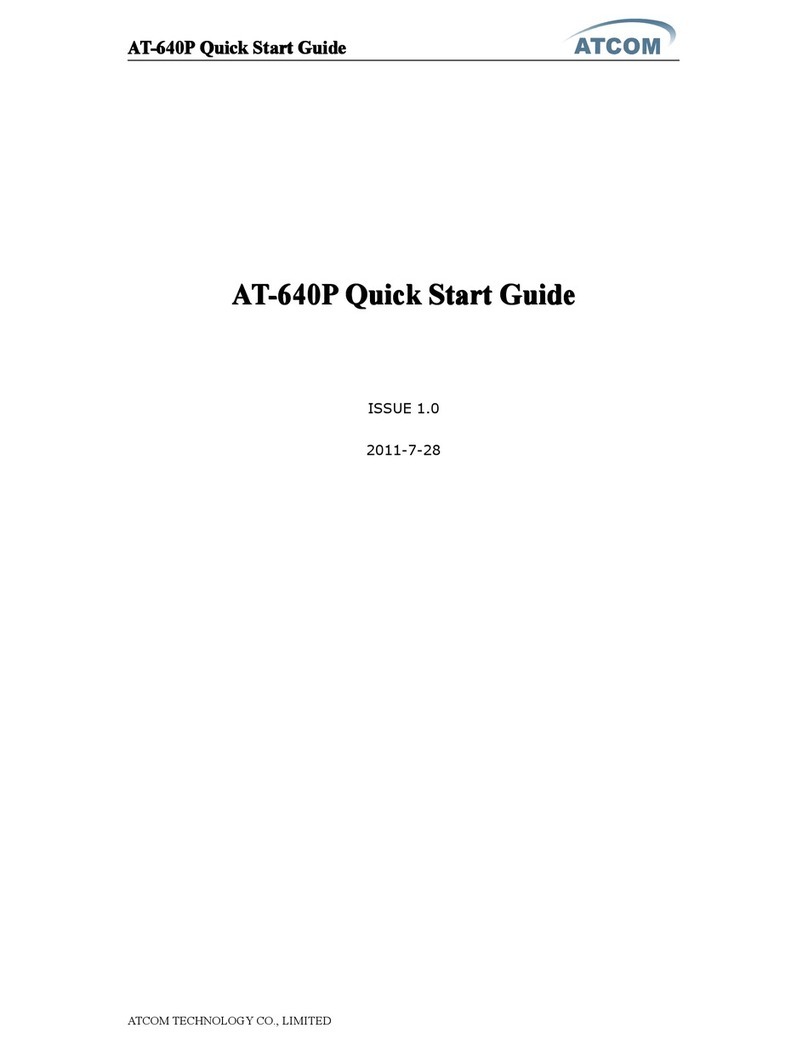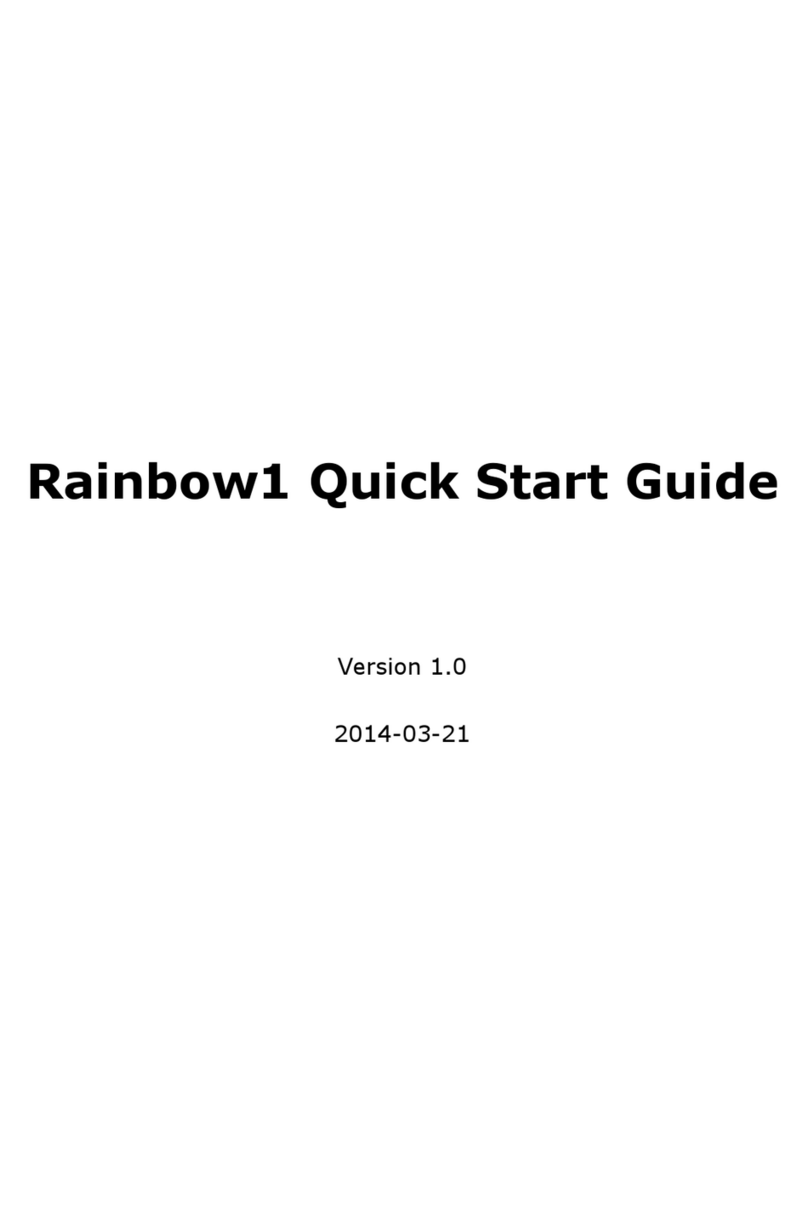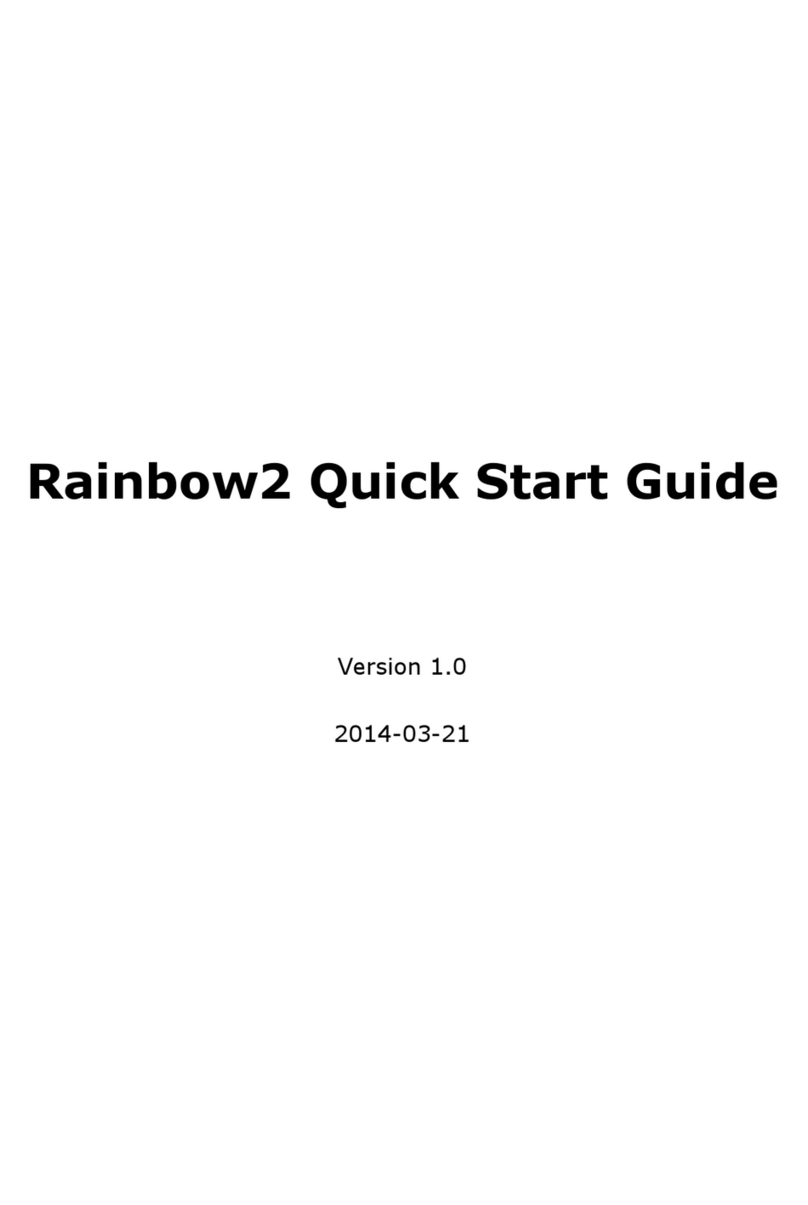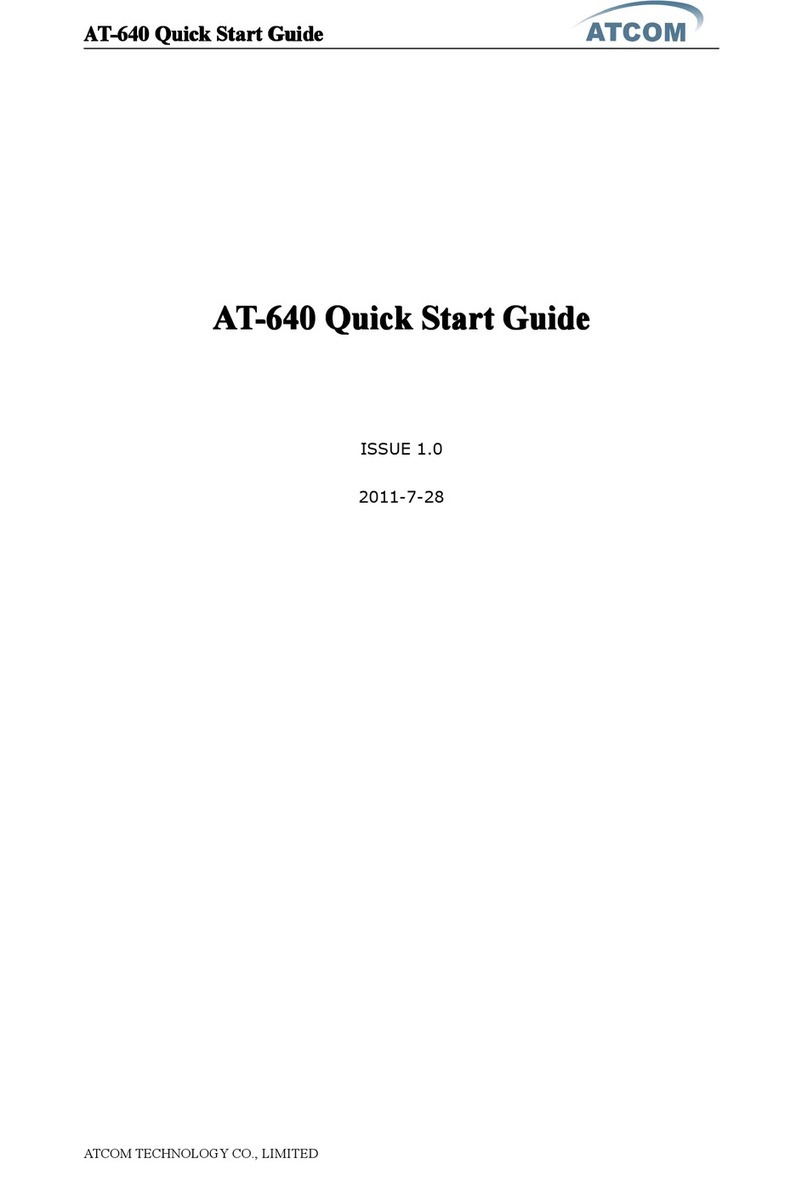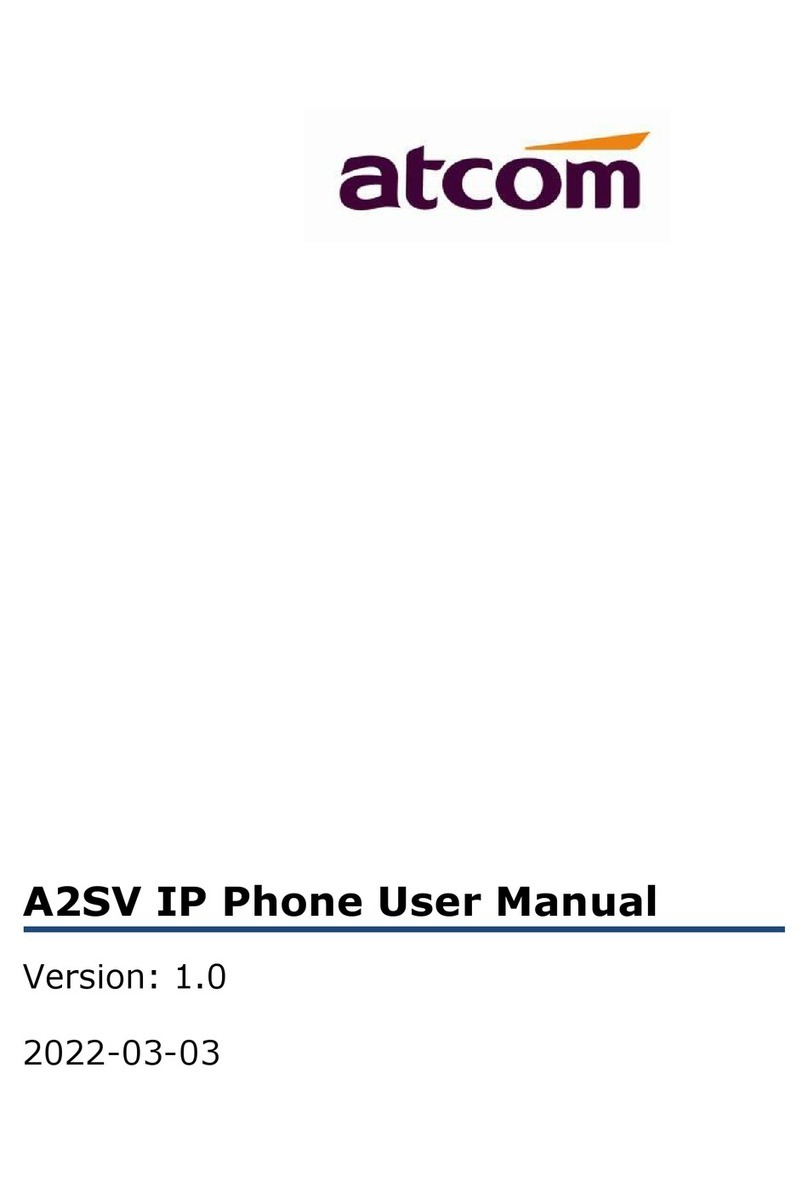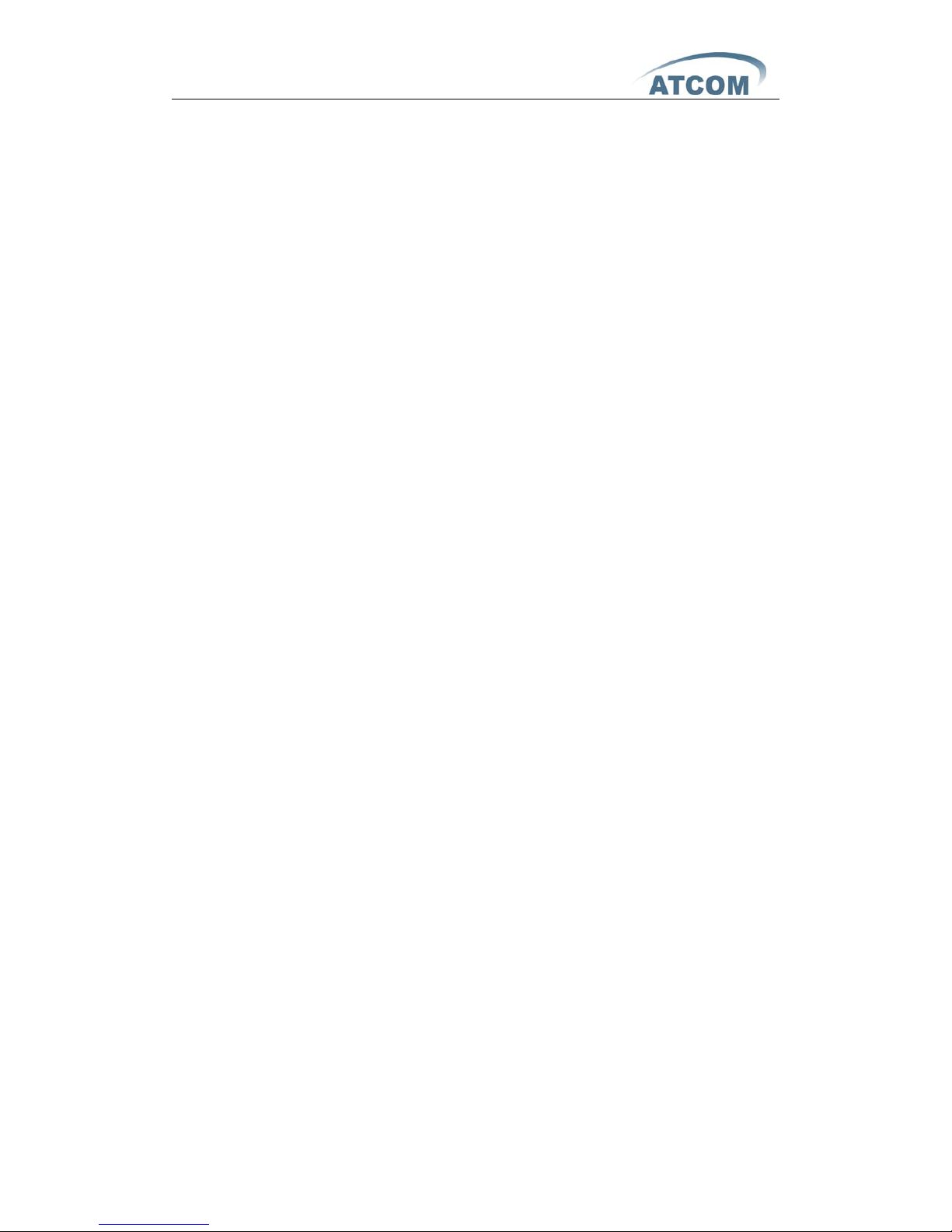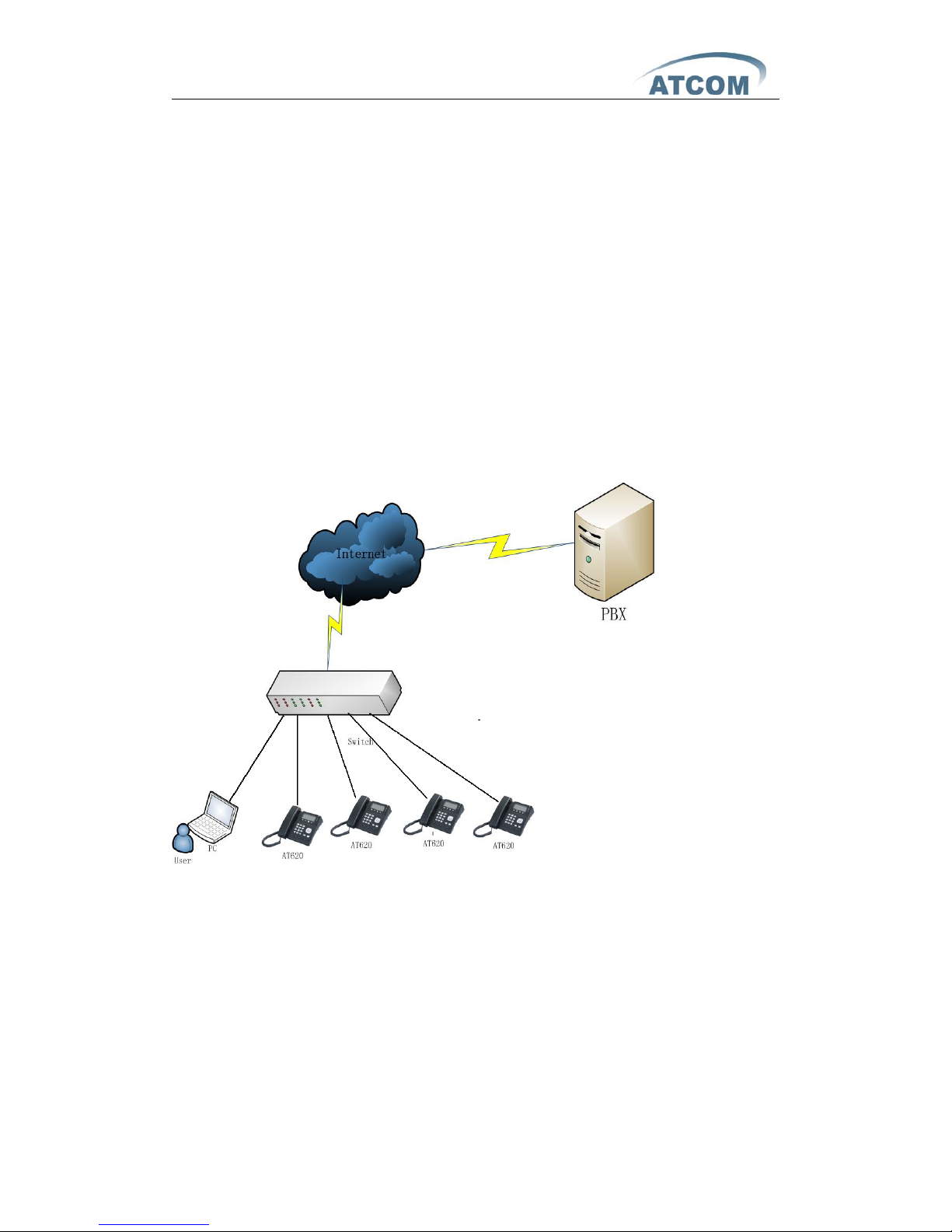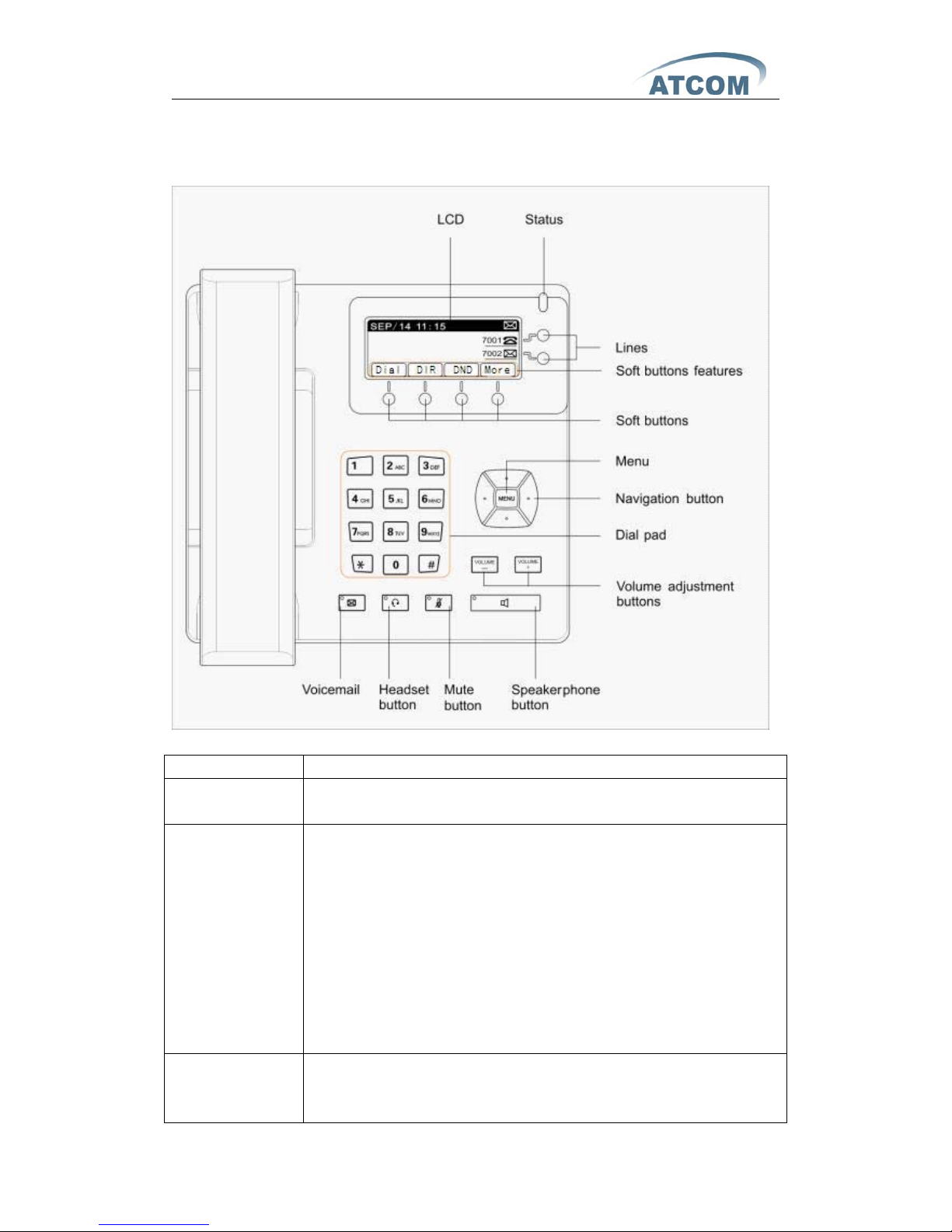AT-620 User Manual
ATCOM TECHNOLOGY CO., LIMITED
1st、AT-620’s Network Features.........................................................................................4
1、The View........................................................................................................................ 4
2、Interfaces...................................................................................................................... 4
3、Electricity characteristic.......................................................................................... 4
4、Software........................................................................................................................ 4
5、Network......................................................................................................................... 5
6、Management and Maintenance.............................................................................5
7、Protocol.......................................................................................................................... 6
8、Compliant Standard.................................................................................................. 6
9、Operating Requirement........................................................................................... 6
10、Packing List................................................................................................................ 7
11、Installation................................................................................................................. 7
2nd、Feet installation instruction.......................................................................................7
3rd、Keypad of IP Phone.................................................................................................... 10
4th、Menu Operation........................................................................................................... 11
5th、Basic functions and operations.............................................................................. 16
1、Answer the calls....................................................................................................... 16
2、Make Call.................................................................................................................... 17
3、Speed dial.................................................................................................................. 17
4、Multiple line dial-up................................................................................................ 18
5、Hang up the phone................................................................................................. 18
6、Call Transfer.............................................................................................................. 18
7、Call Hold...................................................................................................................... 19
8、3-Way Conference Calls........................................................................................ 20
9、Call History................................................................................................................ 20
10、Call pickup............................................................................................................... 21
11、Join call..................................................................................................................... 21
12、Redial/Unredial...................................................................................................... 22
13、vport.......................................................................................................................... 22
14、Click to dial.............................................................................................................. 23
15、SMS function...........................................................................................................23
16、Preload Password.................................................................................................. 24
17、Check the Phone’s IP........................................................................................... 24
6th、Web settings................................................................................................................. 24
1、Current state............................................................................................................. 25
2、Network....................................................................................................................... 25
2.1. Wan Config........................................................................................................ 25
2.2. LAN Config.........................................................................................................28
3、VoIP.............................................................................................................................. 28
3.1. SIP1..................................................................................................................... 28
3.2. SIP 2.................................................................................................................... 32
3.3. Iax2 Config....................................................................................................... 35
4、Advance...................................................................................................................... 36
4.1. DHCP Server..................................................................................................... 36