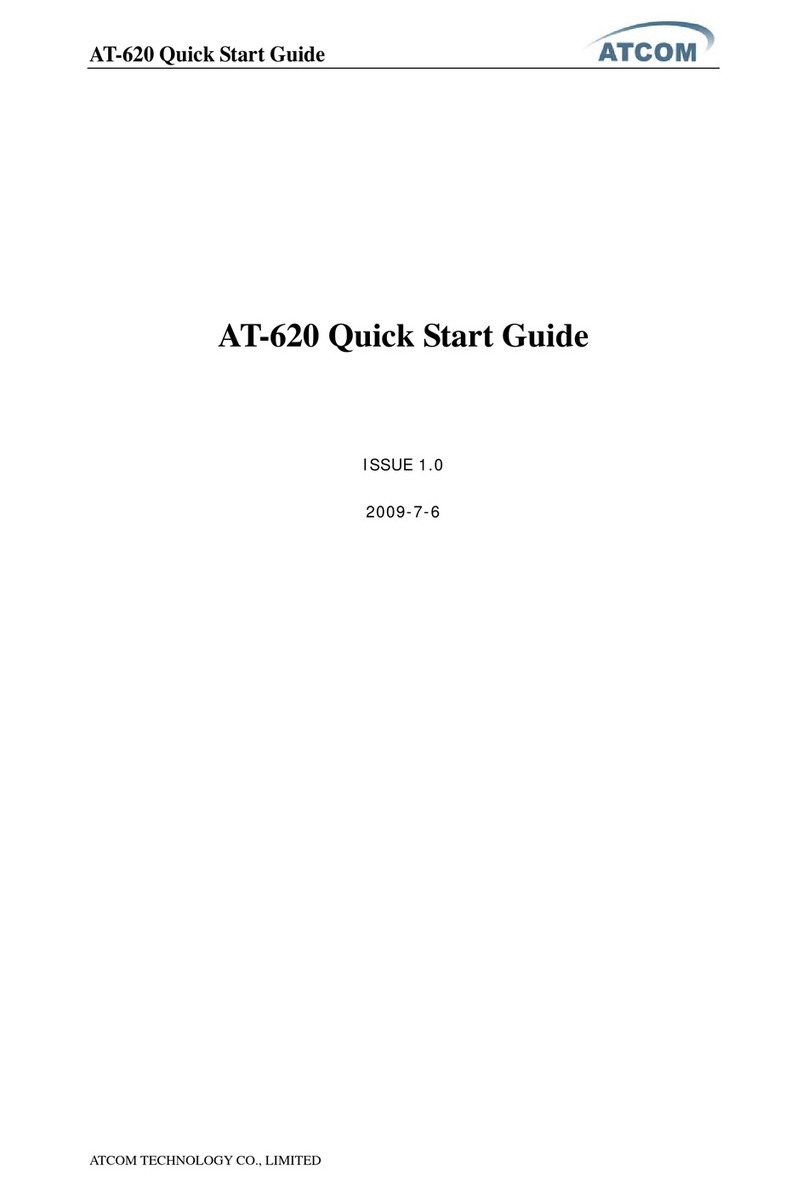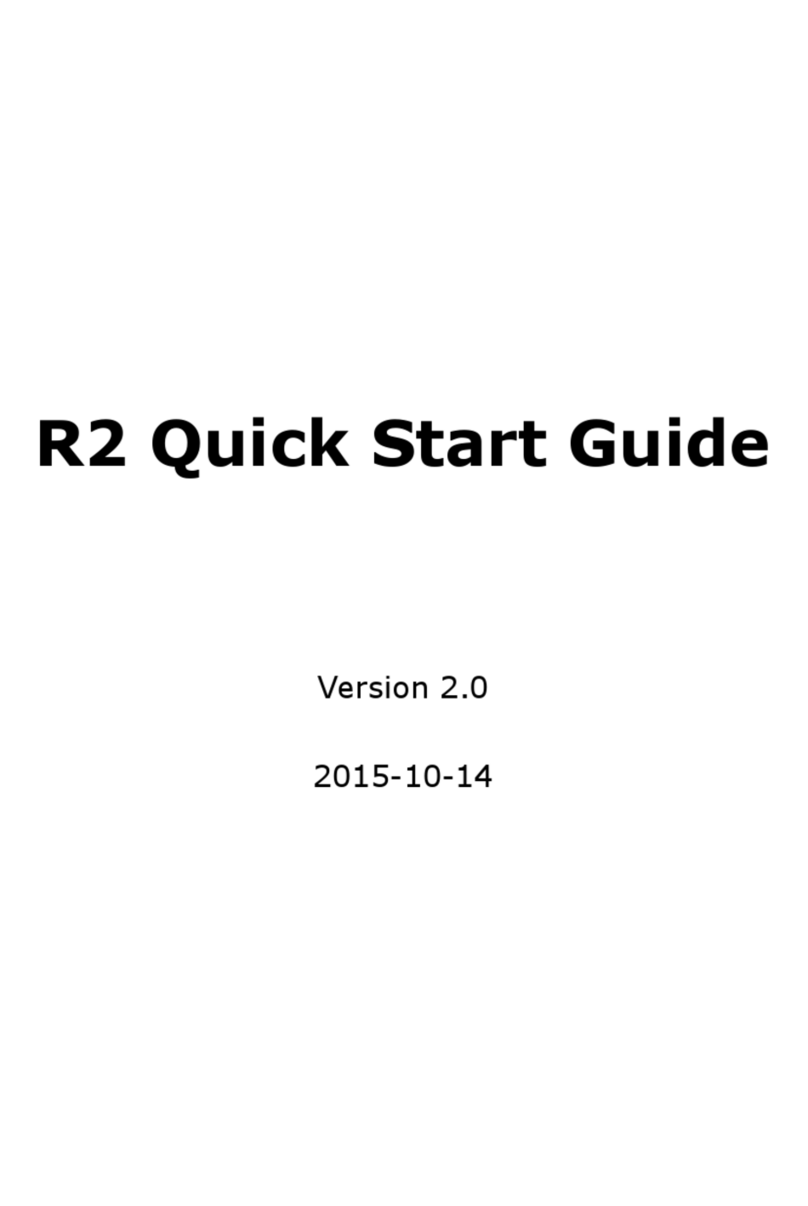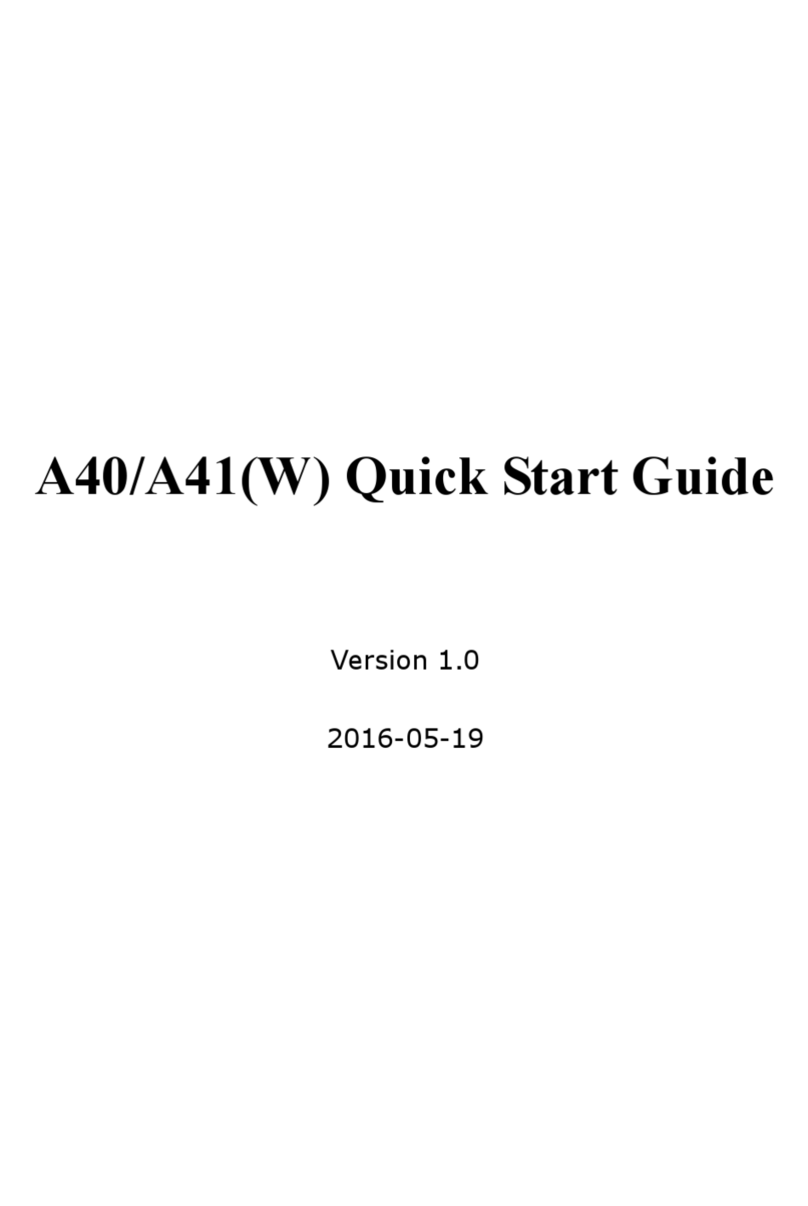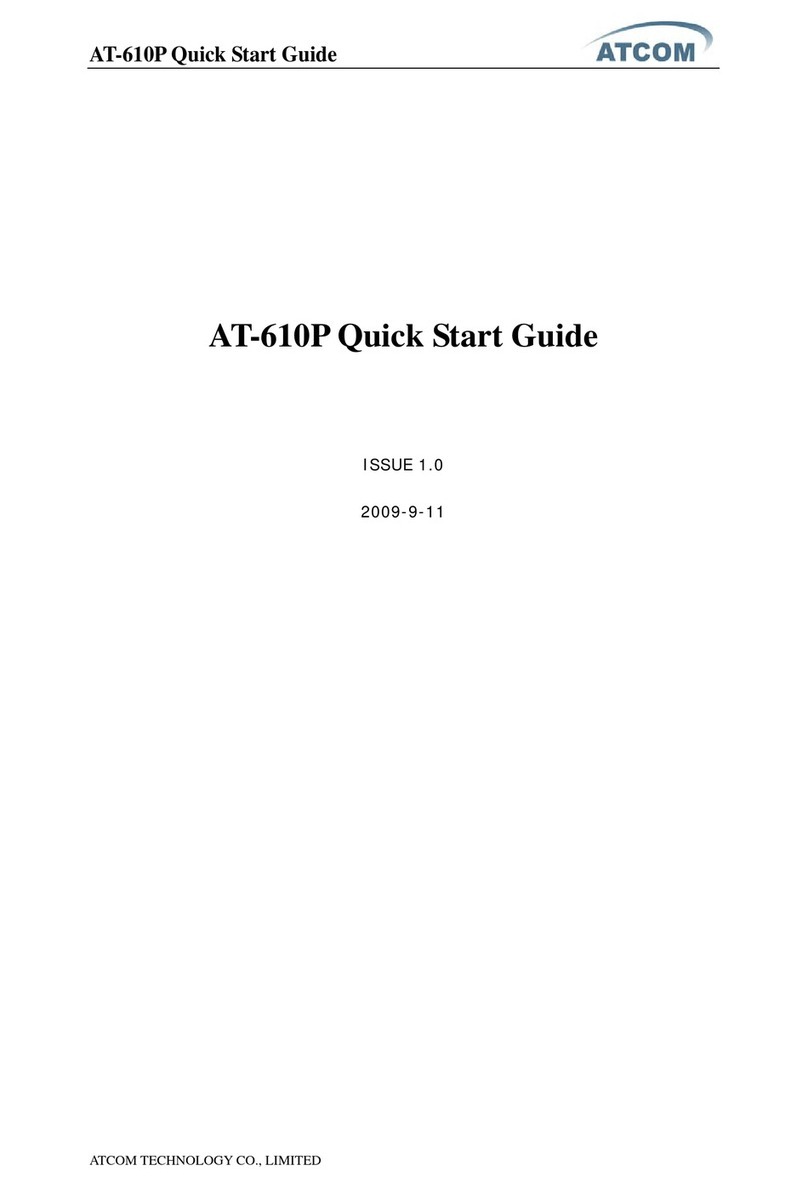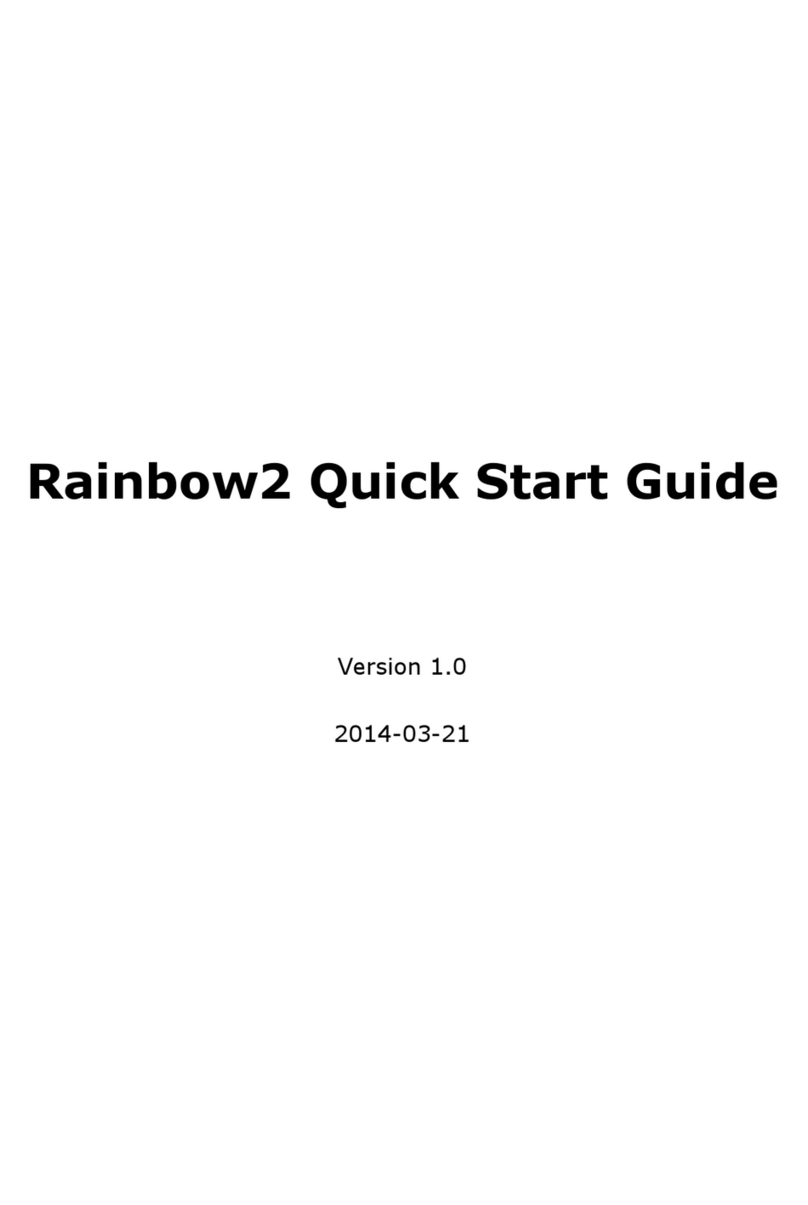Content
Contact ATCOM.......................................................................................................................................5
1. AT840 Series Overview..................................................................................................................6
1) Interfaces...........................................................................................................................................................7
2) Hardware............................................................................................................................................................7
3) Software .............................................................................................................................................................7
4) Network ..............................................................................................................................................................8
5) Management and Maintenance..................................................................................................................8
6) Protocol...............................................................................................................................................................8
7) Compliant Standard .......................................................................................................................................8
8) Operating Requirement ................................................................................................................................9
9) Packing List .......................................................................................................................................................9
10) Installation......................................................................................................................................................9
2. Keypad of IP Phone .......................................................................................................................13
1) Describe of the buttons and Screen ......................................................................................................13
2) BLF indicator status .....................................................................................................................................14
3. Basic functions and operations.................................................................................................15
1) Answer the calls ............................................................................................................................................15
2) Make Call..........................................................................................................................................................15
3) Speed dial........................................................................................................................................................16
4) Multiple line dial-up......................................................................................................................................16
5) Hang up the phone.......................................................................................................................................16
6) Call Transfer....................................................................................................................................................16
7) Message waiting indication(MWI)...........................................................................................................17
8) Mute calls.........................................................................................................................................................17
9) Call Hold ...........................................................................................................................................................17
10) 3-Way Conference Calls...........................................................................................................................18
11) Call History ...................................................................................................................................................18
12) SMS function ................................................................................................................................................19
13) Default Password........................................................................................................................................19
14) Check the Phone‟s IP ................................................................................................................................20
15) Dial Plan.........................................................................................................................................................20
4. Web settings ....................................................................................................................................23
1) System status ................................................................................................................................................24
2) Network ............................................................................................................................................................25
1.1. Basic ...................................................................................................................................... 25
1.2. Advance................................................................................................................................. 25
3) SIP Setting ......................................................................................................................................................27
4) Account.............................................................................................................................................................29
Account1/Account2/Account3/Account4 ................................................................................ 29
5) Phone Setting.................................................................................................................................................33
5.1. Preference........................................................................................................................... 33