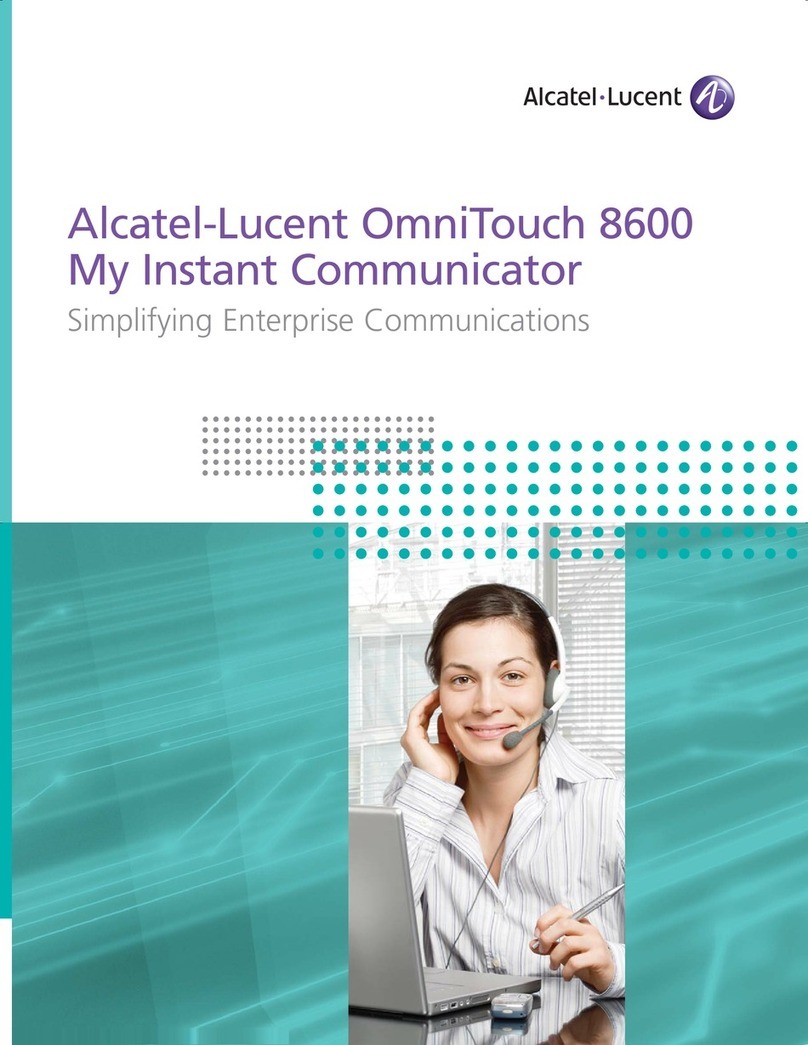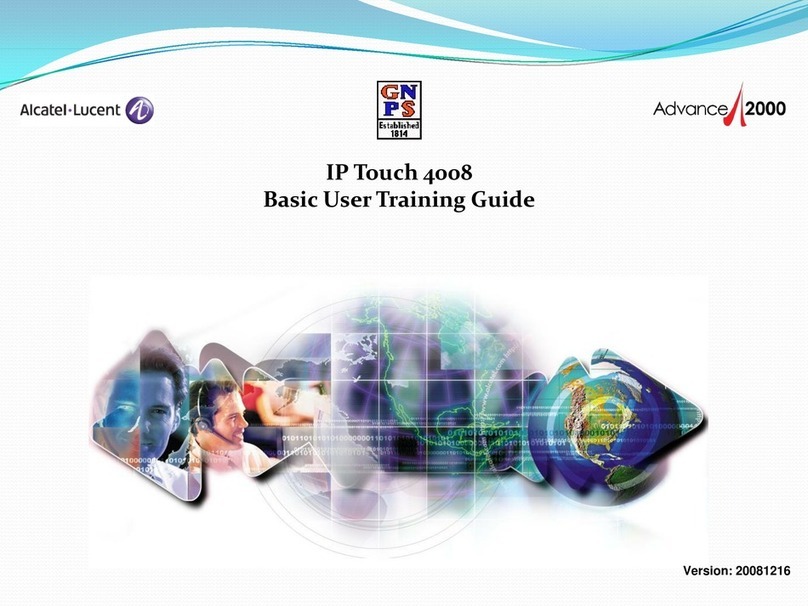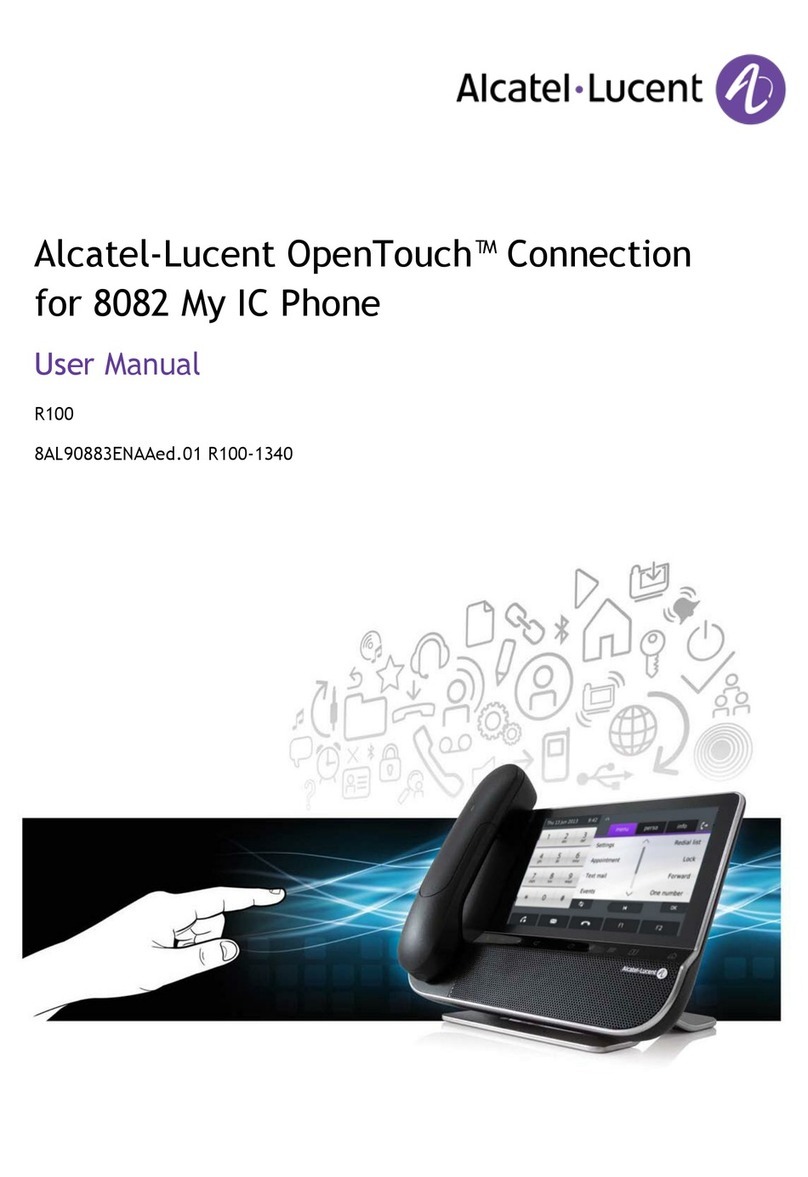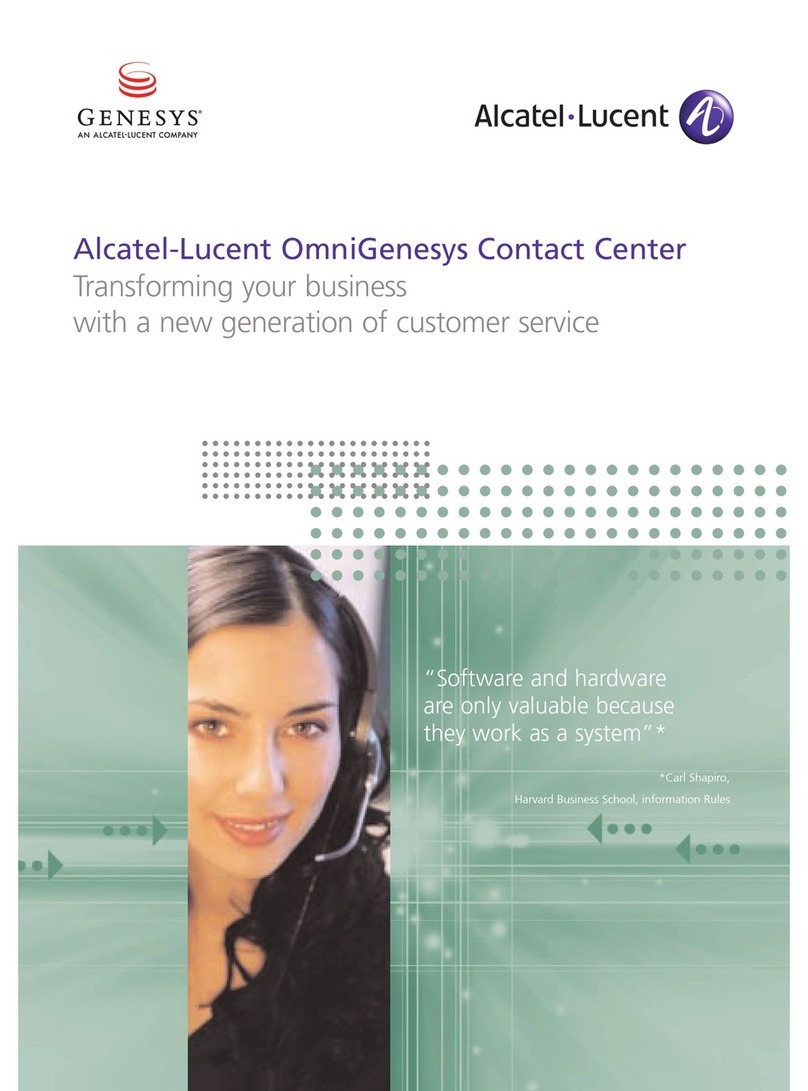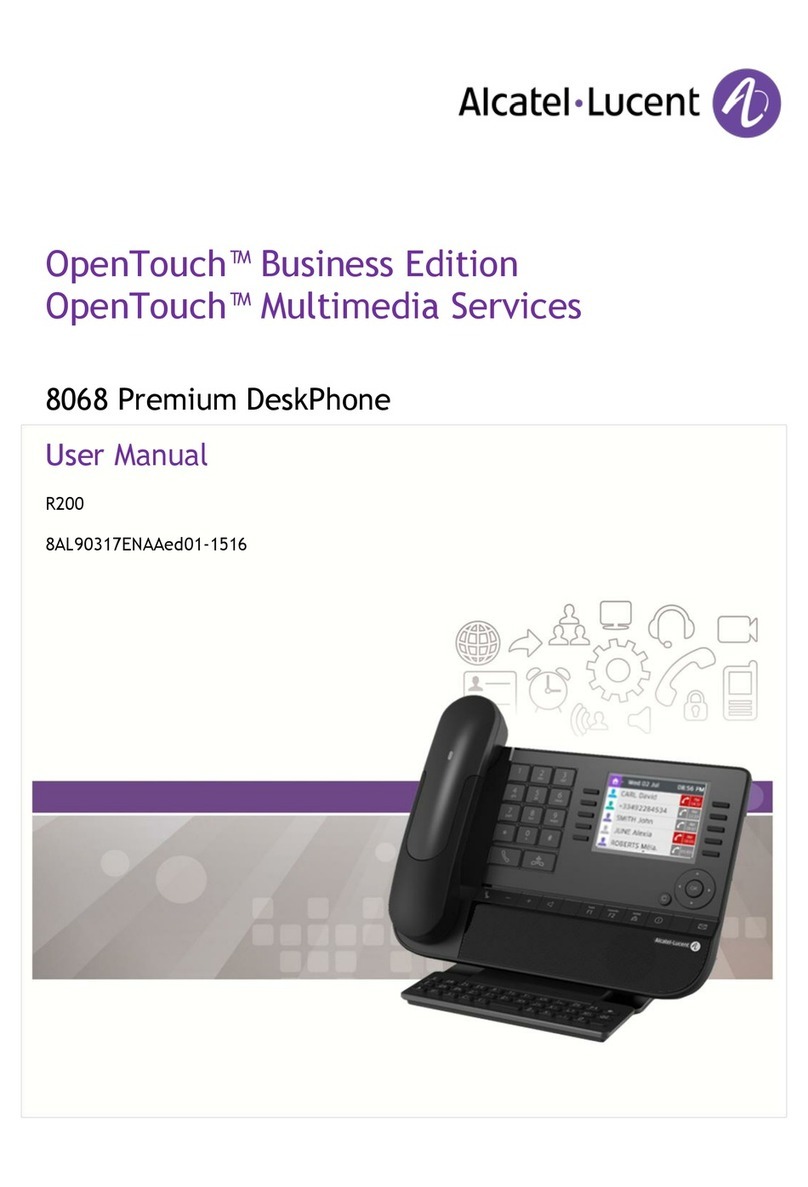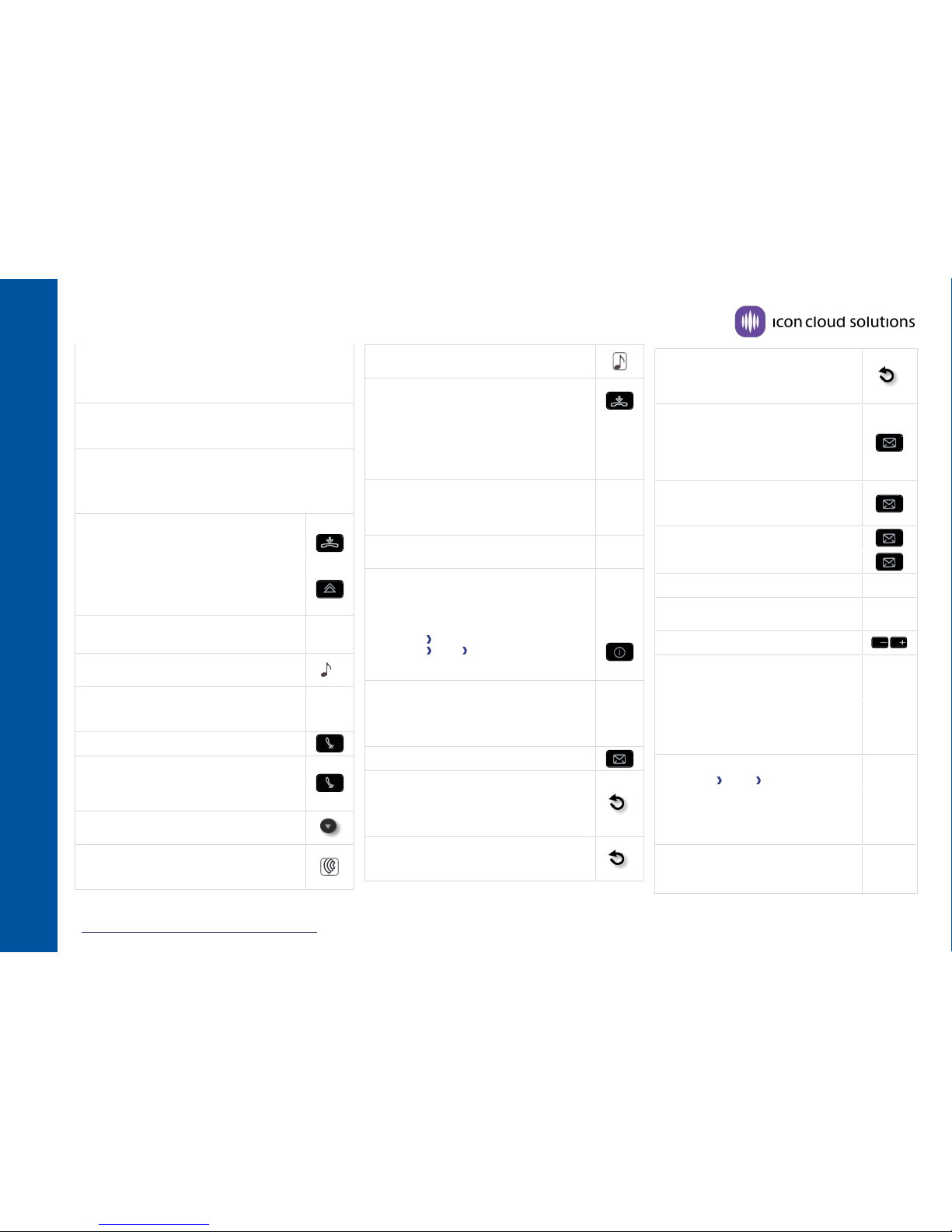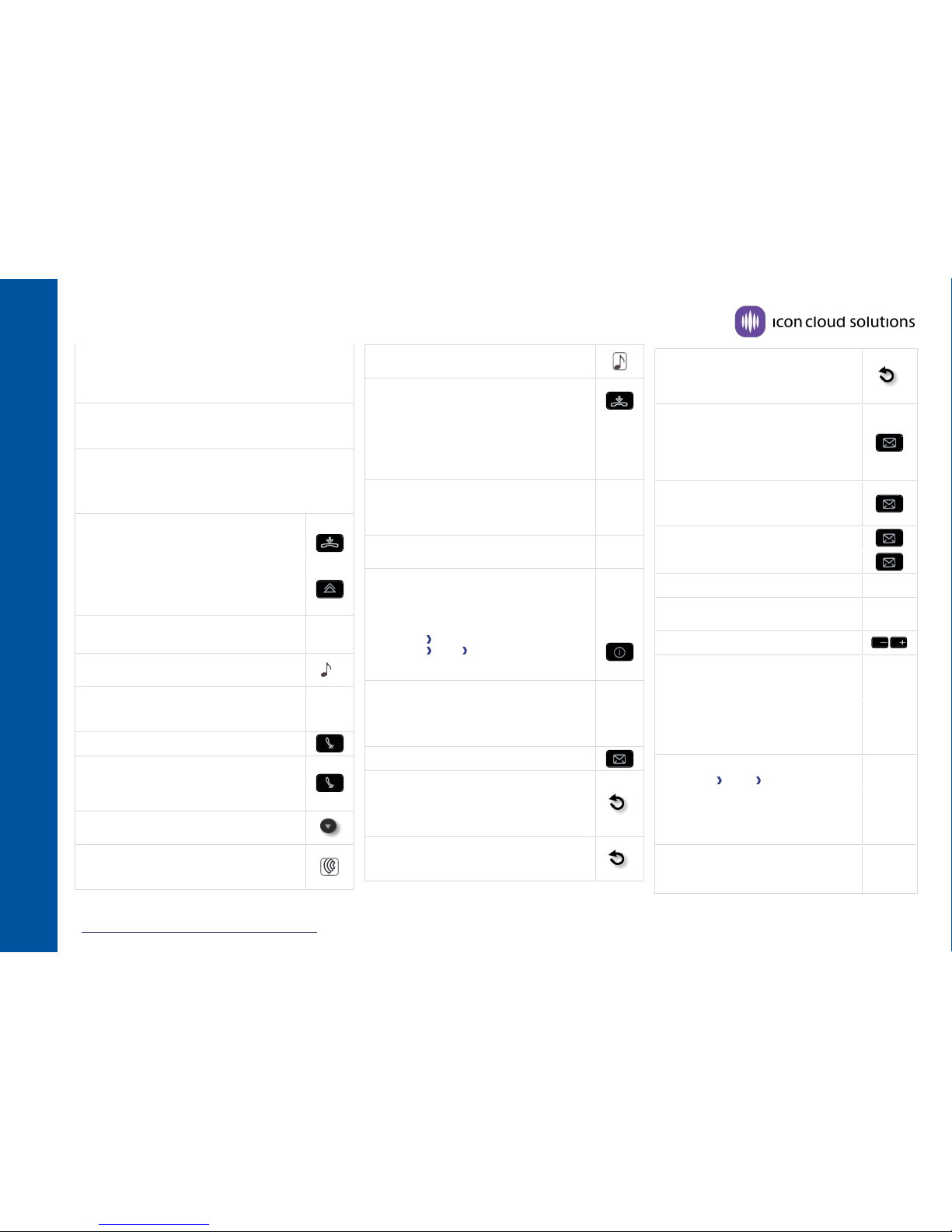
Related Documentation - Other languages for these Safety and Regulatory Instructions and User Documentation are available at the following Web site:
http://enterprise.alcatel-lucent.com?product=All&page=Directory. Alcatel-Lucent copyright © 2014–E2013113408 - 8AL90893ENABed01
All features are described for OpenTouch Office Cloud. The label displayed on your phone depends on the type of phone. This guide provides the labels for 8068/38/39 phones plus
8028/29 phone labels in parentheses (if different).
Dial anumber directly. For an outside line press an
available line key or dial an access code (typically, "9")
followed by the number you are trying to reach.
Call by name (Company directory)
Enter the first letters of contact's name and follow the
on-screen instructions.
Answer a call
Take the handset off the hook, use an off-hook key (phone
or Bluetooth handset), use hands-free key, or press the key
next to the incoming call icon
Ignore call / End the call
Long press to access the list of the last 10
dialed numbers
Short press to call the last dialed number
Press to have system attempt to connect to a
busy extension when both phones are idle.
Placing a call on hold (hold)
Sending DTMF signals
ÚMFcode (RCE), Send DTMF (OTCT)
Send numbers
Interphony
The phone automatically answers the call.
Before the line is taken, you hear a succession
of specific beeps.
Making a second call during a conversation
Press the hold key then follow the steps for making a
call
Answering a second call during a
conversation
Press dynamic key next to incoming call icon
at the top of your screen to place the active
call on hold and toggle to the ringing call.
Switching between calls (Broker call)
Press the dynamic key next to hold icon at top of screen to
toggle calls.
To cancel second call and recover first call:
Press End Call button to automatically
connect with first call.
Transferring a call
While on call press TRANSFER key
Dial extension, or press line key and dial outside number
When party answers, announce call then press TRANSFER
While on a call press the CONFERENCE key
Call the second contact
Press the CONFERENCE key
Make calls via your programmed call keys
Press the desired programmed call key
Modify the programmed key
Press the programmed key to be modified
Follow the on-screen instructions
If required add an access code, or 1 for long distance
Erase a programmed key
Settings Keys (RCE)
Settings Phone Key program (OTCT)
Select the key to be erased
Follow the on-screen instructions
Customizing your voice greeting
Settings
Mailbox
You can listen to the greeting, customize the
greeting and set the default greeting
Retrieve your messages
Forwarding your phone
Press the FWD key
Input the forward destination
Immediate - all calls are forwarded
Press the FWD key
Cancel Forward
Press the key associated to the forward
icon
DND all calls go to your mailbox.
Press MSG key then, SendTxtMsg
Enter the destination number or name
Select the type of message to send (fixed
Msg, New Msg,...)
Read text messages
Message
ReadTxtMsg
Consulting the Call log (RCE)
Lock/unlock the phone
Lock
Adjusting screen contrast
Settings Phone: Contrast
Modify the password for your phone
set
Choose Settings > Option > Password
Quick Guide for
OpenTouch Office Cloud
Alcatel-Lucent 8068/8038/8028/8039/8029 Premium DeskPhone
www.iconcloud.com
Mute ringing of incoming call.
Hang up an active call.
Make a call-back request to a busy number
Follow the on-screen instructions
Displays information about your phone.
When enabled the screen text and system audio prompts
can be changed to another language.
Select Menu > Settings > Set > Ringing > Tune to change
the ring tone.
Can also be used to change volume settings