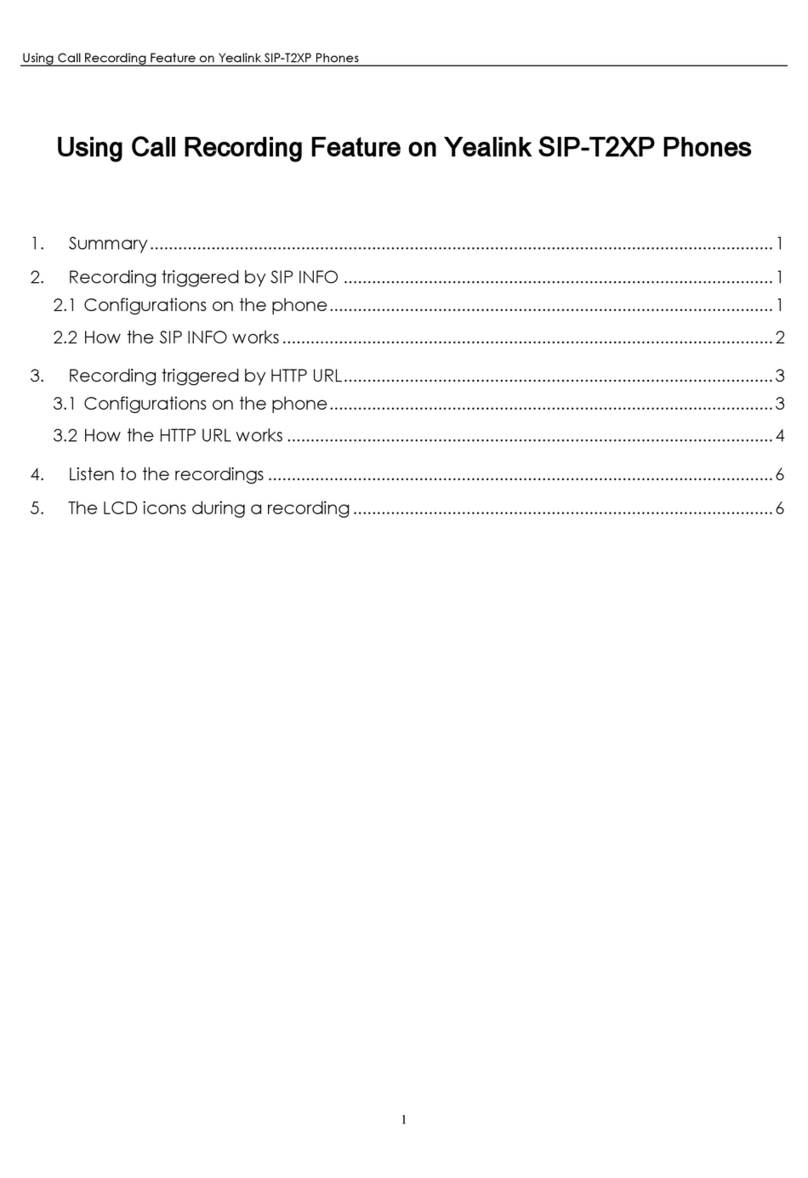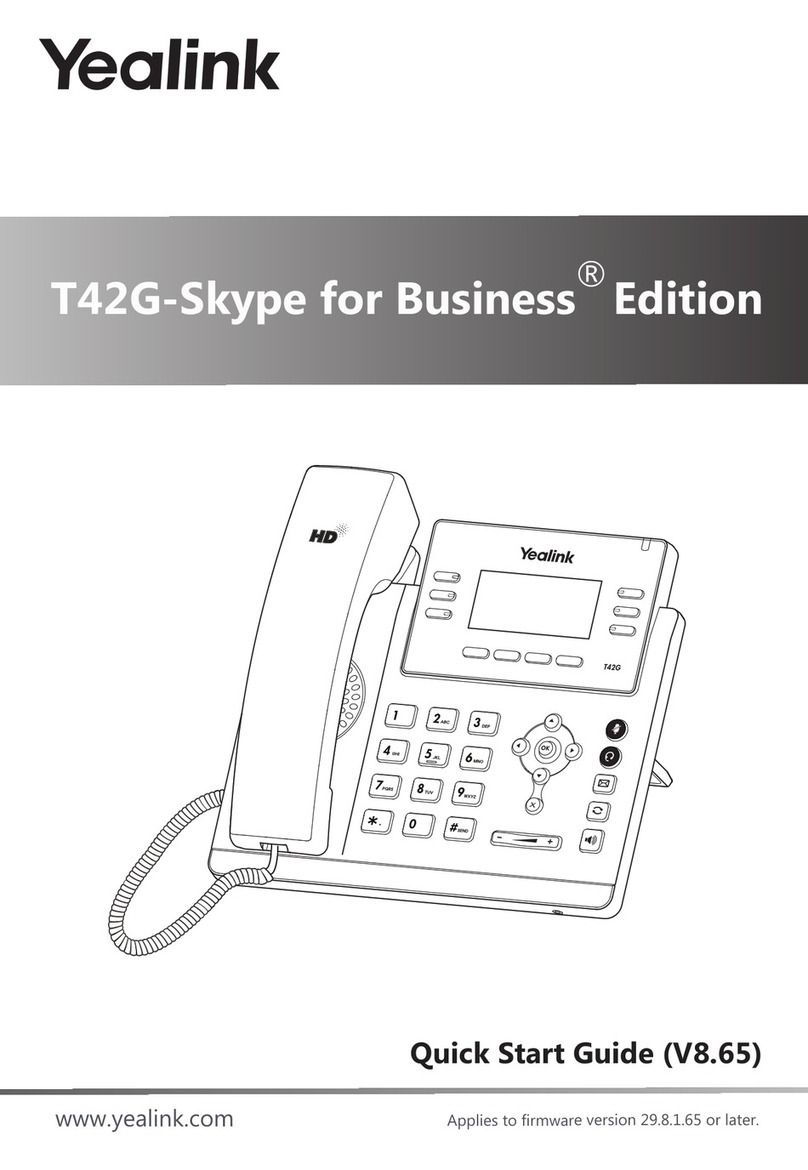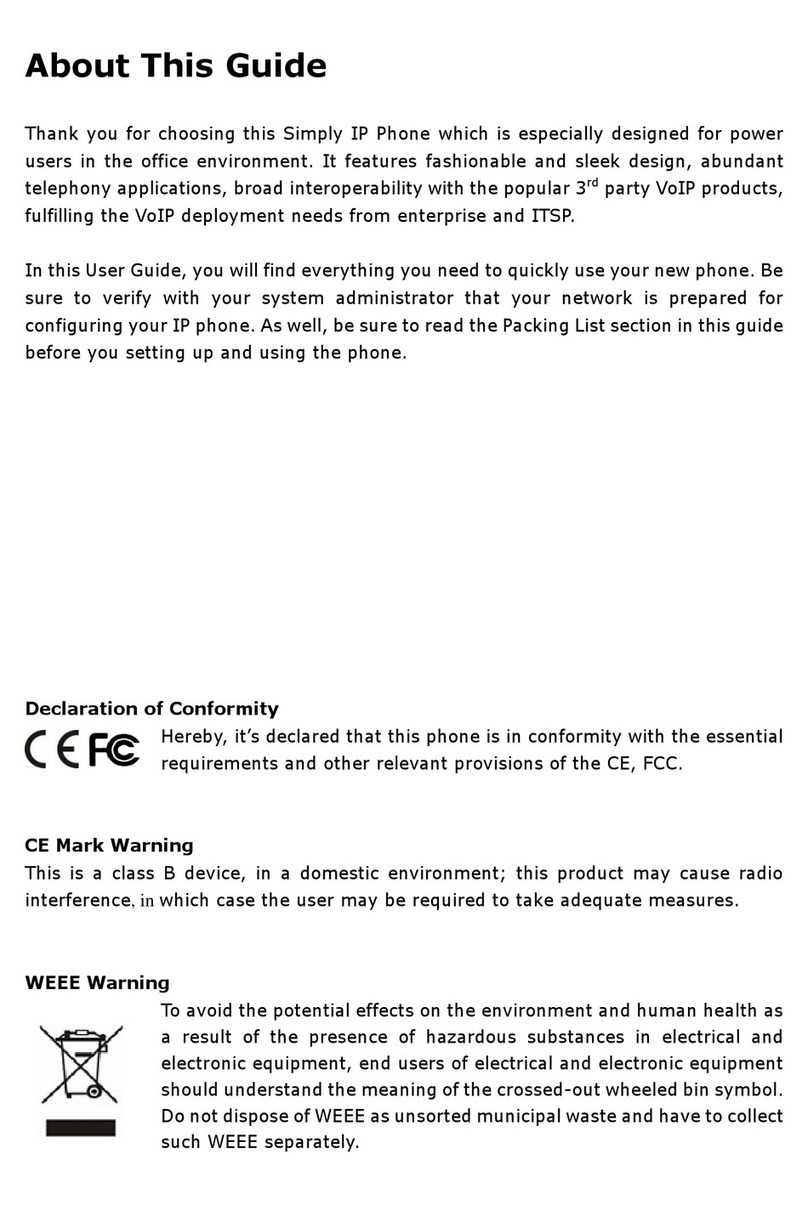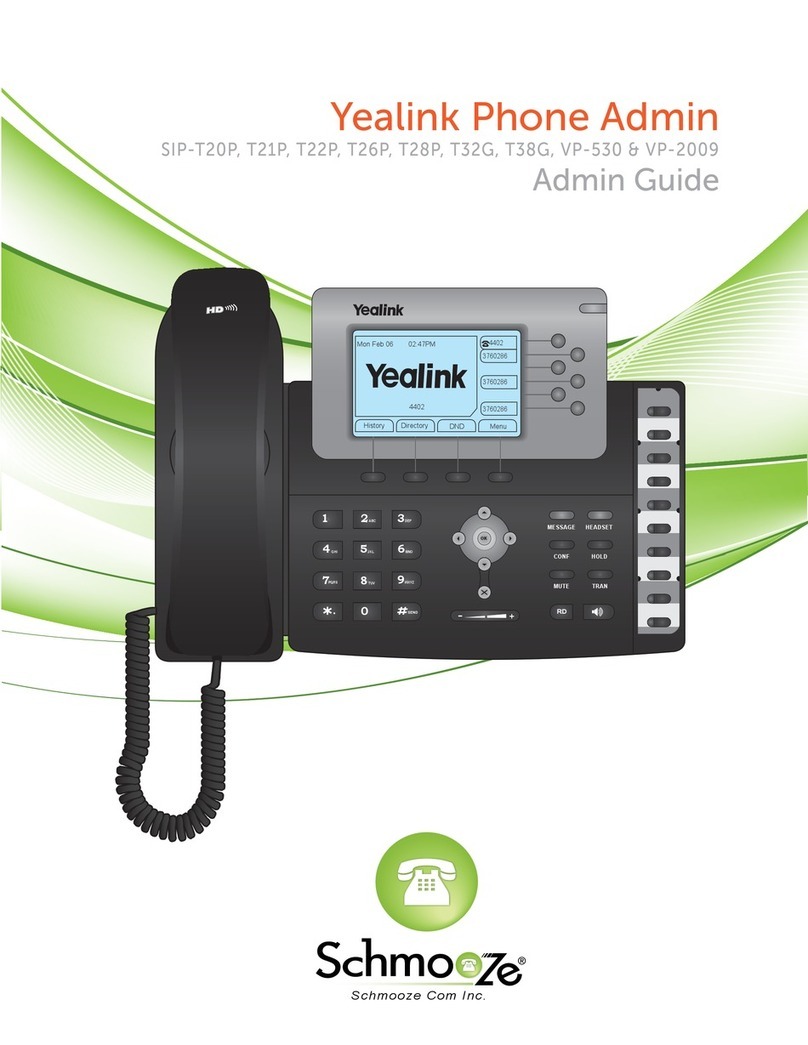Start Cloud Phone Handset Features - W56H Quick Start Guide
Sales & Support:
1300 475 155
Basic Call Features
Transfer Call
1. While on an active call, press the Options soft key, then
select Transfer and the active call will be placed on hold.
2. Now dial the destination party’s internal extension or external
number and wait for them to pick up.
3. When the destination party answers give them any important
information and confirm that they’d like to take the call.
4. When they are ready, press the Transfer soft key again to
transfer the call.
Call Hold/Resume
1. While on an active call, Options soft key during a call, and
then select Hold.
2. Press the Resume soft key to retrieve the call.
3. If there are two calls on hold, press the Resume soft key to
resume the current call. Press the Swap soft key to swap
between calls.
Call Conference
1. Press the Options soft key during an active call, then select
Conference.
2. Enter the number of the second party, and then press the
Conf. soft key to dial out.
3. Press the Conf. again when the second party answers. All
parties are now joined in the conference.
4. Press the End key to disconnect all parties.
Speed Dial
To configure a speed dial key:
1. Press the OK button to enter the main menu. Select Settings
→ Telephony → Speed Dial.
2. Press the Up or Down keys to highlight the desired speed
dial key.
3. Press the Options soft key to add, change or delete the
assigned speed dial number.
4. Press the Save soft key to accept the changes.
To use the speed dial key:
1. Press the speed dial key to dial the preset number.
Voice Message
Message waiting indicator on the idle screen indicates that one
or more voice messages are waiting at the message centre.
1. Press the OK button to enter the main menu. Select Voice
Mail → Play Message.
Press the Up or Down keys to highlight the desired line, and
then press Select soft key.
Enable/Disable call Forwarding
1. Dial *71, followed by the 10-digit phone number (including
area code) that you want to forward calls to, followed by #. (For
example: *71 1300 475 155 #)
2. You will hear the hear confirmation message, “Call forward
enabled.”
3. Dial *72 to disable call forwarding.
Enable/disable after-hours IVR recoding
Enable/Disable the after-hours IVR recording. When enabled, all
calls will be diverted to the “after-hours/out of office” recording.
1. To enable dial *401
2. To disable dial *402
Customising Your Phone
Call History
1. Press the History soft key when the phone is idle, press the
Up or Down keys button to scroll through the list.
2. Select an entry from the list, you can do the following:
•Press the Dial key to call the entry.
•Press the Delete soft key to delete the entry from the list.
If you press the Option soft key, you can also do the following:
•Select Detail to view detailed information about the entry.
•Select Add to Local to add the entry to the local directory.
•Select Add to Blacklist to add the entry to the blacklist.
•Select Delete All to delete all entries from the list.
Contacts
To add a contact:
1. Press the OK button to enter the main menu. Select
Directory.
2. Press the Options soft key, and then select New Contact.
3. Enter a unique contact name in the Name field and contact
numbers in the corresponding fields.
4. Press the Save soft key to accept the change.
To edit a contact:
1. Press the OK button to enter the main menu. Select
Directory.
2. Press the Up or Down keys to select the desired contact,
press the Option soft key and then select Edit from the prompt
list.
3. Edit the contact information.
4. Press the Save soft key to accept the change.
Page 1 of 2