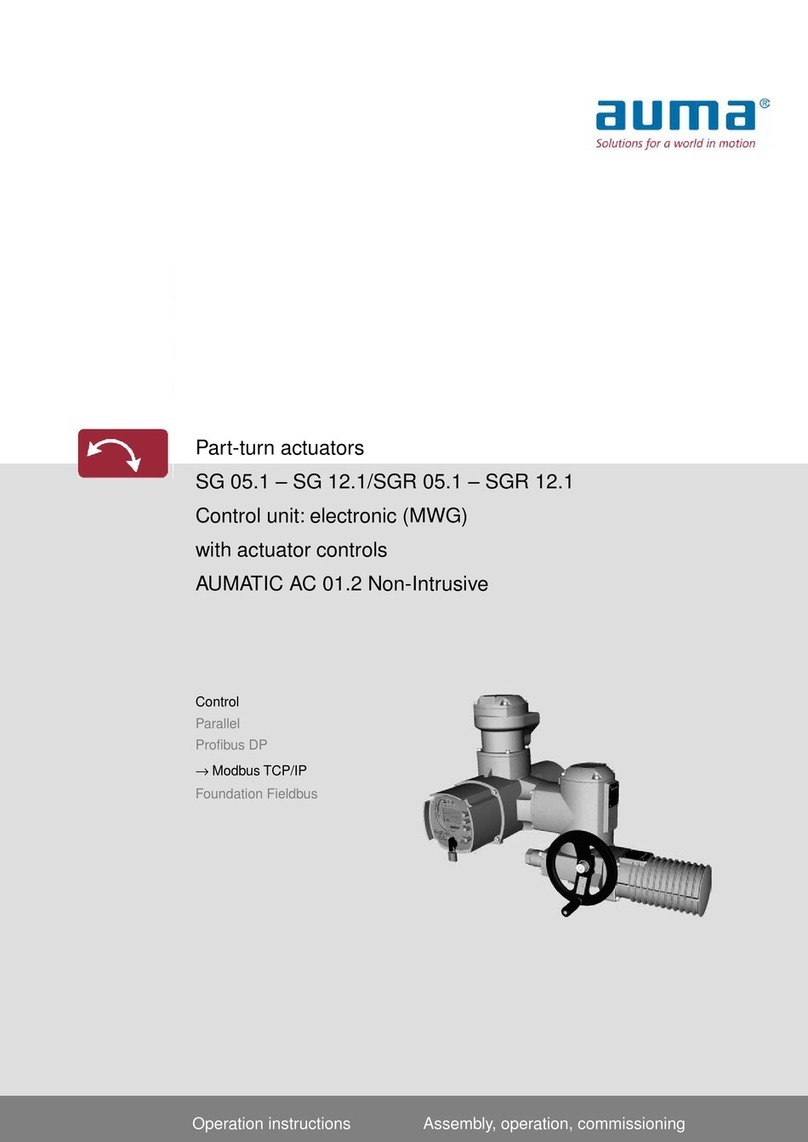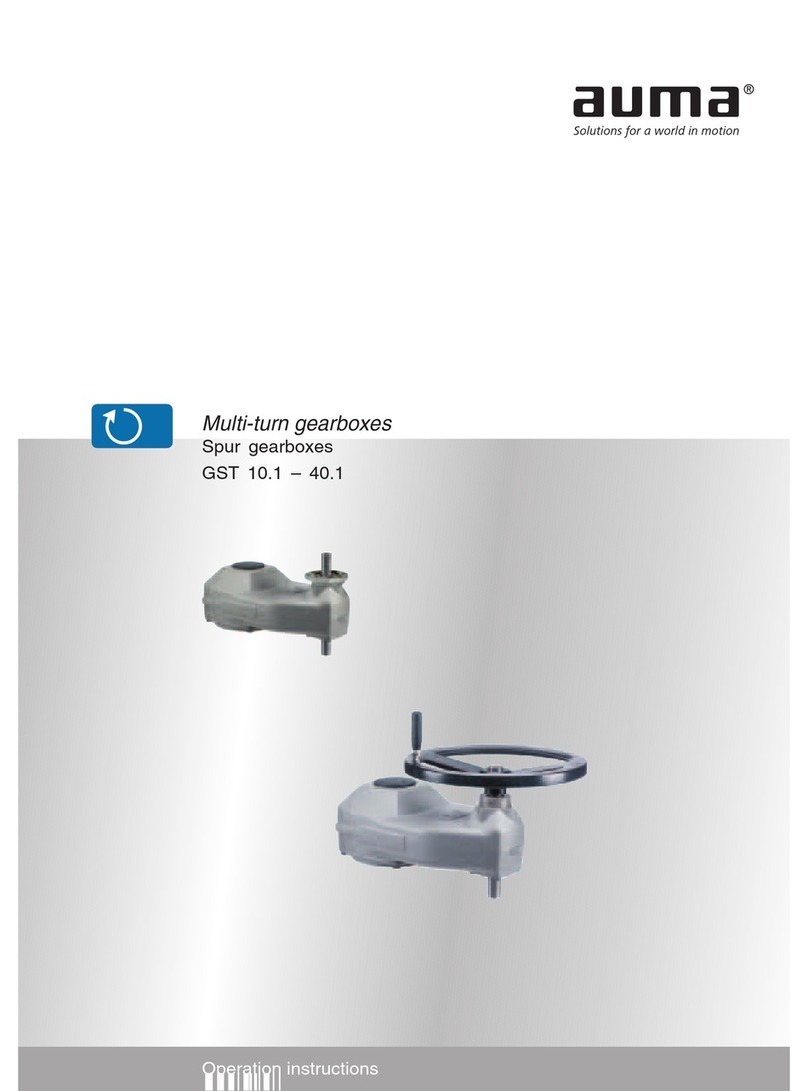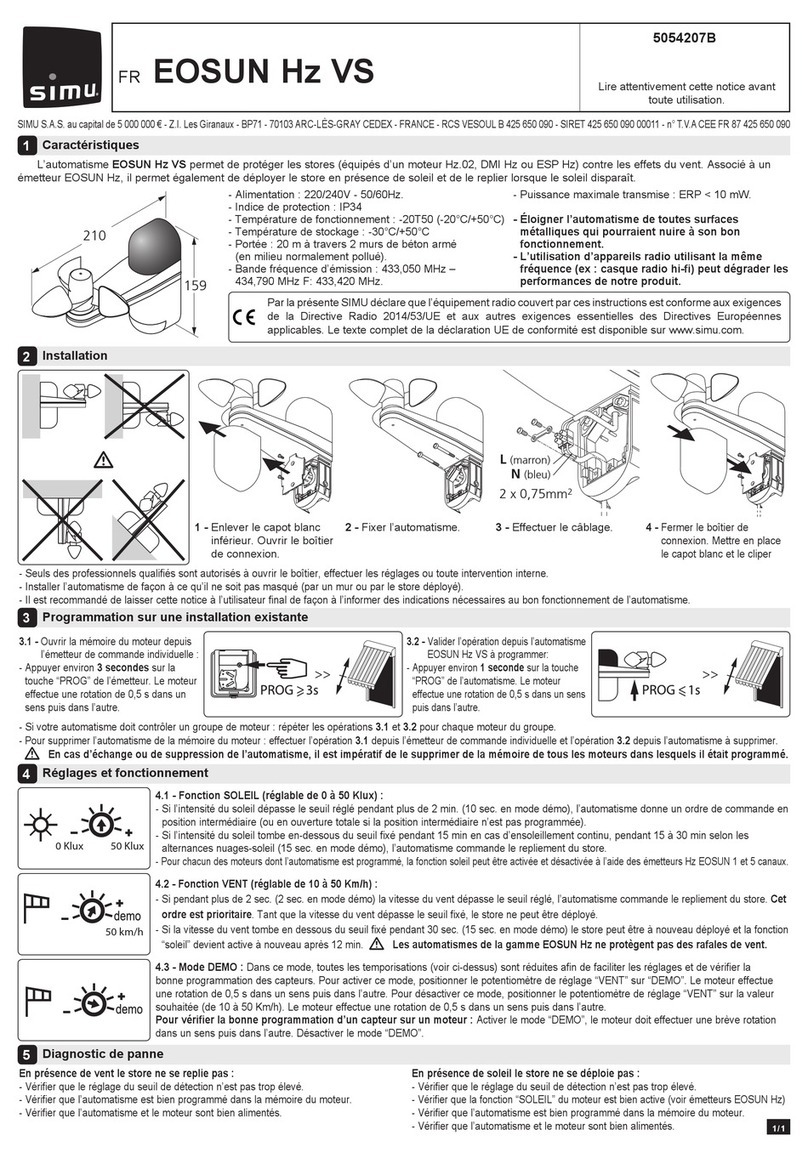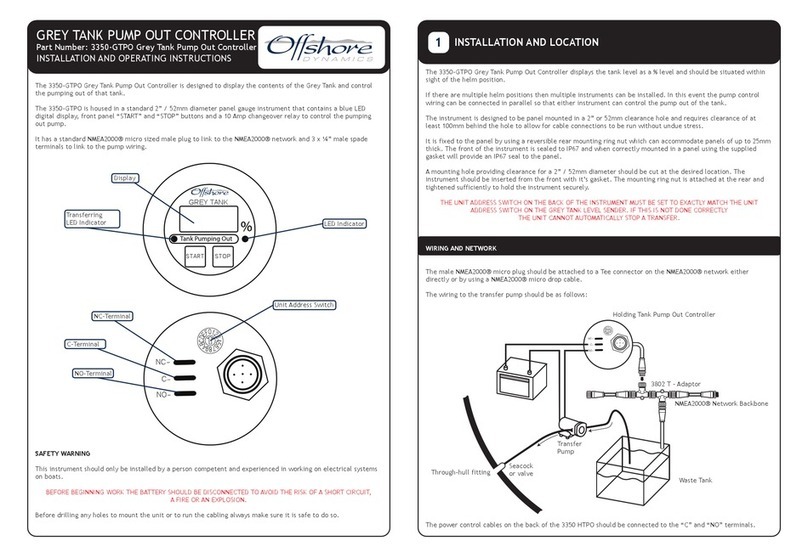AUMA Aumatic AC 01.1 User manual




















Other manuals for Aumatic AC 01.1
4
This manual suits for next models
1
Table of contents
Other AUMA Controllers manuals

AUMA
AUMA PF-M25 Series Manual
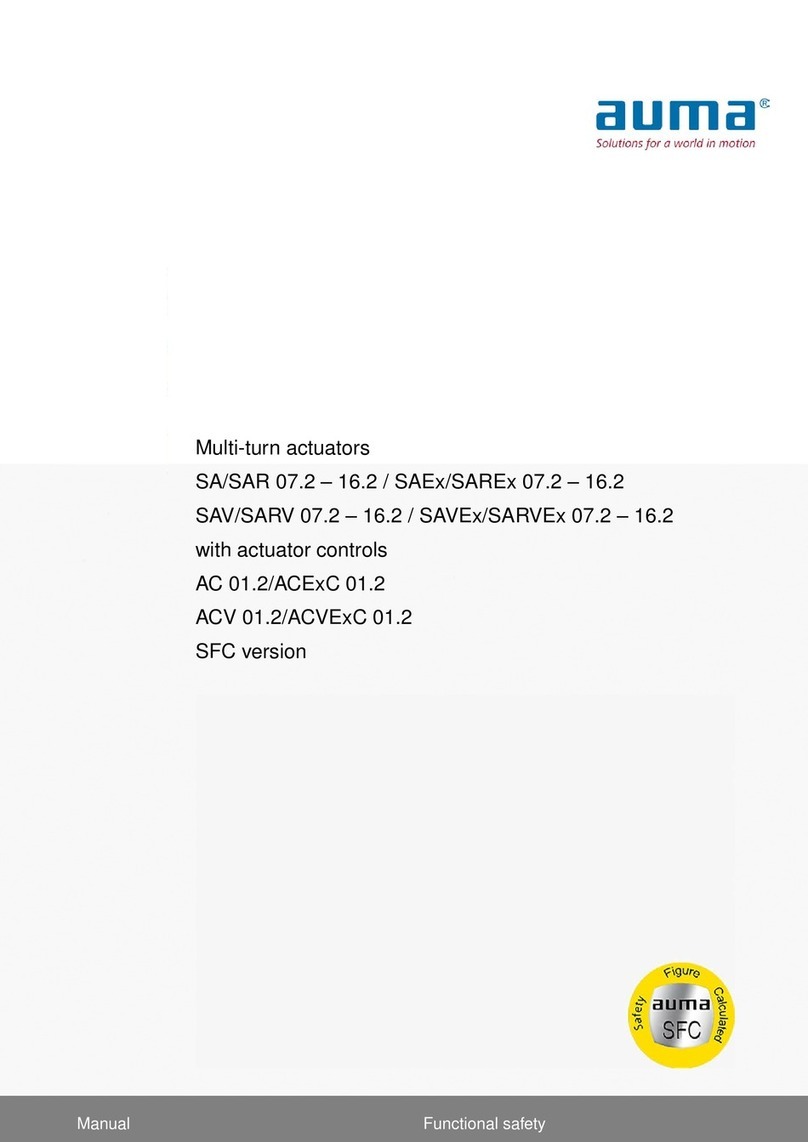
AUMA
AUMA SA 07.2 User manual

AUMA
AUMA SQEx 05.2 User manual

AUMA
AUMA SQ 05.2 User manual

AUMA
AUMA SAVEx Series User manual

AUMA
AUMA SAN 07.2 User manual

AUMA
AUMA SGM 04.1 User manual

AUMA
AUMA ABG 10.2 User manual

AUMA
AUMA SAVEx 07.2 User manual
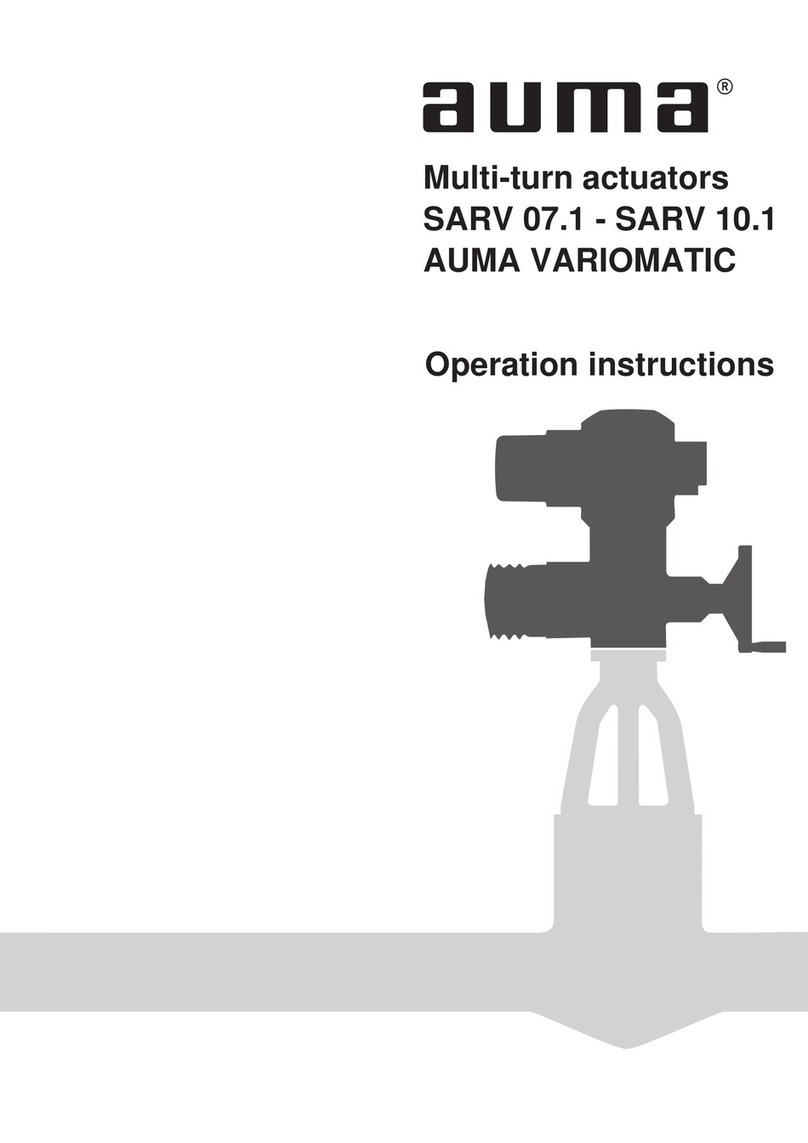
AUMA
AUMA VARIOMATIC SARV 10.1 User manual

AUMA
AUMA GSTI Series User manual

AUMA
AUMA SA 25.1 User manual

AUMA
AUMA SAVEx 07.2 User manual

AUMA
AUMA SAEx 25.1 User manual
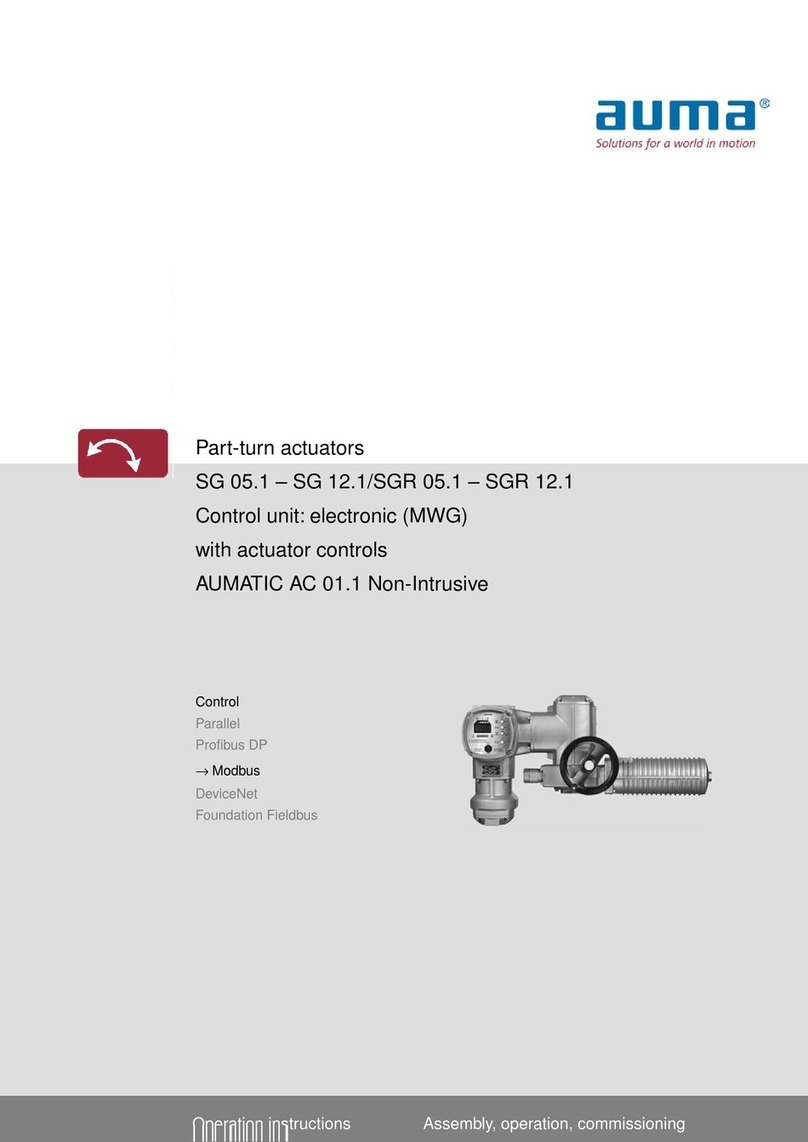
AUMA
AUMA SG 05.1 User manual
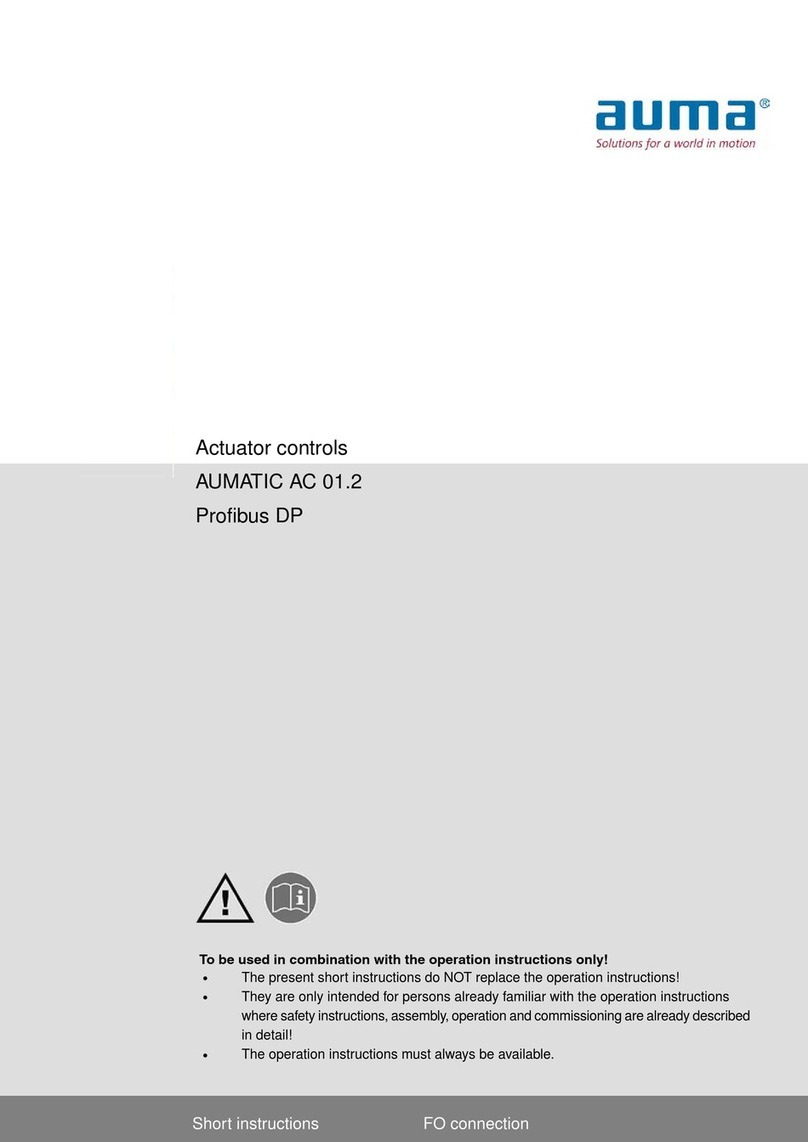
AUMA
AUMA AUMATIC AC 01.2 Manual

AUMA
AUMA PROFOX PF-Q80 User manual
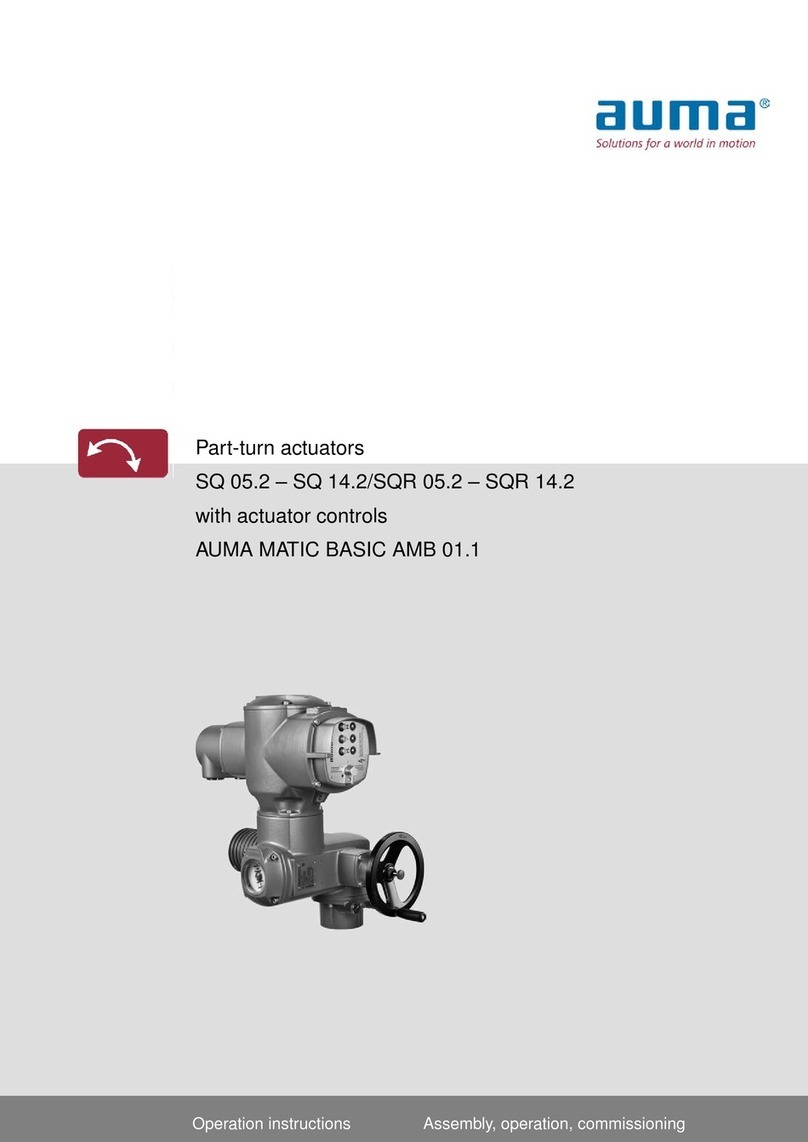
AUMA
AUMA AMB 01.1 User manual

AUMA
AUMA SAEx 25.1 User manual

AUMA
AUMA SA 16.2 User manual
Popular Controllers manuals by other brands

Extron electronics
Extron electronics Basic MediaLink Controllers MLC 52 IR Brochure & specs

Sentera Controls
Sentera Controls RDCV Mounting and operating instructions

Perma
Perma STAR Series operating instructions
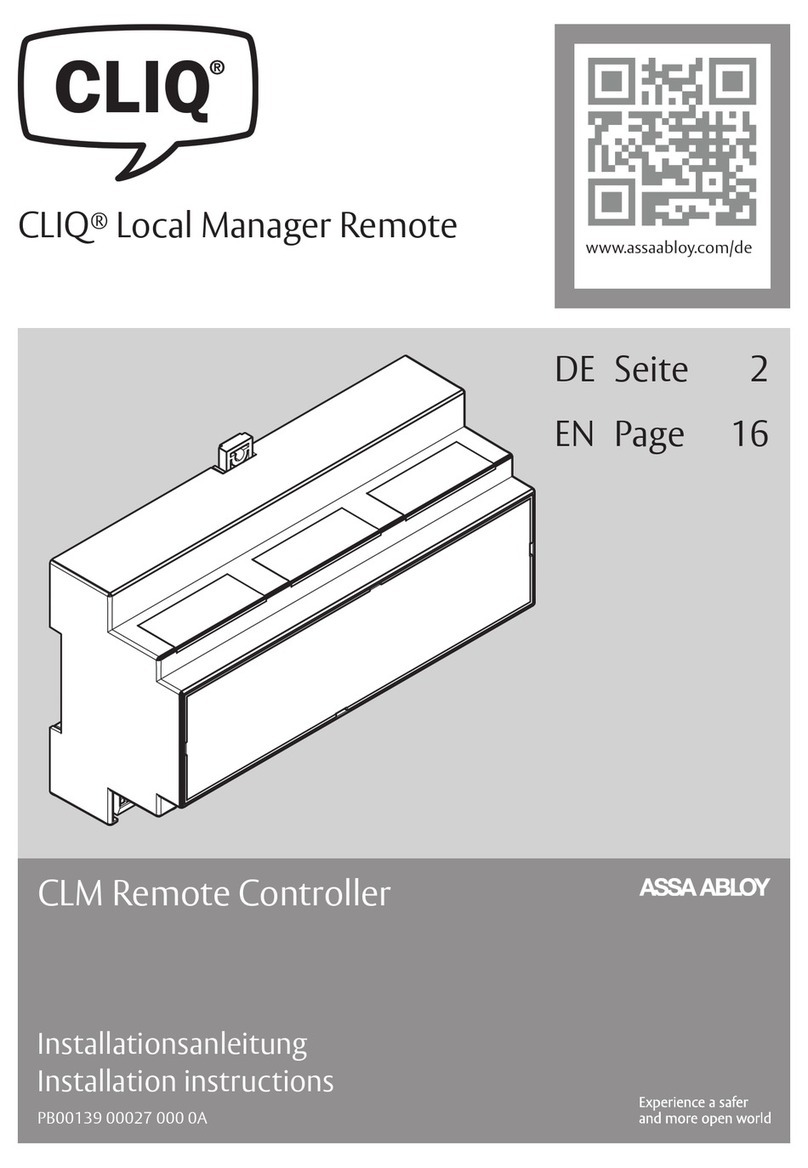
Assa Abloy
Assa Abloy CLIQ CLM installation instructions
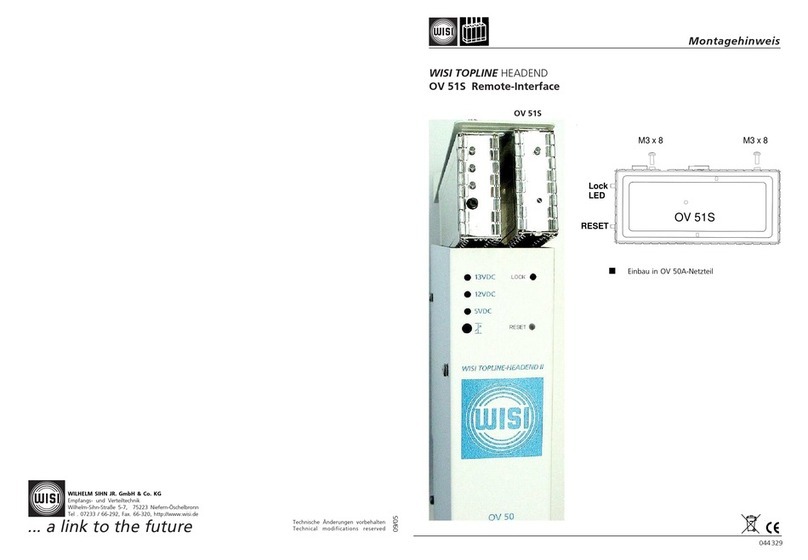
Wisi
Wisi TOPLINE HEADEND OV 51S Mounting instructions
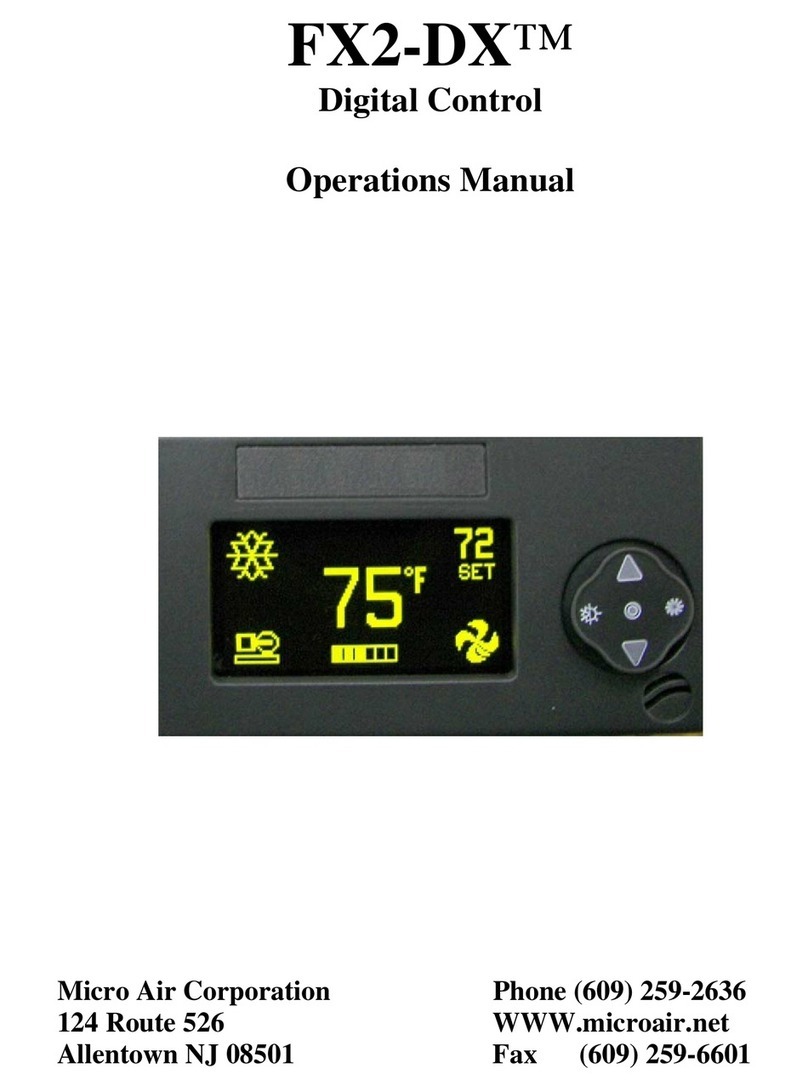
Micro Air Corporation
Micro Air Corporation FX2-DX Operation manual

Lumel
Lumel RE62 User Manual & Quick Start

McIntosh
McIntosh MPC500 owner's manual
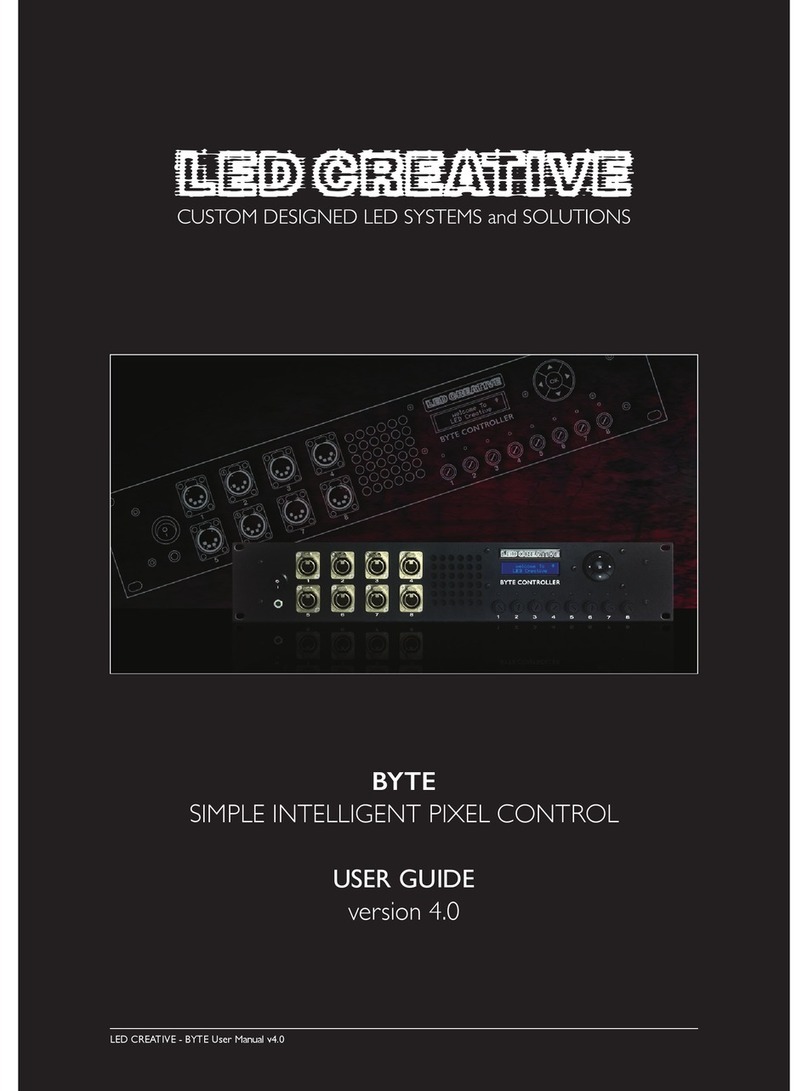
LED Creative
LED Creative Byte user guide
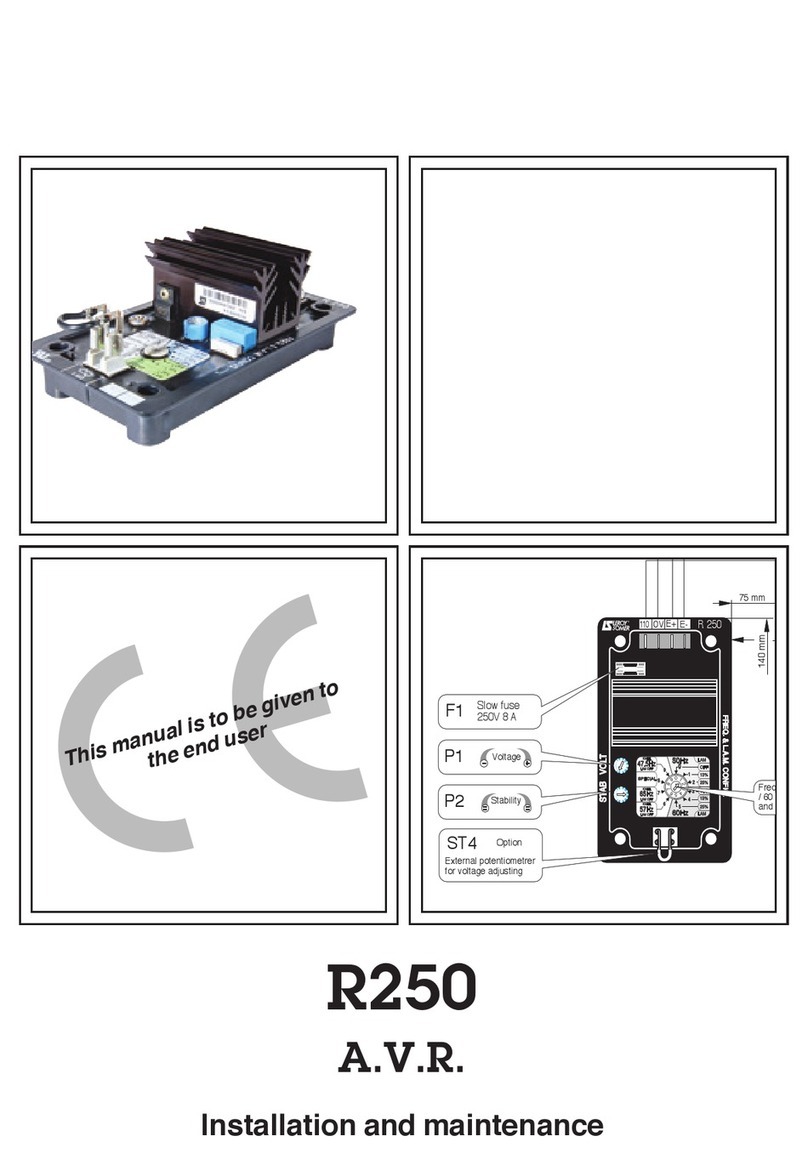
Rotek
Rotek R250 quick start guide

VAT
VAT 47146-E7 Series Installation, operating, & maintenance instructions
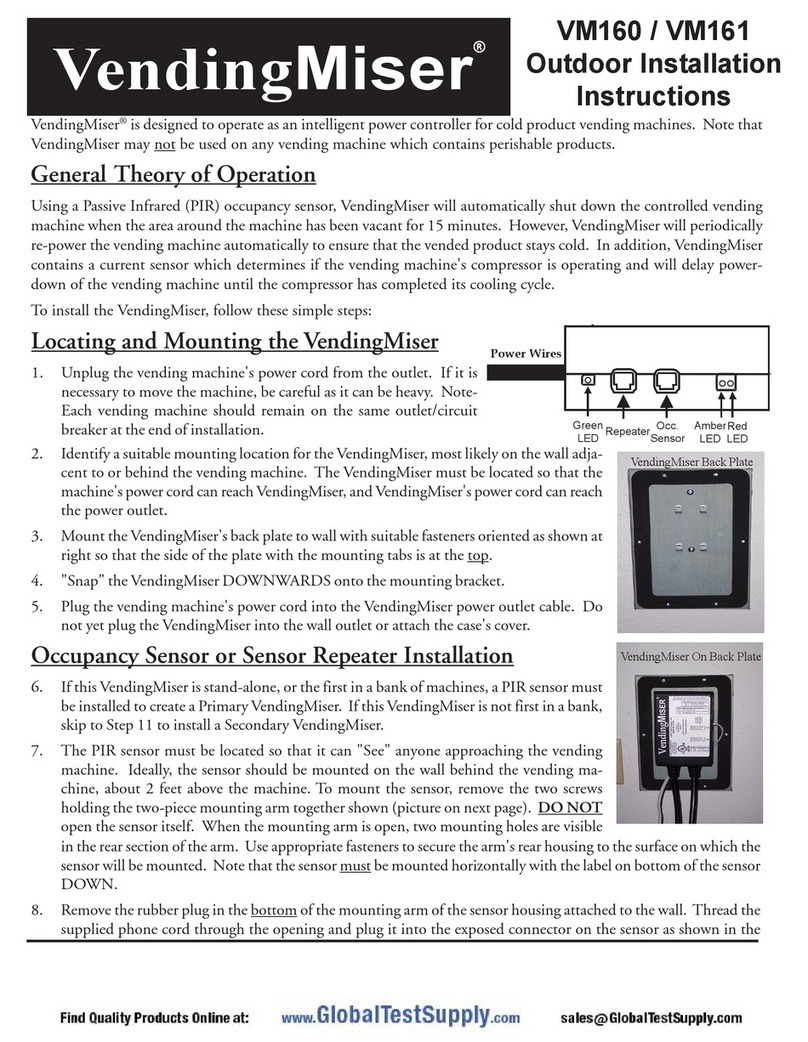
USA Technologies
USA Technologies VendingMiser VM160 Outdoor Installation Instructions