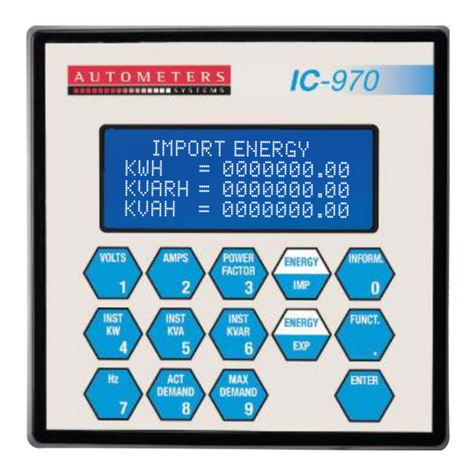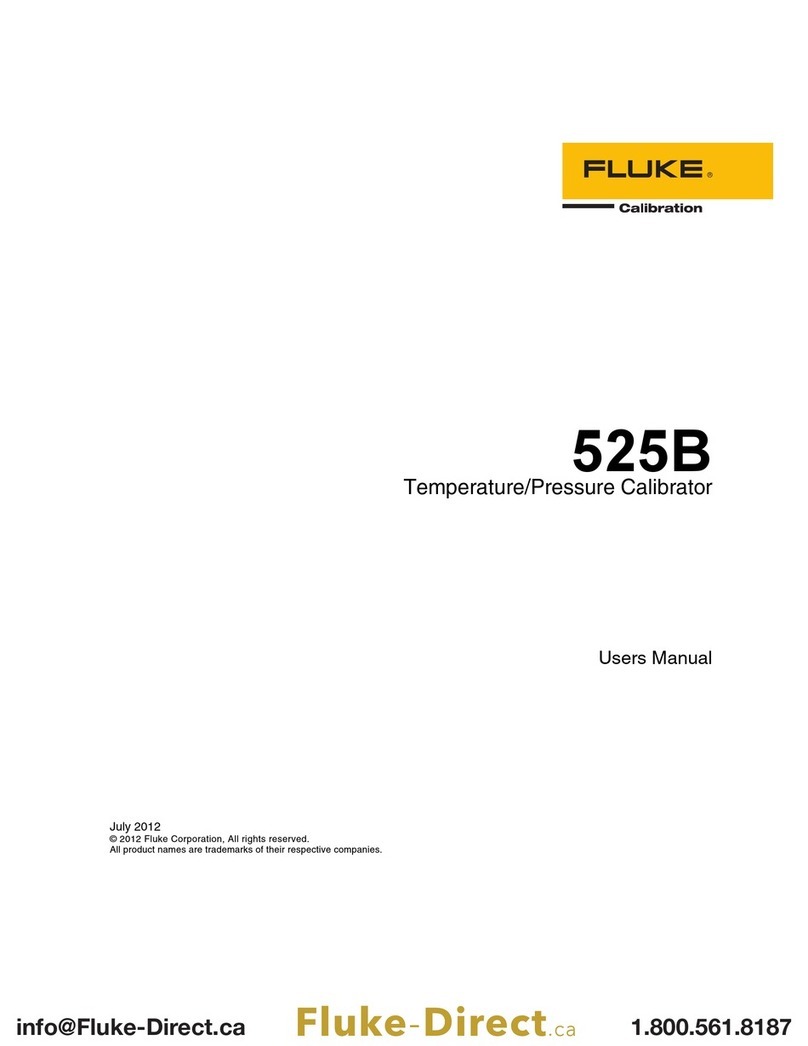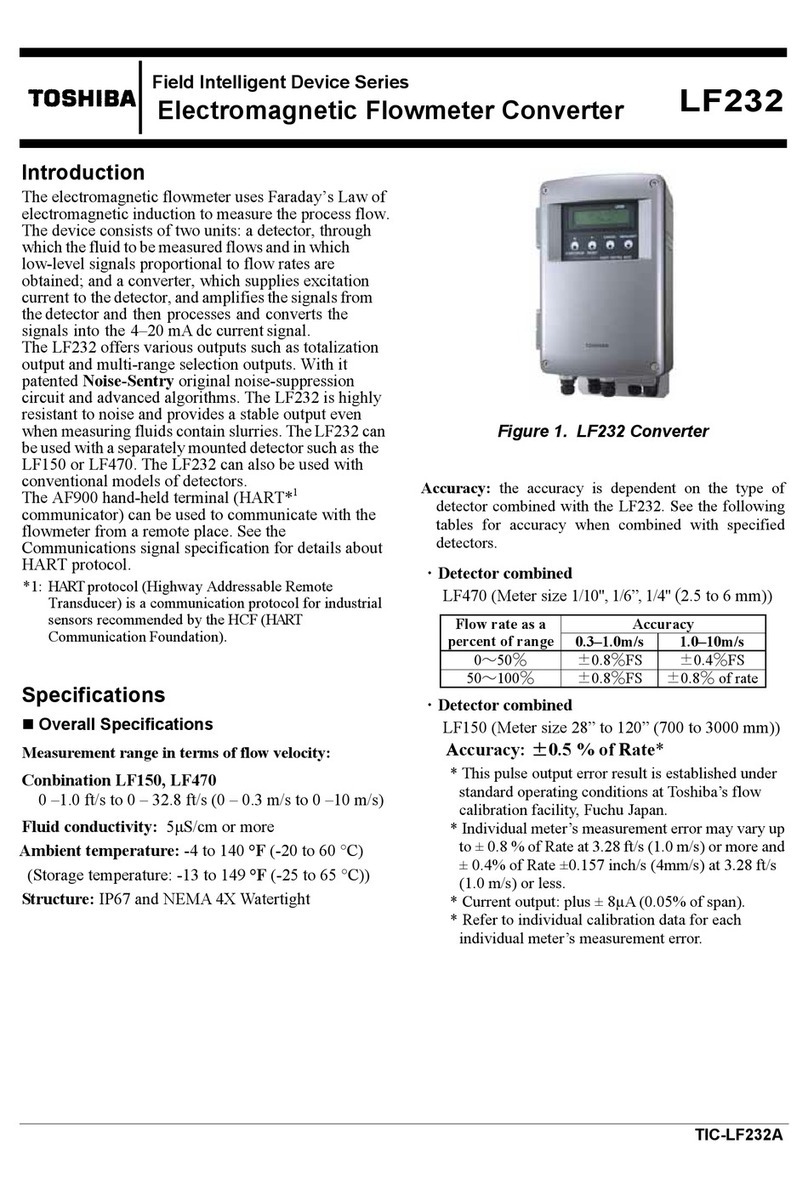Autometers Systems IC 995 User manual

1 1
1. Overview
The IC 995 is the latest in the developing range of IC 900 Series Information
Centres. In addition to the standard measured features of its predecessors,
the IC 995 breaks new ground. Its large graphic display enables tabulated,
bar and line graphs of Harmonic content, making the IC 995 a true
engineering network analyser.
Built-in Modbus Communication, Voltfree Pulsed output, programmable Digital inputs
and outputs ensure simple, accurate, remote monitoring of data, particularly when
used in conjunction with the Autometers Horizon Monitoring System.
User-friendly installation, programming and operation make the IC 995 the choice
of installers, operators and engineers alike. This, combined with Protocol compatibility
across the Autometers Range, ensures that network communication remains one of the
key strengths of the Information Centre Range.
Autometers Information Centres - Simple, Reliable, Accurate.
Product development is continuous and Autometers Systems Ltd reserves the
right to make alterations and manufacture without notice.
Products as delivered may therefore differ from the descriptions and illustrations
in this publication.
Publication No. IC995.01.09.09

EN61010:2001 LVD approval
8
2 3
96
96
96
70
90
76
45
90
90
85
Neutral
L1
L2
L3
Direction of Current
L
O
A
D
M
A
I
N
S
P1
P1
P1
S1 S2
S1 S2
S1
S2
230 volt
Auxiliary
Supply
Kwh
Pulse
Output
RS 485
Tx+
Tx-Shield
Terminals 34-36
Digital Inputs
T
he meter must
have Auxiliary Power
Supply connected Terminals 24-28
Digital Outputs
2. Functionality
1. Multi-function: accurately measures phase voltages, line voltages, line currents,
active, reactive and apparent power, phase and total power factors, frequency and
maximum demand.
2. Harmonics: the IC995 measures component harmonics up to the 31st inst and THD
for both current and voltage.
3. Network analysis: displays 4-quadrant energies, including active capacitive energy,
active inductive energy, reactive capacitive energy and reactive inductive energy. Also
measures current “K” factor, voltage crest factor, waveform factor and degree of voltage
and current imbalance.
4. Inputs/Outputs: the IC995 is provided with 4 digital inputs, 2 digital relay outputs,
1 volt-free pulse output (set at 10kWh/pulse) and 1 RS485 (Modbus protocol) output
in order to satisfy remote meter reading and system control monitoring.
3. Technical features
FEATURE VALUES
Network 1PH2W, 3P3W, 3P4W
Frequency 45~65Hz
Voltage Normal: AC 100V, 400V
INPUT Overloading: 600V (continuous); 1000V / 30s
Consumption: < 0.2VA
Current Normal: AC 1A, 5A
Overloading: 6A(continuous); 50A /1s
Consumption: < 0.2VA
Pulse output Mode: Optocoupler pulse output, volt free
Communication RS485 (Modbus-RTU)
Digital input (DI) 4 drying contact inputs, with +5V power
Digital output (DO) Mode: 2 NO contacts (AC 250V/3A, DC 30V/3A)
Accuracy Frequency 0.01Hz, reactive energy 1 class, others 0.5 class
Display LCD with backlight
Power supply AC/DC 85~270V; consumation: ≤4VA
Isolation Power / current input / voltage input: AC2kV/1min;
Power / Digital inputs / RS485: AC1.5kV/1min;
Inputs / outputs / housing >5M_
Environment Working T: -10C~+45C; Storing T: -20C~+70C
Relative humidity: 5%~95% Non-Condensing; Altitude: ≤2500m
Material used Polycarbonate v.0 rated
The IC 995 meter is manufactured in compliance to:
EN 62052-11: 2004 (AC) General requirements
EN 62053-21: 2003 (Particular requirements part 21 static meters)
Dimensions
Connection Diagram 3 phase 4 wire, 230/400v 50Hz
* it is important P2 faces the Load side

4.3.1 Upper Connectors
4.3.2 Lower Connections
5. Package
The meter comes boxed. Inside the box there should be the IC995 meter, 3 sets of
green connectors and two fixing brackets. An installation manual is supplied
separately with the box.
On opening the package, please check it carefully. If there is any damage, please
contact Autometers directly, or our dealers, as soon as possible and keep the
damaged package intact.
8
4 5
4. Installation and wiring requirements
4.1Installation
IC995 is a 96mm square panel mounted meter and is installed by inserting the back
of the meter through a hole in the front cover plate and locking it in position by
two metal fixing clips which can be adjusted on the back. See diagram below.
4.2Installing the IC 995
1.Create an opening on the switchboard of 92 x 92 mm.
2.Remove the IC 995 from the box, undo and remove the two metal fixing clamps
on the back.
3. Taking the meter in your hand. Insert the meter through the hole in the front
plate, slide the two metal fixing clamps down the side and screw the fixing
screws tightly. This should now have secured the meter into the panel.
Power Supply
Power supply auxiliary terminals (12 + 13) AC/DC 85-270v
Wiring
Electrical and communication connections are made directly to the back of the
meter. See diagram to right.
There are three blocks of green connectors, the two at the top can be unplugged, the
one at the bottom is screwed into position. This
connector terminates the current transformers
into the meter and should not be unplugged
unless necessary.
This connector can only be removed if the
current transformers have been shorted out.
These connectors should not be removed with
power still on the meter. Choosing the correct
cable to be used for the wiring of the current
transformers to the meter depends on the
rating of the current transformers used and
the distance the current transformers are from
the meter.
E.g. if the current transformers are minimum
2.5 va and are within 2 metres of the IC 995 then
we recommend 1.5 multi stranded cable
(Autometers Part number 995CH).
FUSES
CTS
CTS
3PT
A
B
C
N
A
B
C
3CT (3P4W)2PT 2CT (3P3W)
FUSES
PTS
FUSES
FUSES
PTS
12345678 109 1234 5678 109
Picture showing the back of the IC 995
indicating the terminal numbers and
the connectors.
Please note that one of the top terminal
connector blocks has been removed.
12 13 17 18 34 35 36 21 22 2324 25 26 27 28
LN TX+
D12
D12D13
D14COM2
TX-SHIELDPULSE
D01 COM DO2
+- +-
CTS
CTS
A
B
C
N
A
B
C
3CT (3P4W)2CT (3P3W)
FUSES
12345678 109 5678 109
FUSES
1234

1MEASURE: displays Line voltage, Phase to Phase, Line Current, Instantaneous
power, Power factor, Total power and Max demand
2 HARMONIC: displays Current and Voltage harmonic data to the 31st inst, wave
form showing comparison of voltage and current and bar graph comparing
voltage and current
3QUALITY:displays Crest factor, THFF, K Factor, Unbalanced factor Voltage peak,
Voltage vector, Current vector
4 ENERGY: displays Import and Export of Kwh, Kvarh and import of Kvah
5D.RELAYS: indicates status of digital relays
6 SOE: displays time and date of relays which have been activated
7SETTING: programming of meter parameters
Selecting Individual parameters
Select Menu: Move the highlighted feature up or down by pressing the arrows
markedto the parameters you want to view.
7.2 MEASURE: Press the return key this will take you to the Line voltage screen.
Press the down keyto view individual parameters.
01. Phase to Neutral volts
02. Phase to Phase voltage
03. Phase and Total current
04. Instantaneous Kw
05. Instantaneous Kvar
06. Instantaneous Kva
07. Individual phase Power factor and Total Power factor
08. Total Instantaneous power Kw, Kvar, kva and Total Power factor
09. Maximum Demand
8
6. Installation
6.1Voltage Input
Voltage input should be less than 120% normal voltage (100V or 400V), otherwise
please use PT. On the voltage input, please use a 1Amp fuse. The wiring should be
as our diagrams on page 5.
Mode of wiring
1 element 1P2W
2 element 3P3W
3 element 3P4W
Match the voltage input with current input, and match the phase and phase
sequence (otherwise the values or signals will be incorrect).
6.2 Current Input
Normal current input is 5A, for more than 5A you must use Current transformers.
Make sure that you follow the connection details carefully when connecting the
voltage and current circuits to the meter.
6.3Installation of Current Transformer
It is good practice to use a test shorting block where the external current
transformers can be linked out should the meter ever need replacing.
6.4 RS485 Modbus Wiring
The IC 995 is fitted with an RS 485 Modbus output. It has been designed to work
with Autometers protocol version V6.2.17, which enables up to 128 meters to be
connected on one Lan circuit. We advise using Beldon cable 9841 or 9842.
7. Features available
7.1 Main menu:
When the meter has voltage applied to the auxiliary
terminals (12 and 13) the meter will go through a
set up routine. Firstly the display will show
Autometers’front page then it will go to the first
screen (01), the line voltage screen.
Press Menu to view the various optional parameters.
6 7
08- 14- 2009 17 45 55
220.0
220.0
220.0
50.00
Volts 01
L1
L2
L3
F
V
V
V
Hz
08- 14- 2009 17 46 15
381.0
381.5
381.5
50.00
Volts 02
L1-2
L2-3
L3-1
F
V
V
V
Hz
08- 14- 2009 17 56 11
04.99
04.99
04.99
14.99
AMPS 03
L1
L2
L3
TTL
A
A
A
A
MEASURE
M
E
N
U
HARMONIC
QUALITY
D.RELAYS
SOE
SETTING
ENERGY
01. Phase to Neutral volts 02. Phase to Phase voltage 03. Phase and Total current

BAR:To select “BAR”move the cursor over the
word “Bar”by pressing the key with the arrow
facing down and then press return .Here
you will be able to view the individual line
voltages to the 31st Inst. By continually pressing
the you will be able to view the individual
current to the 31st Inst and THD of both voltage
and current.
7.4 QUALITY (Quality of network)
Select Menu: Move the highlighted feature up or
down by pressing the arrows markedto
the “Quality”line.
Quality: Press the return key this will take you
to the Crest factor (01). Press the down key to
view individual parameters available.
01. Crest Factor
02. THFF
03. K. Factor
04. Unbalanced Factor
05. V. Peak
06. V. Vector
07. I. Vector
CREST FACTOR: The Crest Factor is equal to the
peak amplitude of a waveform divided by the
RMS value. The purpose of the crest factor
calculation is to give an analyst a quick idea
of how much impacting is occurring in
a waveform.
The screen displays: V1, V2,V3.
THFF (Telephone Harmonic Form Factor):
The harmonic interference may cause noise in
the system and influence the quality of
communication; our hearing and the telephone
cannot respond well to the 50Hz current and
voltage but can respond better to about 1KHz
current and voltage. In Europe, CCITT detects
harmonic interference to telecom with Pn, then
figures it with THFF. It is 0 with no harmonic.
The Screen displays: V1,V2,V3.
8
HARMONIC:Press the key with the arrow facing down to move the cursor down
and highlight harmonic. Press return to view individual parameters.
Here you will have a selection:
VALUE(diagram 1)
WAVEFORM (diagram 2)
BAR(diagram 3)
VALUE:To select “VALUE” move the cursor over the
word “Value” by pressing the key with the arrow
facing down and then press return . Here you
will be able to view the individual line voltages to
the 31st Inst. By continually pressing the you will
be able to view the individual current to the 31st
Inst and THD of both voltage and current.
WAVEFORM:To select “WAVE FORM”move the cursor over the word “Waveform”by
pressing the key with the arrow facing down and then press return .Here you
will be able to view the individual line voltages to the 31st Inst. By continually
pressing the you will be able to view the individual current to the 31st Inst and
THD of both voltage and current.
8 9
% VL1 VL2 VL3
03 00.00 00.00 00.00
05 00.00 00.00 00.00
07 00.00 00.00 00.00
09 00.00 00.00 00.00
11 00.00 00.00 00.00
13 00.00 00.00 00.00
08- 14- 2009 17 56 57
00.80
00.74
00.72
THFF 02
%
%
%
V1
V2
V3
08- 14- 2009 17 56 57
1.628
1.621
1.636
CREST FACTOR 01
V1
V2
V3
diagram 1
diagram 2
diagram 3
08- 14- 2009 17 56 26
1.100
1.100
1.100
3.300
Inst Power 04
L1
L2
L3
TTL
Kw
Kw
Kw
Kw
08- 14- 2009 17 56 37
1.099
1.099
1.098
3.297
Inst Power 06
L1
L2
L3
TTL
Kva
Kva
Kva
Kva
08- 14- 2009 17 56 37
0.001
0.001
0.000
0.003
Inst Power 05
L1
L2
L3
TTL
Kvar
Kvar
Kvar
Kvar
08- 14- 2009 17 57 16
Max Demand 09
PEAK Kw = 3.266
09-15 12:02
PEAK Kvar = 3.038
09-15 12:01
PEAK Kva = 3.270
09-15 12:02
08- 14- 2009 17 56 57
1.000
1.000
1.000
1.000
Power Factor 07
L1
L2
L3
TTL
08- 14- 2009 17 57 06
3.300
0.003
3.297
1.000
Total Power 08
PF
Kw
Kvar
Kva
04. Instantaneous Kw 05. Instantaneous Kvar 06. Instantaneous Kva
07. Individual Phase Power Factor
and Total Power Factor
08. Total Instantaneous Power Kw,
Kvar, kva and Total Power Factor
09. Max Demand with Date & Time

These three are called positive sequence, negative and zero sequence systems.
For a perfectly balanced system both negative and zero sequence systems would
be absent.
The screen displays:+V1, -V2, N.
I VECTOR: (The current vector)
To look at the positive component, negative
component and zero component.
The Screen displays:+I1, -I2, N.
7.5: Energy
Select Menu: Move the highlighted feature up or
down by pressing the arrows markedto the
“Energy”line.
Energy: Press the return key this will take you to
the Energy screen (only one screen).
The screen displays: Import and Export Kwh, Kvarh
and Import Kvah.
8
K FACTOR: (Current K Factor)
K-factor is a weighting of the harmonic load
currents according to their effects on
transformer heating, as derived from ANSI/IEEE
C57.110. A K-factor of 1.0 indicates a linear load
(no harmonics). The higher the K-factor, the
greater the harmonic heating effects.
The screen displays:I1, I2, I3.
UNBAL FACTOR: (Unbalance Factor)
To look at the current and voltage unbalance
factor. In a 3-phase distribution, if the current or
voltage RMS are not the same or the difference
between a 3 phase angle is not 120 degrees, we
call the phase voltages or current ‘unbalance’.
The unbalance voltage or current of 3-phase can
be divided into positive component, negative
component and zero component.
The screen displays:
Vu f % (Voltage unbalanced factor),
Iuf % (Current unbalanced factor)
V PEAK: (The Peak Voltage)
Peak voltage is the highest level of volts from an
alternating current. For example, in the UK the
mains supply to a house is 230RMS. 230 volts is
the average (simplified) you will get from the
AC supply. But in reality the AC wave switches
between -320 and 320 volts. So 320 is the
peak voltage.
To find out the peak voltage of an alternating
current you must multiply the RMS voltage by
root2 or 0.707 (this works only when the AC
signal is a sine wave).
The screen displays: V1,V2,V3.
V VECTOR: (The Voltage Vector)
Widely-used in European standards, the first
definition originates from the theory of
Symmetrical Components which mathematically
breaks down an unbalanced system into three
balanced systems as shown.
10 11
08- 14- 2009 17 56 57
002.6
002.2
UNBAL FACTOR 04
Vuf
Iuf
%
%
08- 14- 2009 17 56 57
335.5
334.8
331.4
V PEAK 05
L1
L2
L3
08- 14- 2009 17 56 57
230.2
059.6
030.0
V VECTOR 06
+
-
N
Va0
Vb0
Vc0
Va2
Vb2
Vc2
Va1
Vb1
Vc1
Aa0
Ab0
Ac0
Aa2
Ab2
Ac2
Aa1
Ab1
Ac1
positive sequence negative sequencezero sequence
positive sequence negative sequencezero sequence
08- 14- 2009 17 56 57
0.094
0.002
0.000
I VECTOR 07
+
-
N
A
A
A
+kwh
+kvarh
kvah
-kwh
-kvarh

Select MENU: Move the highlighted feature up or
down by pressing the arrows marked to
“SETTING”.
SETTING: Press the return key this will take you to
the Code “0000”.
There is a security level here which must be entered
to allow you to program the meter. The default
password is “0001”
Enter the PASSWORD 0001 by pressing the keys with the four arrows on .
The two keys which have the arrows pointing up and downmove the cursor
along for you to enter your number in the correct sequence. The two keys with
arrows pointing left and right increment the number up or down.
When you have selected the correct number press the return key.
This will now take you to the “CONFIG SCREEN”.
Here is listed a small menu.
CONFIG (programmes the vt and ct ratio)
RS485
PASSWORD
TIME
D.Relays
Select Menu: Move the highlighted feature up or down by pressing the arrows
markedto the “CONFIG” line.
CONFIG.Press the return key this will take you to the Configuration screen.
A. Network: This can be set to, 1 phase 2 wire,
3 phase 3 wire, 3 phase 4 wire.
B. VRange: This can be set at 100 volt or 400 volt
C. IRange: This can be set at 1 amp or 5 amp
D. PT: This can be set at Voltage ratio range
E. CT: This can be set at any current
transformer ratio.
E.g. programming the meter to be on a 3 phase
4 wire network 230/400 volt , 50 Hz, 200/5 amp.
8
7.6 D.RELAYS(Digital relay output)
This screen shows the status of the digital inputs and outputs relays.
The digital input is powered by +5V, and digital output is a pair of non-powered
contacts. If programmed, the status will change to “ON”. these relays are mainly
used in building management systems.
7.7 SOE (SEQUENCE OF EVENTS)
Select Menu: Move the highlighted feature up or down by pressing the arrows
markedto the “SOE” line.
Press the return key , this will take you to the S.O.E. screen (only one screen).
SOE: Captures the time the digital relays have been activated.
The picture shows three events which have occurred, but by scrolling down using
the key with the arrow facing down up to 16 events can be captured.
The top two lines are the last activation of the relay.
This indicates: Digital Output 1 was activated
22nd October 2009 at 12 hours, 20 minutes,
55 seconds. This was returning to normal status.
The second event shows:
Digital Output 1 was first activated on
22nd October 2009 at 12 hours, 12 minutes,
20 seconds (sounding the alarm).
Select Menu: Move the highlighted feature up or down by pressing the arrows
markedto the “SOE”.
S.O.E. Press the return key .
This indicates the time and date of any relay which
has been activated.
7.8 SETTING (User Setting)
This is used for programming the meter, great care
should be taken here to ensure you enter the
correct details.
12 13
C
08- 14- 2009 17 57 16
CONFIG
NETWORK 3P4W
U RANGE 400V
I RANGE 5A
PT 0400/0400
CT 4000/0005
SN 429496
MEASURE
M
E
N
U
HARMONIC
QUALITY
D.RELAYS
SOE
SETTING
ENERGY
CODE
0000
MEASURE
M
E
N
U
HARMONIC
QUALITY
D.RELAYS
SOE
SETTING
ENERGY

E.g. The cursor will move down over the first number to your left, to move this
across to the next cursor press the key with the arrow facing down the cursor
has now moved one space to the right. To increment the number at any point
press the key with the arrow marked to the right. Continue until you have entered
the correct numbers: 0200/0005.
You must now press the return key this will set all the parameters you have
chosen in the meter. a box will appear with yes/no in it . Press the key with
the arrow facing left the cursor has now moved over the “YES”.Press return
this has now programmed the ct ratio.
IMPORTANT : You will receive the meter in the factory default mode which is suitable for
3 phase 4 wire network, 230/400 volt, 50 hz 0005/0005 amp.
YOU SHOULD ONLY NEED TO PROGRAM THE CT RATIO AND THE TIME INTO THE METER
E.g: 0200/0005 (the date and time)
Select Menu: You should now be back at the Config Menu:
Move the highlighted feature up or down by pressing the arrows marked up or
down to the “RS 485” line.
RS 485:Press the return key this will take you to the RS 485 screen. Here you
have two features you can alter.
a. Address (meter’s unique Modbus number)
b. Baud Rate
a. Address
Please note the meter is factory-set to match Autometers protocol.
Baude Rate: 9600 Data Format: Floating point
Parity Type: Even Modbus Type: RTU
Wire Mode: 2wire F.P. High word first
When using RS 485 Modbus it is vital that you understand what management
system the meters will be connected to. Normally every meter must have a unique
address and must not be duplicated.
However, when connecting to Autometers Intelligent Termination Point then all
meters must have the address set at “001”.
To change this you will need to operate four keys
The two keys which have the arrows pointing up and down move the cursor
along from left to right so you can enter your number in the correct sequence.
8
Network:
Move the highlighted feature up or down by pressing the arrows marked to
the “Network”line. The cursor will move over the “3p4w” symbol to alter this press
the key with the arrows facing the right this will switch from 1p2w to 3p3w to
3p4w. Select the value you want then press the key with the arrow facing down
, this moves the cursor to the line below.
V. Range:
You will notice that the 400 v is now highlighted. To change this press the arrow
key marked with the arrow pointing to the right the number will change to
100V. select the voltage range you require and then press the key with the arrow
marked down . You will notice the 5A is now highlighted.
I. Range:
To change I range press the arrow key marked with the arrow pointing to the right
,the number will change to IA. Select the setting you require and then press the
key with the arrow marked down . You will notice the 0400/0400 is
now highlighted.
VT: To change this you will need to operate four keys .
The two keys which have the arrows pointing up and down move the cursor
along for you to enter your number in the correct sequence.
The two keys with arrows pointing left and right increment the number up
or down.
E.g. The cursor will move down over the first number to your left, to move this across to the
next cursor press the key with the arrow facing down the cursor has now moved one space
to the right. To increment the number at any point press the key with the arrow marked to the
right. Continue until you have entered the correct numbers.
0400/0400 select the voltage range you require and then press the key with the
arrow marked down . You will notice the 0005/0005 is now highlighted.
C.T. (current transformer ratio): To change this you will need to operate four keys
The two keys which have the arrows pointing up and down move the cursor
along for you to enter your number in the correct sequence.
The two keys with arrows pointing left and right increment the number
up or down.
14 15
YES NO

When you have entered your new number in press return.A box will appear
with “YES NO“ . Move the cursor over the the left by pressing the key with
the arrow facing left . Press Menu to return you to Config screen.
TARRIF: Please note this is NOTactivated in this meter.
TIME:
Press the key with the arrow facing down until
the Time is highlighted. Press return , this takes
you into Time screen. The cursor will now be over
the first digit to the left (the date). Using the key
with the arrow facing the right this will
increment the number. Press the key with the
arrow facing down to move the cursor one step
to the right and again press the key with the arrow
facing the right to increment. Repeat this until
the date is complete. When the last digit to the
right has been entered press the key with the arrow facing down this will drop
the cursor down to the time. Repeat using the keys as above until the time has
been entered. When the time has been completed press return .
A box will appear with “YES” and “No” in it , press the key with the arrow
facing left the cursor has now moved over the “YES”.Press return this has
now programmed the time.
Press Menu. This returns you to config screen.
D.RELAYS: SETTING
Press the key with the arrow facing down .
This now moves you down and has highlighted
Switching. Press return .
This takes you to the “D RELAYS”programming
section, you will notice on the display that there are
numbers 1 and 2. This is because there are two
output relays.
Digital output 1:Can be configured to 3 positions: Level, Pulse or Alarm.
Digital output 2:Can be configured to only 2 positions: Level and Pulse.
Level means: the internal relay of the ic 995 is operated by an external pc enabling
a contactor or breaker to be switched open circuit.
8
The two keys with arrows pointing left and right increment the number up
or down.
E.g. The address number is highlighted with the first number on the left “001”, to
change this to “015” read below.
First press the key with the arrow pointing down this will move the cursor one
stop to the right. Now press the key with the arrow pointing to the right this will
increment the number stop when you reach 1, now press the key with the arrow
pointing down this will move the cursor one stop to the right. Now press the key
with the arrow facing to the right, this will increment the number stop when you
get to number 5 now the numbers should look like “015” press the key marked with
the arrow facing down, The cursor has now dropped to the level below.
b. Baude Rate:
This is normally defaulted to 9600 and works with almost all management systems.
If, however, you want to change this you have five choices 2400, 4800, 9600, 19200
and 38400.
To alter to the new settings press the key with the arrow marked facing the right
this will scroll through your choices, stop at the correct one.
Now you have set the address and baud rate. To program into the meter you must
press the return key you will notice that a box appears which has “YES”“NO”.
Press the key with the arrow facing to the left , you have now highlighted the
“YES”press return , you have now set the parameters. Press “Menu” to return to
Config list.
PASSWORD: To alter the password.
The meter has been designed for customers or
companies to have their own individual password
protection. To alter the password first take the steps
of writing down your chosen password and
keeping it in a secure place.
Press the key with the arrow facing down , this
should now highlight the word “PASSWORD”press
return .
You will notice on the display screen “old 0001” and on the line below “New”. You
will notice that the cursor is already positioned on the first “0”for you to alter the
number. Press the key with the arrow facing down to move the cursor to the
right and the key with the arrow to the right to increment the number.
1
TIME
10-22-2009
11: 03: 28
D.RELAYS
1 D01= 0000ms
2 D02= 0000ms
LEV
PULSE
ALARM
Password
OLD = 0001
NEW = 0001
16 17
YES NO
YES NO

When you have programmed the alarm outputs press return . A box will appear
on the screen with “YES” and”NO”press the cursor with the arrow facing
left so the “YES” is highlighted. Press return .
Press Menu.
Press the key with the arrow facing down . This now moves you down and has
highlighted “OTHERS”. Press return .
OTHERS: This is used for resetting registers back to zero.
You will see on the display a small menu.
You will notice that the cursor has highlighted the “OFF ” position on the CLR.E on
the display. To change this to “YES”press return key this brings up a box with
“YES”“NO”.. Move the cursor to “YES”by pressing the key with the arrow
marked on the left then press return this takes you back to “OTHERS” screen.
Repeat above to adjust other options.
Press Menu to return to CONFIG screen.
Press Menu again to return to main menu.
NOTE: When in the OFF position, the backlight allows a view time of 40 seconds before
switching off. Continually pressing the return key when you are operating the meter
will keep on extending the illumination of the display by 40 seconds.
If you switch the backlight permanently ON then please be aware this will shorten the
life of the display.
8
Pulse:digital input signal from an external contactor/breaker to the meter, this is
normally read by a building management system via Modbus.
ALARM: The alarm is seen as a bell on the display and can be programmed to
Over Voltage, Under Voltage, Over Current, the Unbalance of currents and Voltage
alarms. Opens and closes a relay for a set time.
Programming the switching configuration on DO1 and DO2. The cursor will be over
the “level” indicator, to alter this to pulse or alarm press the key with the arrow to
the right this will scroll through the options. When you have selected your
option, press the key with the arrow facing down, this will move the cursor to the
four digits on the left. “0000” this is the time the relay will stay open or closed and is
based in milli seconds. Use the key with the arrow facing right to increment the
numbers. Use the key with the arrow facing down to move the cursor to the right.
When you have reached the last position in the digits on line 1 press the key with
the arrow facing right this will move the cursor down to the 2nd line. This line
represents Digital output 2. Repeat above to program this output.
When you have programmed the digital outputs press Return .Abox will appear
on the screen with “YES” and”NO”press the cursor with the arrow facing
left so the “YES” is highlighted. Press return .
Press Menu.
ALARM: This is used for setting the value you want
the alarm to be activated.
You will see on the screen 5 options where you
can input values to set an alarm. When this value
has been reached a relay will close or open.
V >000.0 Over Voltage
V <000.0 Under Voltage
I>0.000 Over Current
Vuf < 000.0 Unbalance of Current
Iuf < 000.0 Unbalance of Voltage
The cursor will be positioned on the first “0” on the top line (Over voltage) press the
key with the arrow facing right to increment or press key with arrow facing
down to move the cursor one step to the right. Repeat until you have
completed your programming.
Repeat above to program the other values as listed on the display.
YES NO
1
ALARM
U < 000.0
U > 000.0
I > 0.000
VUF > 000.0
IUF > 000.0
OTHERS
CLR.E NO
CLR.S YES
CLR.MD OFF
BACKLIGHT OFF
CONTRAST 45
18 19
YES NO
YES NO
CLR.E: OFF YES-resets the energy
registers to zero
CLR.S: OFF YES-resets the time stamps
in the S.O.E.
CLR.MD: OFF YES - resets the maximum
demand back to zero
BACKLIGHT: OFF YES-turns backlight
permanently on
CONTRAST: 50 This allows adjustment on
the contrast of the display 0-55
Table of contents
Other Autometers Systems Measuring Instrument manuals

Autometers Systems
Autometers Systems HORIZON HT-35 User manual

Autometers Systems
Autometers Systems ic9 User manual

Autometers Systems
Autometers Systems A-45 Series User manual

Autometers Systems
Autometers Systems ADP3-80C User manual

Autometers Systems
Autometers Systems A-35M User manual

Autometers Systems
Autometers Systems Q-180 User manual

Autometers Systems
Autometers Systems A-400 Series User manual

Autometers Systems
Autometers Systems HORIZON HT-400 User manual

Autometers Systems
Autometers Systems HORIZON HT-1095 User manual
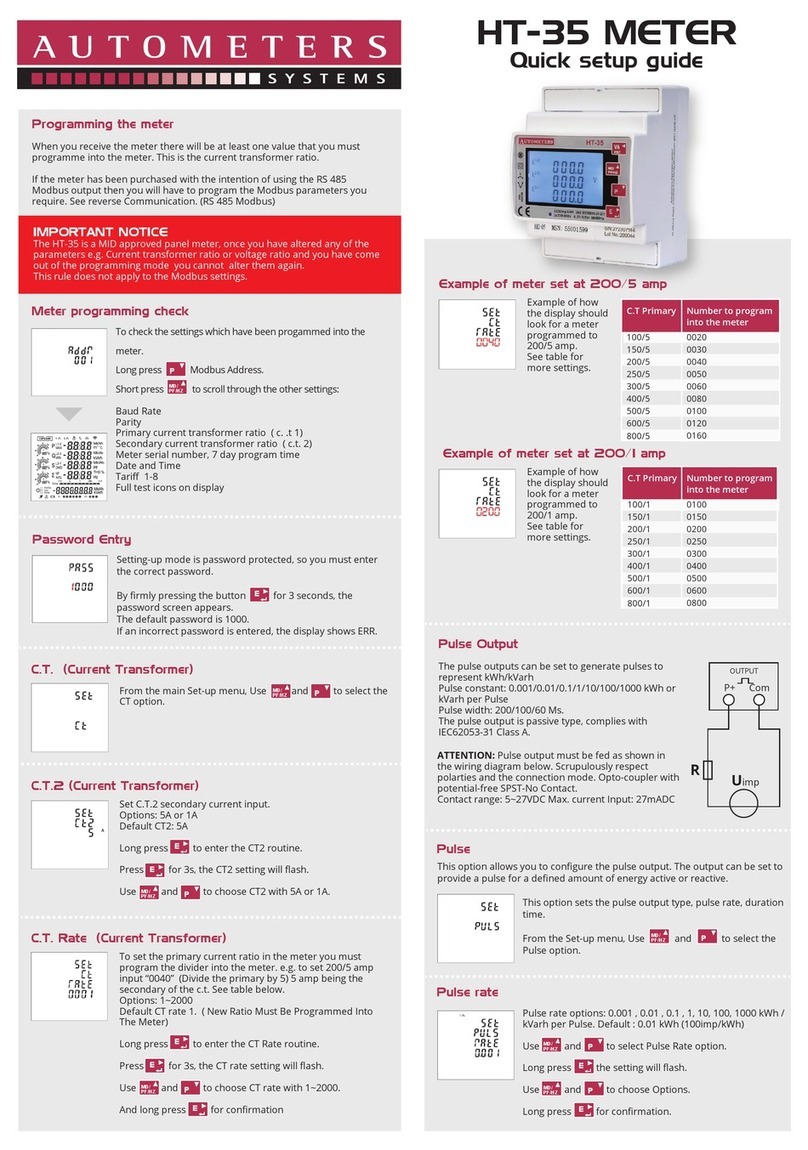
Autometers Systems
Autometers Systems HORIZON HT-35 User manual