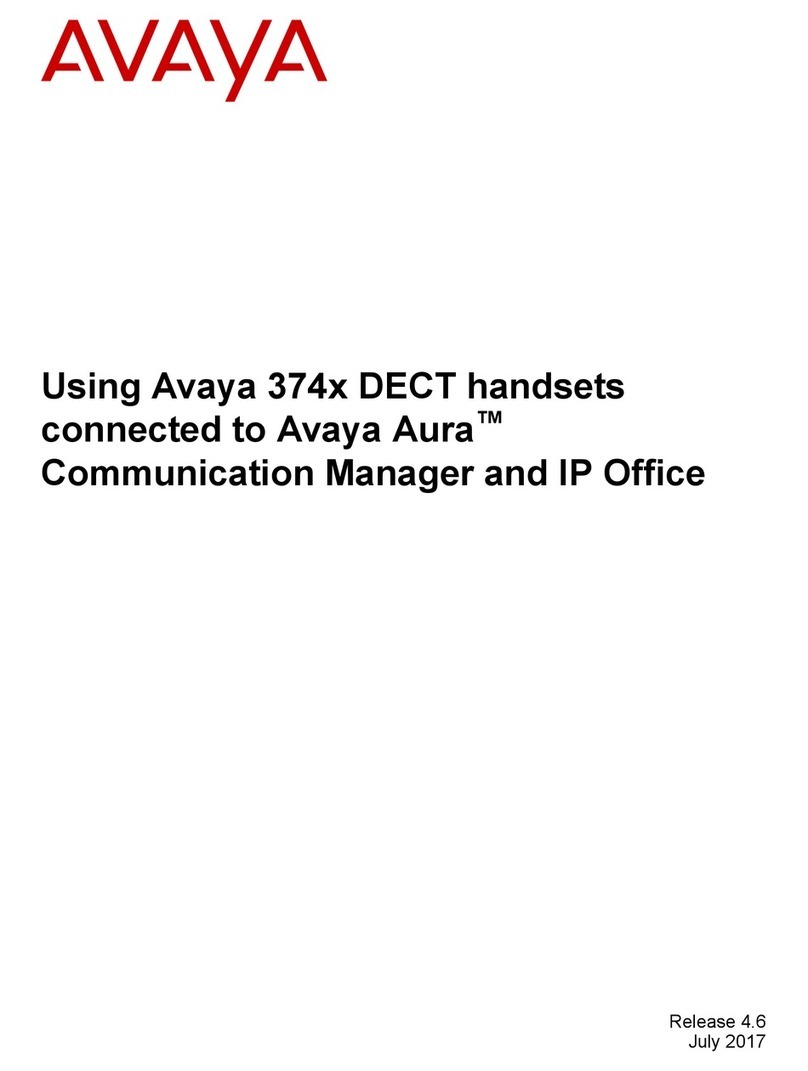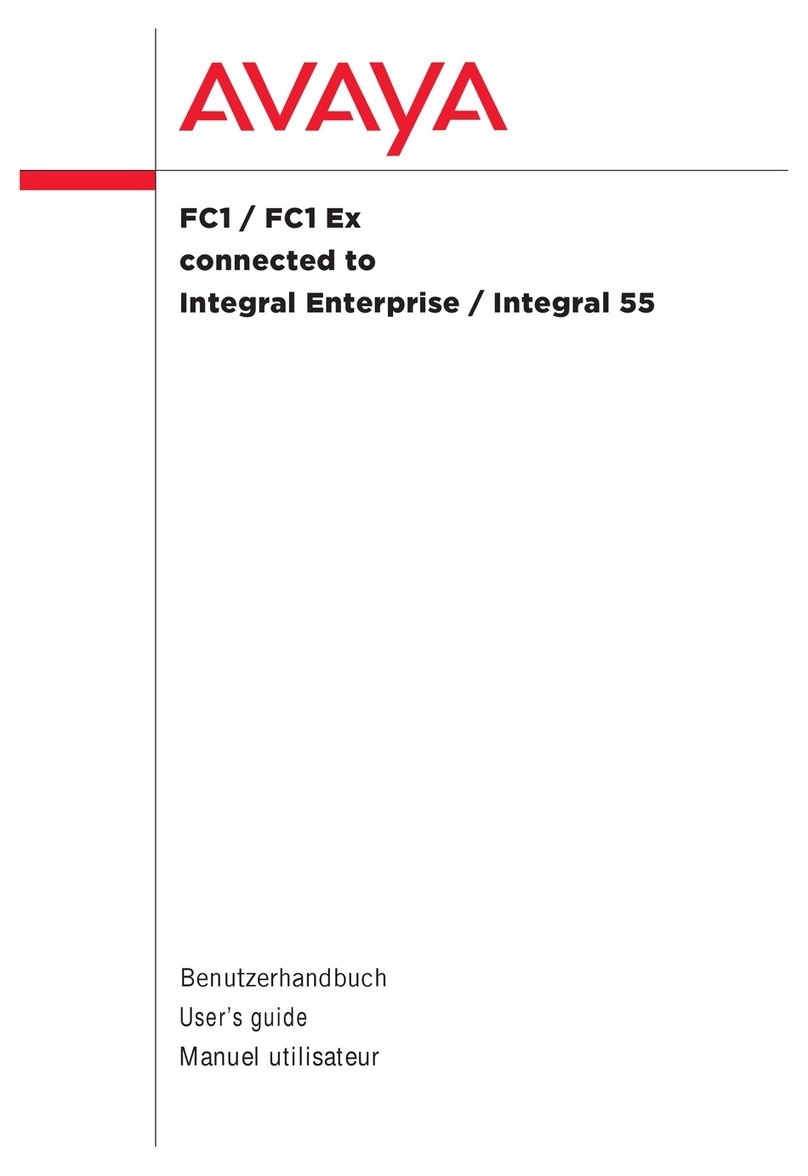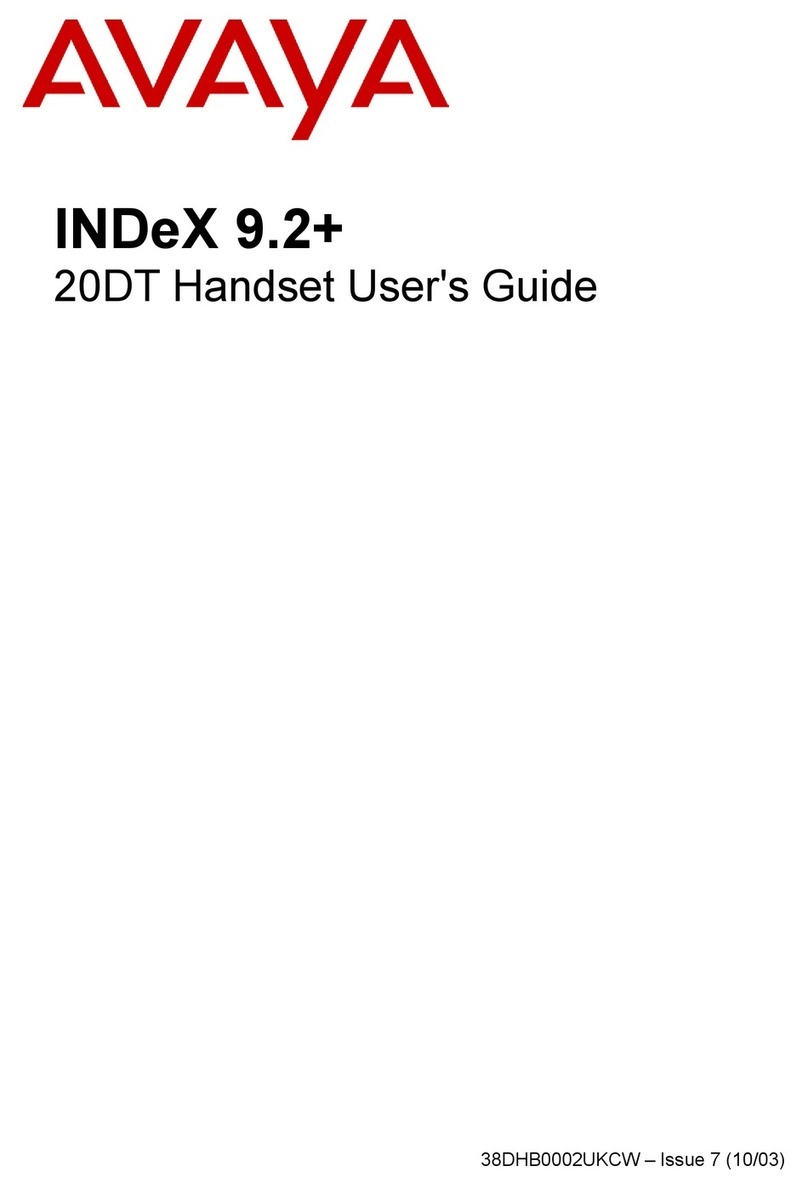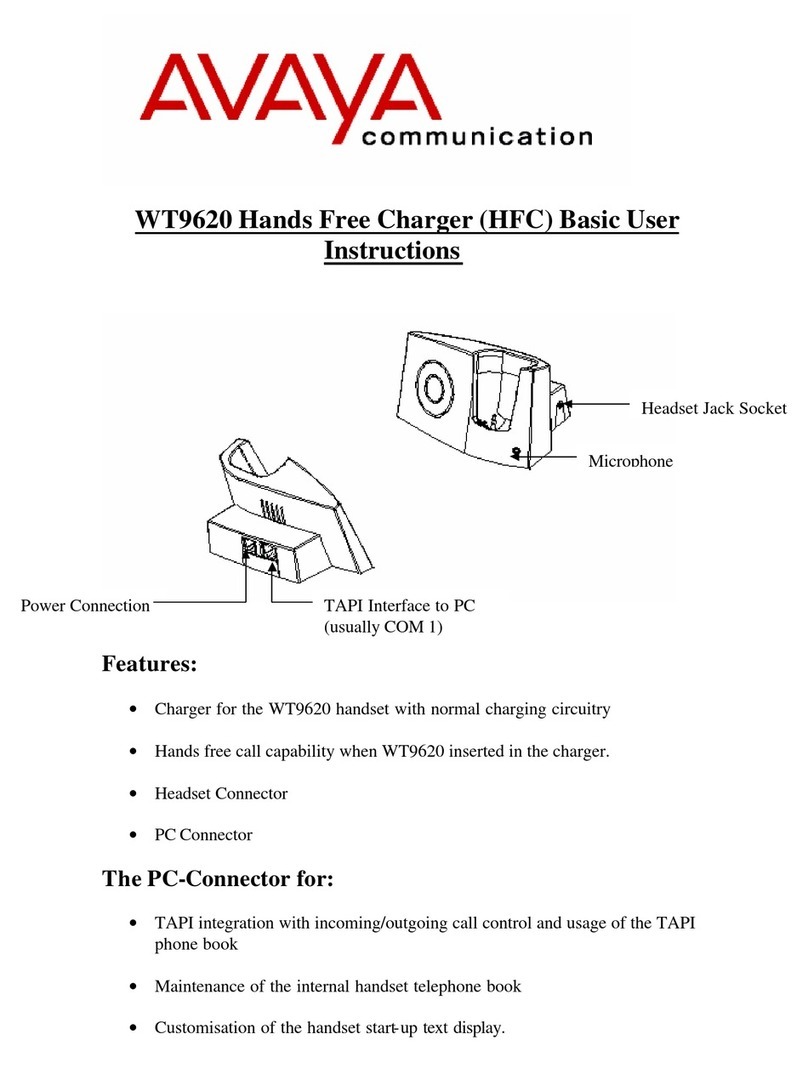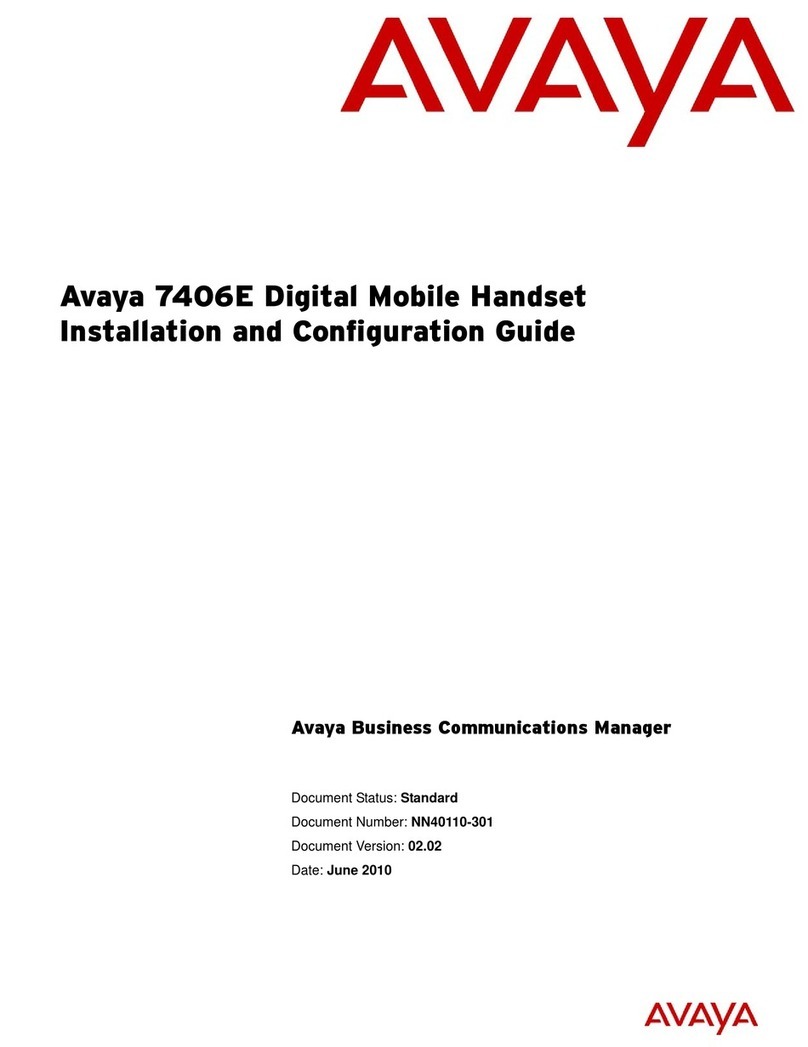Page 2 - Contents
Page 2 - Contents IP Office - 20DT Handset User's Guide
40DHB0002UKCH Issue 3 (25/09/2002)
Contents
Handset Features.............................................................................................................. 3
The 20DT Handset ................................................................................................................................. 3
Batteries and Charging ........................................................................................................................... 3
Using this Guide ..................................................................................................................................... 4
Notes and Warnings ............................................................................................................................... 4
Set-Up ............................................................................................................................... 5
Profiles.................................................................................................................................................... 5
Silent Mode............................................................................................................................................. 5
Backlight Display .................................................................................................................................... 5
Volume Control..................................................................................................................6
Mute........................................................................................................................................................ 6
Caller Volume ......................................................................................................................................... 6
Headset Operation.................................................................................................................................. 6
Default Speech Volume .......................................................................................................................... 6
Ringer Controls.................................................................................................................. 7
Ringer Tone ............................................................................................................................................ 7
Ringer Volume, On/Off ........................................................................................................................... 7
B-Answer On/Off (Auto-Answer)............................................................................................................. 7
Handset Phone Book ........................................................................................................ 8
Storing Handset Phone Book Numbers.................................................................................................. 8
Using Handset Phone Book.................................................................................................................... 8
Key Clicks, Out of Range & Vibrator ................................................................................. 9
Key Click Sounds.................................................................................................................................... 9
Out of Range Tone ................................................................................................................................. 9
Vibrator ................................................................................................................................................... 9
Subscribing...................................................................................................................... 10
Introduction........................................................................................................................................... 10
Subscribing to a New System............................................................................................................... 10
Switching Between Systems................................................................................................................. 11
Hot Desk Log-on................................................................................................................................... 11
Removing a Subscription...................................................................................................................... 11
Using the Handset........................................................................................................... 12
Switching On/Off................................................................................................................................... 12
Answering Calls .................................................................................................................................... 12
Making Calls ......................................................................................................................................... 12
Last Number Redial .............................................................................................................................. 12
Locking the Keyboard ........................................................................................................................... 12
Recall.................................................................................................................................................... 12
IP Office Functions .......................................................................................................... 13
Introduction........................................................................................................................................... 13
Accessing the IP Office Directories ...................................................................................................... 13
Using the IP Office Voice Service......................................................................................................... 13
Customising Your Mailbox .................................................................................................................... 14
Glossary of Terms ........................................................................................................... 16
CLIP...................................................................................................................................................... 16
DECT .................................................................................................................................................... 16
GAP ...................................................................................................................................................... 16
PBX....................................................................................................................................................... 16
Index................................................................................................................................ 17