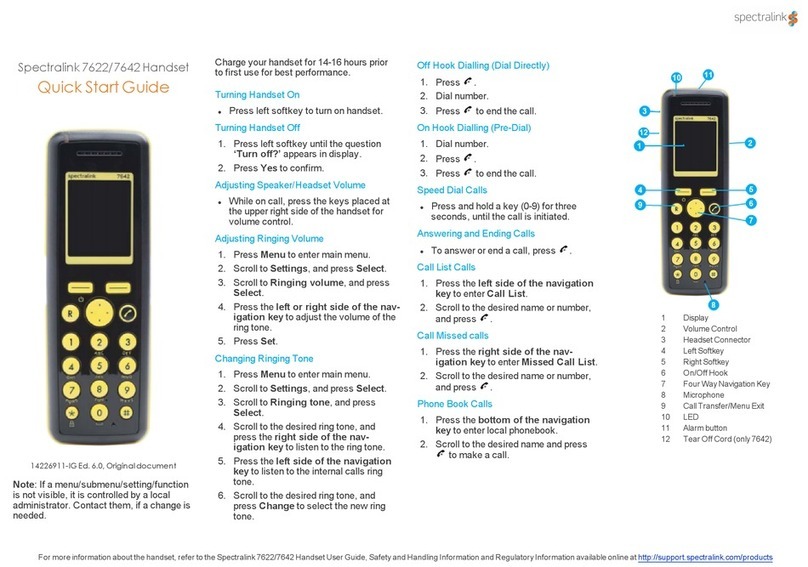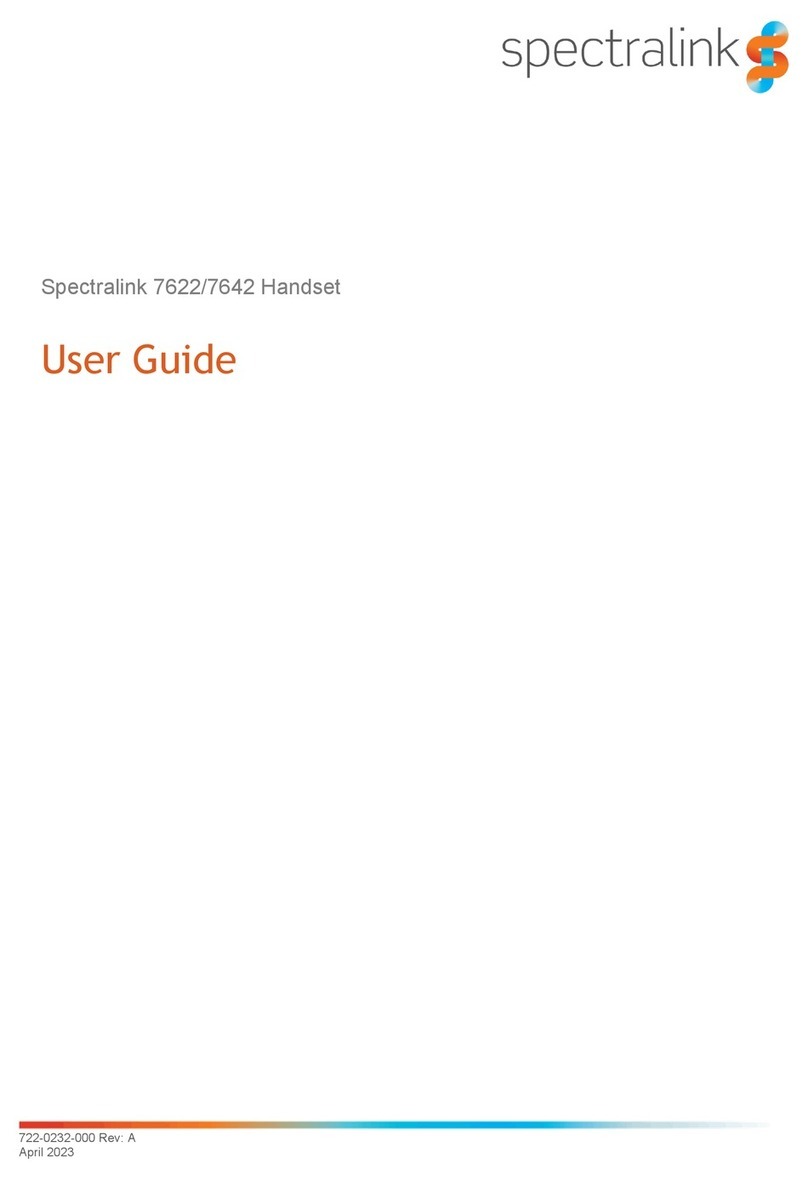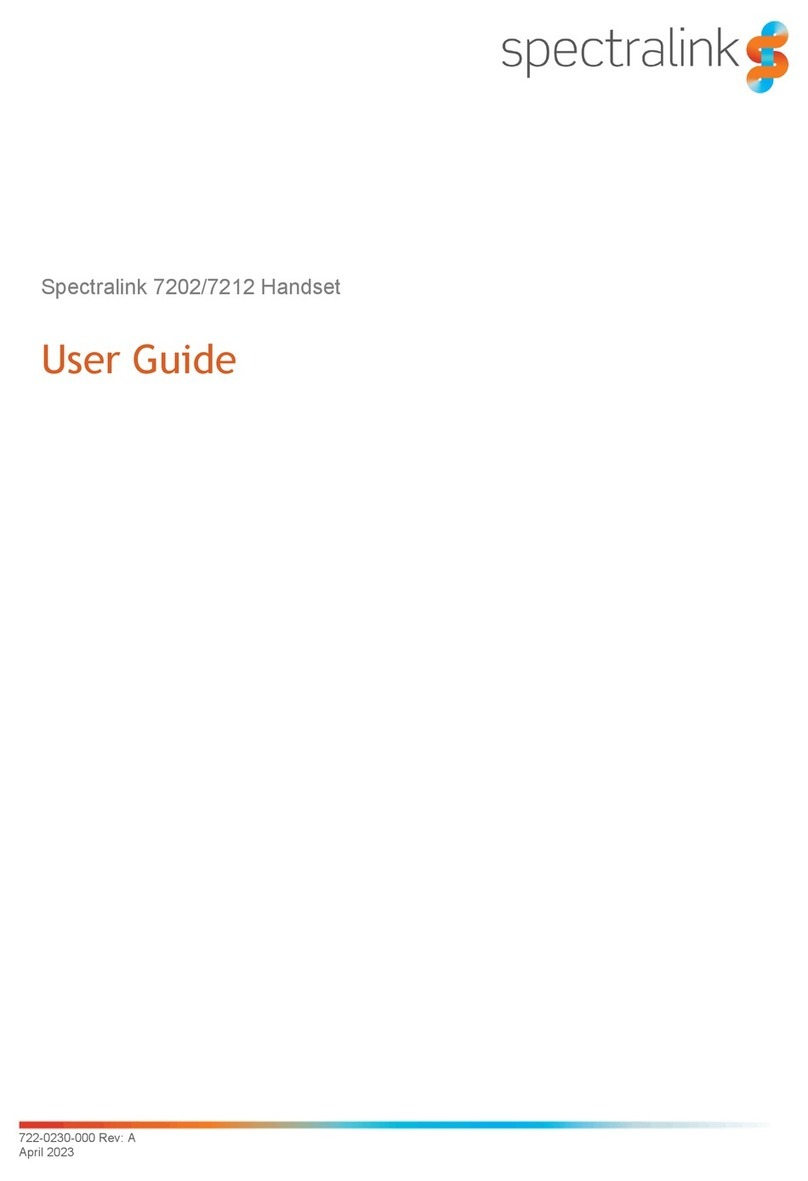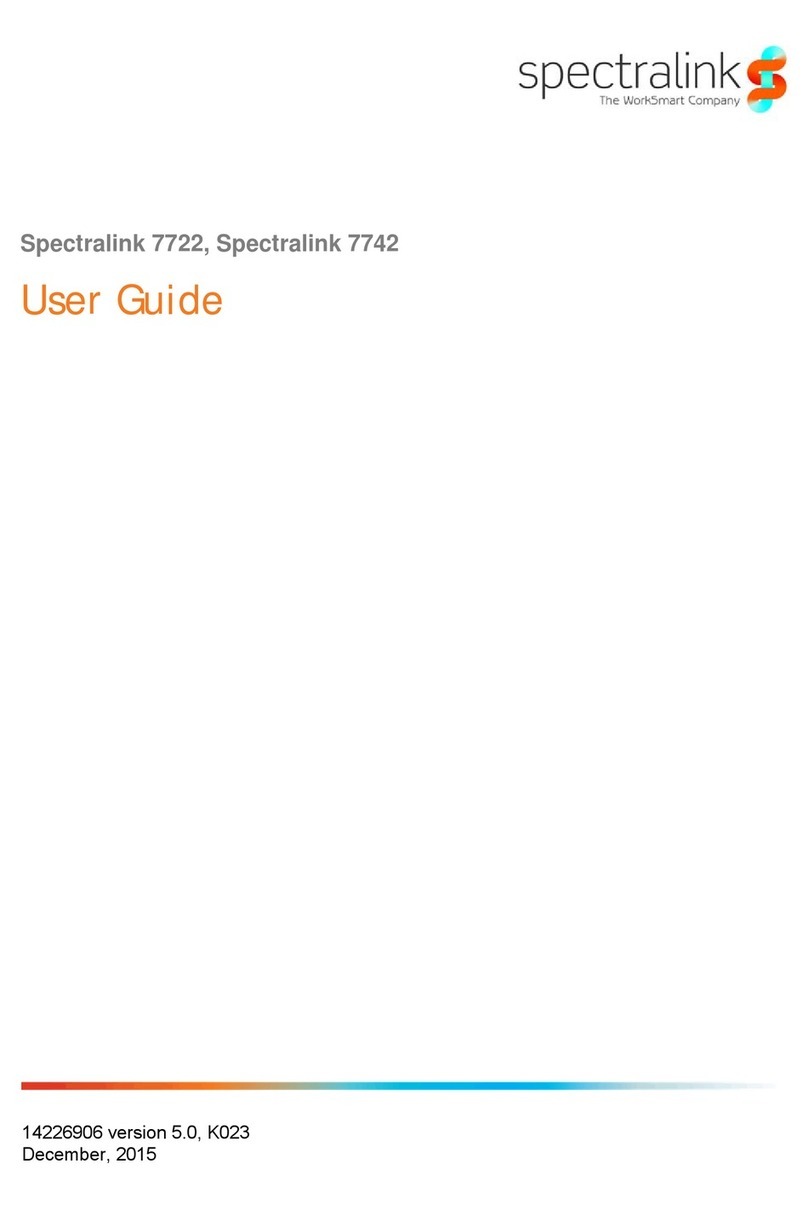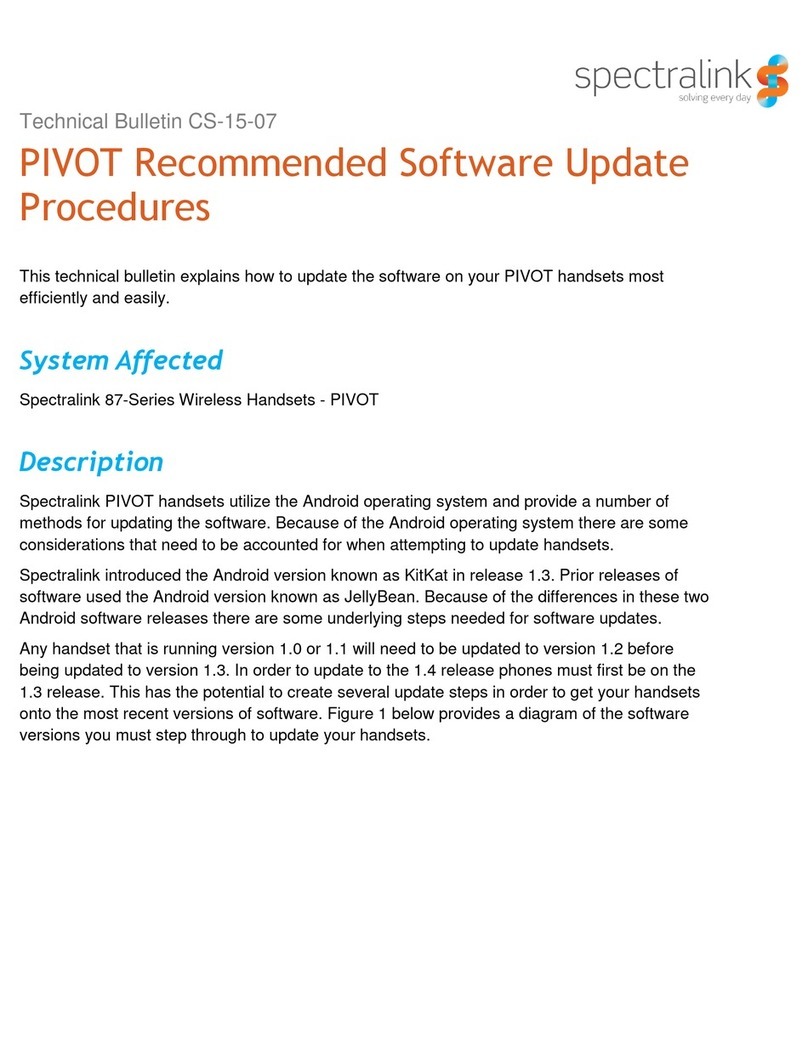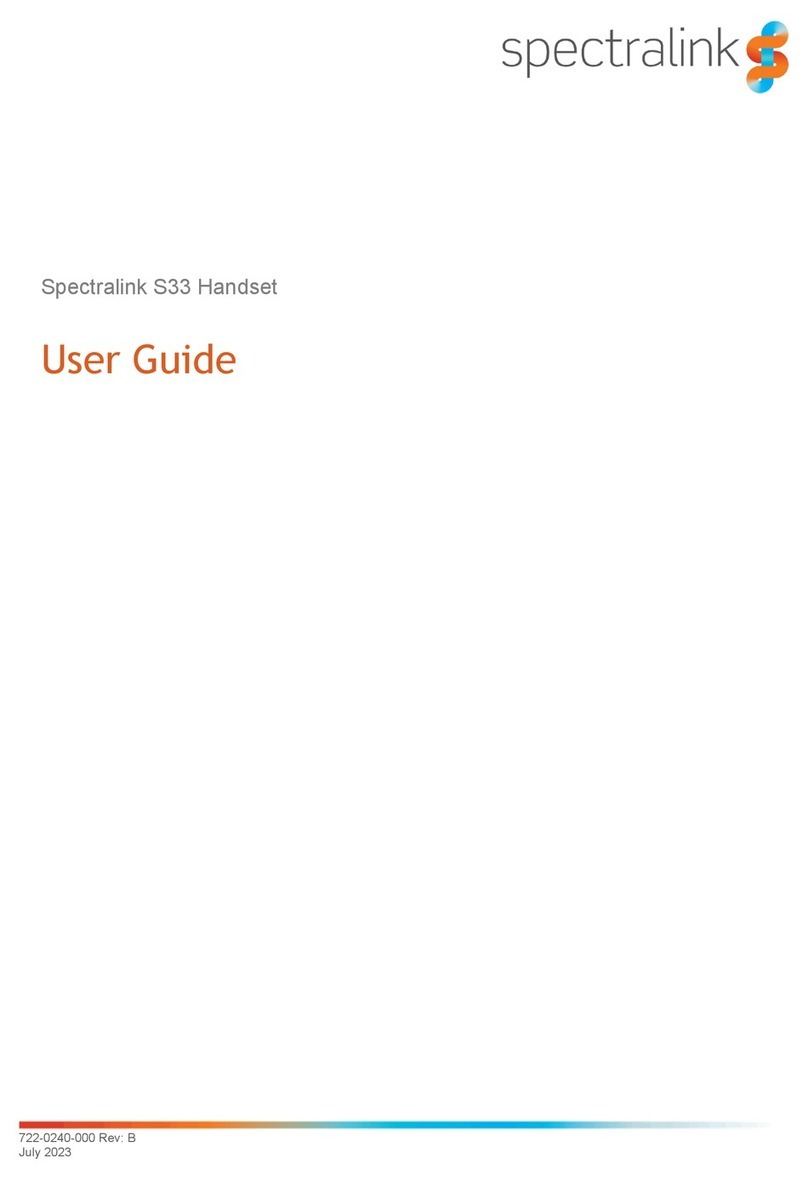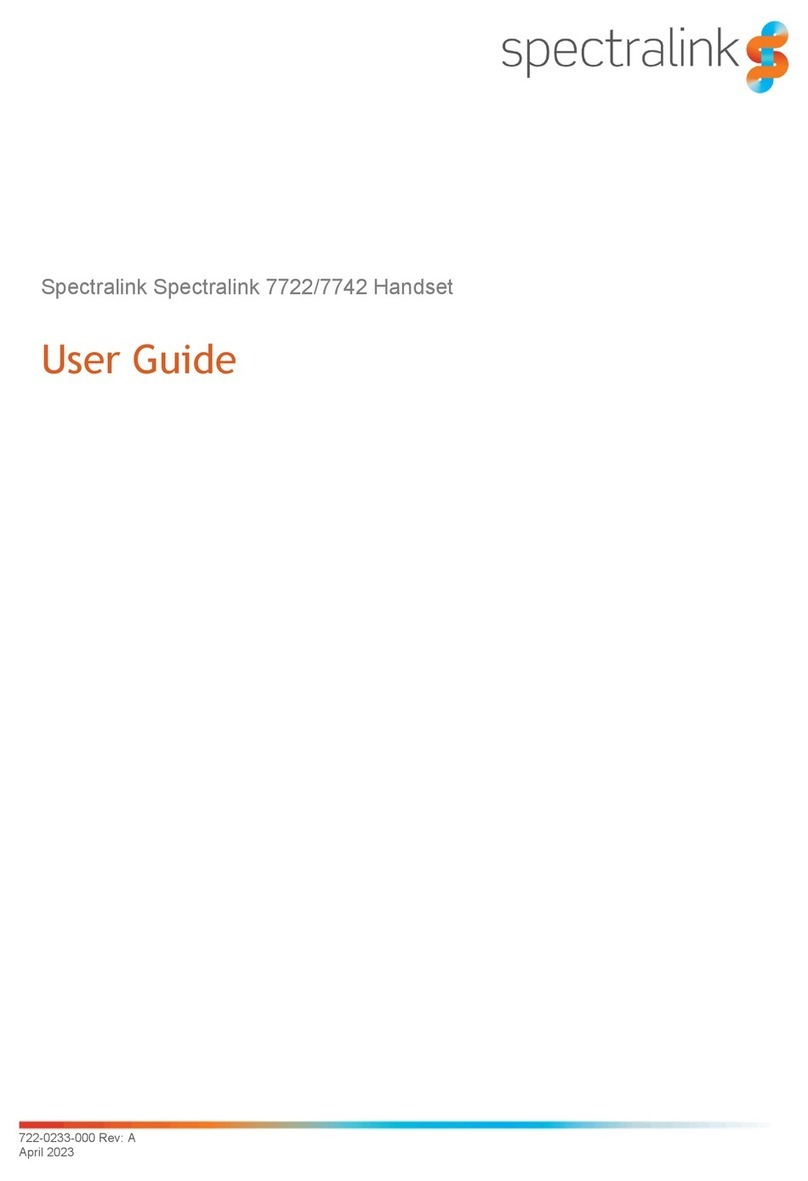Note: This equipment has been tested
and found to comply with the limits for a
class B digital device, pursuant to local
regulations. These limits are designed
to provide reasonable protection against
harmful interference in a residential instal-
lation.
This equipment generates, uses and
can radiate radio frequency energy and,
if not installed and used in accordance
with the instructions, may cause harmful
interference to radio communications.
However, there is no guarantee that
interference will not occur in a particular
installation. If this equipment does cause
harmful interference to radio or television
reception, which can be determined
by turning the equipment off and on,
the user is encouraged to try to correct
the interference by one or more of the
following measures:
• Reorient or relocate the receiving
antenna.
• Increase the separation between the
equipment and receiver.
• Connect the equipment into an outlet
on a circuit different from that to which
the receiver is connected.
• Consult the dealer or an experienced
radio/TV technician for help.
FCC Note
This device complies with part 15 of the
FCC rules. Operation is subject to the
following two conditions: (1) This device
may not cause harmful interference, and
(2) this device must accept any interfer-
ence received, including interference that
may cause undesired operation. FCC ID:
M72-PKBK001.
SAR
Device has been tested for SAR compli-
ance for head and body worn congura-
tions. The highest reported SAR values
are: head 0.00981 W/kg and body worn
0.020 W/kg.
IC Note
Operation is subject to the following two
conditions: (1) This device may not cause
interference, and (2) this device must
accept any interference, including interfer-
ence that may cause undesired operation
of the device.
The Term “IC“: before the certication/
registration number only signies that the
Industry Canada technical specications
were met.
Privacy of communications may not be
ensured when using this telephone. IC
number: 1849C-PKBK001.
Power Outage
In the event of a power outage, your
wireless telephone will not operate. The
wireless telephone requires electricity for
operation. You should have a telephone
which does not require electricity available
for use during power outages.
Information to user
The users manual or instruction manual
for an intentional or unintentional radiator
shall caution the user that changes or
modications not expressly approved by
the party responsible for compliance could
void the user’s authority to operate the
equipment.
EMC Cautions
Users should not attempt to make such
connections themselves, but should
contact the appropriate electric inspection
authority, or electrician, as appropriate.
If your telephone equipment causes harm
to the telephone network, the telephone
company may ask you to disconnect the
system from the line until the problem has
been corrected or they may discontinue
your service temporarily. If possible, they
will notify you in advance, But if advance
notice is not practical, you should be
notied as soon as possible. You will be
informed of your right to le a complaint
with the FCC.
Your telephone company may make
changes in its facilities, equipment, op-
erations, or procedures that could affect
the proper functioning of your telephone
system, If they do and it is possible, you
will be notied in advance to give you an
opportunity to maintain uninterrupted tele-
phone service. If you experience trouble
with this telephone system, disconnect
it from the network until the problem has
been corrected or until you are sure that
the equipment is not malfunctioning.
Notices
Before installing this equipment, users
should ensure that it is permissible to be
connected to the facilities of the local tele-
communications company. The equipment
must also be installed using an accept-
able method of connection. The customer
should be aware that compliance with the
above conditions may not prevent degra-
dation of service in some situations.
Repairs to certied equipment should be
coordinated by a representative designat-
ed by the supplier. Any repairs or altera-
tions made by the user to this equipment,
or equipment malfunctions, may give the
telecommunications company cause to
request the user to disconnect the equip-
ment.
Users should ensure for their own pro-
tection that the electrical ground connec-
tions of the power utility, telephone lines
and internal metallic water pipe system,
if present, are connected together. This
precaution may be particularly important in
rural areas.