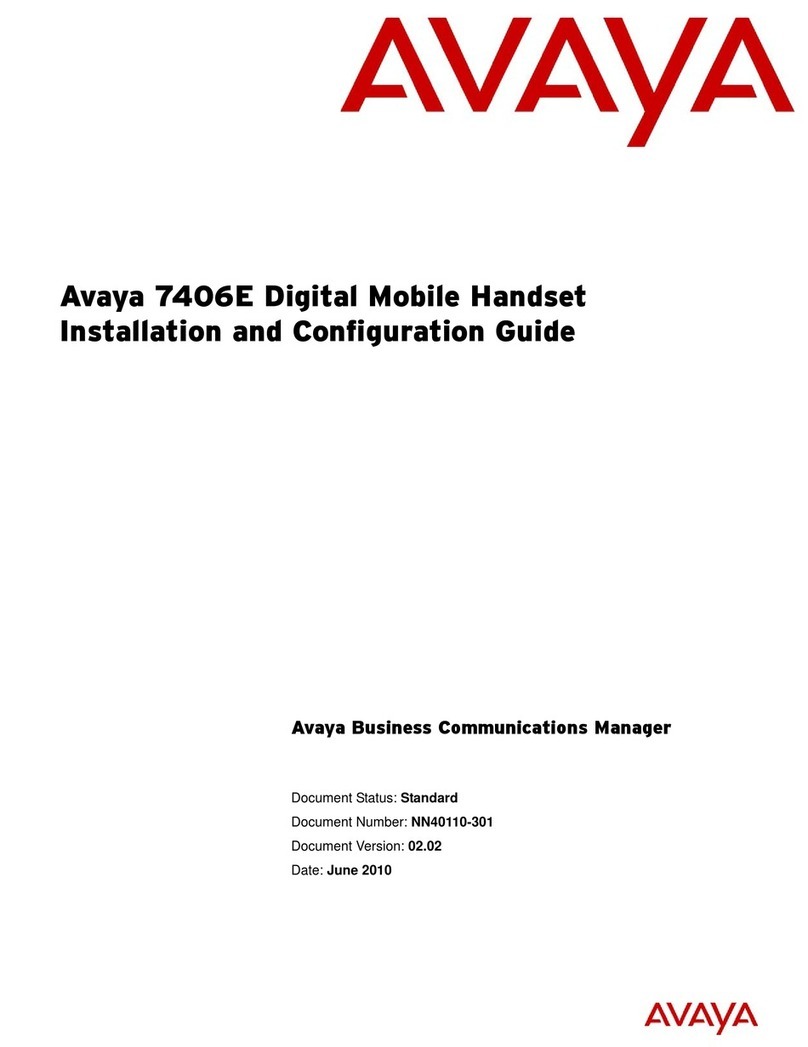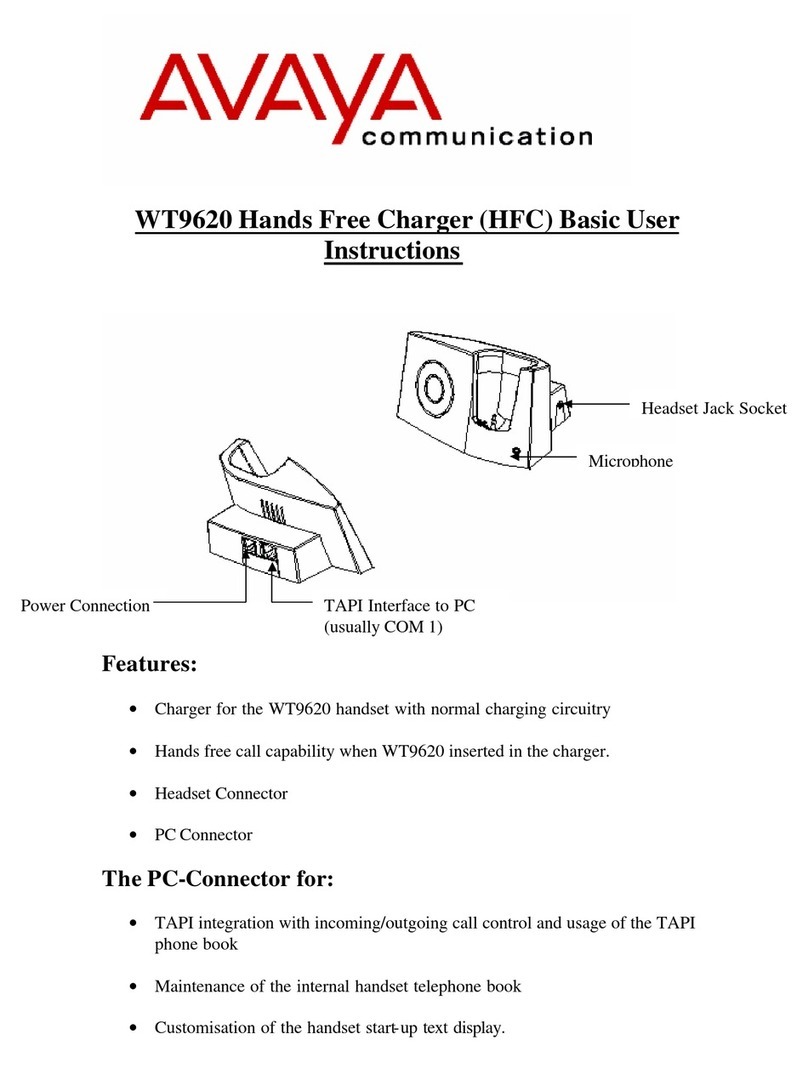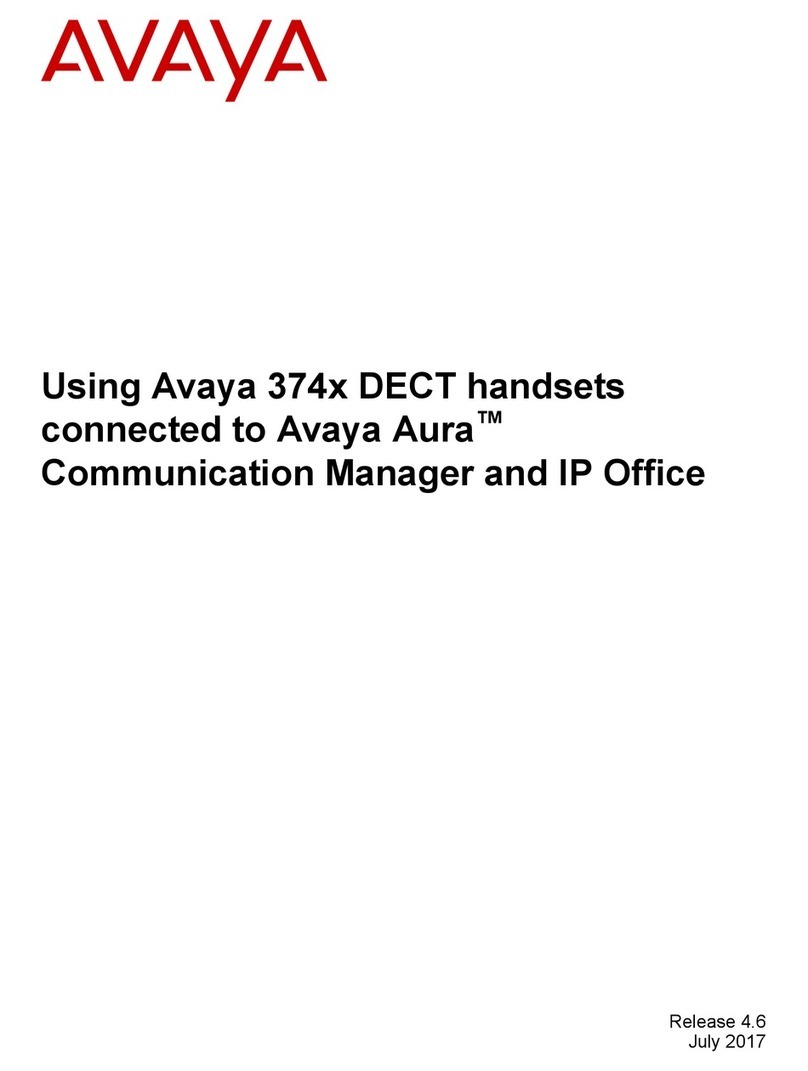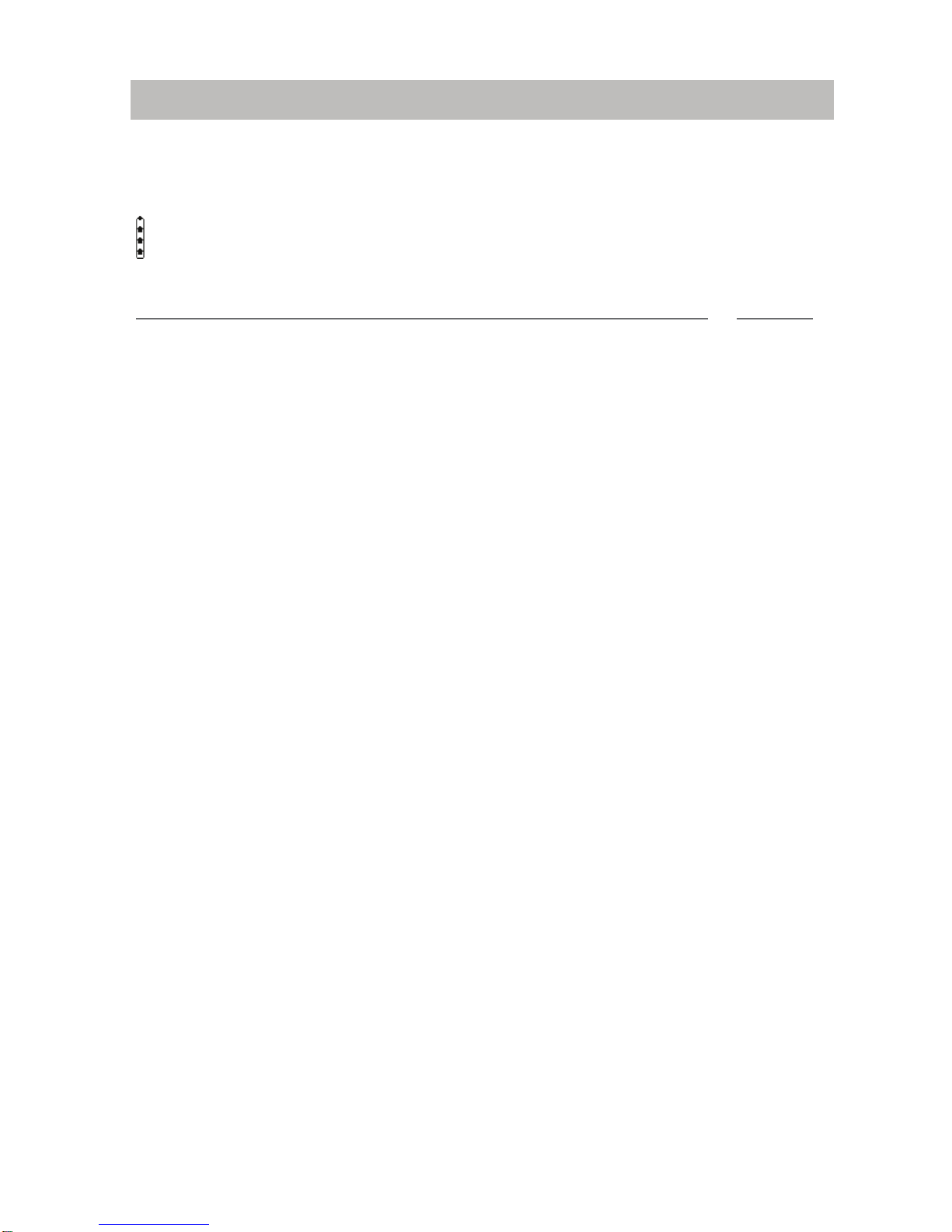5
Familiarize yourself with the Blue Voice L Home
Important notes
Familiarize yourself with the Blue Voice L Home
Important notes
Where you may use Blue Voice
The Blue Voice is suitable for use in the office, outdoors or in a dusty environment. It
complies with the IP 54 protection class and is splashproof and dustproof.
Do not leave the telephone in direct sunlight. Doing so could cause damage to the
telephone, thus making it inoperable.
Operating the battery
Your Blue Voice comes fitted with a Li-ion battery.
• Charge the battery completely the first time you use it.
• Insert the Blue Voice into the charger repeatedly during the first week of use.
The new battery attains its full capacity after it has been charged, used and charged
again a few times.
Avaya is not liable for damage which occurs due to inappropriate handling of the bat-
tery.
Repairs
The device may only be opened or repaired by qualified technicians. Do not open the
telephone yourself. Doing so could cause damage to the telephone, thus making it
inoperable.
Efficient use of the handset
Your Blue Voice comes fitted with an antenna. The antenna projects into the casing
projection on the upper rear side of the device.
Do not cover up the antenna unnecessarily. Particularly when making a call.
This reduces the signal range, the connection quality and the talk time, as your
device must then operate at a higher transmission power.
It is recommended to switch your Blue Voice off if you intend to have it away from the
charger for a long period of time. When switched off, Blue Voice remains on standby
for up to 20 days before the battery is finally flat.
Maintenance
Please clean your telephone with a soft, lint-free cloth. If required the cloth can be
moistened with a mild household or plastic cleanser or disinfectant. Do not clean with
scrubbing cleansers or solvents.