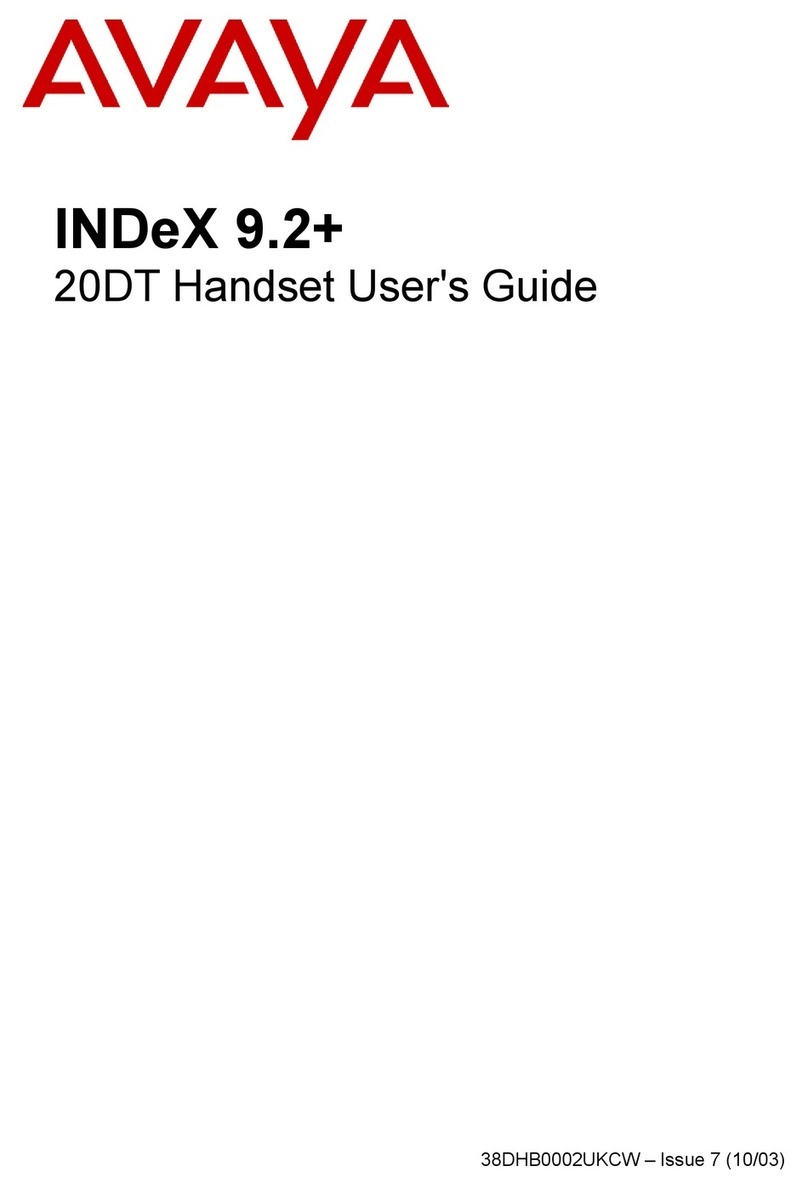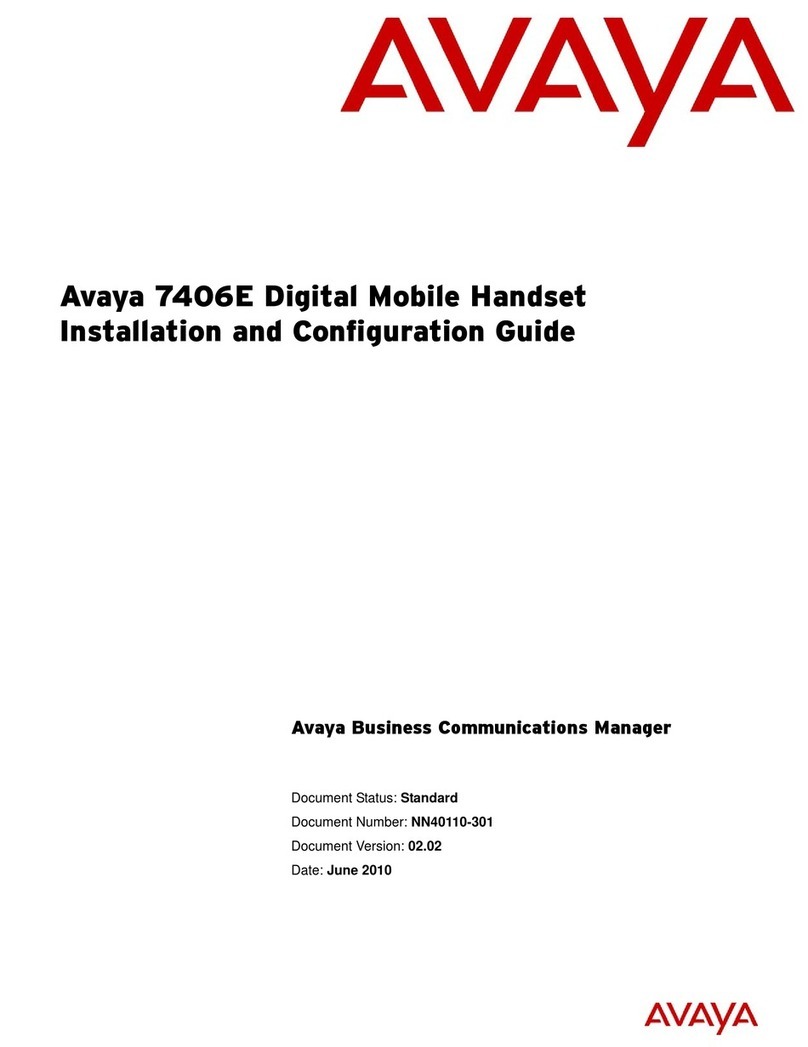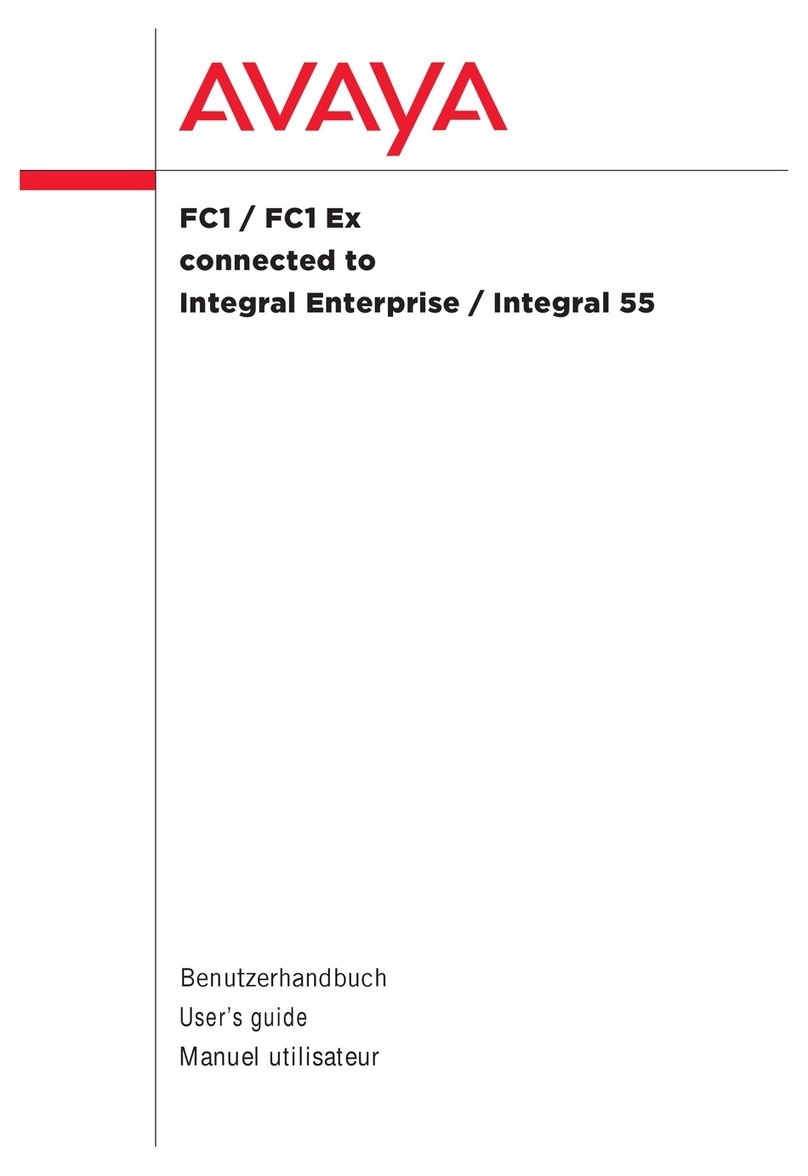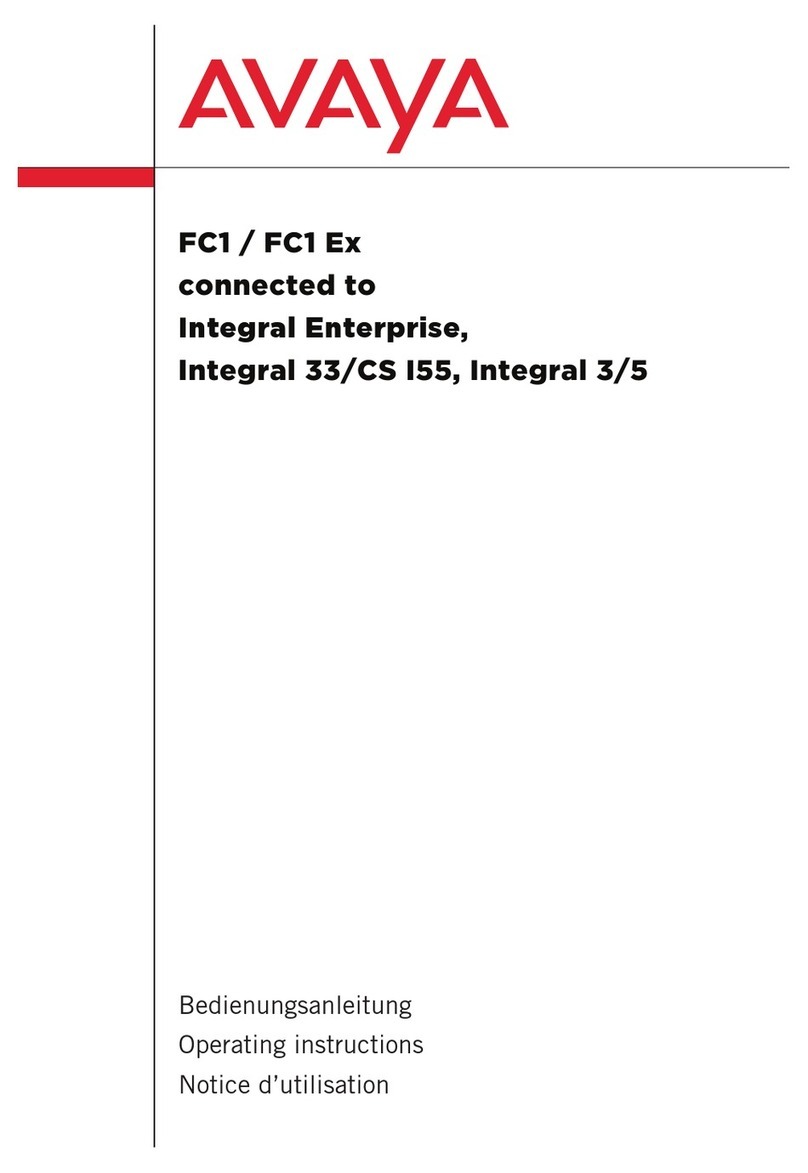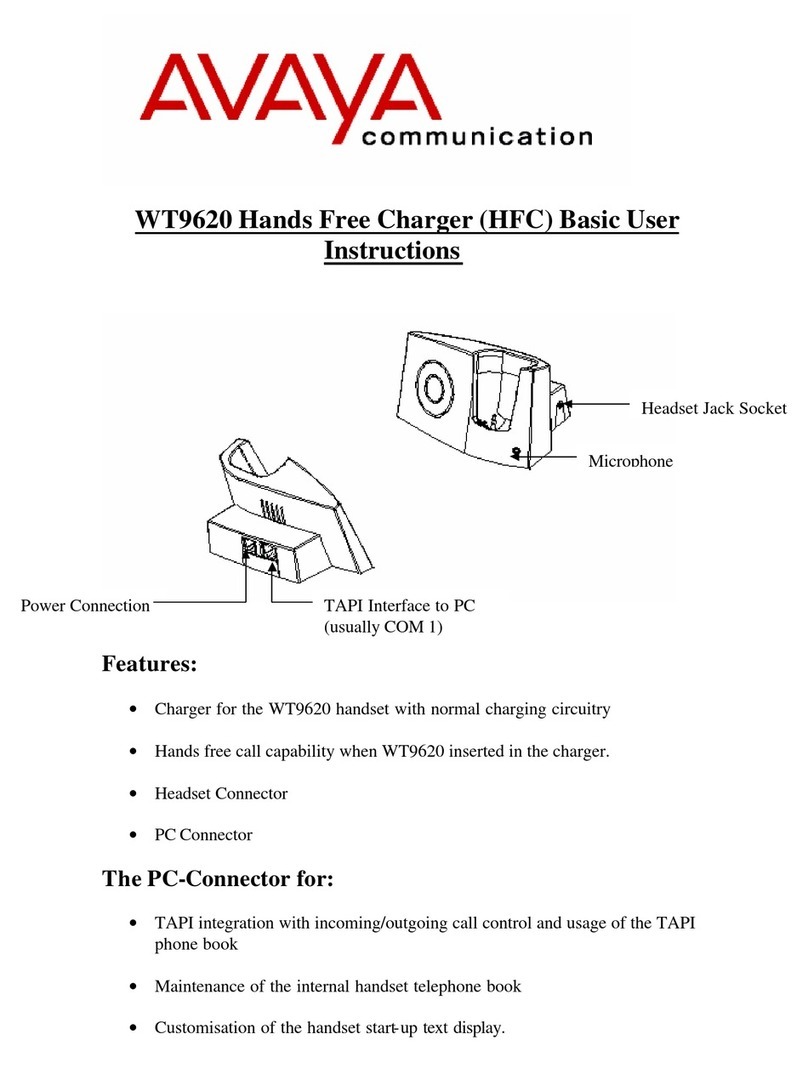- 5 -
MODULAR MESSAGING
Setting up Your Modular Messaging Voice Mailbox
ACCESSING
YOUR VOICE
MAILBOX:
•Press the “Message” button on your phone or call 7 7 7 7
•The system will speak your mailbox name.
•When prompted for your password enter “1212” followed by #.
CHANGING
YOUR
PASSWORD:
•You will now be prompted to enter a new password.
•Your voicemail password must be a minimum of 4 digits.
•Follow the prompts to enter, and re-enter, your new password.
RECORDING
YOUR NAME:
•You will now be prompted to record your name.
•Follow the prompts to record & save your name recording.
RECORDING
YOUR
PERSONAL
GREETING
•Press 4for “Greetings”
•You will hear “System greeting is active for all calls”.
•Press 1to “To Configure your Personal Greeting”
•Press 2to “Record Personal Greeting”
•Record your message after the tone.
•When you are finished recording, press #.
•Press 1to listen to your greeting.
[if you want to re-record your message press 2]
EXITING: To exit the voicemail system either hang up or press 9 9.
Retrieving your Voicemail Messages
When someone leaves a message in your voicemail box, the Message Indicator at the top of your
telephone handset will light up red to show that you have voicemail messages waiting …
ACCESSING
YOUR VOICE
MAILBOX:
•Press the “Message” button on your phone or call 7 7 7 7
[If calling from another extension you will then need to dial * # & enter your
mailbox number]
•To access your voice mailbox if you’re out of the office, call
(0 2) 9 8 5 0 – 7 7 7 7 then dial # and enter your mailbox number.
•The system will speak your mailbox name.
•When prompted enter your password followed by #.
PLAYING
YOUR
MESSAGES:
•Press 5to “Listen to a Message”
•You will hear the message header being played – date, time, number,
duration of the message – followed by the message.
•When finished playing, the message will be automatically saved.
•When finished listening to all messages, hang up or press 9.
PLAYBACK
CONTROLS:
While playing messages the following controls are available:
Rewind ................. 2 2 Skip Back................ 2 Slower ......................... * 3
Pause/Resume ........ * Skip Forward........... 4 Faster.......................... * 8
Louder................... * 9 Quieter .................. * 4 Next Message ................5
Delete...................... 3 Save........................ 7 Ready Menu...................#
Details on all features & functions of your voicemail system can be found on the next page …
- 2 -
Buttons Description/Actions
CONFERENCE
(up to 6
parties)
With the first caller on line (incoming or outgoing, internal or external call):
•Press the “Conference” button.
The call is placed on hold and next available line appearance is selected.
•Dial the number of next required party (internal or external)
If you dial an incorrect number, press the “Clear” soft key to clear the dialed
number & give you dial tone again - you can then dial another number.
If answered, press the “Join” soft key (all 3 parties are connected)
If not answered, press the “Cancel” soft key to return to the original call.
Repeat the above procedure using the “Add” soft key to connect additional parties
(maximum of 6 including yourself) to the conference.
Once the conference call is in progress, as the initiator, you can press the “Drop”
soft key to disconnect the last party that you added to the conference.
TRANSFER
•Press the “Transfer” button, dial the extension number & introduce call.
•The transfer is completed when you either hang up or press the “Complete”
soft key.
If you have made an error dialing the number:
•Press the “Clear” soft key to clear the dialed number & give dial tone again.
You can then dial another number.
If there’s no answer or the number is busy and you wish to retrieve the call:
•Press the “Cancel” soft key to return to the original call.
SPEAKER If speaking through the handset and you wish to put a call on ‘hands-free’, press
the “Speaker” button and replace handset.
MUTE
•Press the “Mute” button to deactivate your phone’s microphone.
Red light on “Mute” indicates that your voice cannot be heard.
•Press the “Mute” button again to continue talking.
VOLUME Press the volume controls to adjust the volume of the ringer, handset, headset or
speaker.
HEADSET
•To activate, press “Headset” button to use headset (red light is lit).
•To deactivate, press “Headset” button.