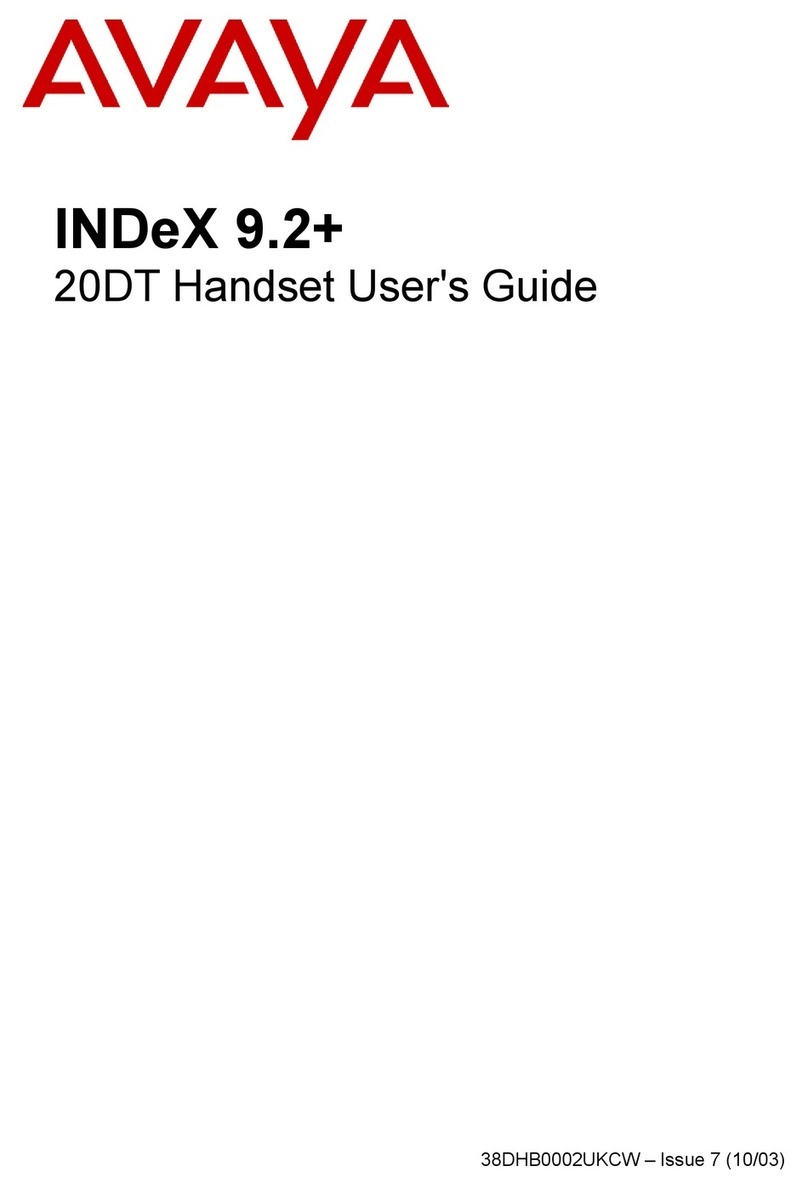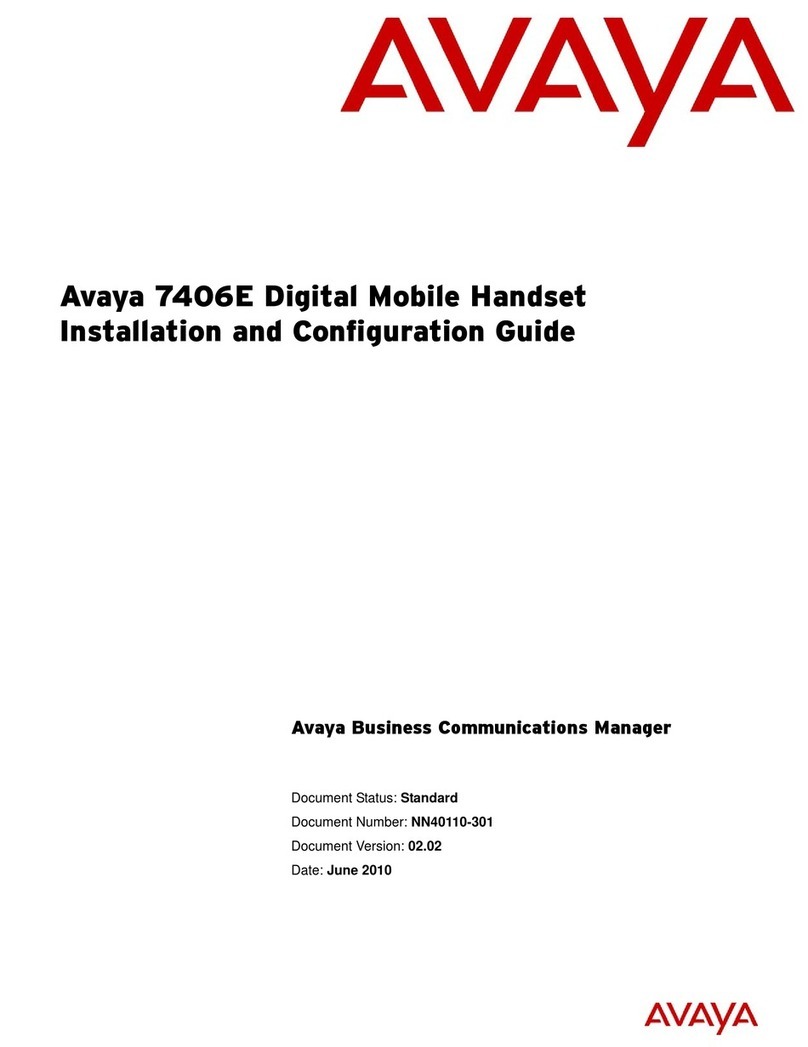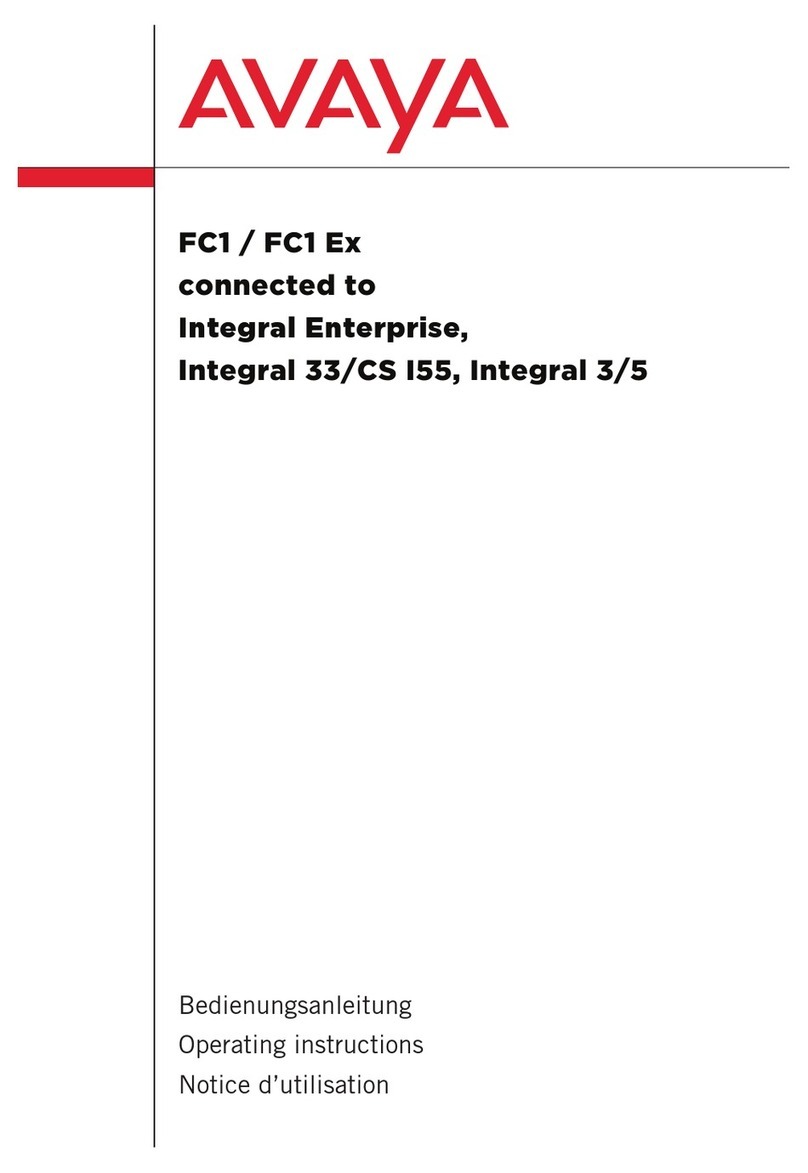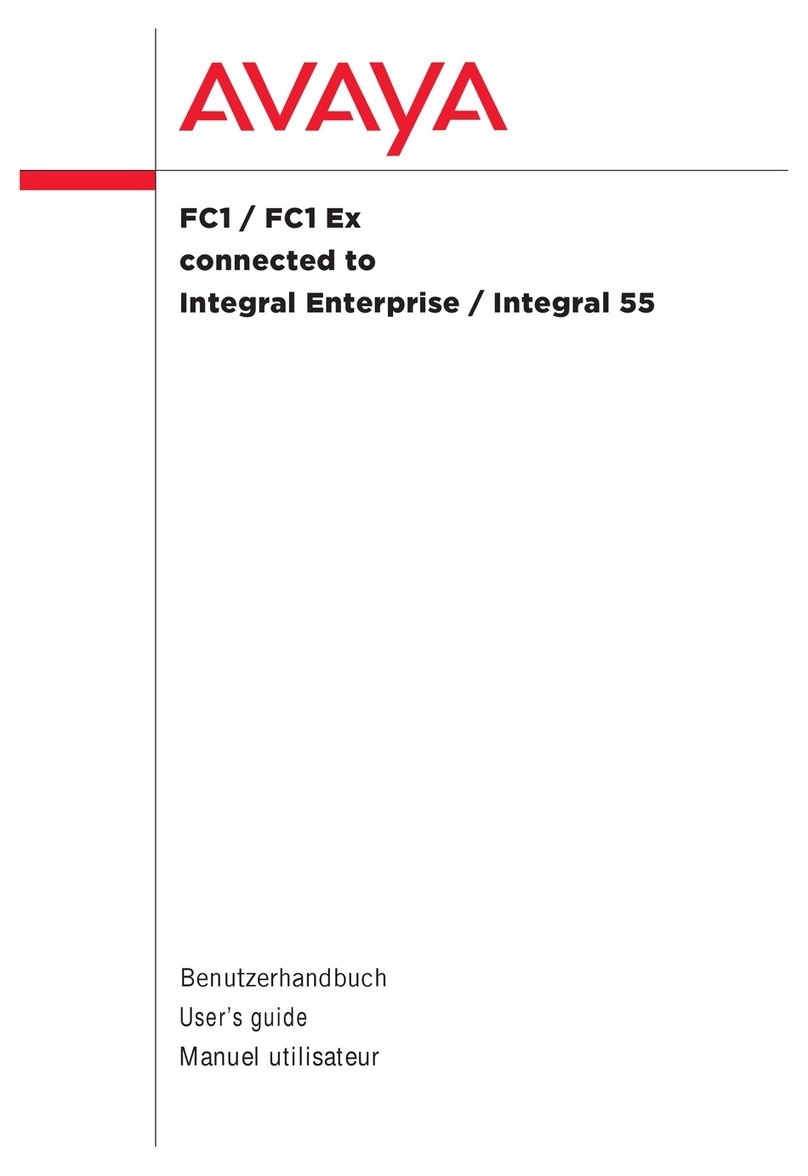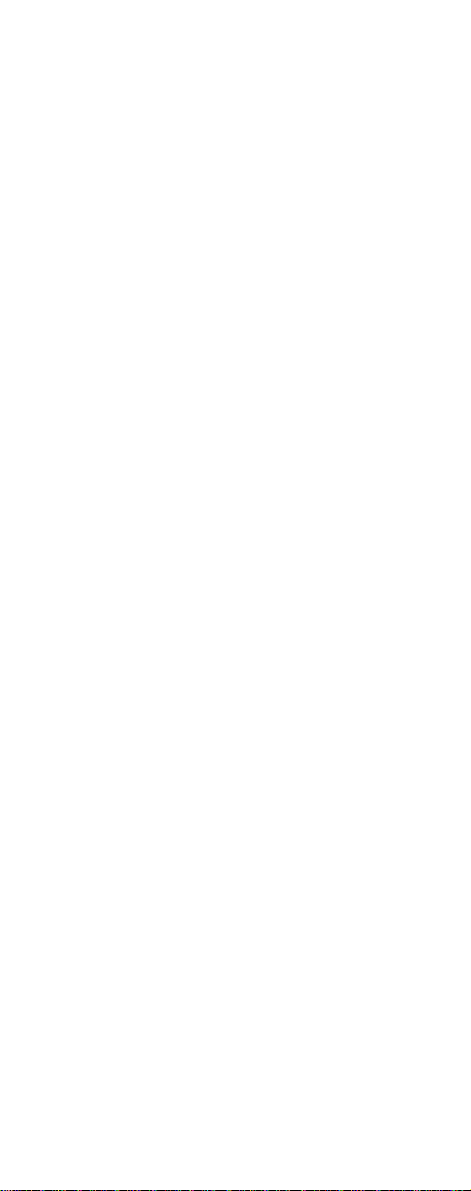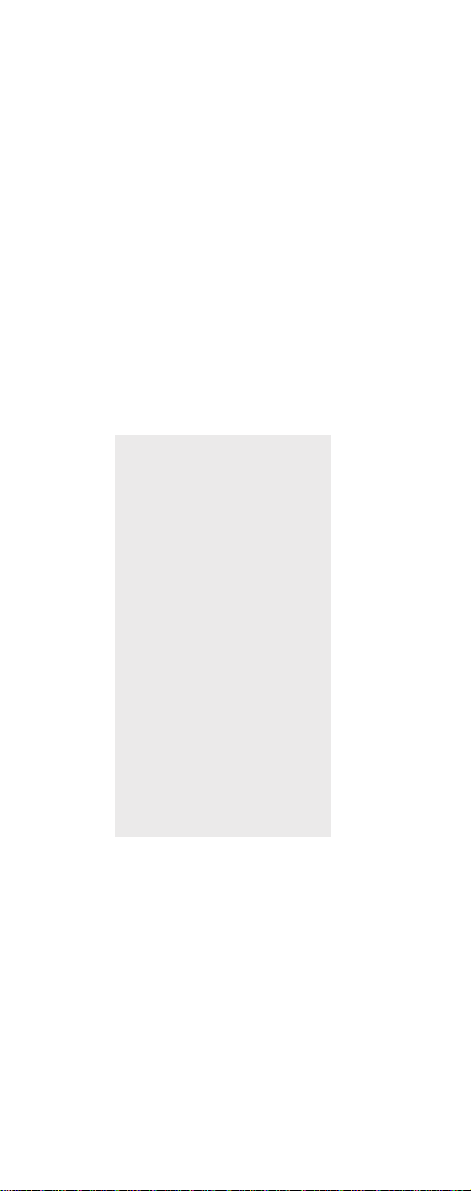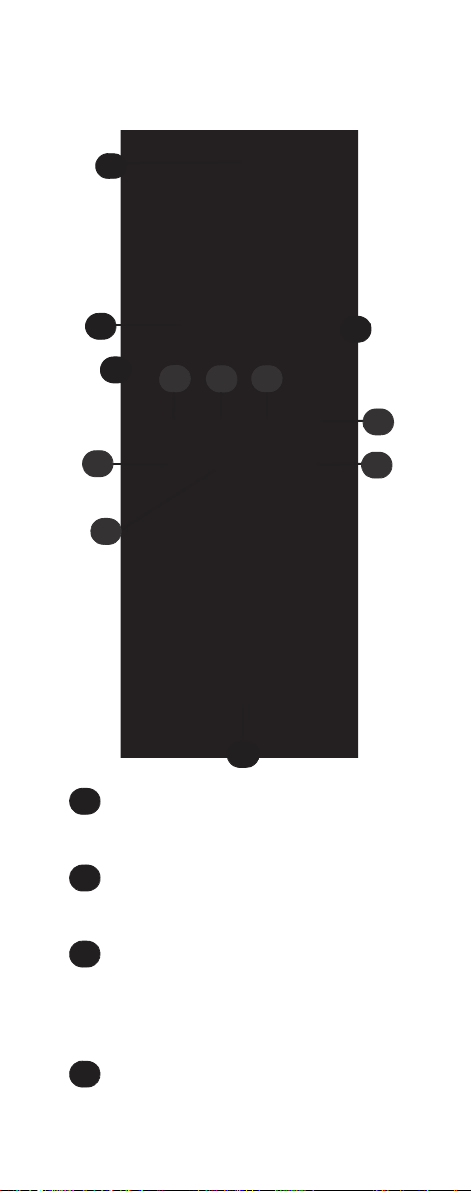Contents
Getting Started. . . . . . . . . . . . . . . . . . ..5
Handset information . . . . . . . . . . . . .5
Battery information . . . . . . . . . . . . . .6
Charging battery . . . . . . . . . . . . . . . .7
Checking battery capacity . . . . . . . 8
Battery disposal . . . . . . . . . . . . . . . 9
About your 4145Ex/4146Ex handset 10
Handset display . . . . . . . . . . . . . . .12
Display softkeys . . . . . . . . . . . . . . .14
Display backlight . . . . . . . . . . . . . .14
Basic handset options. . . . . . . . . . . 15
Turning the handset ON/OFF . . . . .15
Adjusting speaker volume . . . . . . .15
Changing Menu Language . . . . . . .15
Customizing handset . . . . . . . . . . . 16
Making and answering calls . . . . . . 19
Dial directly . . . . . . . . . . . . . . . . . . .19
On hook dialling (pre-dial) . . . . . . .19
Dial from your phone book . . . . . . .20
Redial . . . . . . . . . . . . . . . . . . . . . . .20
Answering calls . . . . . . . . . . . . . . .21
Hold a call . . . . . . . . . . . . . . . . . . . .21
Making or answering a second call 22
Mute a call . . . . . . . . . . . . . . . . . . .22
Turn on loudspeaker . . . . . . . . . . .22
Replying to messages . . . . . . . . . .23
More handset options . . . . . . . . . . . 24
Moving around in the Menu . . . . . .24
Using phone book . . . . . . . . . . . . .27
Using text messages (MSF) . . . . . .31
Shortcuts . . . . . . . . . . . . . . . . . . . .35
General information. . . . . . . . . . . . . 36
Troubleshooting . . . . . . . . . . . . . . .36
Information . . . . . . . . . . . . . . . . . . .36
EC Declaration of Conformity . . . . .43