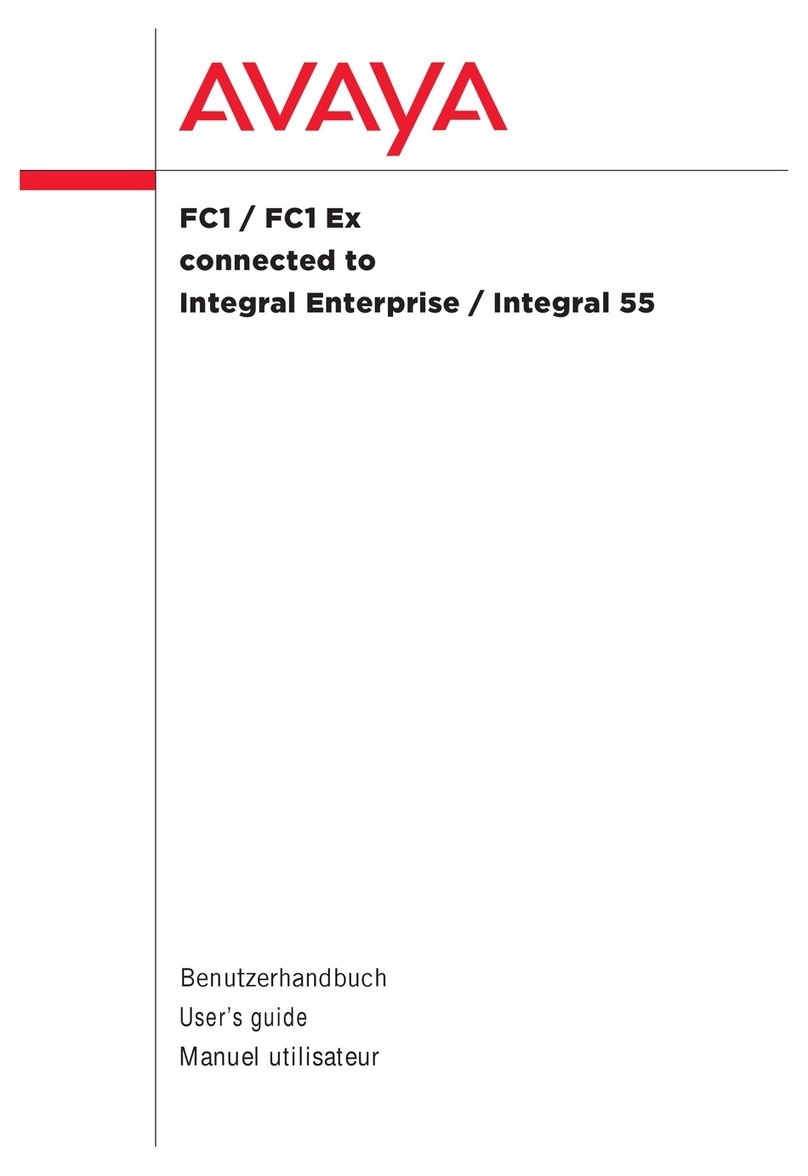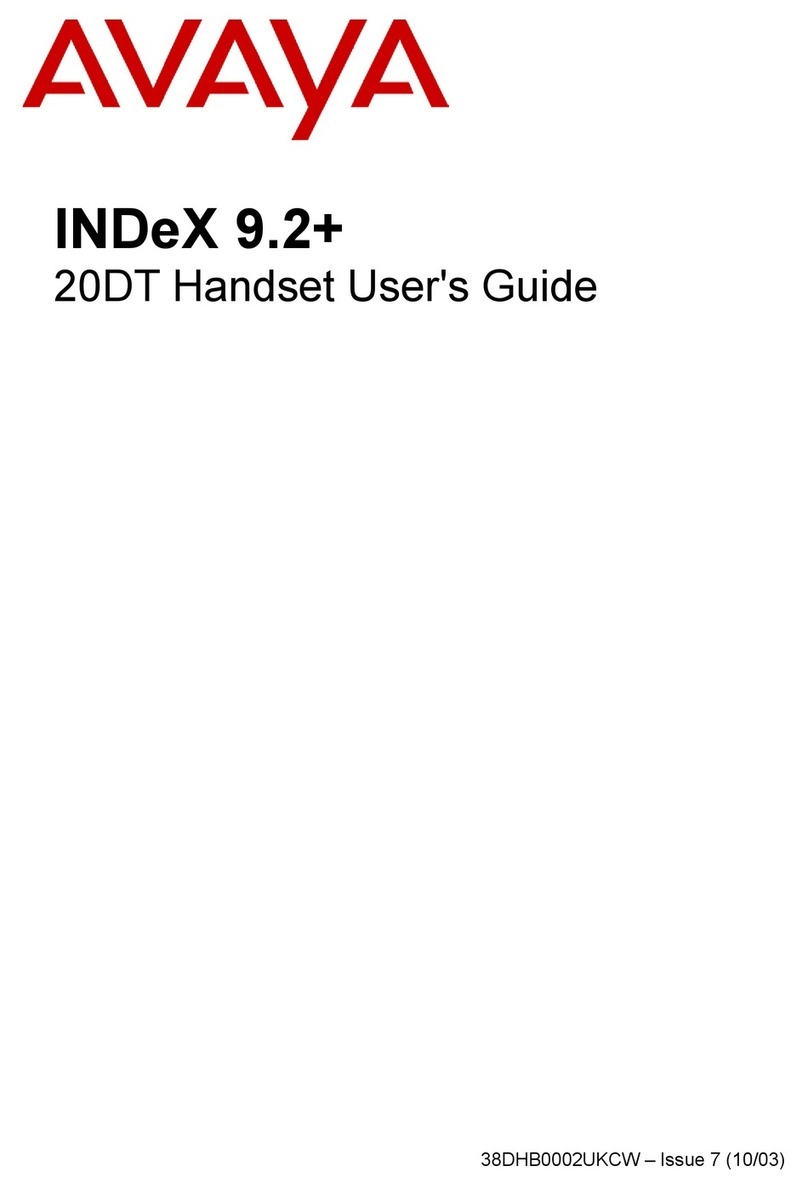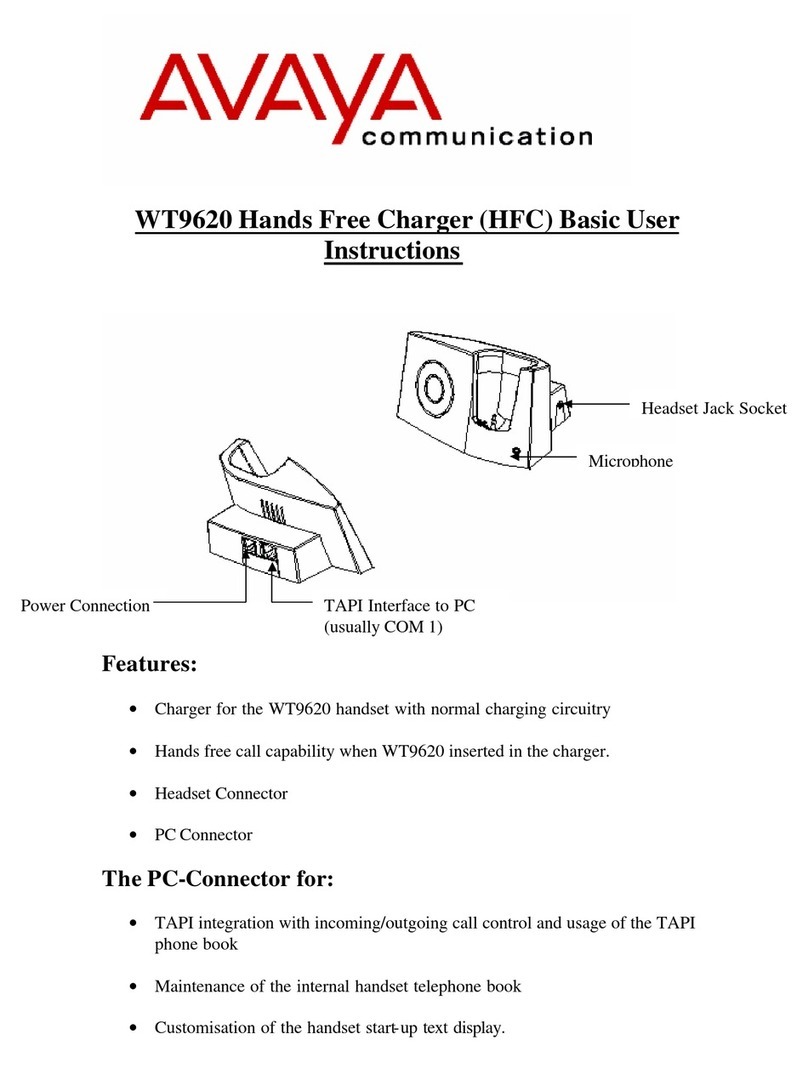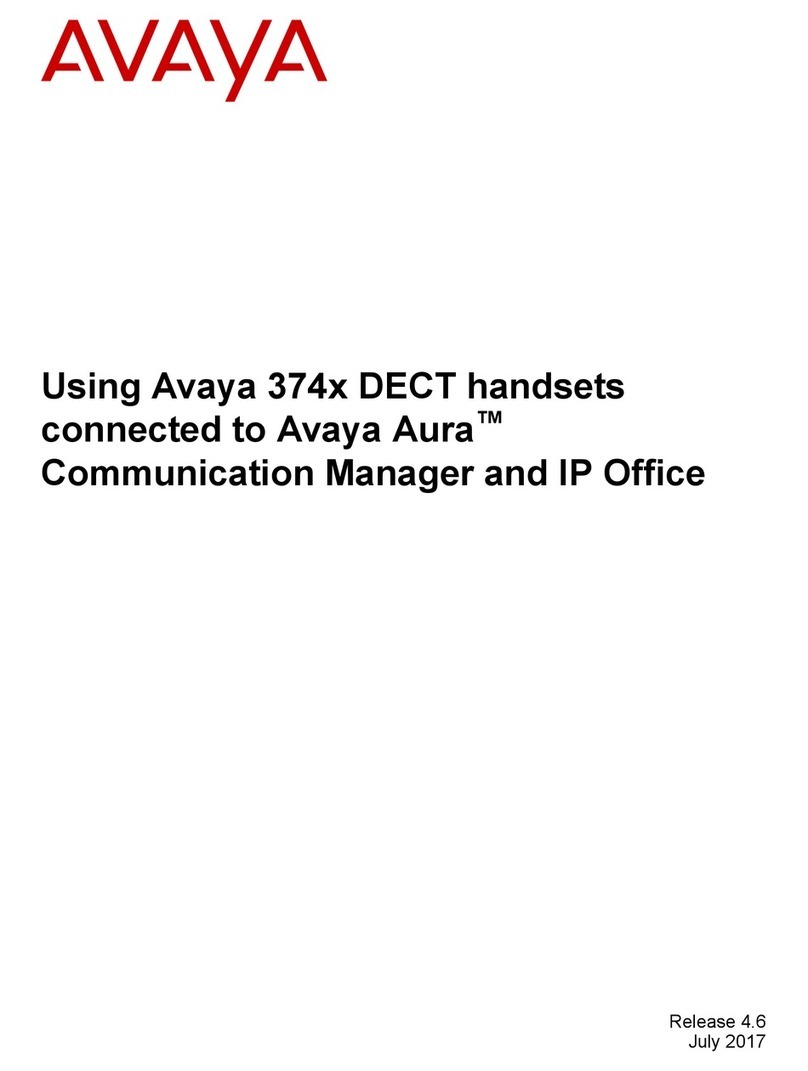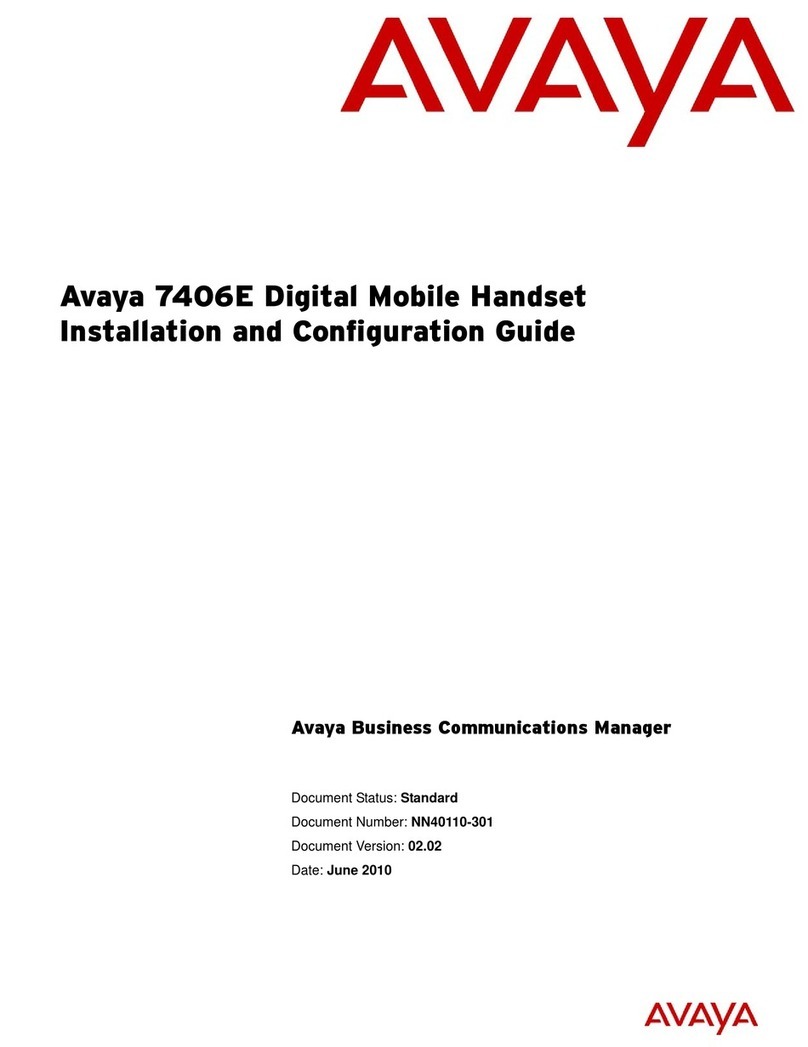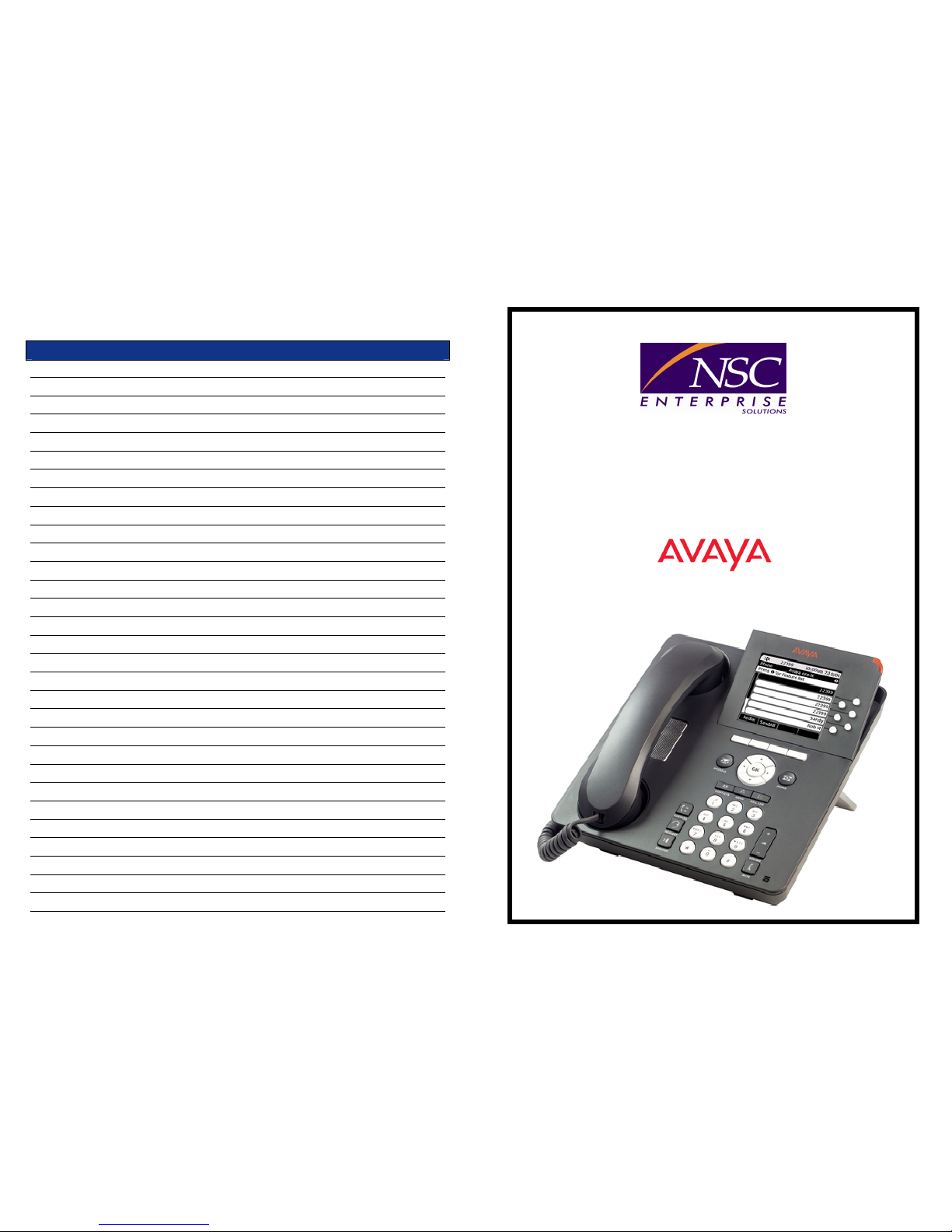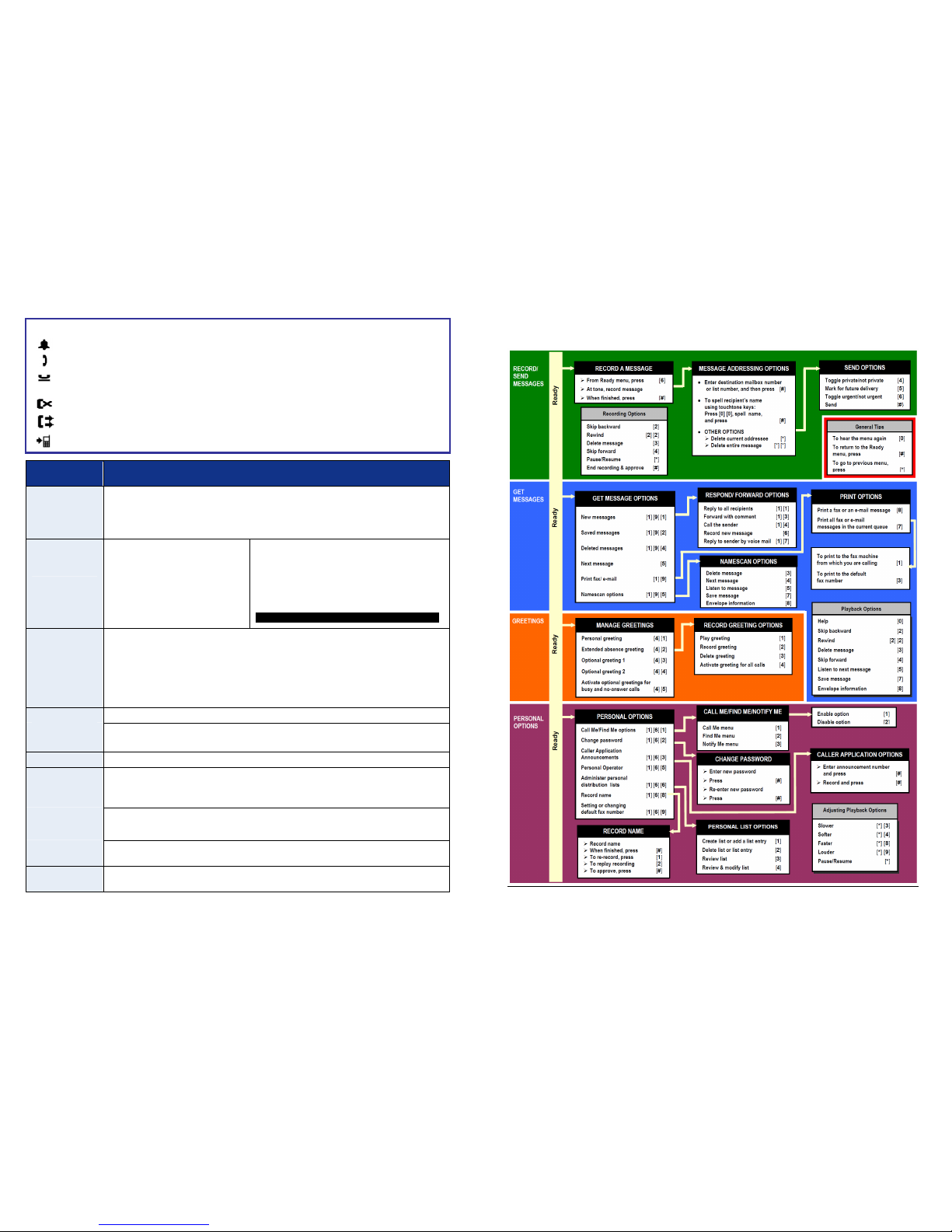- 5 -
VOICEMAIL
Setting up Your Modular Messaging Voice Mailbox
ACCESSING
YOUR VOICE
MAILBOX:
•Press the “Message” button on your phone or call 7 7 7 7
•The system will speak your mailbox name.
•When prompted for your password enter “1212” followed by #.
CHANGING
YOUR
PASSWORD:
•You will now be prompted to enter a new password.
•Your voicemail password must be a minimum of 4 digits.
•Follow the prompts to enter, and re-enter, your new password.
RECORDING
YOUR NAME:
•You will now be prompted to record your name.
•Follow the prompts to record & save your name recording.
RECORDING
YOUR
PERSONAL
GREETING
•Press 4for “Greetings”
•You will hear “System greeting is active for all calls”.
•Press 1to “To Configure your Personal Greeting”
•Press 2to “Record Personal Greeting”
•Record your message after the tone.
•When you are finished recording, press #.
•Press 1to listen to your greeting.
[if you want to re-record your message press 2]
EXITING: To exit the voicemail system either hang up or press 9 9.
Retrieving your Voicemail Messages
When someone leaves a message in your voicemail box, the Message Indicator at the top of your
telephone handset will light up red to show that you have voicemail messages waiting …
ACCESSING
YOUR VOICE
MAILBOX:
•Press the “Message” button on your phone or call 7 7 7 7
[If calling from another extension you will then need to dial * # & enter your
mailbox number]
•To access your voice mailbox if you’re out of the office, call
(0 2) 9 8 5 0 – 7 7 7 7 then dial # and enter your mailbox number.
•The system will speak your mailbox name.
•When prompted enter your password followed by #.
PLAYING
YOUR
MESSAGES:
•Press 5to “Listen to a Message”
•You will hear the message header being played – date, time, number,
duration of the message – followed by the message.
•When finished playing, the message will be automatically saved.
•When finished listening to all messages, hang up or press 9.
PLAYBACK
CONTROLS:
While playing messages the following controls are available:
Rewind ................. 2 2 Skip Back................ 2 Slower ......................... * 3
Pause/Resume ........ * Skip Forward........... 4 Faster .......................... * 8
Louder................... * 9 Quieter ..................* 4 Next Message................5
Delete...................... 3 Save........................ 7 Ready Menu...................#
Details on all features & functions of your voicemail system can be found on the next page …
- 2 -
Soft Keys Description/Steps
SEND ALL
To divert all calls to your cover path (e.g. Voicemail).
•To activate press “Send All” soft key.
•To deactivate press “Send All” soft key.
REDIAL
•Press “Redial” soft key (phone can be set to re-dial last number called OR
display list of last 6 numbers dialed).
•If list is displayed, use arrow keys to highlight number and press “OK” key to
call OR press appropriate line appearance button.
HOLD •Press the “Hold“ soft key. Original held call appearance becomes shaded.
•To retrieve caller, press the ”Resume” soft key.
CONFERENCE
(up to 6 parties)
With the first caller on line (incoming or outgoing, internal or external call):
•Press the “Conf” soft key.
The call is placed on hold and next available line appearance is selected.
•Dial the number of next required party (internal or external)
If you dial an incorrect number, press the “Clear” soft key to clear the dialed
number & give you dial tone again - you can then dial another number.
If answered, press the “Join” soft key (all 3 parties are connected)
If not answered, press the “Cancel” soft key to return to the original call.
Repeat the above procedure using the “Add” soft key to connect additional
parties (maximum of 6 including yourself) to the conference.
Once the conference call is in progress, as the initiator, you can press the “Drop”
soft key to disconnect the last party that you added to the conference.
TRANSFER
•Press the “Transfer” soft key, dial the extension number & introduce call.
•The transfer is completed when you either hang up or press the “Complete”
soft key.
If you have made an error dialing the number:
•Press the “Clear” soft key to clear the dialed number & give dial tone again.
You can then dial another number.
If no answer or busy and you wish to retrieve the call:
•Press the “Cancel” soft key to return to the original call.
DROP
Press the “Drop” soft key to disconnect a call and retain the line for further use if
required. The “Drop” soft key is also used to disconnect the last party added to a
conference call if you are the initiator of that conference call.
CLEAR
Press the “Clear” soft key to disconnect a call during Transfer and to return to the
original caller. The “Clear” soft key can also be used to clear numbers on
initiating a call if entered incorrectly.