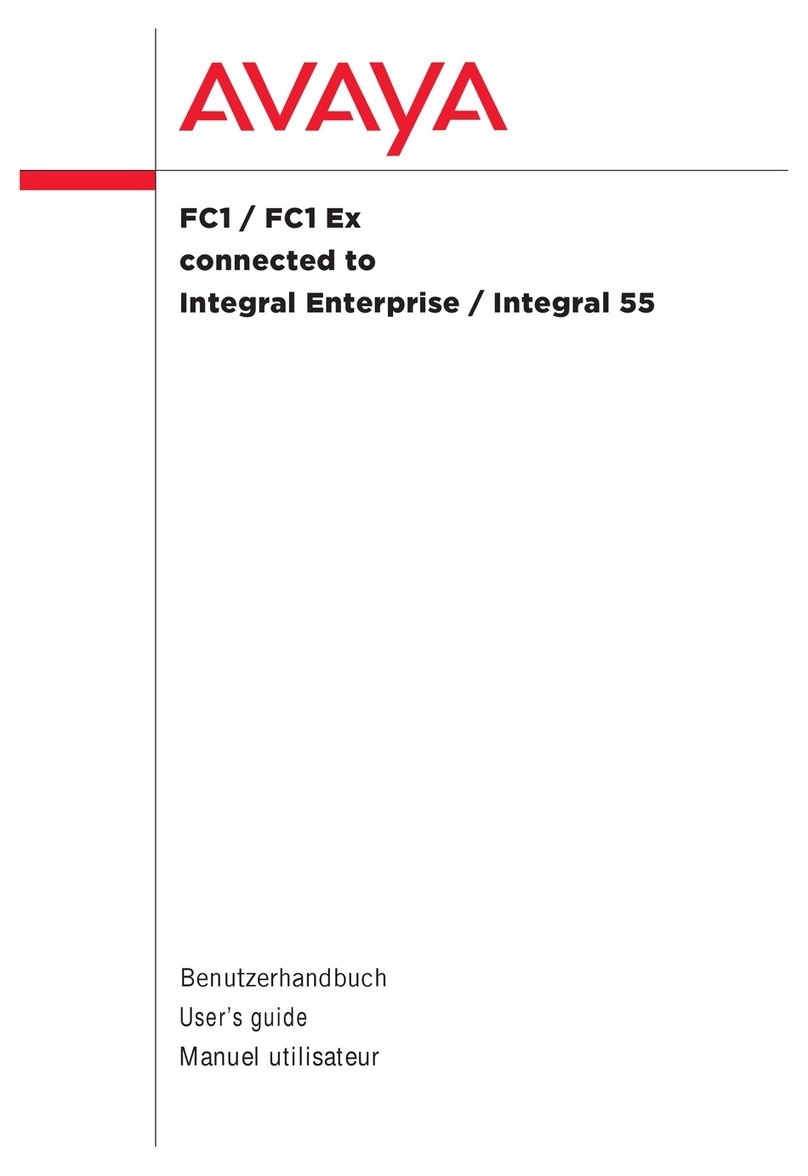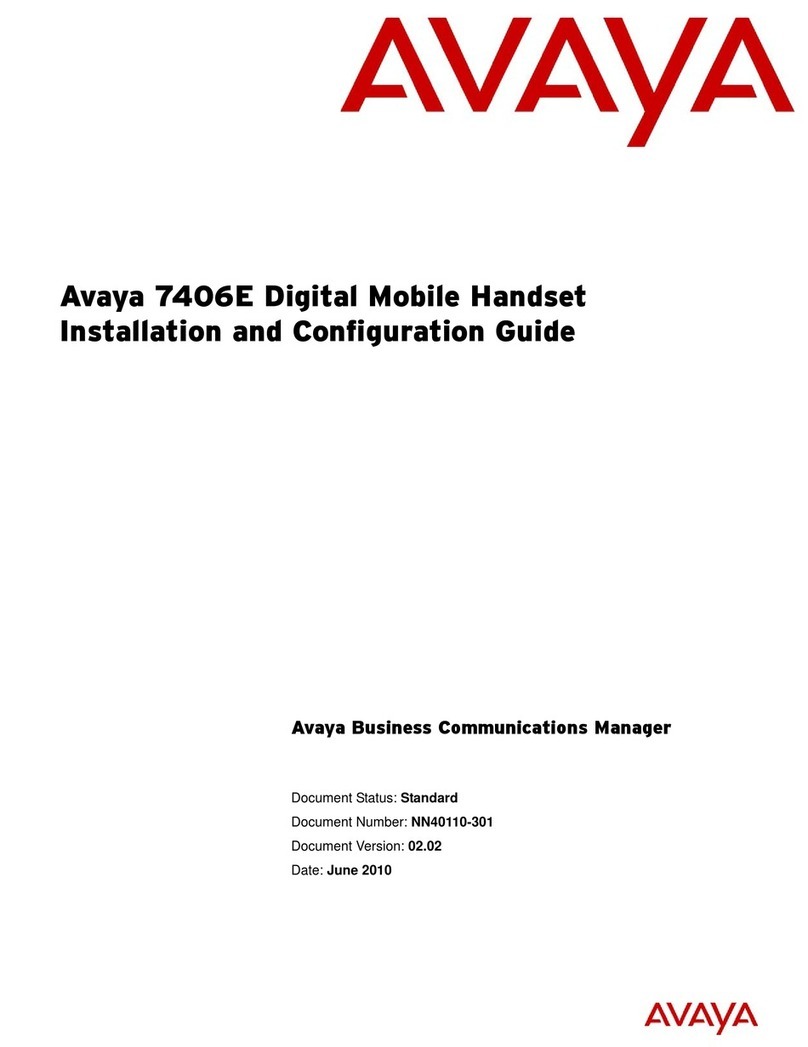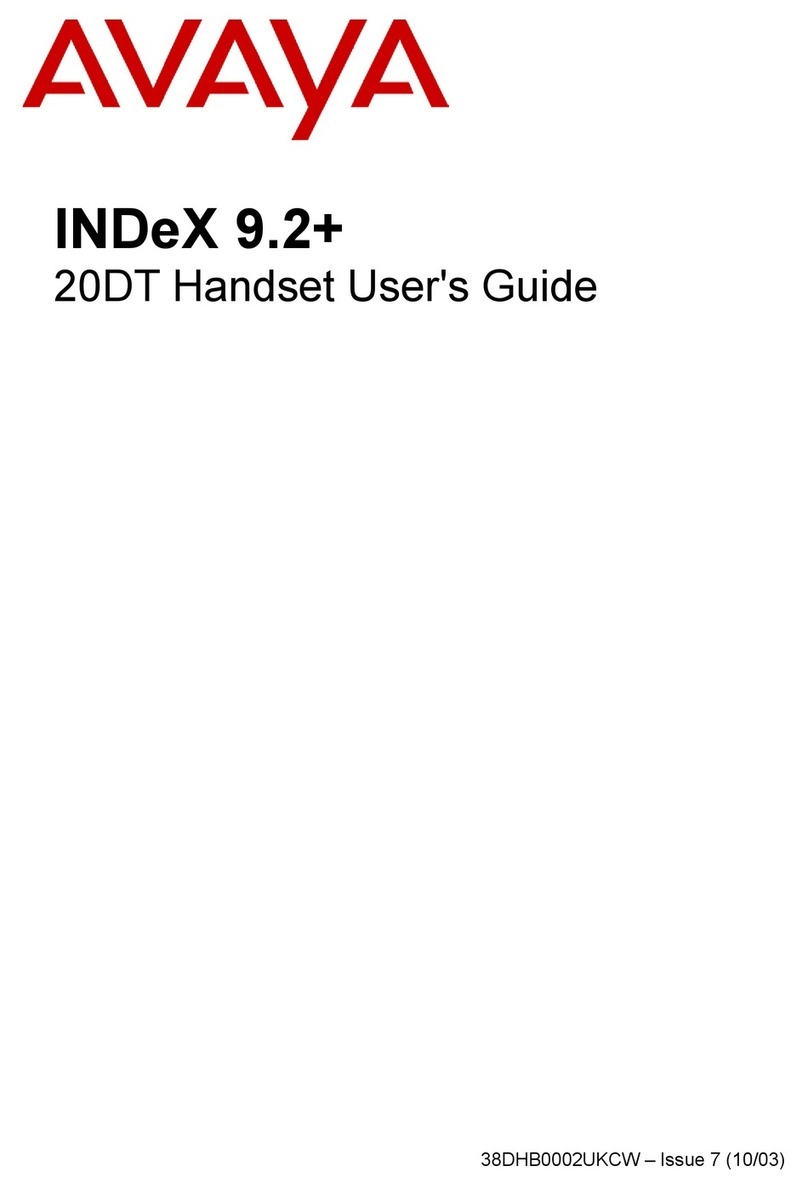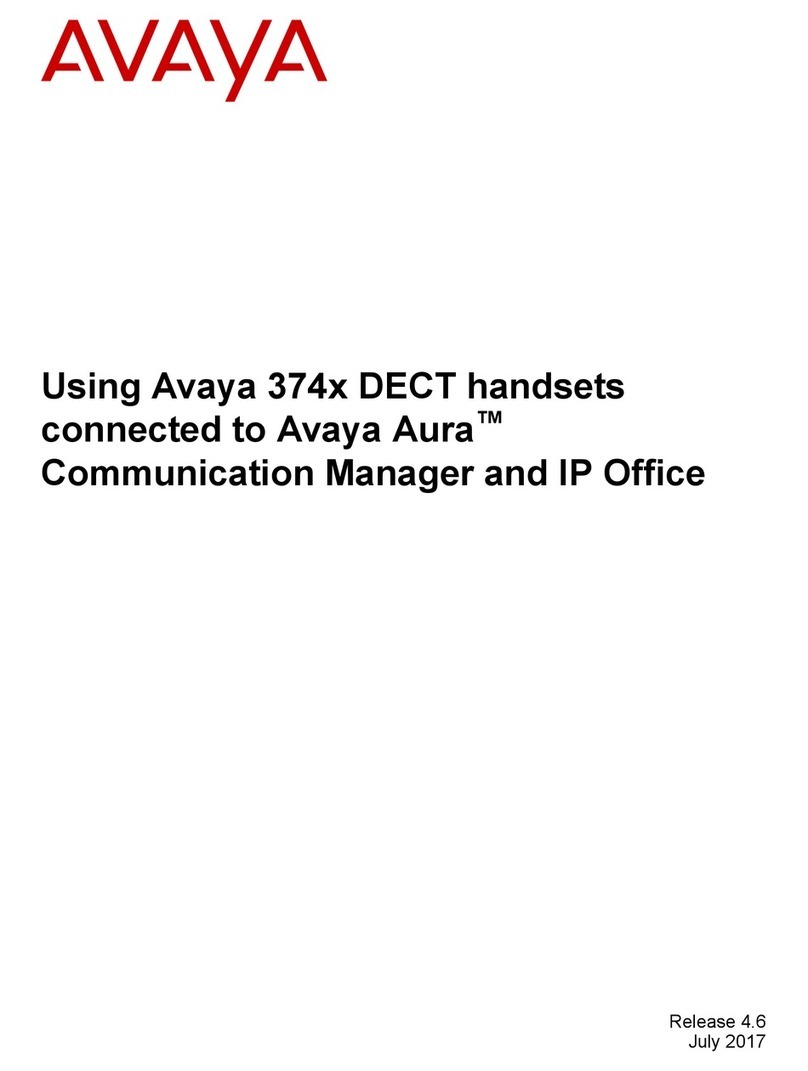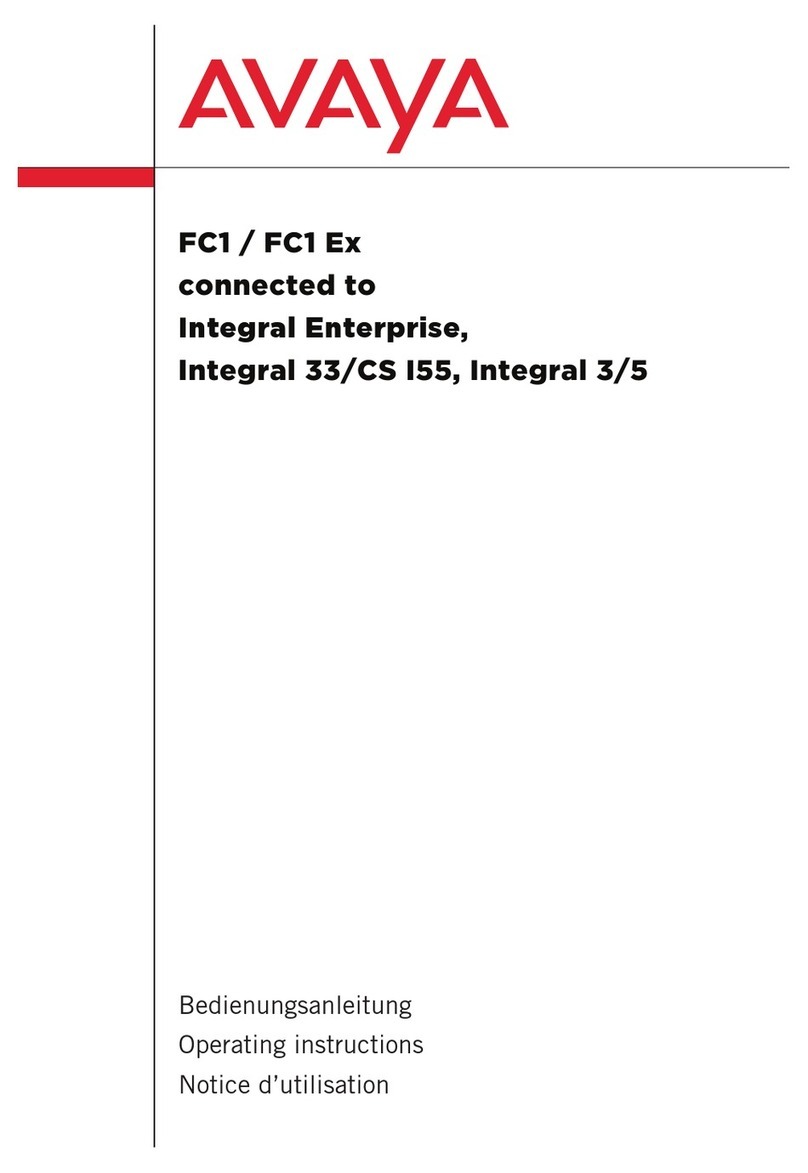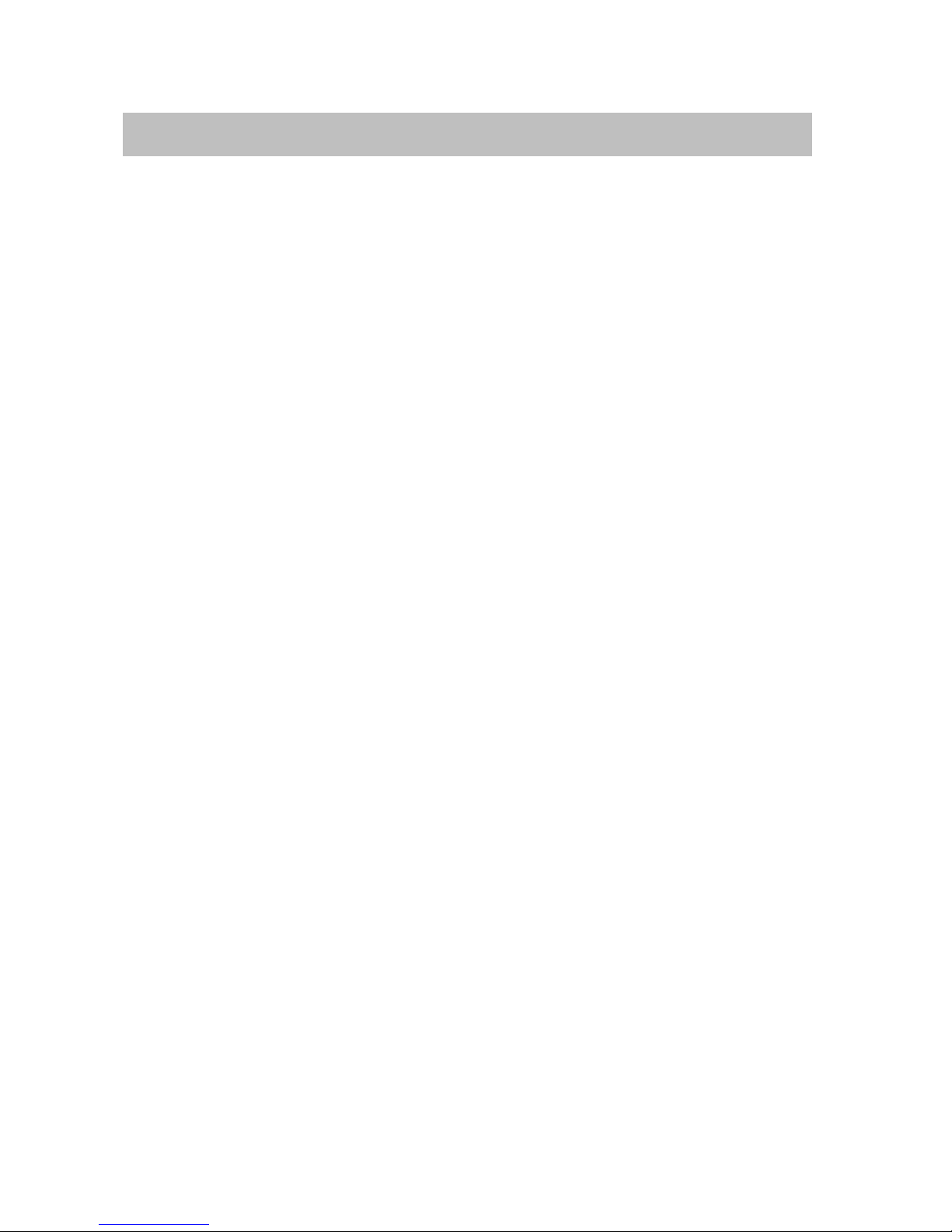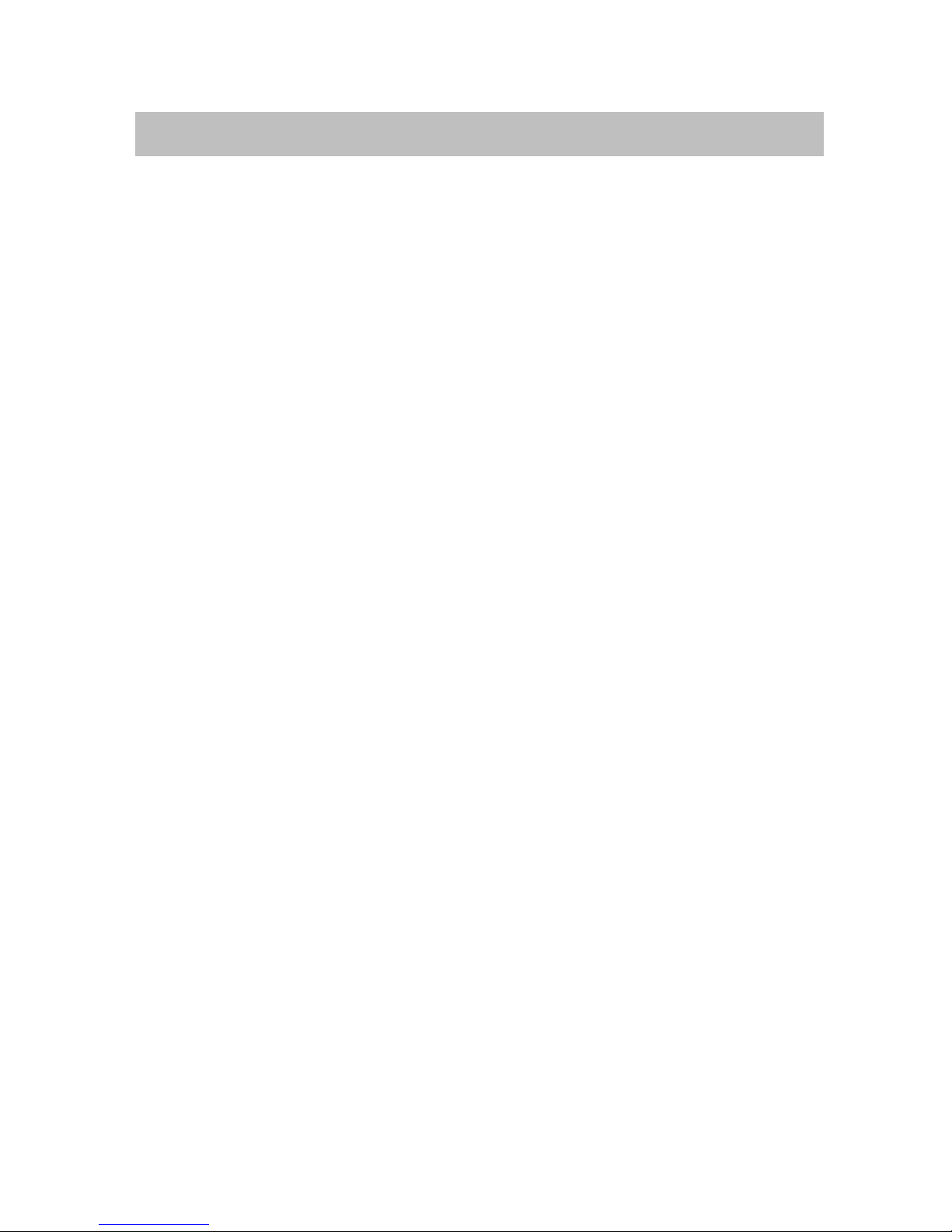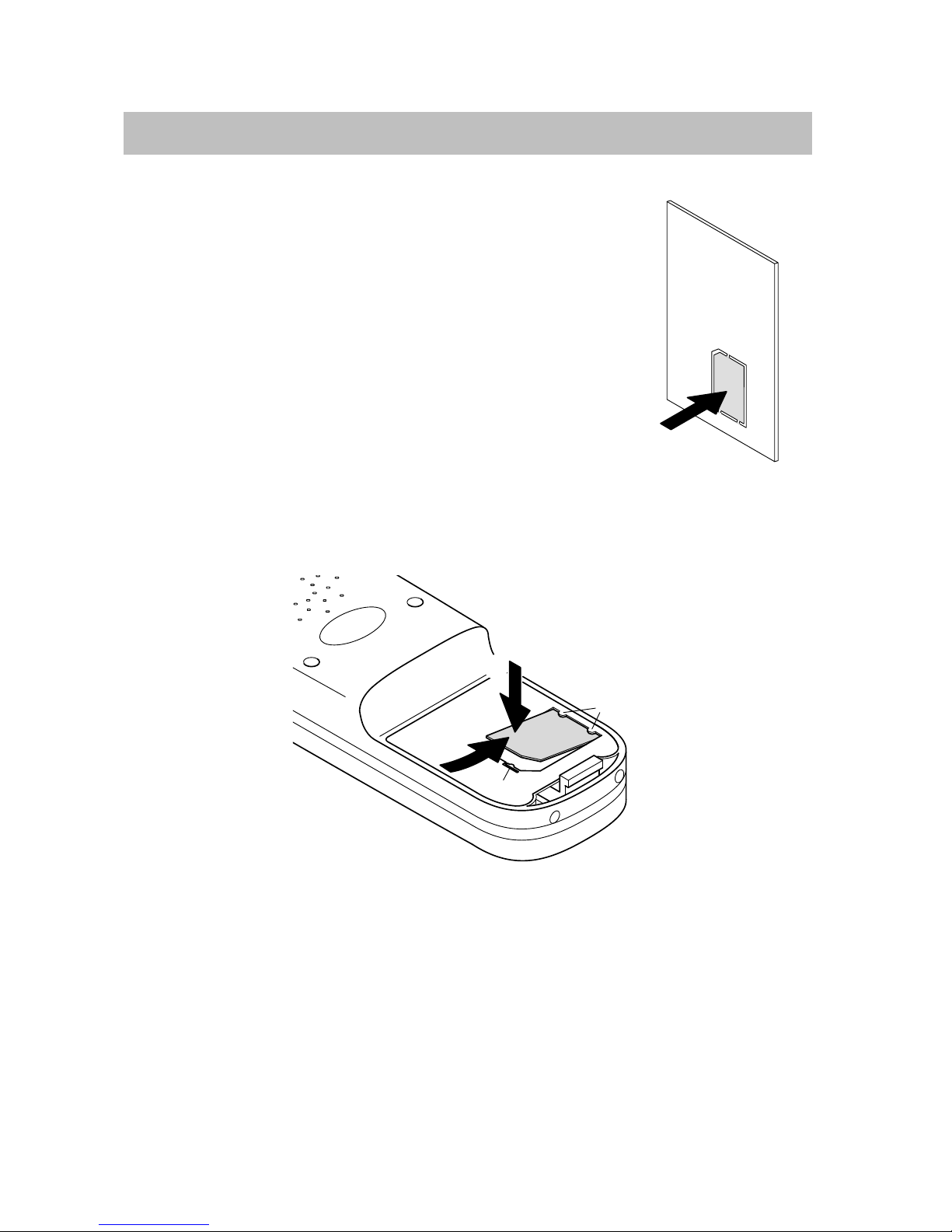Integral Mobile CORS Familiarize yourself with your handset
5
Contents
Familiarize yourself with your handset
Important notes 2. . . . . . . . . . . . . . . . . . . . . . . . . . . . . . . . . . . . . . . . . . . . . . . .
Overview 6. . . . . . . . . . . . . . . . . . . . . . . . . . . . . . . . . . . . . . . . . . . . . . . . . . . . . .
Display 7. . . . . . . . . . . . . . . . . . . . . . . . . . . . . . . . . . . . . . . . . . . . . . . . . . . . . . .
Start-up 9. . . . . . . . . . . . . . . . . . . . . . . . . . . . . . . . . . . . . . . . . . . . . . . . . . . . . . .
Basic rules of operation 16. . . . . . . . . . . . . . . . . . . . . . . . . . . . . . . . . . . . . . . . .
The functions
Making calls as usual 19. . . . . . . . . . . . . . . . . . . . . . . . . . . . . . . . . . . . . . . . . . .
Redial 21. . . . . . . . . . . . . . . . . . . . . . . . . . . . . . . . . . . . . . . . . . . . . . . . . . . . . . . .
Refer-back call and call forwarding 22. . . . . . . . . . . . . . . . . . . . . . . . . . . . . . .
Switching between lines (alternating call partners) 24. . . . . . . . . . . . . . . . . .
Second call 25. . . . . . . . . . . . . . . . . . . . . . . . . . . . . . . . . . . . . . . . . . . . . . . . . . . .
Abbreviated dialling 26. . . . . . . . . . . . . . . . . . . . . . . . . . . . . . . . . . . . . . . . . . . . .
Local phone book 27. . . . . . . . . . . . . . . . . . . . . . . . . . . . . . . . . . . . . . . . . . . . . .
Call list 33. . . . . . . . . . . . . . . . . . . . . . . . . . . . . . . . . . . . . . . . . . . . . . . . . . . . . . . .
Call diversion 35. . . . . . . . . . . . . . . . . . . . . . . . . . . . . . . . . . . . . . . . . . . . . . . . . .
Call diversion if busy 36. . . . . . . . . . . . . . . . . . . . . . . . . . . . . . . . . . . . . . . . . . . .
Call diversion when unobtainable 37. . . . . . . . . . . . . . . . . . . . . . . . . . . . . . . . .
Call forwarding (delayed) 38. . . . . . . . . . . . . . . . . . . . . . . . . . . . . . . . . . . . . . . .
DTMF suffix dialling (digits as tone signals) 39. . . . . . . . . . . . . . . . . . . . . . . .
Muting the microphone 40. . . . . . . . . . . . . . . . . . . . . . . . . . . . . . . . . . . . . . . . . .
Hearing calls via loudspeaker (handsfree) 41. . . . . . . . . . . . . . . . . . . . . . . . .
Setting the handset 42. . . . . . . . . . . . . . . . . . . . . . . . . . . . . . . . . . . . . . . . . . . . .
Emergency call 54. . . . . . . . . . . . . . . . . . . . . . . . . . . . . . . . . . . . . . . . . . . . . . . .
Personal Identification Number (PIN) 56. . . . . . . . . . . . . . . . . . . . . . . . . . . . .
Locking the handset 57. . . . . . . . . . . . . . . . . . . . . . . . . . . . . . . . . . . . . . . . . . . .
Language 59. . . . . . . . . . . . . . . . . . . . . . . . . . . . . . . . . . . . . . . . . . . . . . . . . . . . .
Using the handset in a number of systems 60. . . . . . . . . . . . . . . . . . . . . . . . .
Appendix
Codes for your handset 64. . . . . . . . . . . . . . . . . . . . . . . . . . . . . . . . . . . . . . . . .
Specifications 67. . . . . . . . . . . . . . . . . . . . . . . . . . . . . . . . . . . . . . . . . . . . . . . . . .
Table of characters 68. . . . . . . . . . . . . . . . . . . . . . . . . . . . . . . . . . . . . . . . . . . . .
Key words 69. . . . . . . . . . . . . . . . . . . . . . . . . . . . . . . . . . . . . . . . . . . . . . . . . . . . .