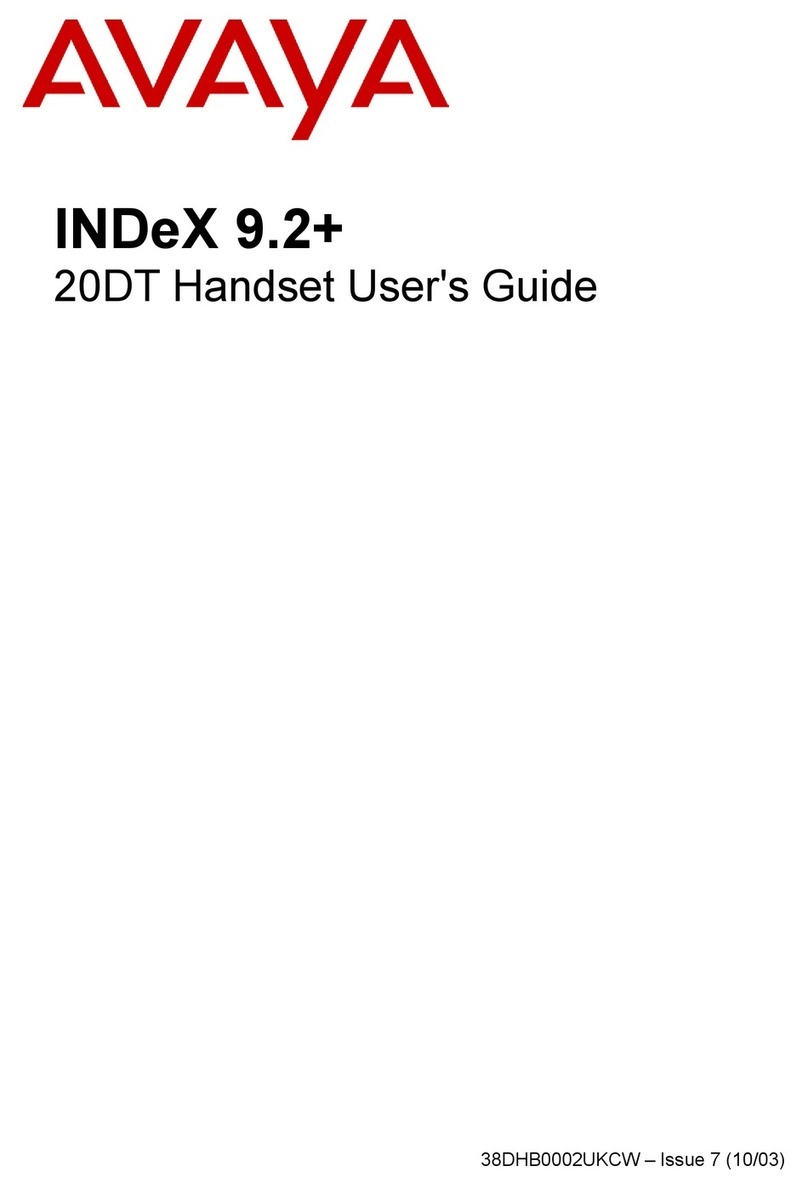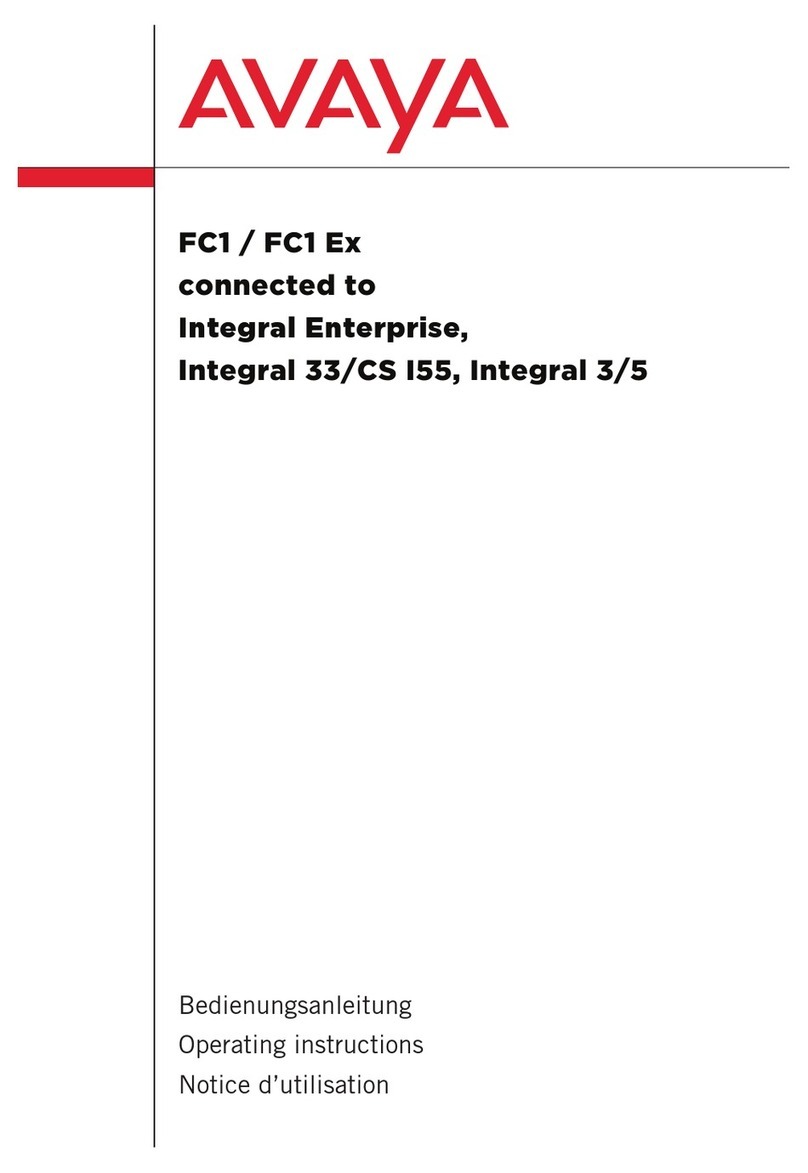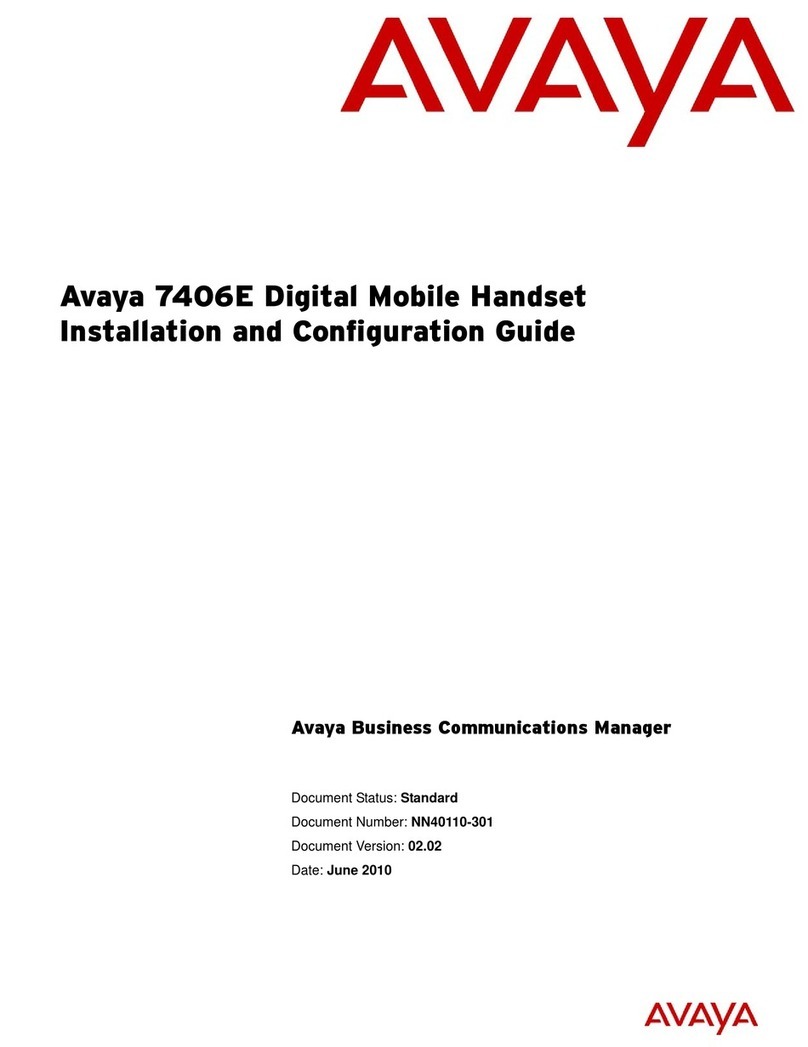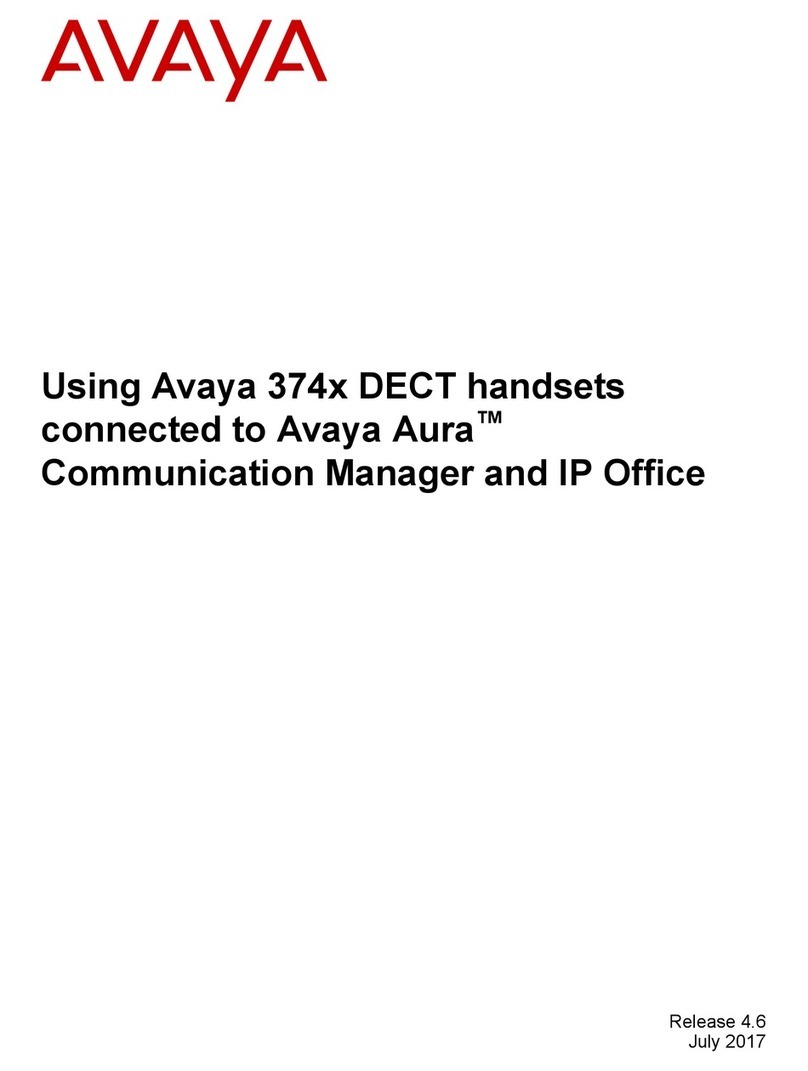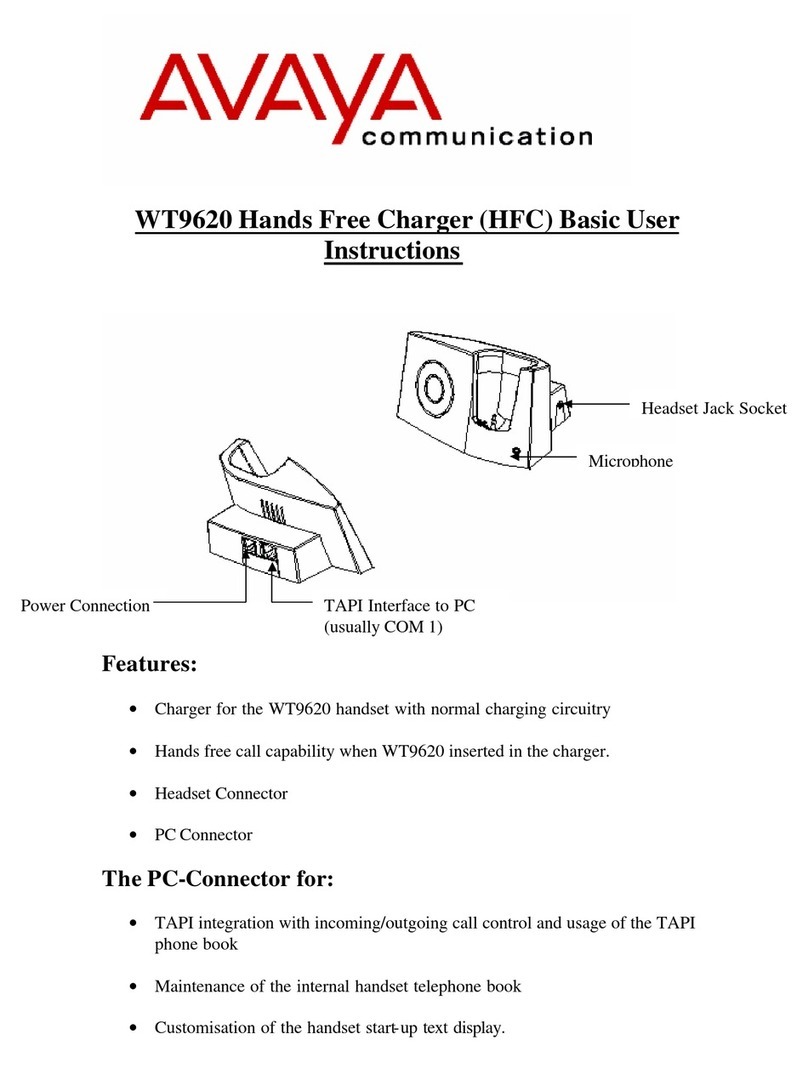Soft Keys Description/Steps
REDIAL
•Touch “Redial” soft key (phone can be set to re-dial last number called OR
display list of last 6 numbers dialed).
•If list is displayed, use arrow keys to highlight number and press “OK” key to
call OR touch appropriate line button.
SEND ALL To divert all calls to your cover path (e.g. Voicemail).
•To activate press “Send All” soft key.
•To deactivate press “Send All” soft key.
HOLD •Press the “Hold“soft key. Original held call appearance becomes shaded.
•To retrieve caller, press the”Resume” soft key.
CONFERENCE
(up to 6 parties)
With the first caller on line (incoming or outgoing, internal or external call):
•Press the “Conf” soft key.
The call is placed on hold and next available line appearance is selected.
•Dial the number of next required party (internal or external)
If you dial an incorrect number, touch the “Clear” soft key to clear the dialed
number & give you dial tone again - you can then dial another number.
If answered, touch the “Join” soft key (all 3 parties are connected)
If not answered, press the “Cancel” soft key to return to the original call.
Repeat the above procedure using the “Add” soft key to connect additional
parties (maximum of 6 including you) to the conference.
Once the conference call is in progress, as the initiator, you can press the “Drop”
soft key to disconnect the last party that you added to the conference.
TRANSFER
•Press the “Transfer” soft key, dial the extension number & introduce call.
•Press the “Complete” soft key to complete the transfer.
(if you do not press complete the call will stay on your phone)
If you have made an error dialing the number:
•Press the “Clear” soft key to clear the dialed number & give dial tone again.
You can then dial another number.
If no answer or busy:
•Press “Drop” soft key, you will hear dial tone so that you can dial another
number to transfer to again, or
•Press call appearance to retrieve original caller.
If no answer or busy and you wish to retrieve the call:
•Press the “Cancel” soft key to return to the original call.
DROP Press the “Drop” soft key to disconnect a call and retain the line for further use if
required. The “Drop” soft key is also used to disconnect the last party added to a
conference call if you are the initiator of that conference call.
CLEAR The “Clear” soft key can also be used to clear numbers on initiating a call if
entered incorrectly.