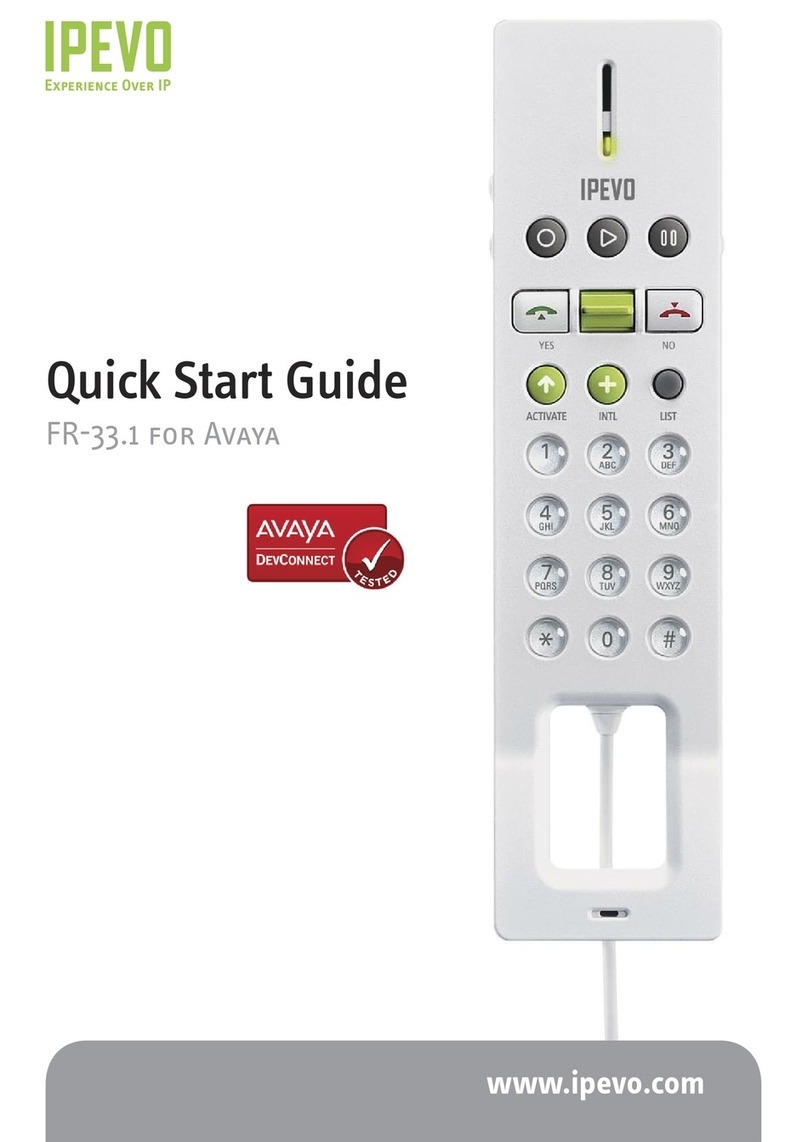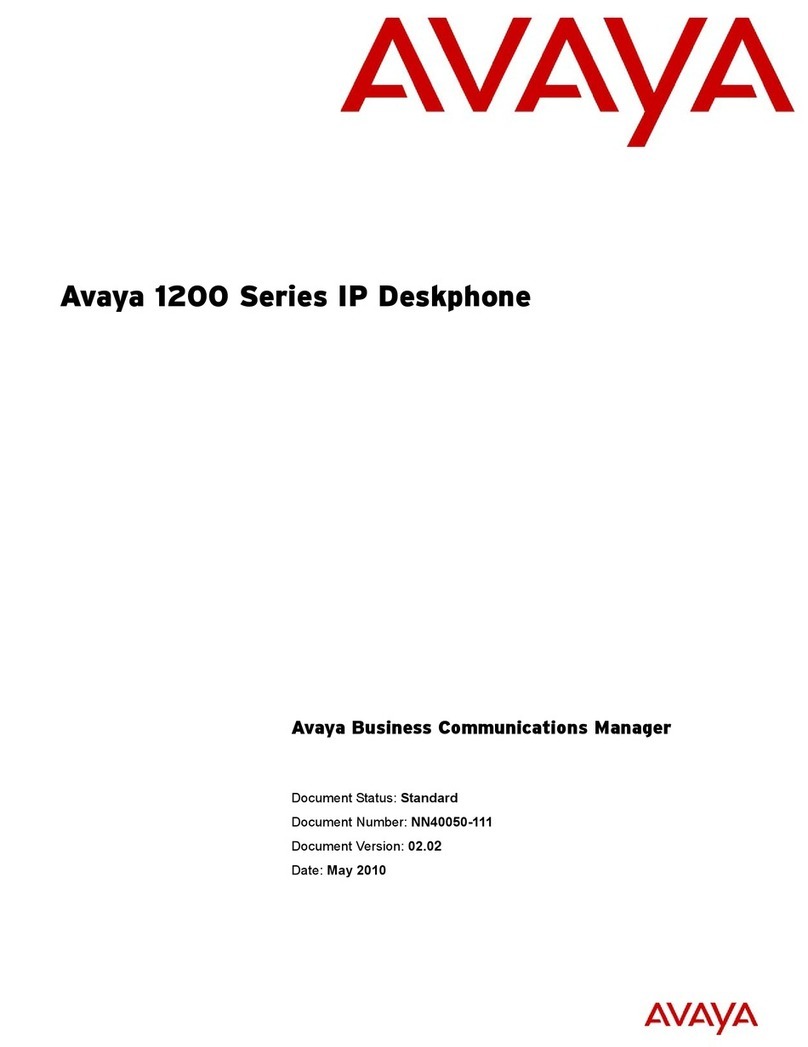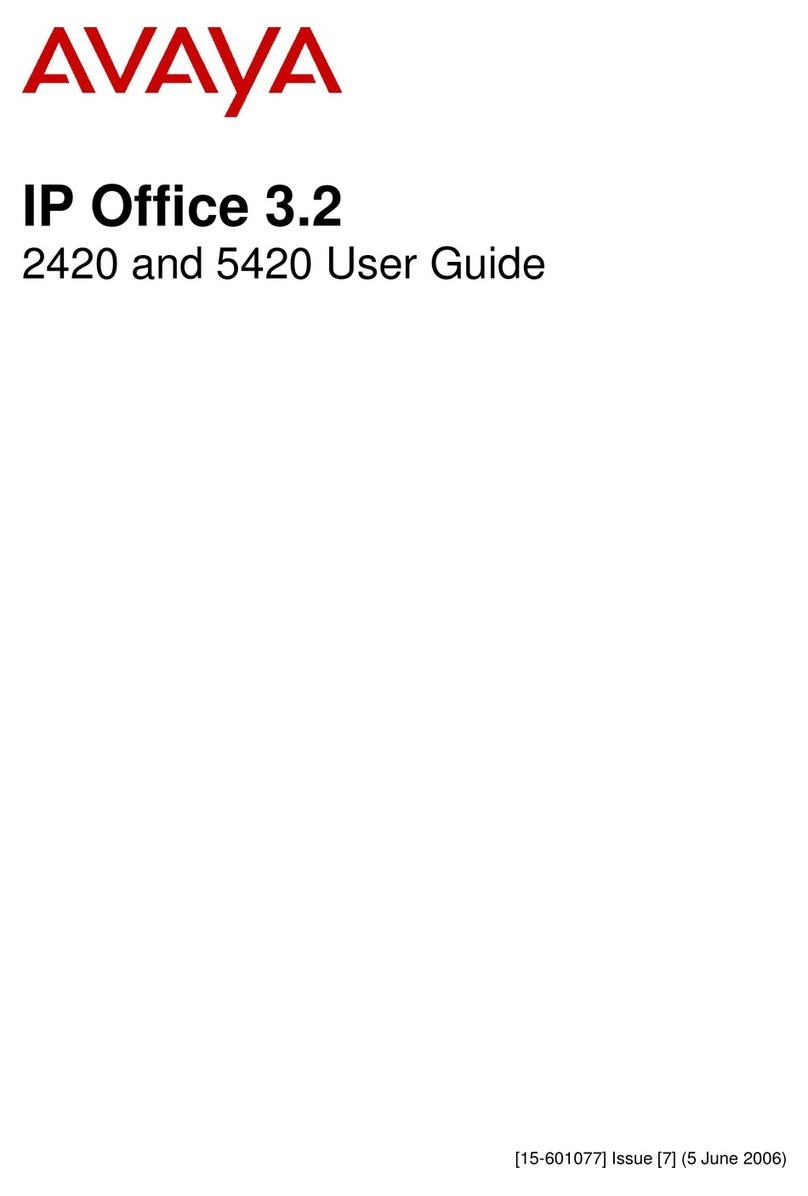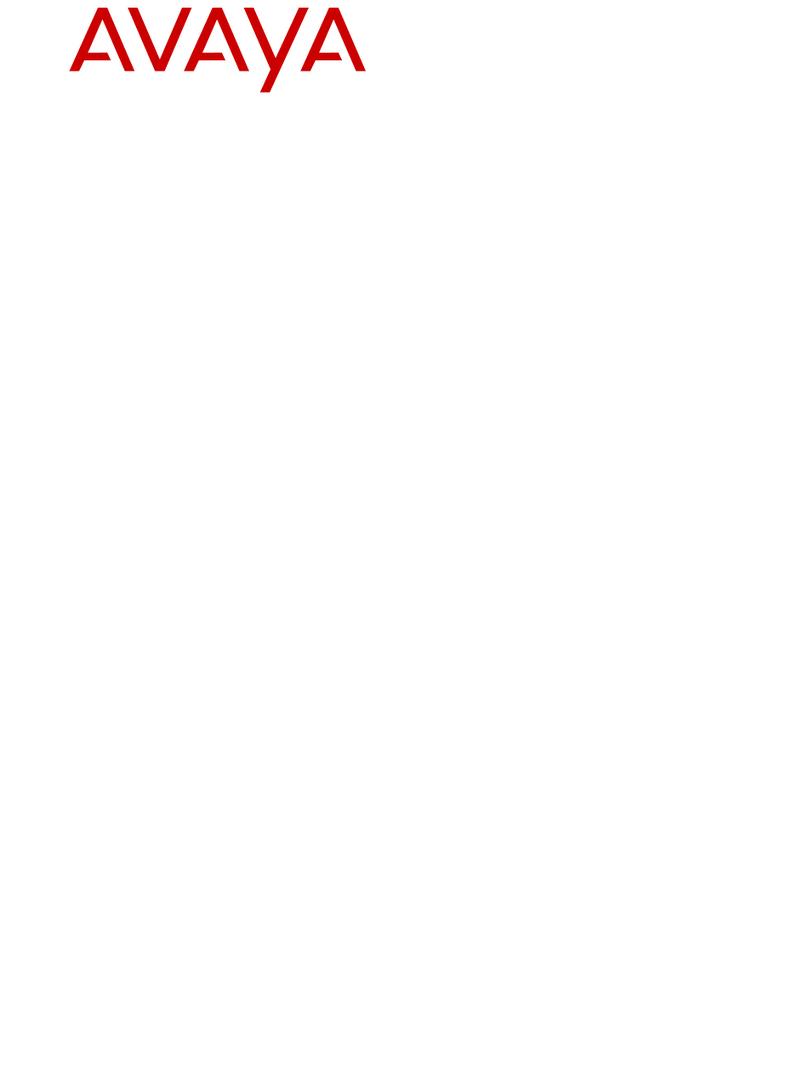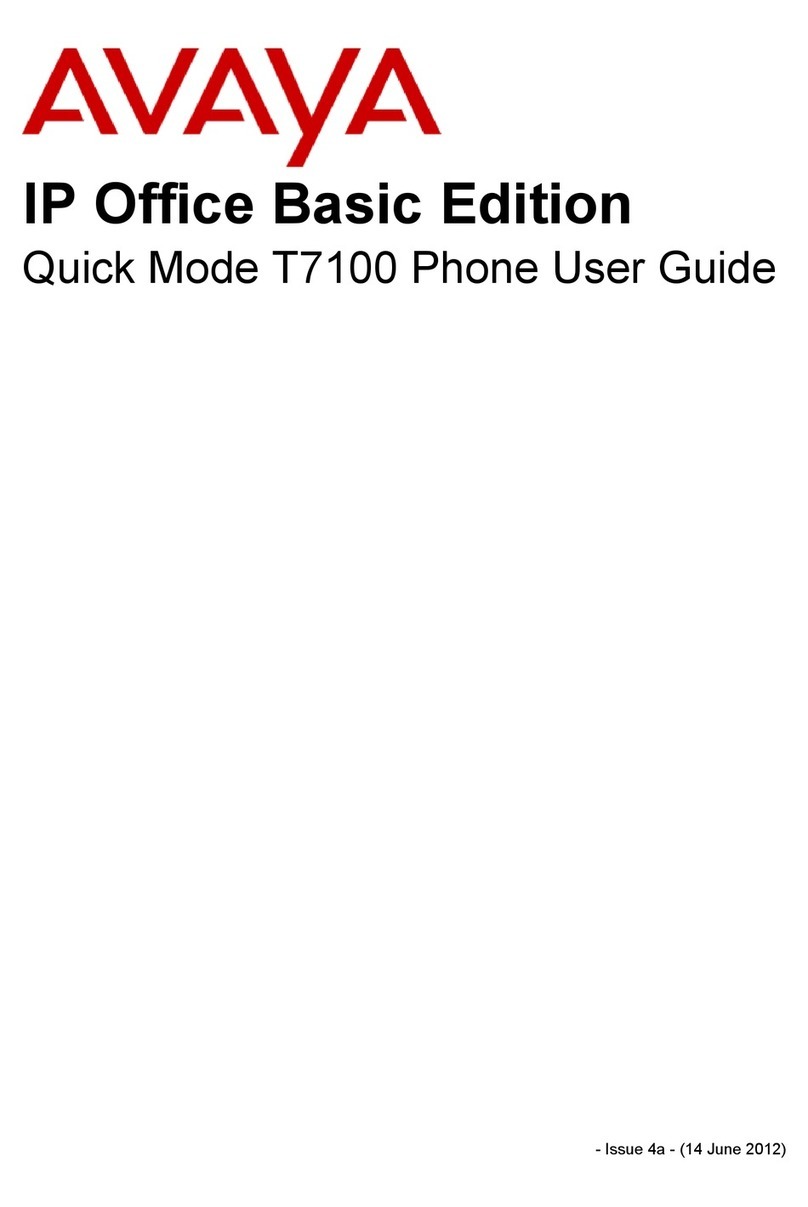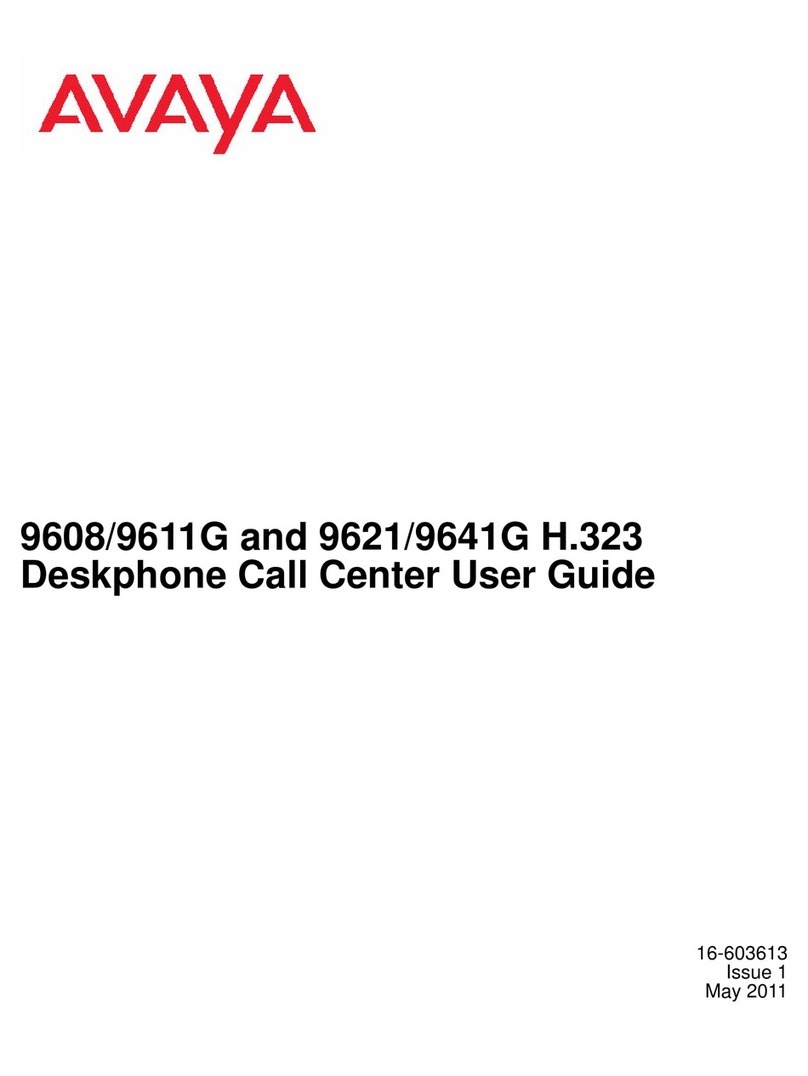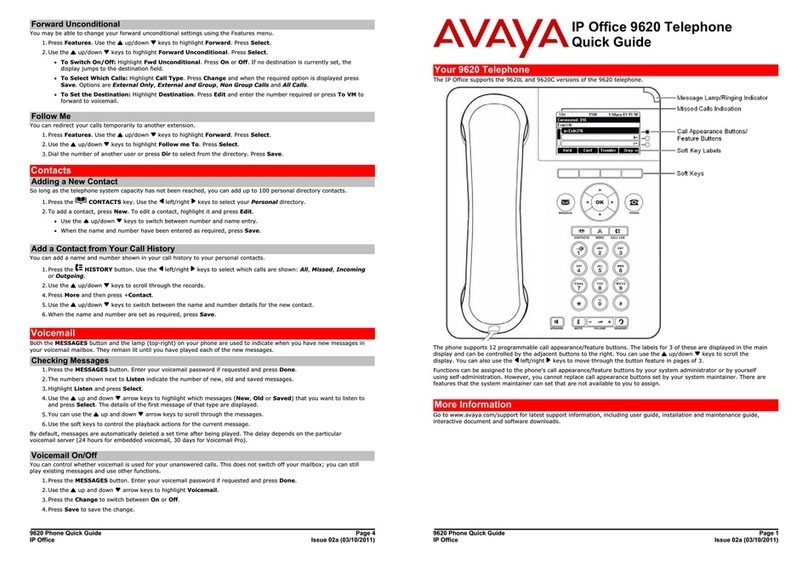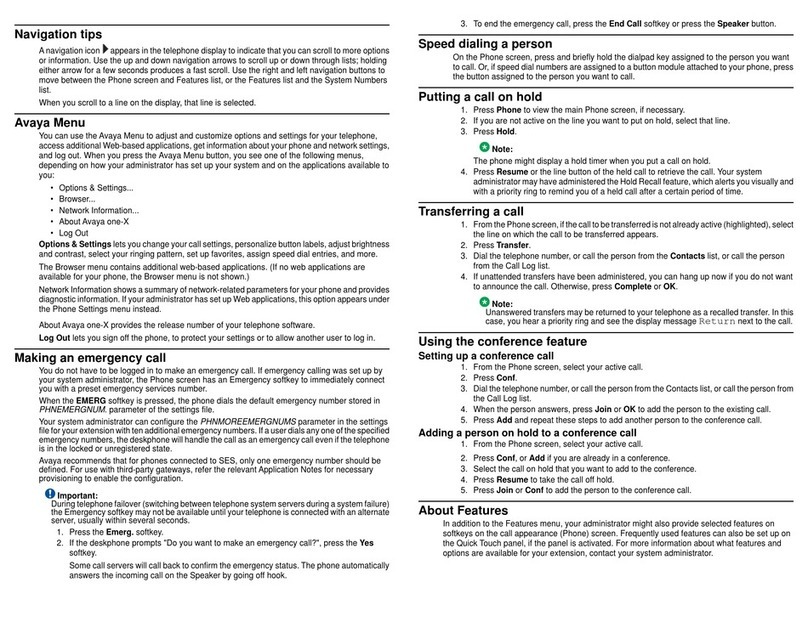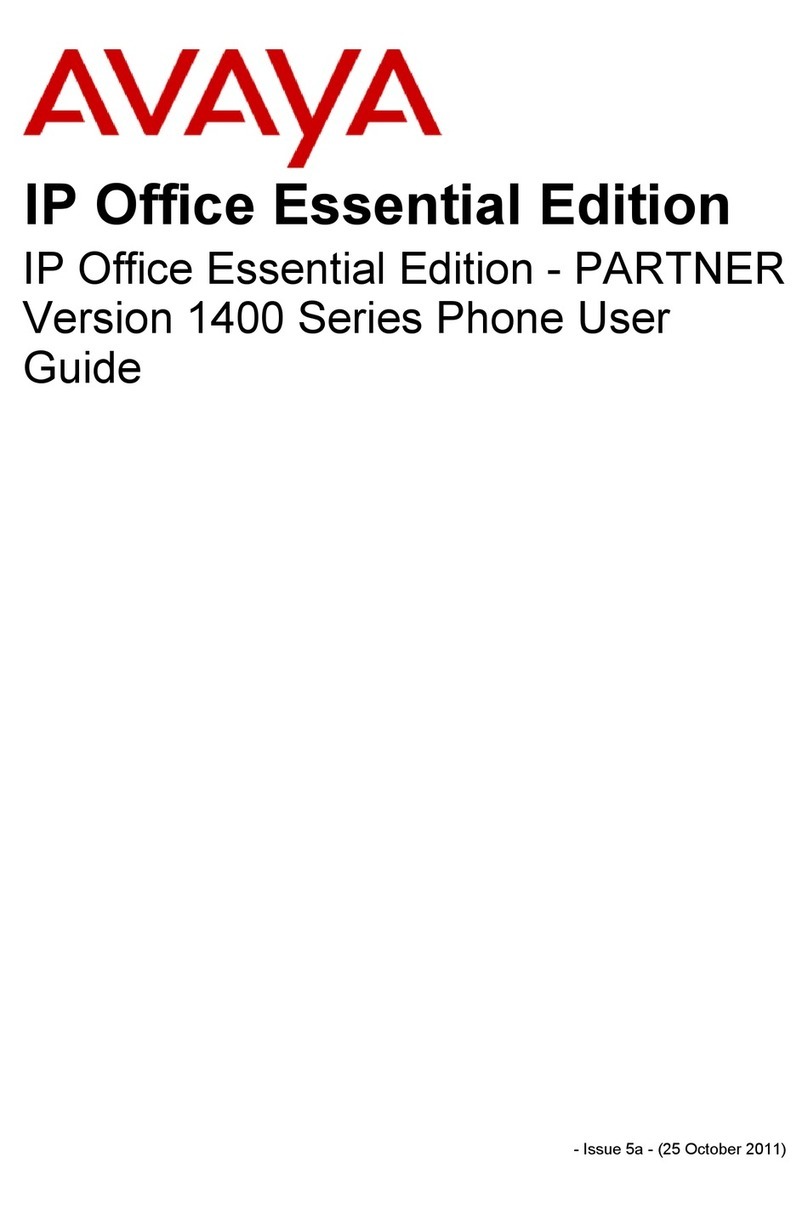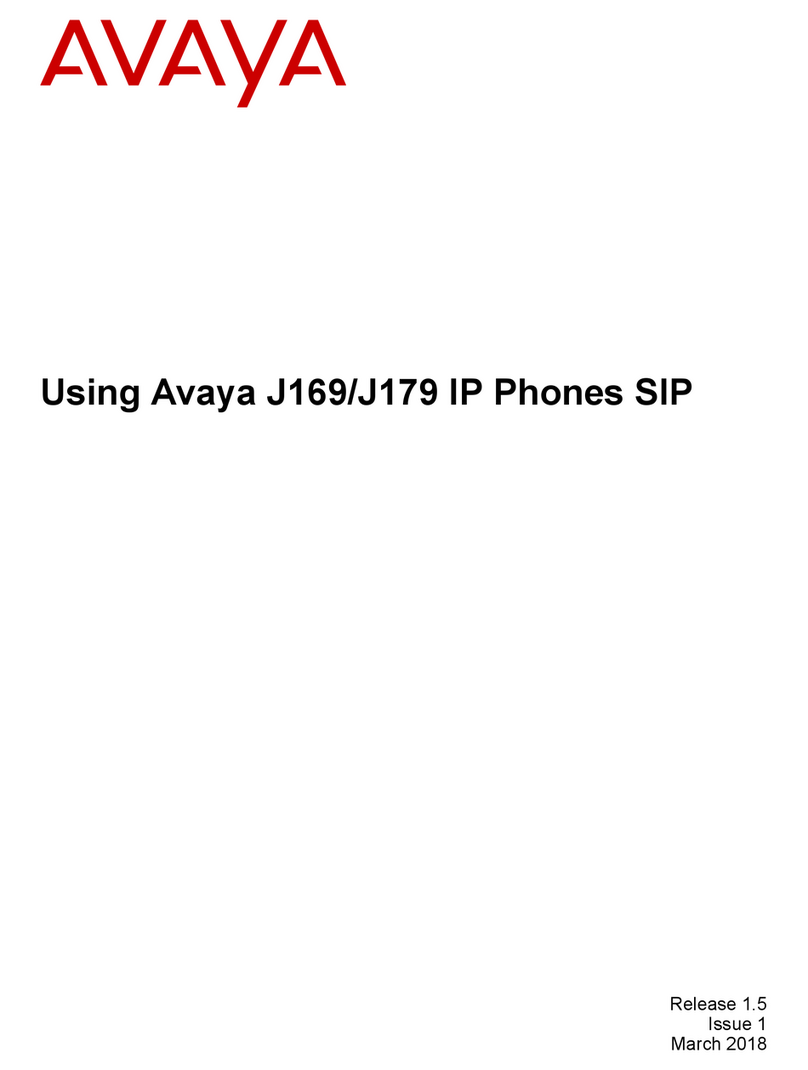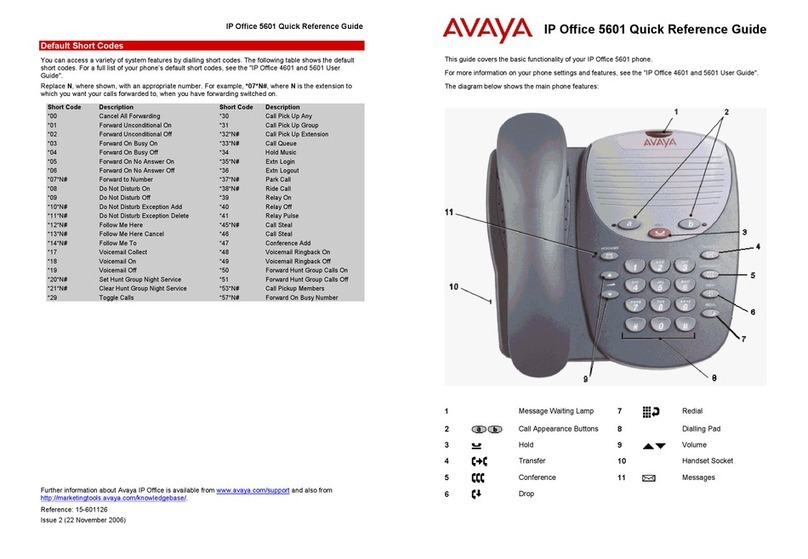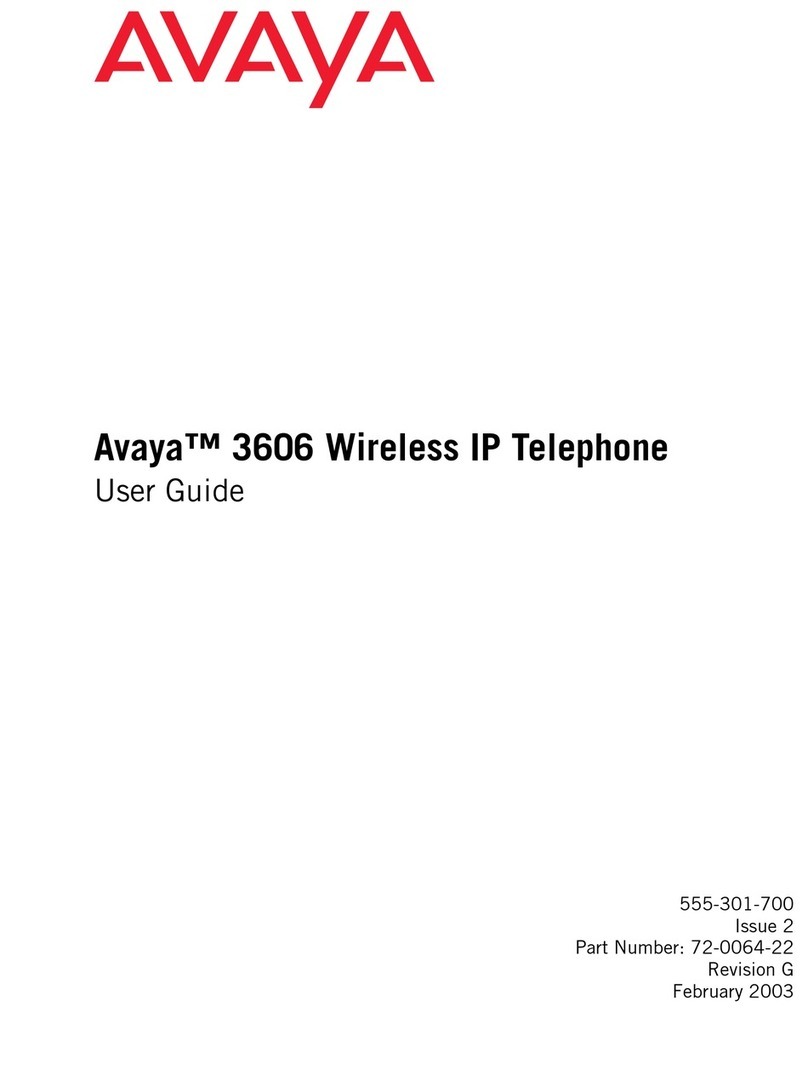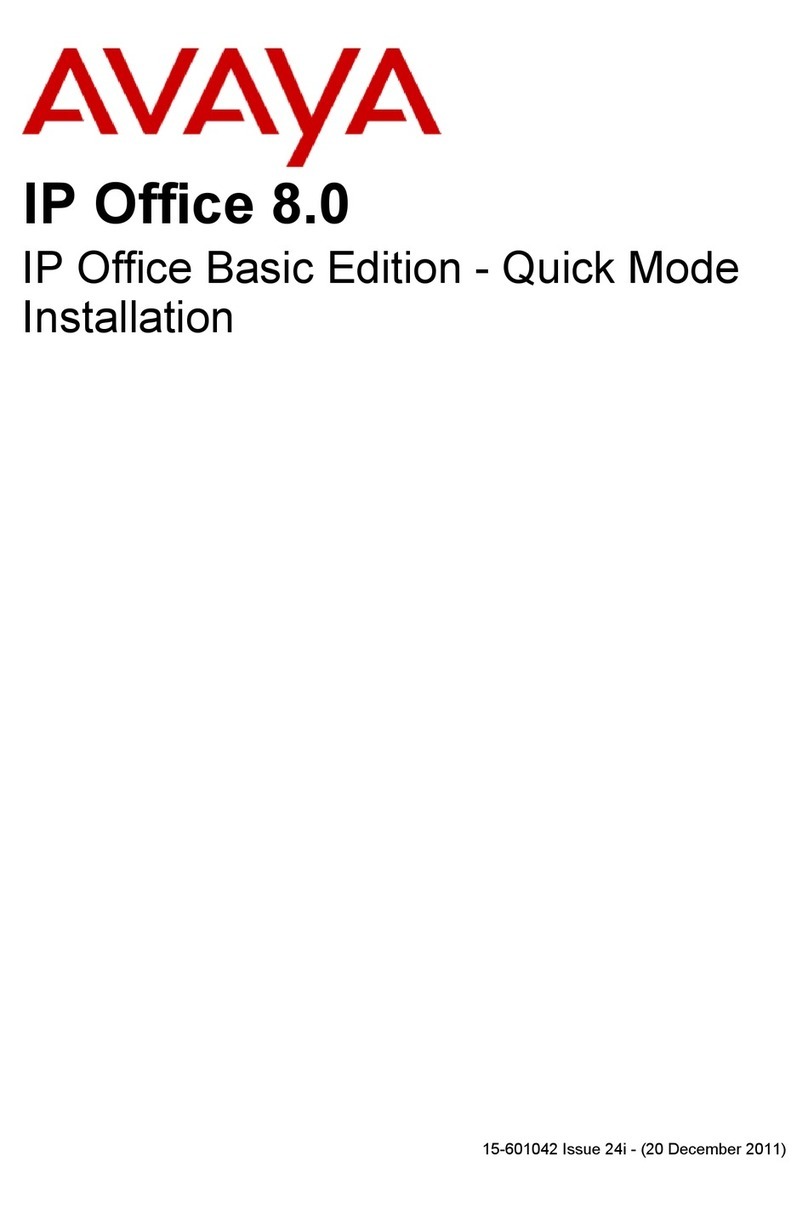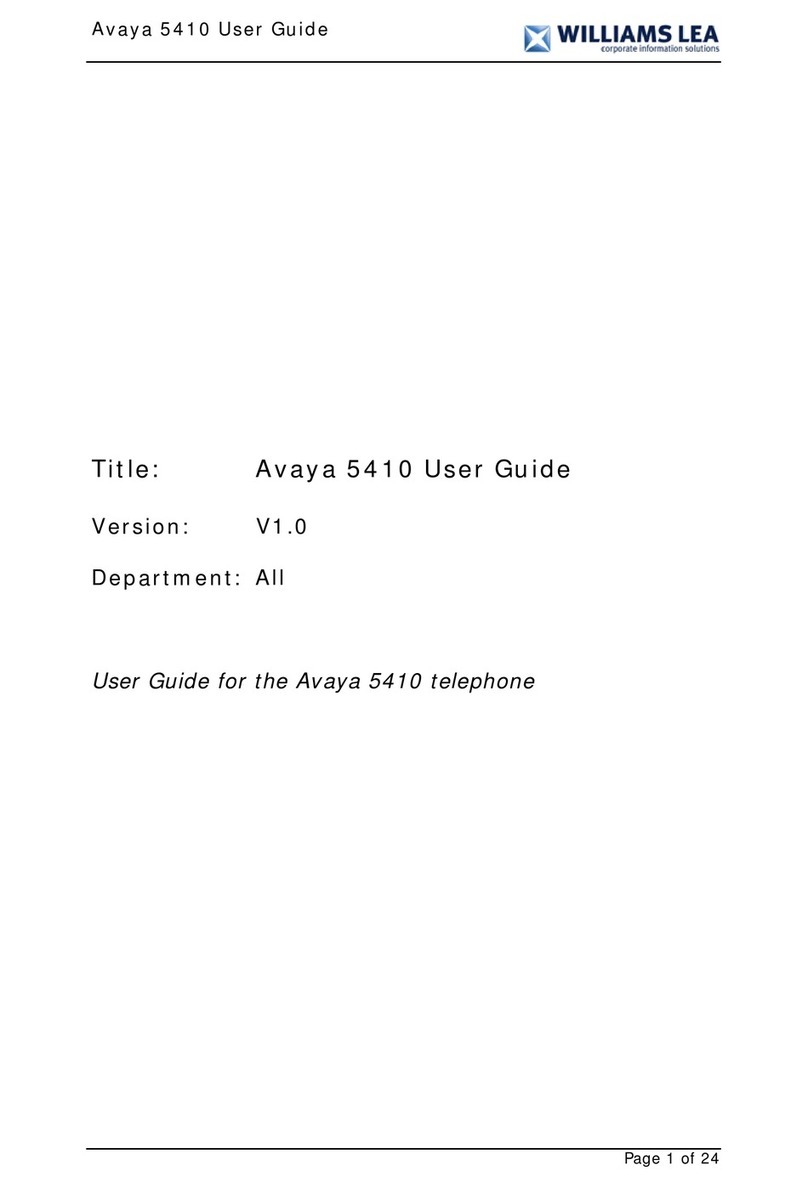Avaya Cloud Office - J139 –Call Handling
v1.3
Making a call
You can make outbound calls by:
•lifting the handset
•selecting the New Call softkey
•selecting a Primary Line key
•selecting Headset
•selecting Speaker
Ending a call
You can end a call (hang up) by:
•placing the handset back in the
cradle
•selecting the End Call softkey
•selecting Speaker –if you are
using Speaker
•selecting Headset –if you are
using a headset
Last number redial
Select the Redial softkey followed
by the Call softkey.
Recent Calls
Select the Call Log button. Use the
Navigation Cluster to scroll
between All Calls, Missed,
Answered and Outgoing. You can
choose to Call see Details, +
Contact and Delete the recent call
entry by using the Navigation
Cluster ad selecting the
corresponding softkey.
Answering a call
You can answer ringing calls by:
•lifting the handset
•selecting Headset
•selecting Speaker
Muting an active call
While on an active call you can
mute outgoing audio by selecting
the Mute key. Select the Mute key
again to allow outgoing audio.
Placing a call on Hold
Select the Hold softkey. To retrieve
a call from Hold, select the flashing
line key.
•A call on Hold can only be
retrieved from the phone that
put the call on Hold.
Transferring a call
While on an active call select the
Transfer softkey, enter the
extension or phone number of the
person you wish to transfer the call
to followed by the Call softkey.
•To transfer the call immediately,
select Now.
•To announce the call before
transferring select Talk. Wait
for the person to answer the call
and then select Complete when
you are ready to complete the
transfer.
Transferring a call to a user's
voicemail
While on an active call select the
Transfer softkey, enter *0 and the
extension number of the person
you wish to transfer the call to.
Select the Call softkey and then the
Now softkey.
Conference Call (3 party)
Make or receive the first call
•select the Conf softkey
•Enter the phone number of the
person you wish to add to the
call and select the Call softkey.
•Select the Join softkey to create
the conference.
Directed Pickup (if equipped)
You can answer another users
ringing phone by dialing *58
followed by the User’s extension
number followed by #
Group Park (if equipped)
Group Park allows you to put a call
on a Park key and any other phone
with the same Park key can access
the held call.
Group Park keys are assigned to
physical phone buttons (not
softkeys).
While on an active call, select the
Park key. Any phone with the same
Park key can access the Park’d call.
System Park
System Park allows you to place a
call on Park and then provides a
retrieval code that must be dialed
to retrieve the Park’d call.
While on an active call select the
More softkey followed by the Park
softkey. The system will then
audibly provide the Park retrieval
code. You may now hang up. The
retrieval code can be dialed from
any phone to access the Park’d call.
Adjusting the volume of an active
call
•While on an active call select
the –or +on the volume bar
Adjusting the ringing volume
•While the phone is idle (no
active call) select the –or +on
the volume bar
Changing the ringer type
Select:
•Menu -> Settings -> Audio ->
Personalized ringing -> Primary
•Select the new ringtone
followed by Save
Silence the phones ringer
While your phone is ringing select
the Ignore softkey to silence the
ringer. You can select the Decline
softkey while your phone is ringing,
and the call will be forwarded to
your voicemail.
Do Not Disturb (DND)
When enabled your phone will not
ring and all incoming calls will be
directed to your mailbox or your
Missed Calls destination.
•To enable Do Not Disturb select
the Menu key, then Features
then select DND-Busy. Select
Back and Exit to return to the
main display.
•To disable Do Not Disturb select
the Menu key, then Features
then select DND-Busy. Select
Back and Exit to return to the
main display.
When DND is active the following
icon appears at the top of the
phones display and the DND-Busy
key LED is green.
Call Forward
Phone based Call Forwarding can
be set by selecting the Menu key,
then Features, then select Call fwd.
Enter the phone number you wish
to forward calls to then select
Enter. Select Back and Exit to
return to the main display.
To cancel Call Forwarding select
the Menu key, then Features, then
select Call fwd. Select Back and Exit
to return to the main display.
When Call Forward is active the
following icon appears at the top of
the phones display and the Call
fwd key LED is green.