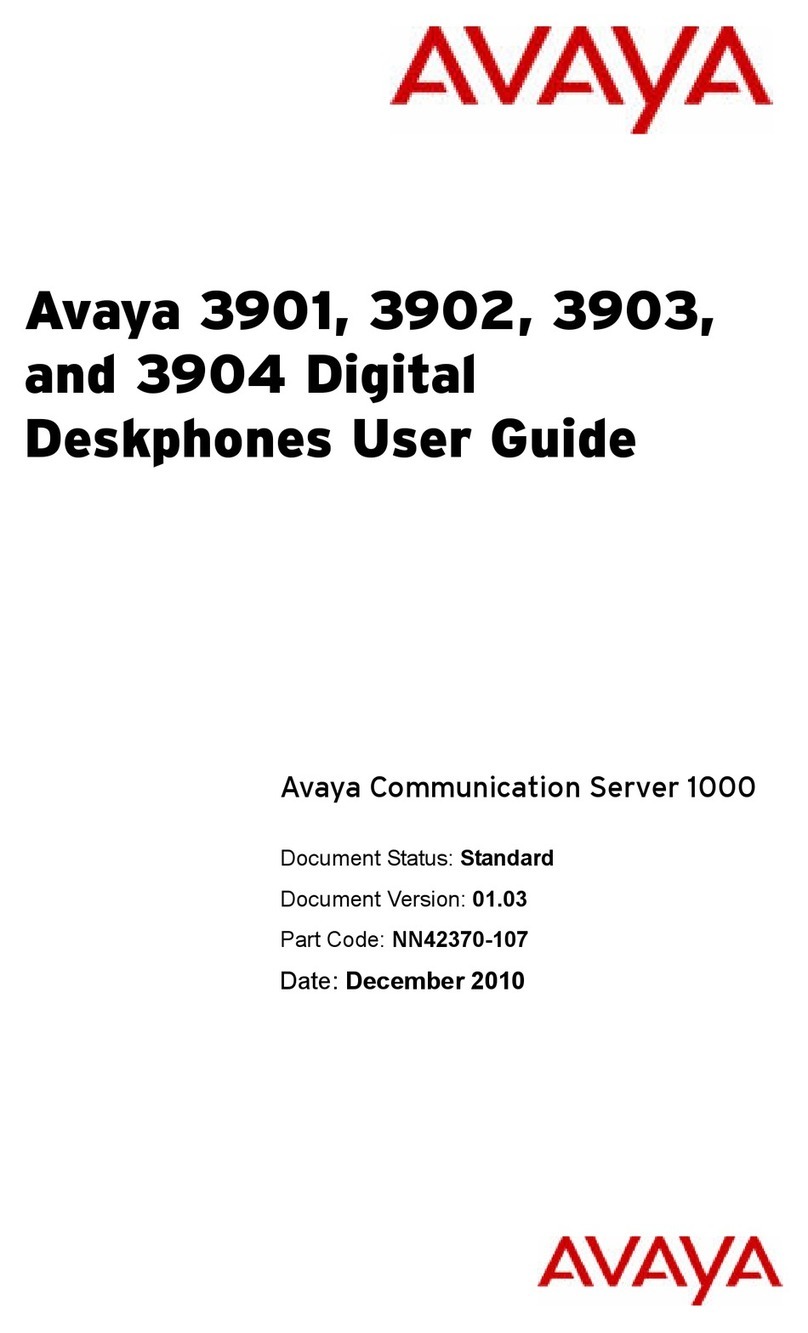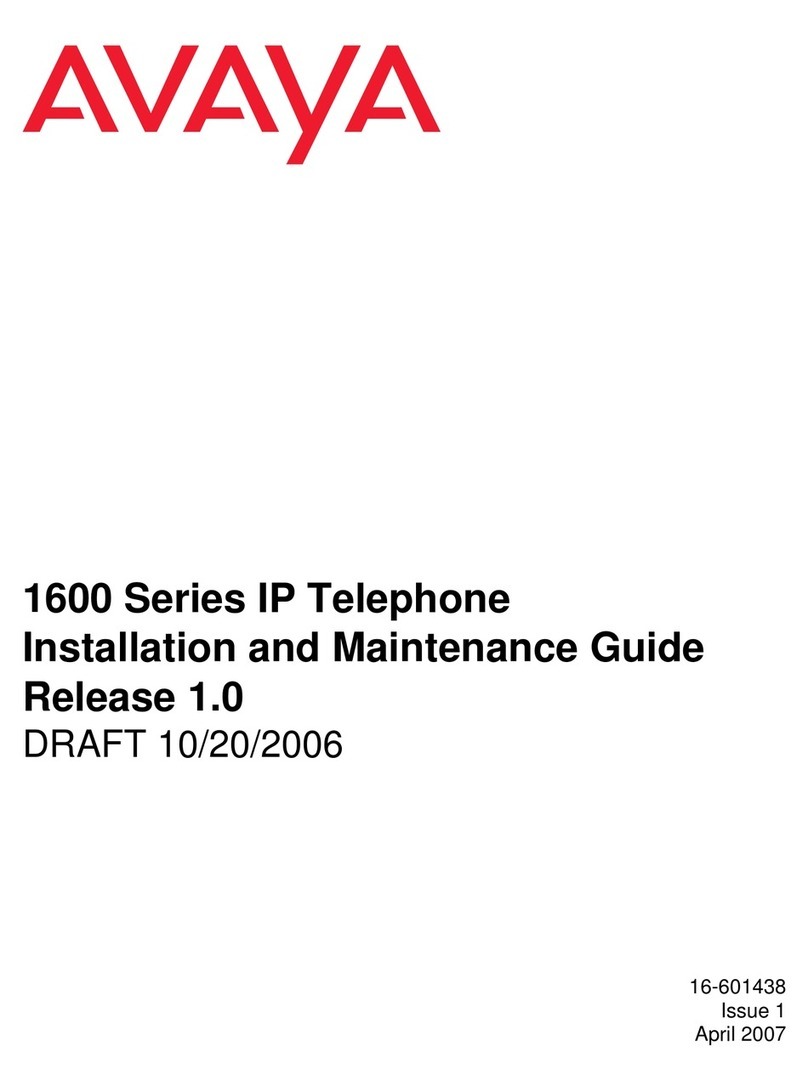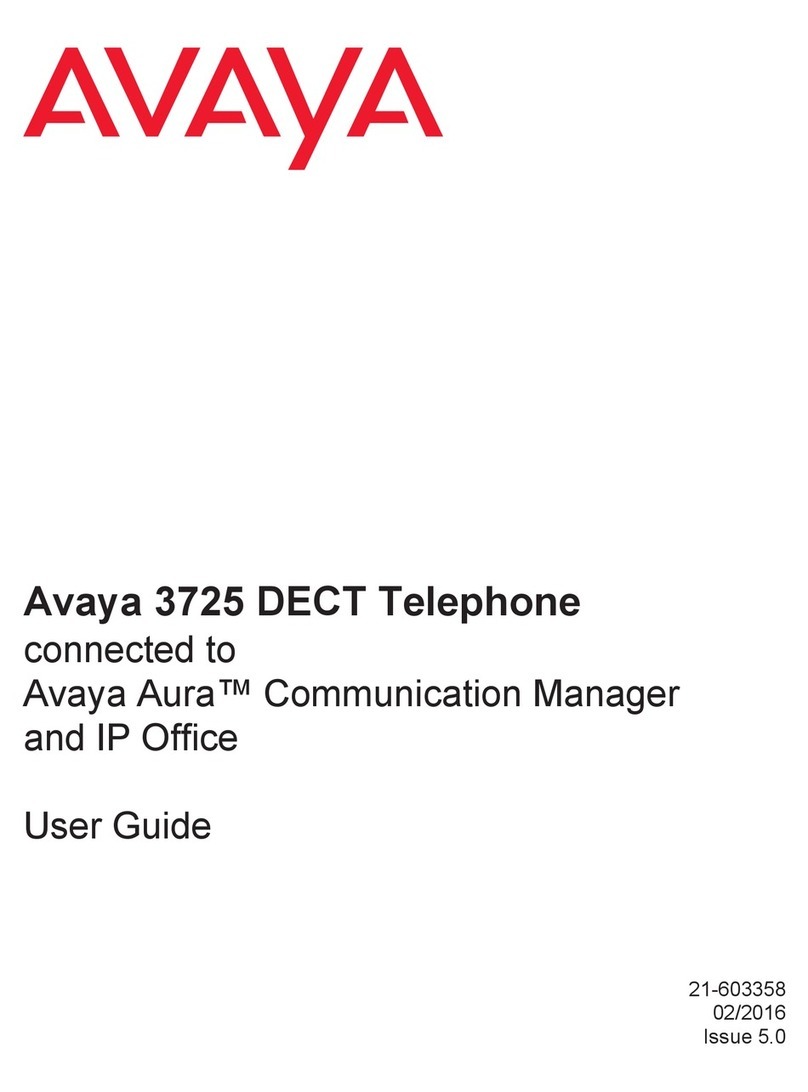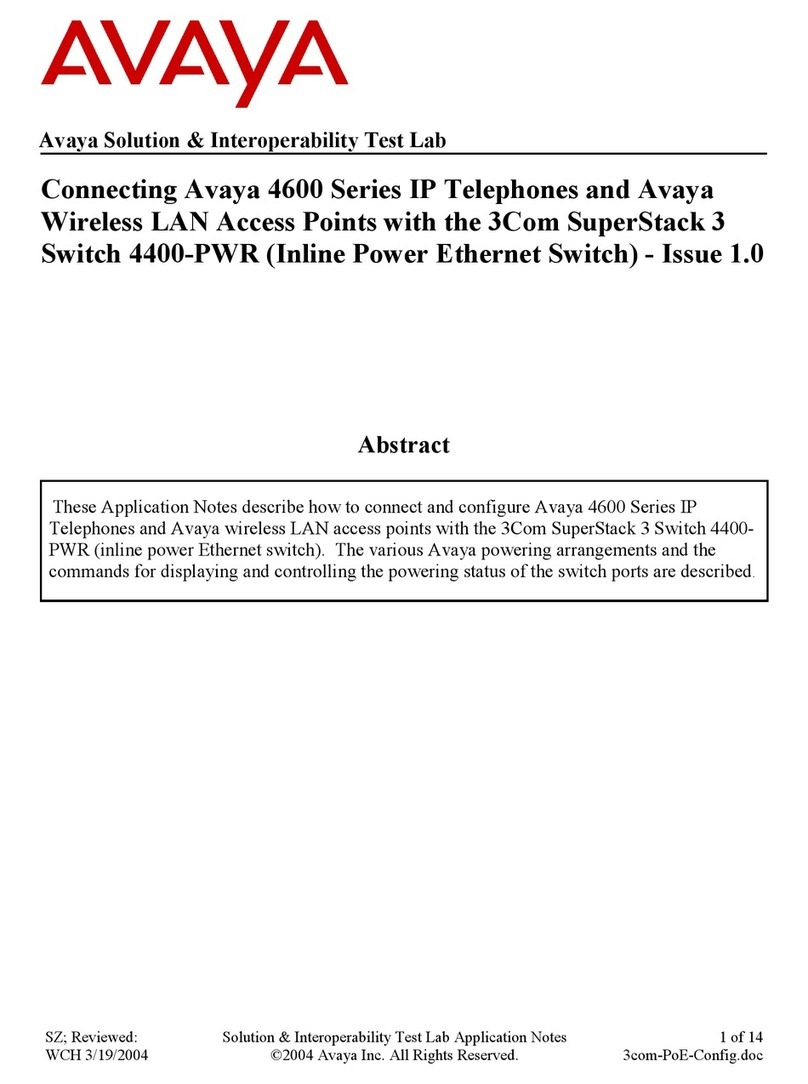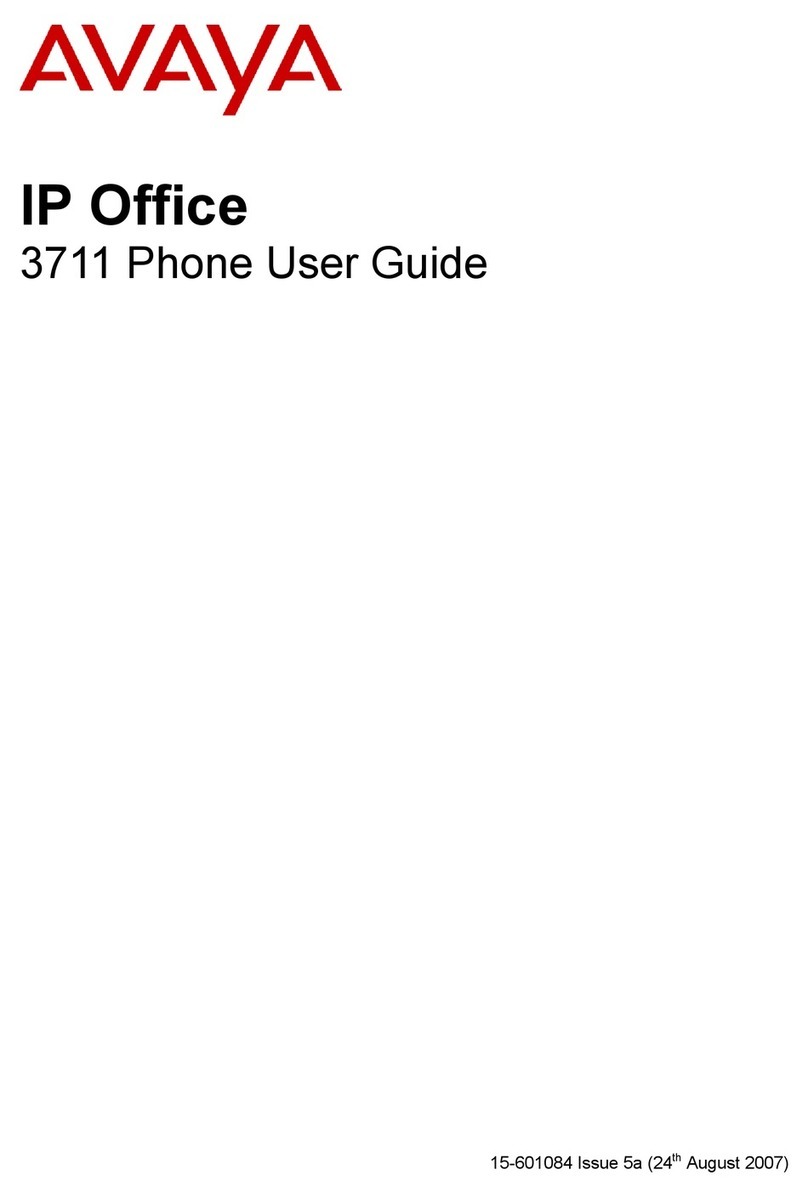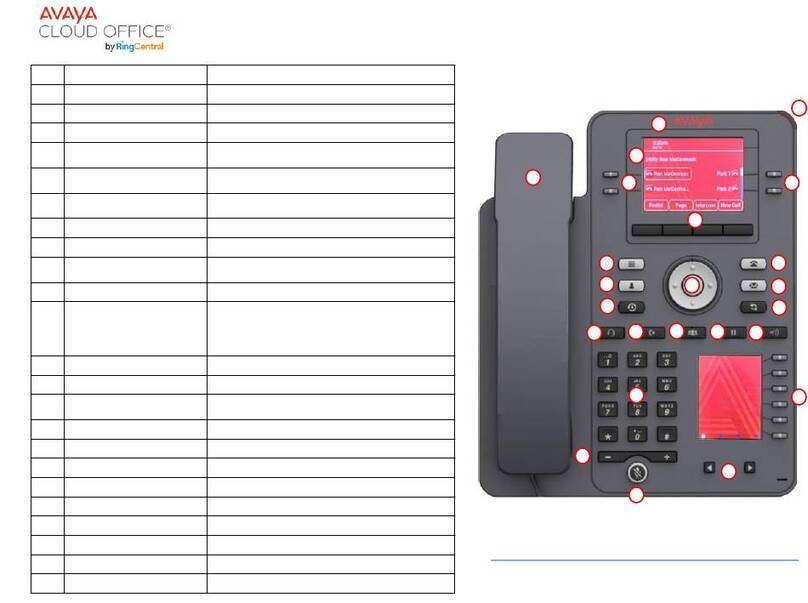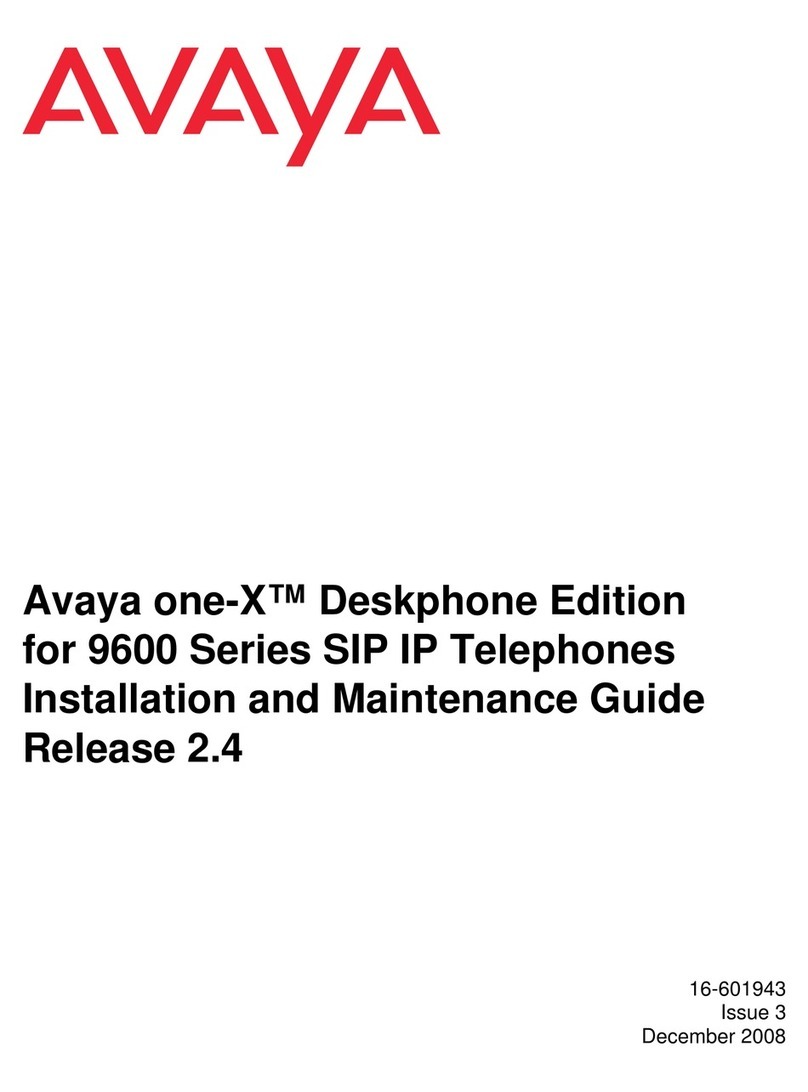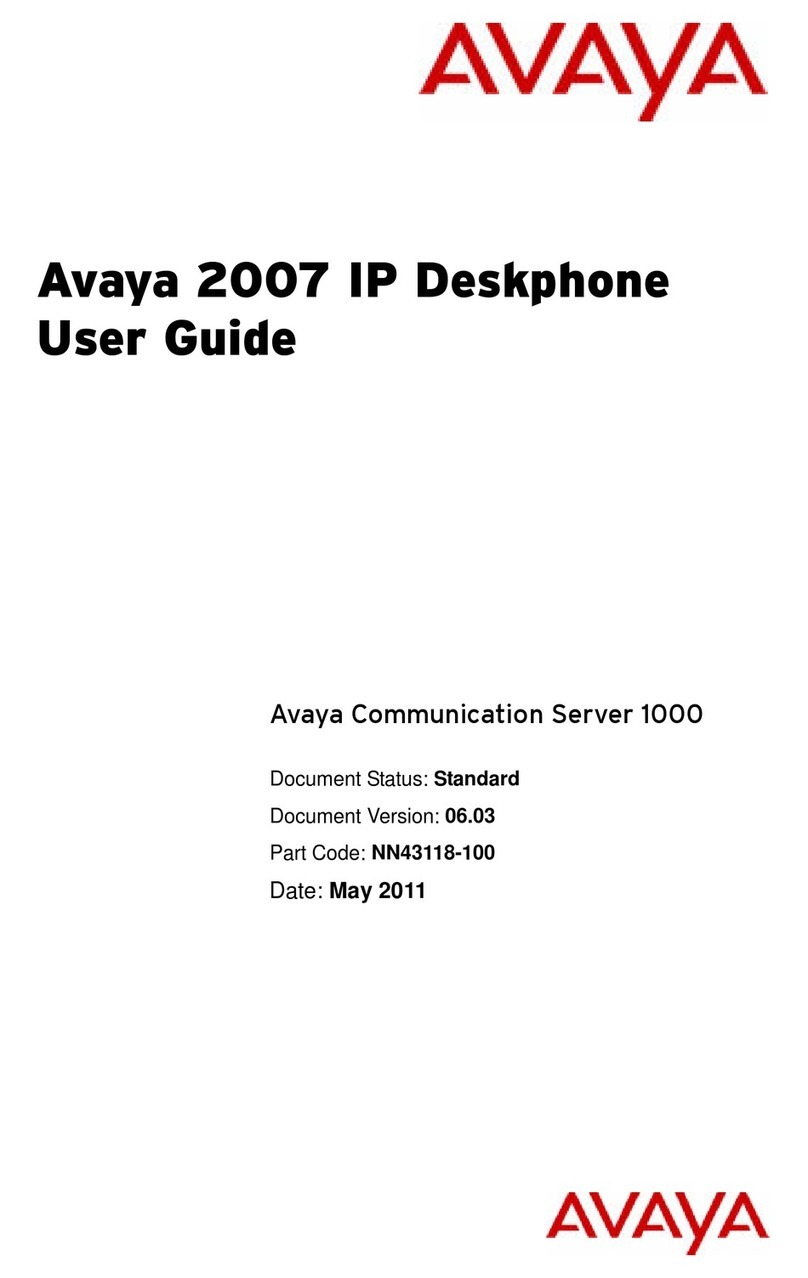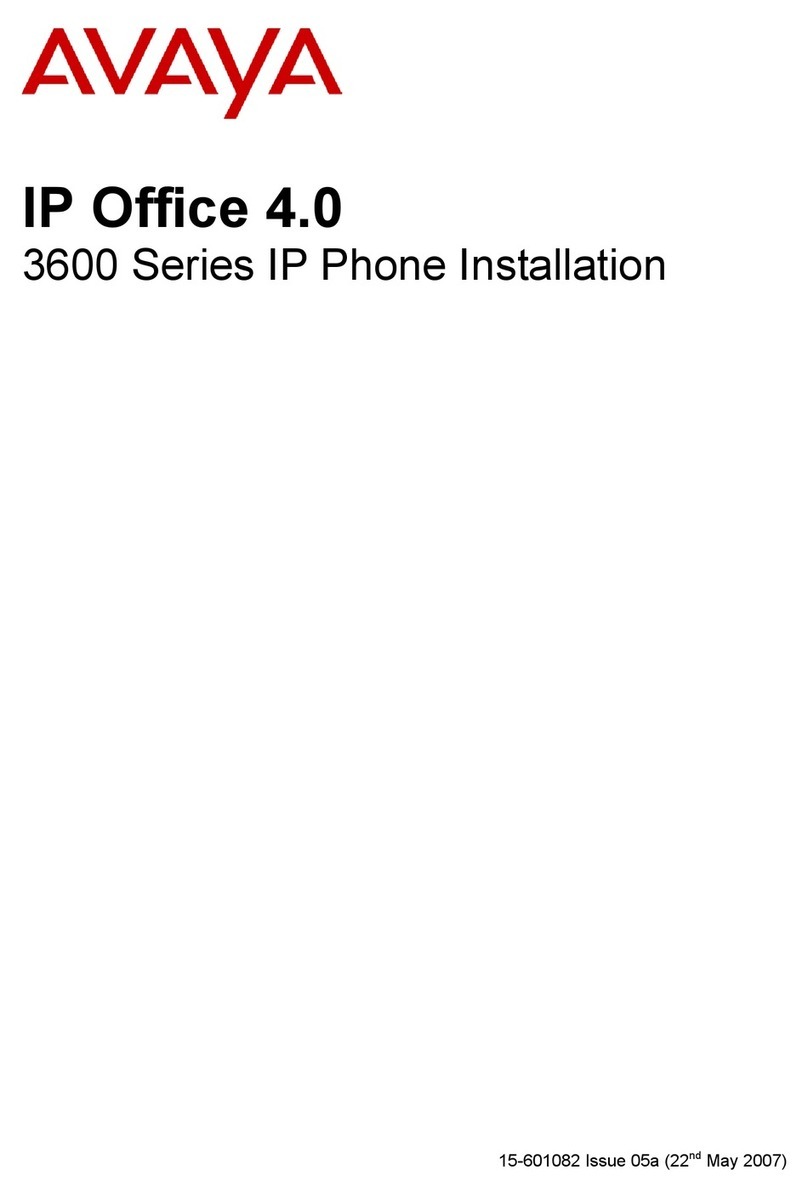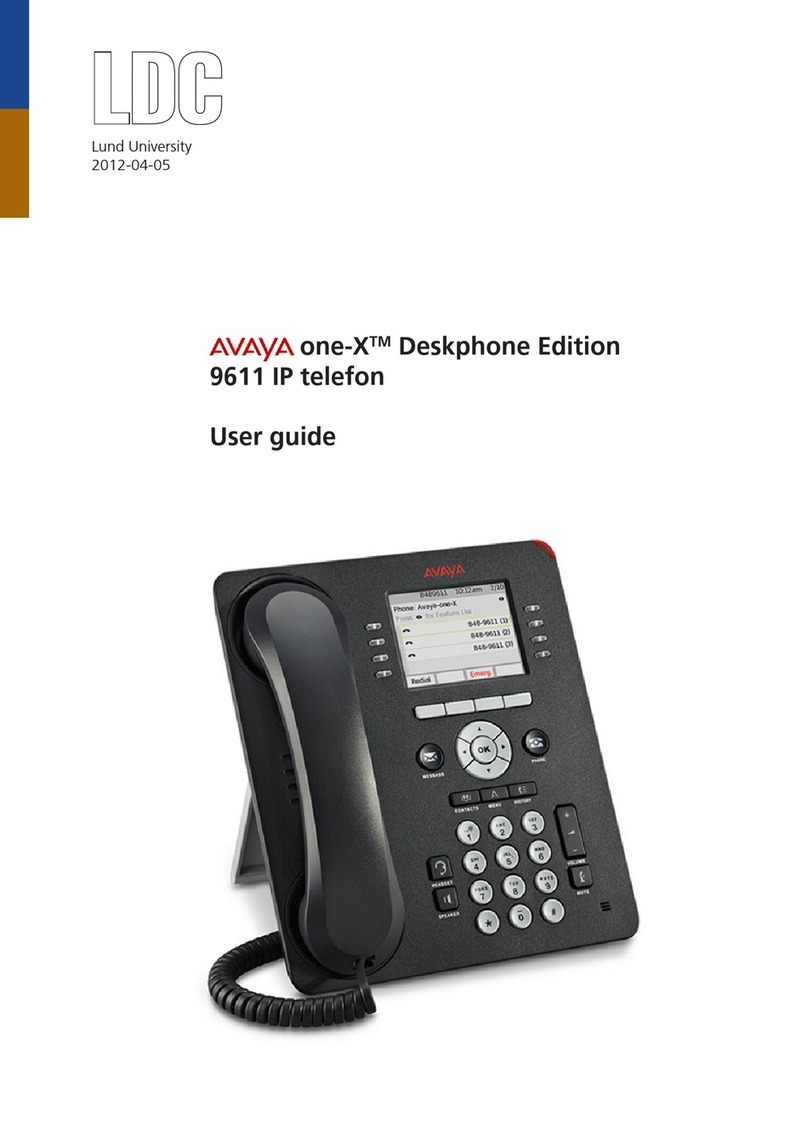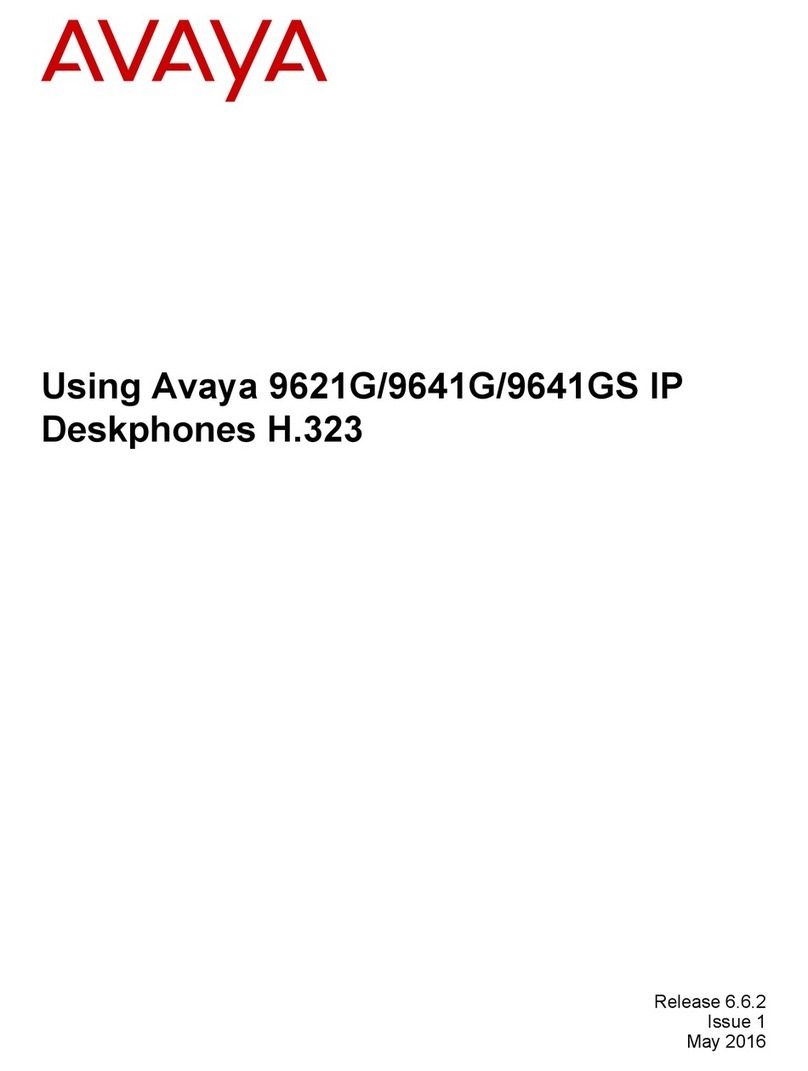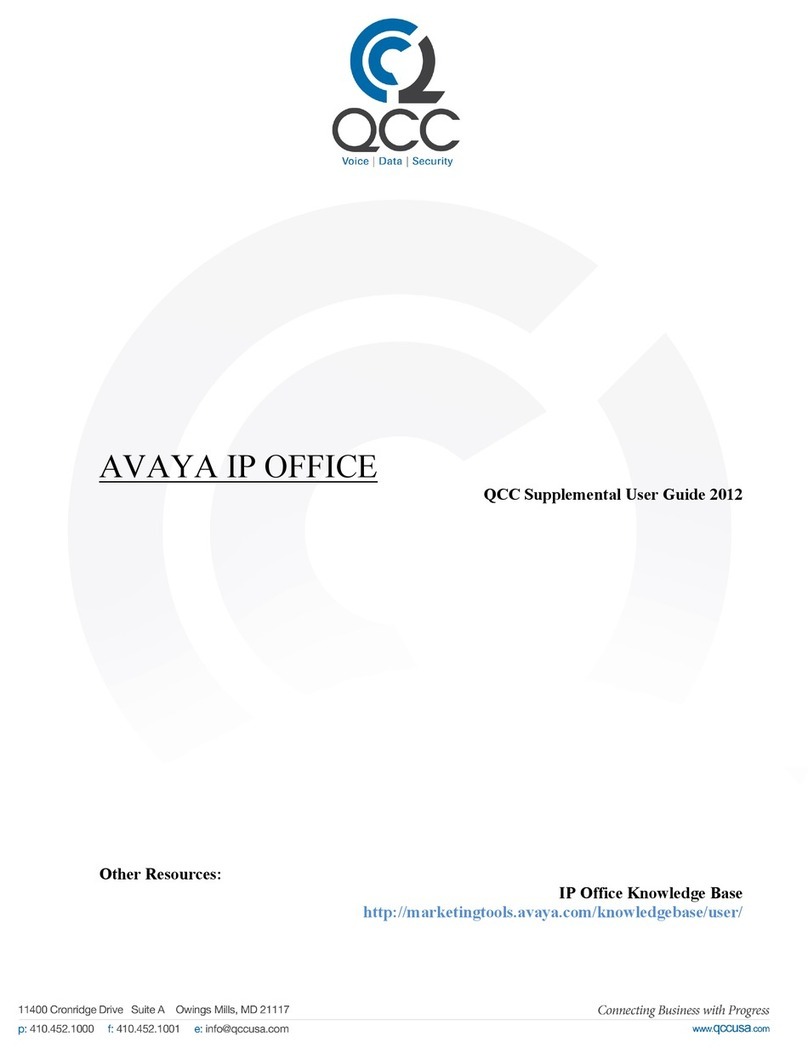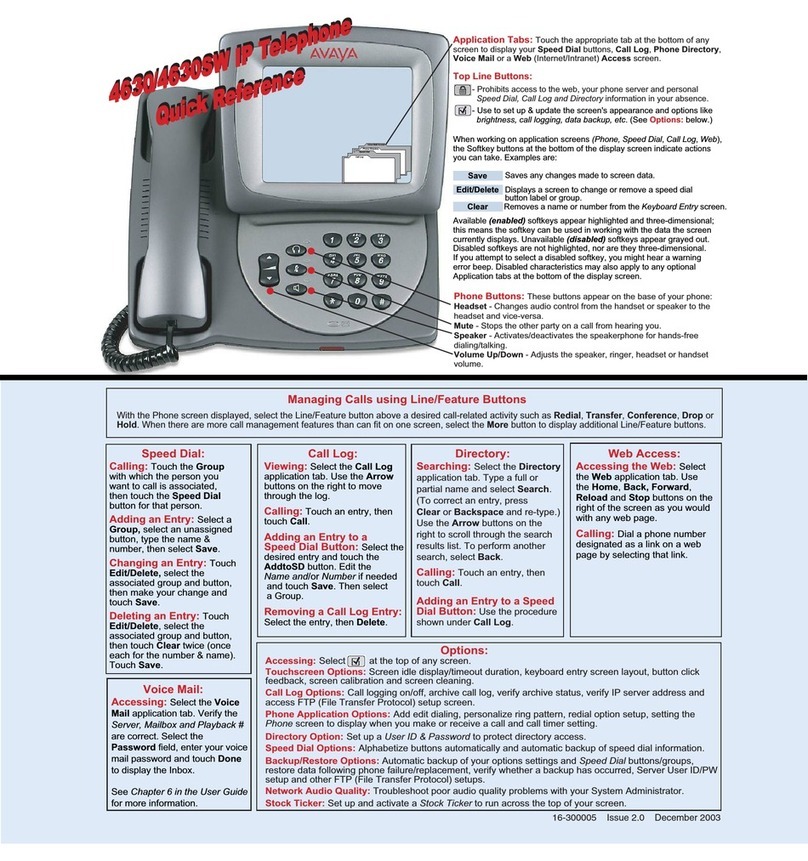IP Office 4601 Quick Reference Guide
Answering Incoming Calls
•Pick up the handset and begin talking.
Making a Call
1. Pick up the handset.
2. Dial the number, including any outside line digits and/or area codes.
Accessing Voicemail
•To retrieve your voicemail, dial *17.
Hold
•To place a call on hold, press Hold.
•To retrieve a held call, press Hold again.
Transferring a Call
1. With the call active, press Transfer. The call is placed on hold and you hear a dial tone. Dial
the number you want to transfer the call to.
2. To transfer without announcing the call, if the line is free, hang up. If the line is busy or if no one
answers, press Transfer again to return to the held call.
OR
To announce the call, remain on the line and wait for an answer. Announce the call and hang up.
If the line is busy or if no one answers, press Transfer again to return to the held call.
Conference
1. To add a another party to a call, dial the first party and then press Conference. The current call
is placed on hold and you hear a dial tone.
2. Dial the number of the next party and wait for an answer.
3. To add the new party to the call, press Conference again.
4. Repeat Steps 1 to 3 to add further participants.
To add a held call to the current call:
•Press Conference.All calls that are on hold are added to the conference.
To drop yourself from the conference, hang up.
Note: The short codes documented in this guide refer to the use of default short codes only.
IP Office 4601 Quick Reference Guide
Do Not Disturb
•To switch Do Not Disturb on, dial *08. To switch it off, dial *09.
Mute
•To prevent the other person on the line from hearing you, press Mute.
•To reinstate two-way conversation, press Mute again.
Redial
•To redial a previously dialed number, press Redial.
Diverting Calls
•To divert calls at another extension, dial *12*N# (where Nis your extension number). All calls to
your extension will be diverted to the extension you are using.
To re-direct your calls back to your own extension, dial *13*N#.
•To divert calls at your own extension, dial *14*N# (where Nis the extension to which you want your
calls diverted).
To cancel divert calls from your own extension, dial *14*#.
Call Forwarding
•To set the number to which your calls are forwarded, dial *07*201# (forwarding to 201 in this
example).
•To switch Forward Unconditionally On, dial *01. To switch it off, dial *02.
•To switch Forward On Busy On, dial *03. To switch it off, dial *04.
•To switch Forward On No Answer On, dial *05. To switch it off, dial *06.