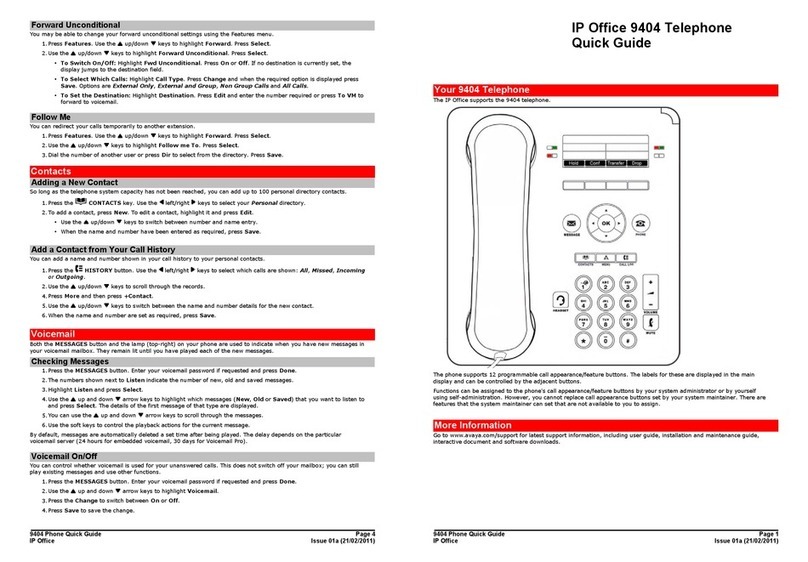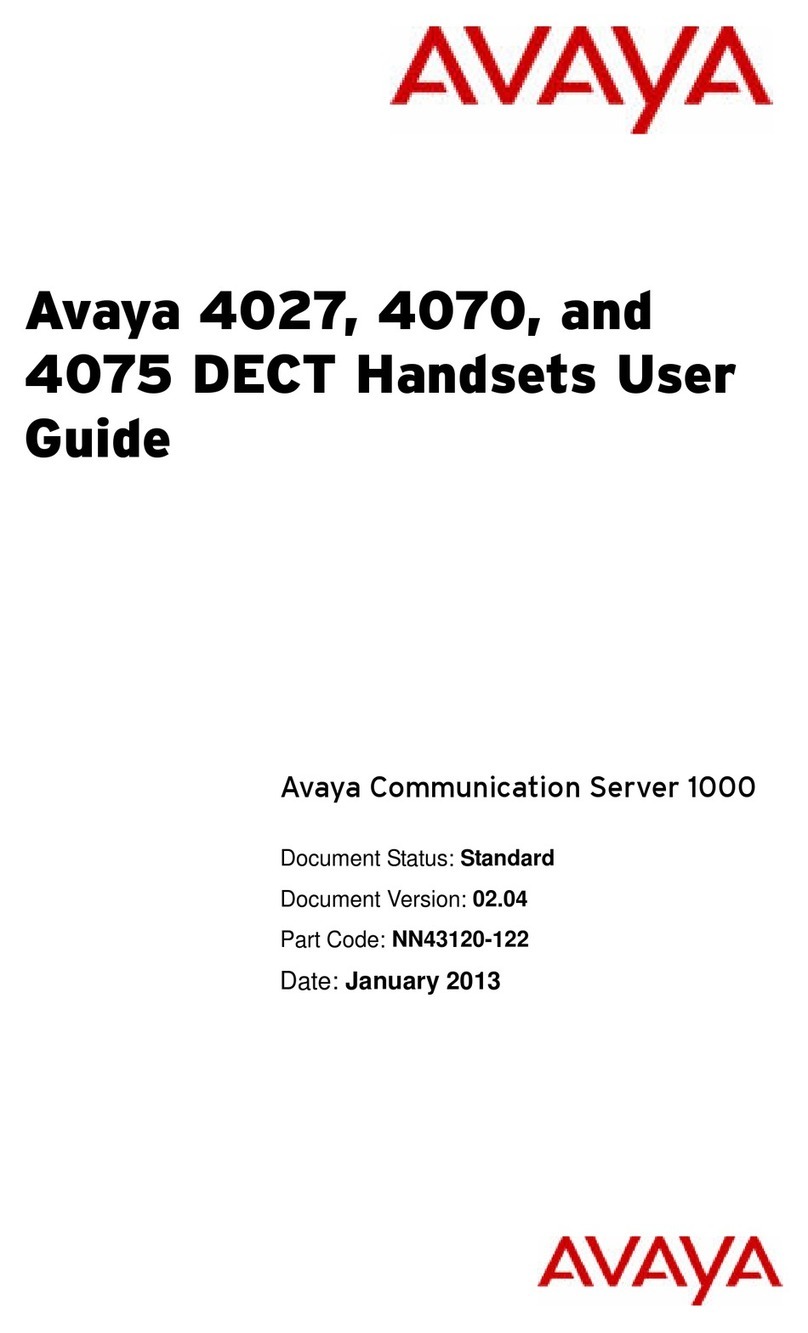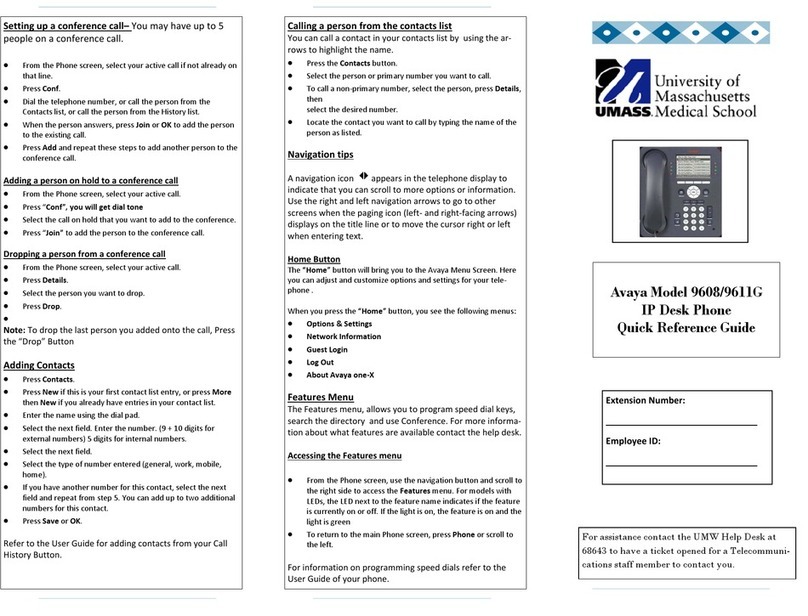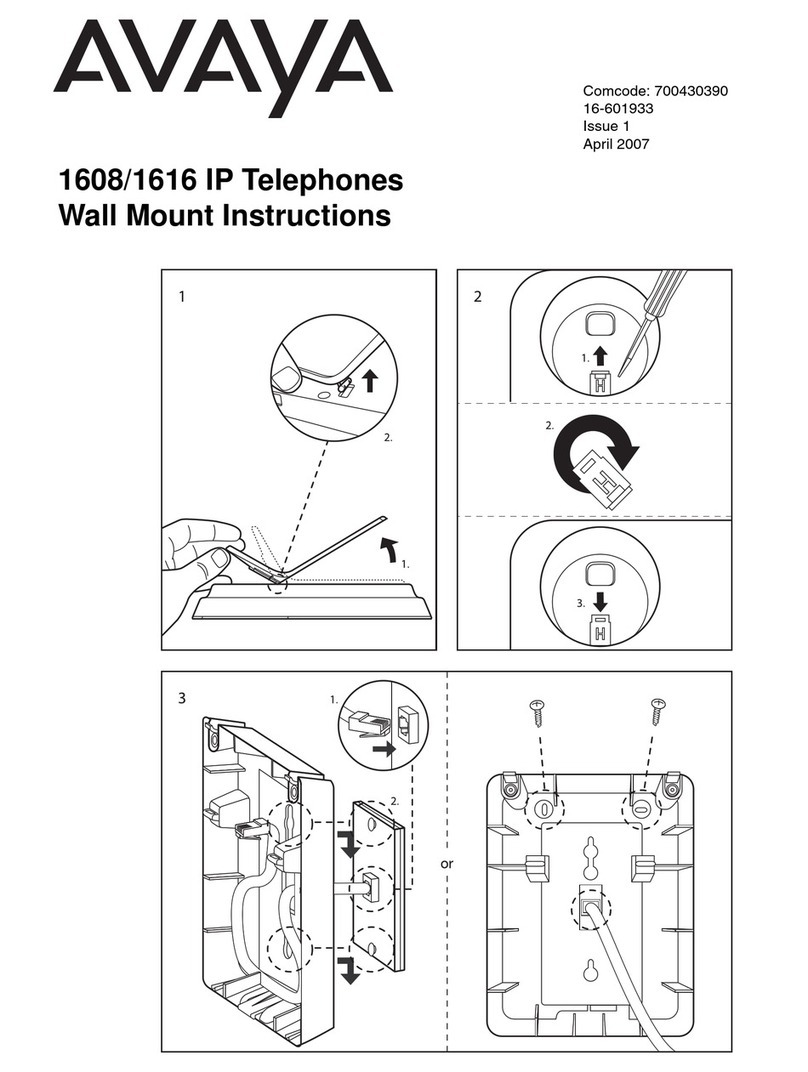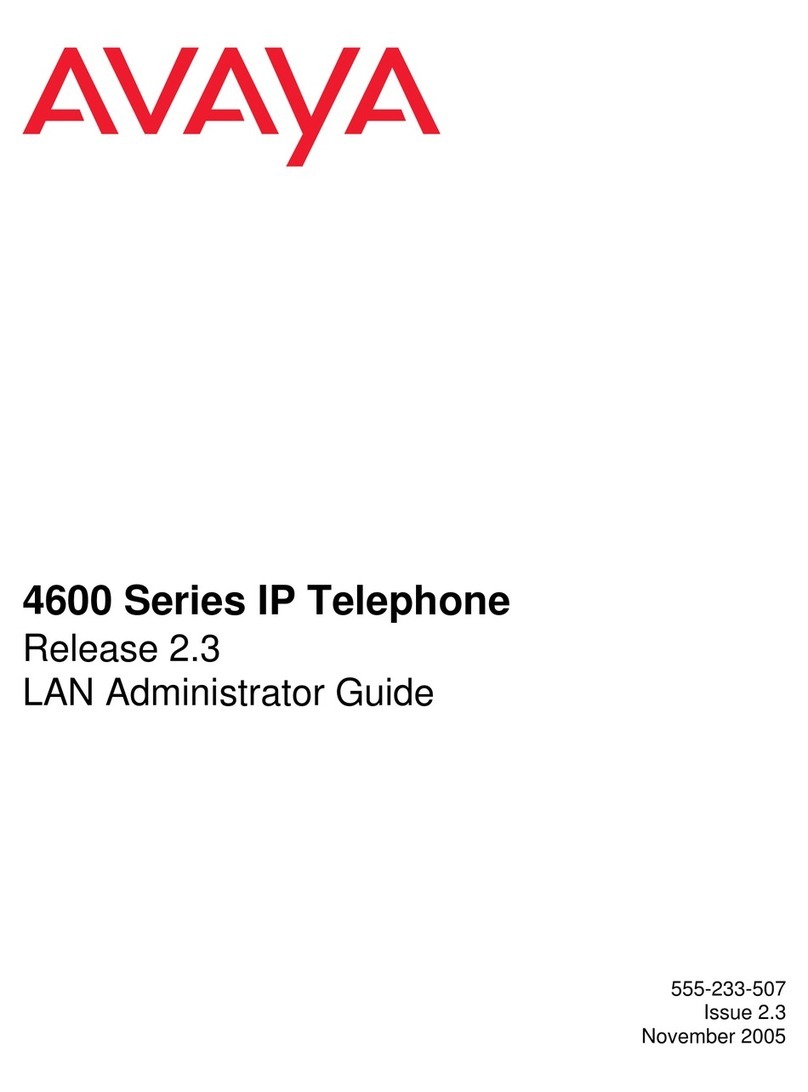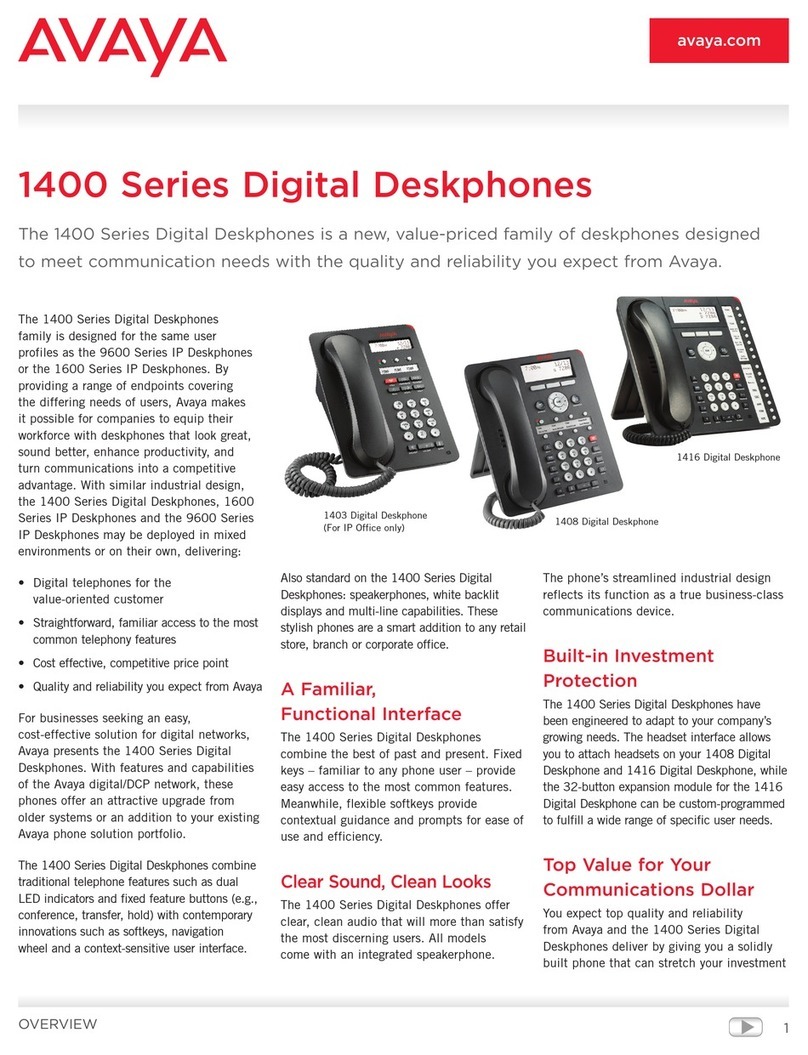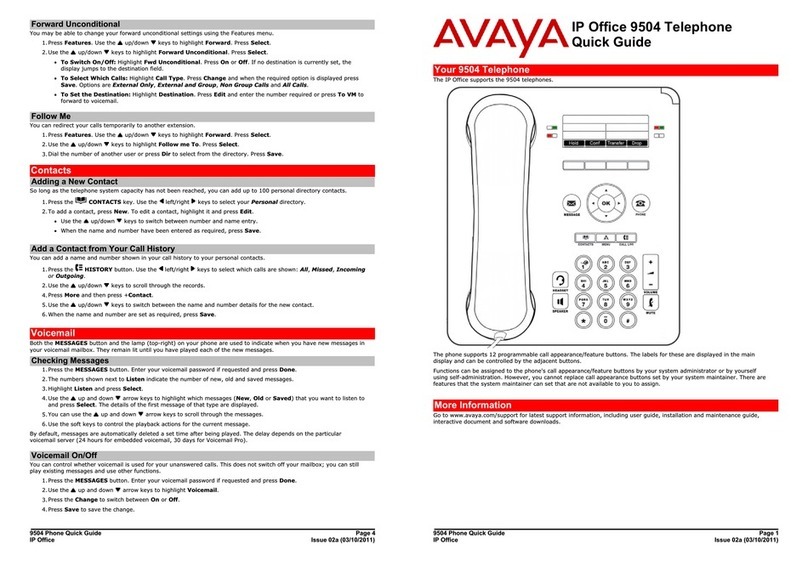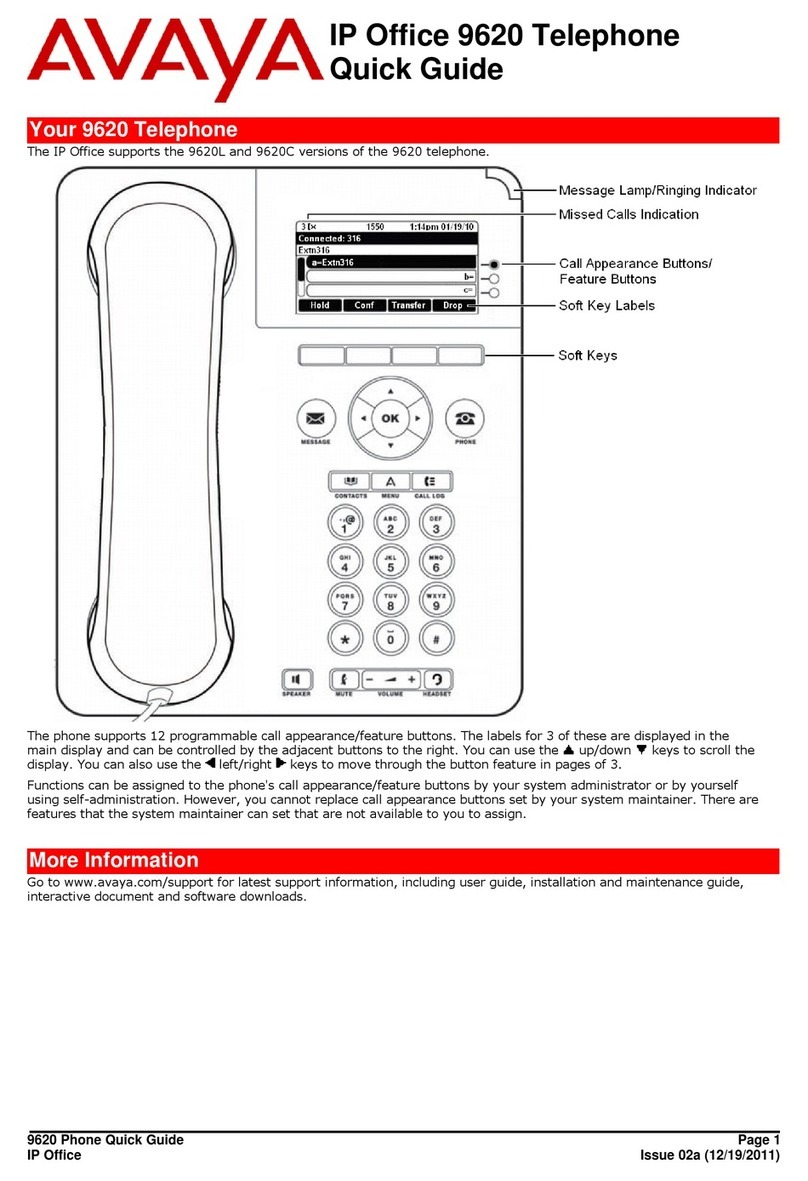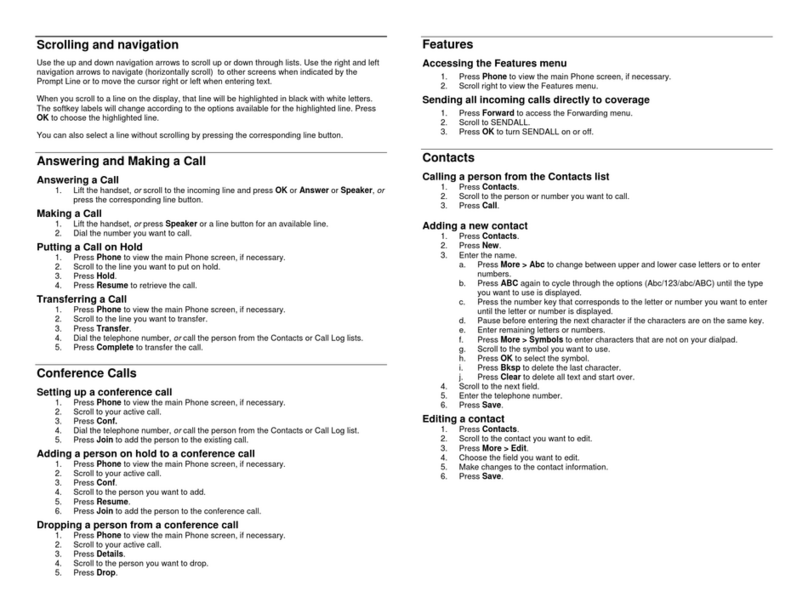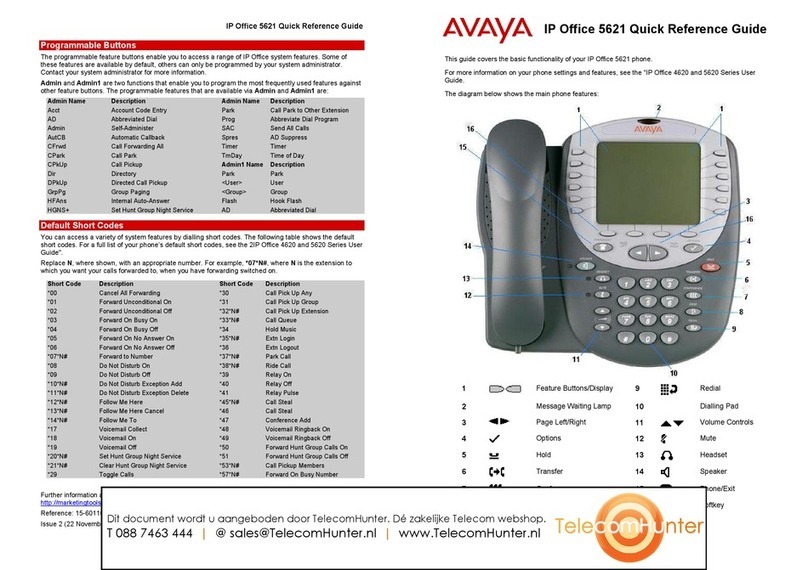Joining an Avaya Spaces meeting through a
direct dial-in phone number
You can use a direct dial-in phone number to connect to
the Avaya Spaces audio-only meeting. If you choose to
join the meeting through the direct number, enable the
Prompt direct number feature. The phone displays the
direct numbers from the meeting invitation. Choose the
direct number of your country. If your country is not listed,
you can select the direct phone number of the country
that is most appropriate to your location. The phone dials
in the number and enters the Space ID and optional
password to join the meeting.
Ensure that your administrator enables the Avaya Spaces
feature and the option to select a direct number.
Enable the Prompt direct number option.
1. Press Main Menu.
2. Scroll to Applications and press Select.
3. Scroll to Calendar and press Select.
The phone displays the appointments in the start-time
order.
4. To scroll from one appointment to another, press one
of the following:
• The Up Arrow key.
• The Down Arrow key.
5. Select an Avaya Spaces calendar event and press
Call.
6. In the Country > Select direct number screen, press
one of the following:
•Select: To call the direct number available for the
selected country.
The phone dials in the number and enters the
Space ID and optional password to join the
meeting.
•Country: To select the direct number of a different
country. The Direct numbers > Select Country
screen displays a list of countries for selection.
•Details: To view the details of the selected direct
number. The Direct number > Details screen
displays the information.
Preventing duplicate audio streams on
Avaya Spaces application
For a smooth audio experience, prevent duplicate audio
streams. You can establish an audio session to Avaya
Spaces using Avaya J100 Series IP Phones and use the
Avaya Spaces application on your computer to view the
presentation. To prevent duplicate audio session on your
Avaya Spaces application, use this procedure.
1. Log on to Avaya Spaces application on your
computer.
2. On application screen, click on the display name.
3. Select User Preferences option.
4. On the left panel, select Meeting defaults.
5. Toggle to enable Show preview when joining.
6. Join a meeting on spaces from your computer.
7. On the Preview screen, click Other join options >
Join By Phone.
8. On the Join Presentation Mode, follow the screen
instructions.
You join the Avaya Spaces meeting as a view-only
participant on your computer without using an audio
and video session.
The audio session is established on your phone.
Forwarding a call to another extension
Use this procedure to forward incoming calls to the
required extension.
In the IP Office environment, use the short code dialing
for the call forwarding feature. Contact your system
administrator for the list of short codes.
Ensure that your administrator enables the feature and the
required call forwarding options. Ensure that feature target
selection is also enabled.
1. Press Main menu.
2. Scroll to Features and press Select.
3. To enable the Call Forward feature, scroll to one of the
following options:
•Call Forward: to forward all incoming calls to
another number.
•Call Forward-Busy: to forward incoming calls to
another number if you are on a call
•Call Forward-No Answer: to forward incoming
calls to another number if you do not answer the
call within the set time interval.
Call Forward-Busy and Call Forward-No Answer
options are available when your administrator
configures it.
4. Press Select.
You can see the Select a destination dialogue box.
5. Do one of the following to enter the number where you
want to forward the incoming calls:
• Press the Dial soft key to use the dialpad and
manually enter the number.
•Press Contacts, Recents or Phone button to
select the number from the list.
• Press the Browser soft key to select the destination
number from the browser application.
• Press the Autodial, Busy indicator or Team line
key to select the number as destination target.
Call Forward feature is activated.
6. Press Enter to activate the call forward feature in
case you manually dial the extension number.
The phone generates a confirmation tone and returns
to the Features screen.
7. (Optional) To cancel the feature, press the Cancel
soft key.
8. To disable any Call Forward option, go to the active
Call Forward option and press Select.
Call forwarding to your cell phone using
EC500
Use this procedure to forward calls from your Avaya
deskphone to your personal phone.
• Ensure that your administrator enables the feature.
• Ensure that the system administrator sets your
personal phone number as your destination number.
1. Press the Main menu and scroll to Features.
2. Press Select.
3. Scroll to EC500 and press Select.
Call Parking
With the Call Parking feature, you can put an active call
on hold and resume the call from any other phone in your
organization. The administrator must activate this feature
in your phone to park a call in your extension. You can dial
your extension number from any other phone to retrieve
the call.
Parking a call
Use this procedure to park an active call on your phone
extension.
Ensure that you are on a call.
1. Press Main menu.
2. Scroll to Features and press Select.
3. Scroll to Park Call and press Select.
Unparking a call
5