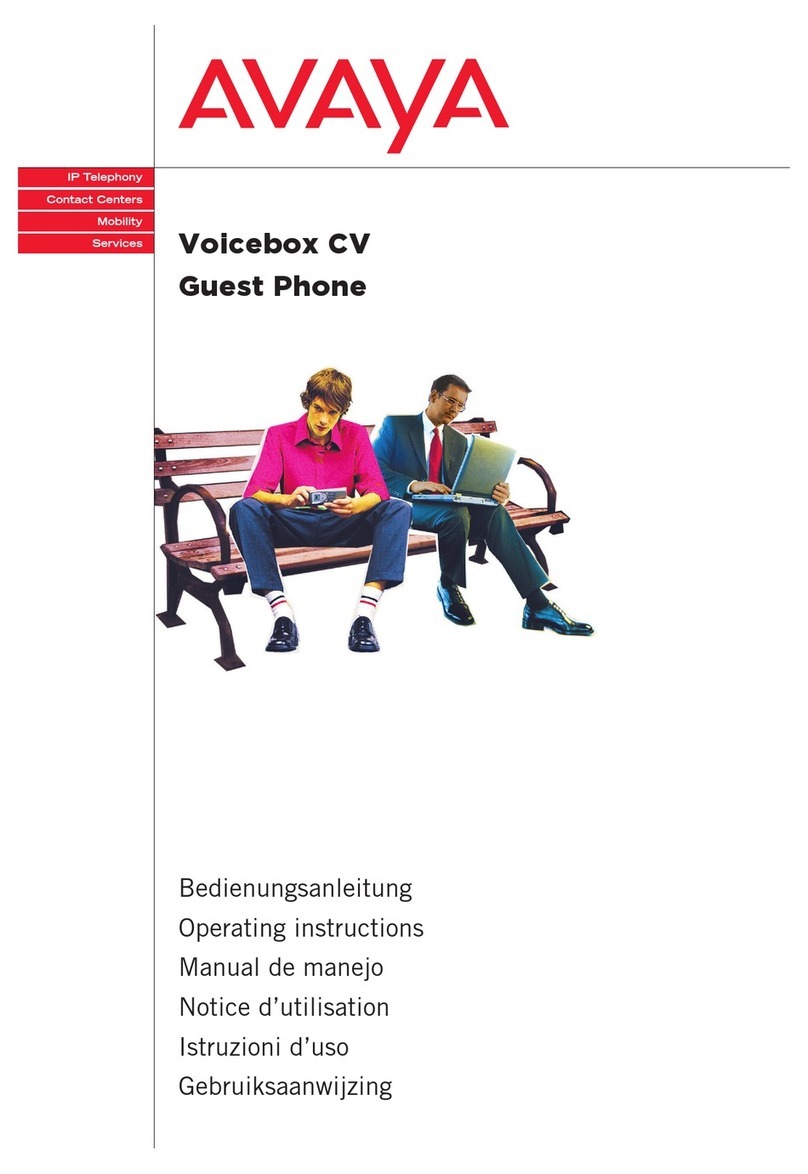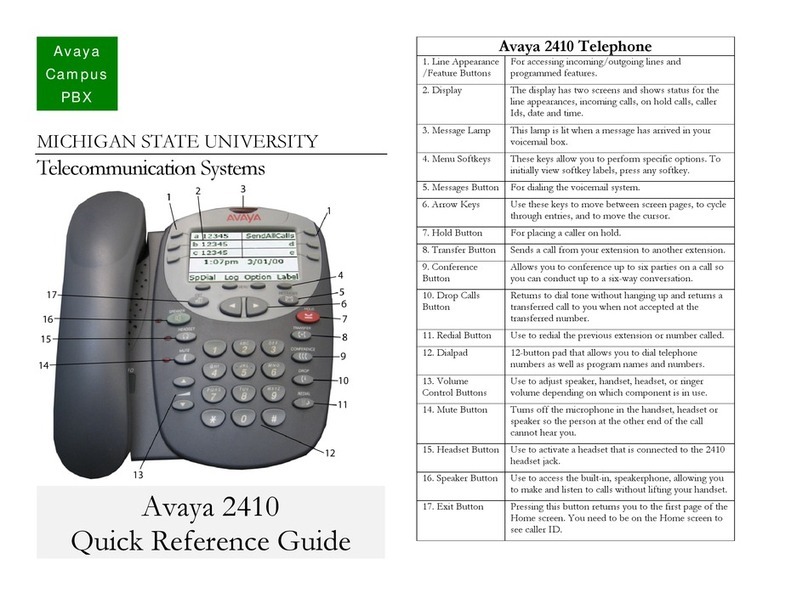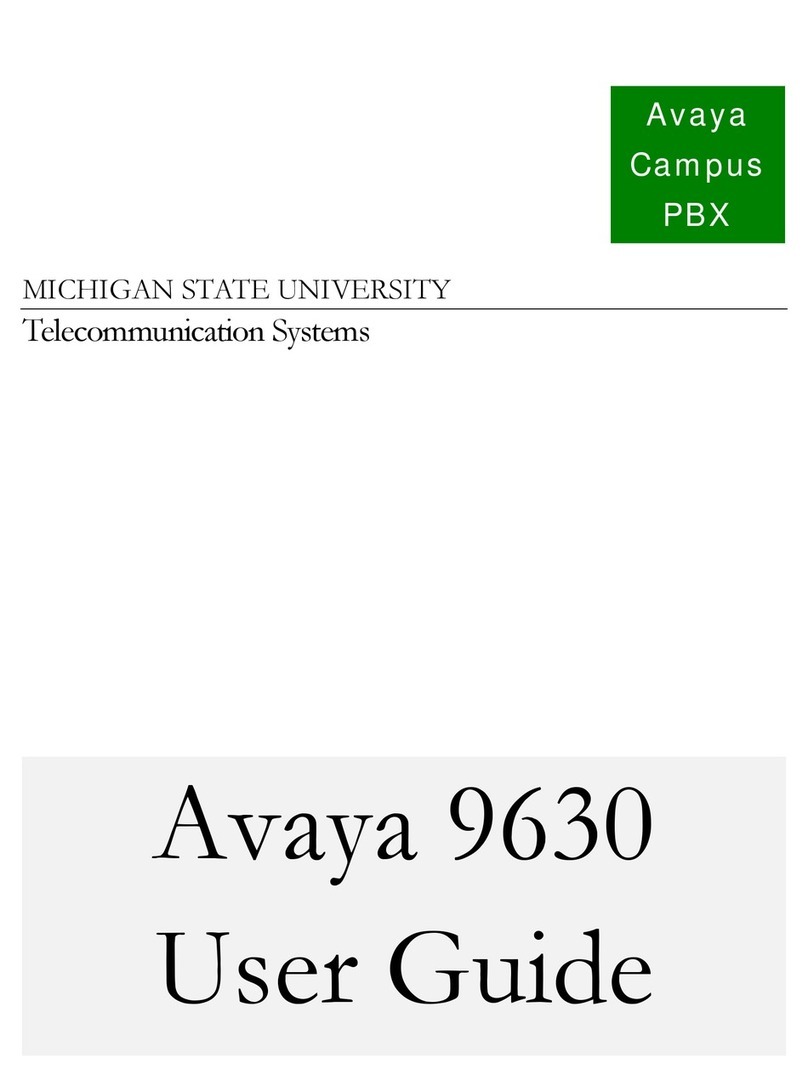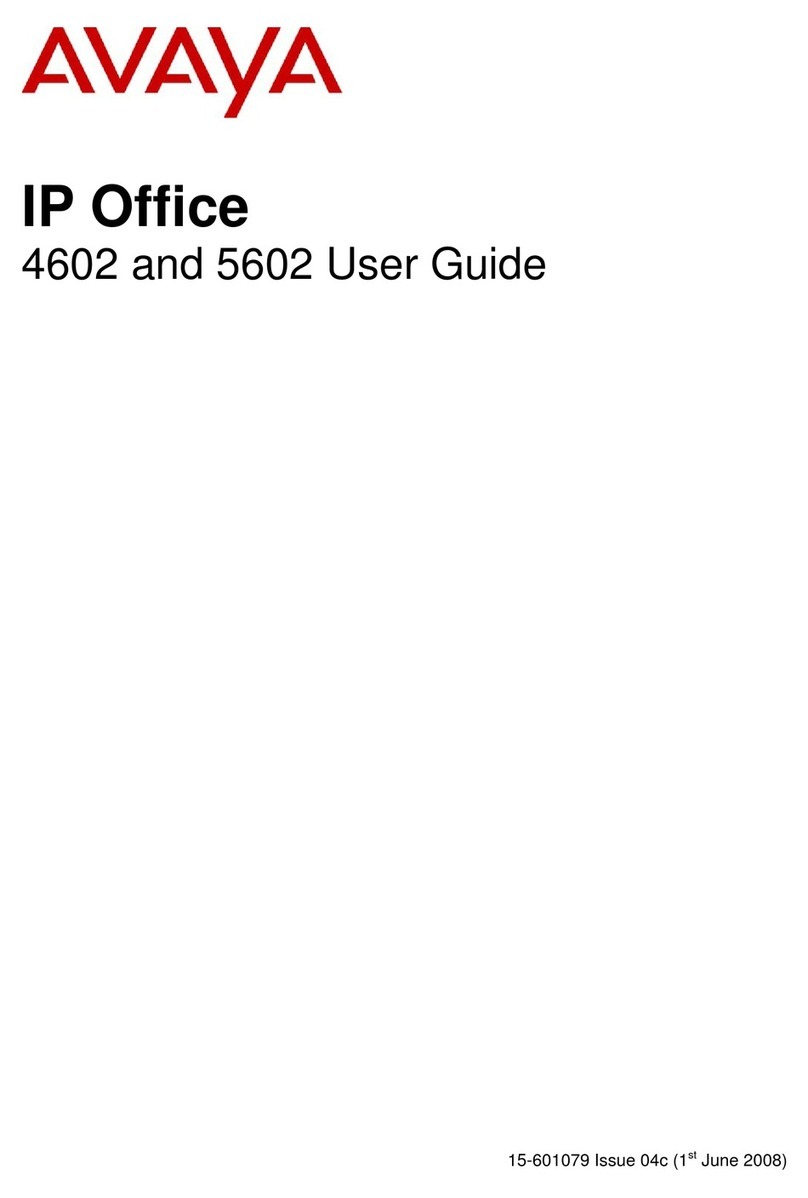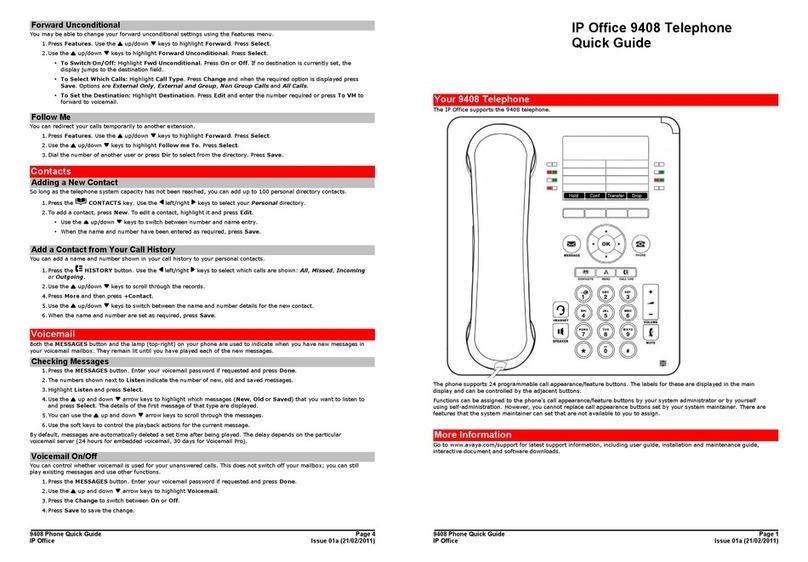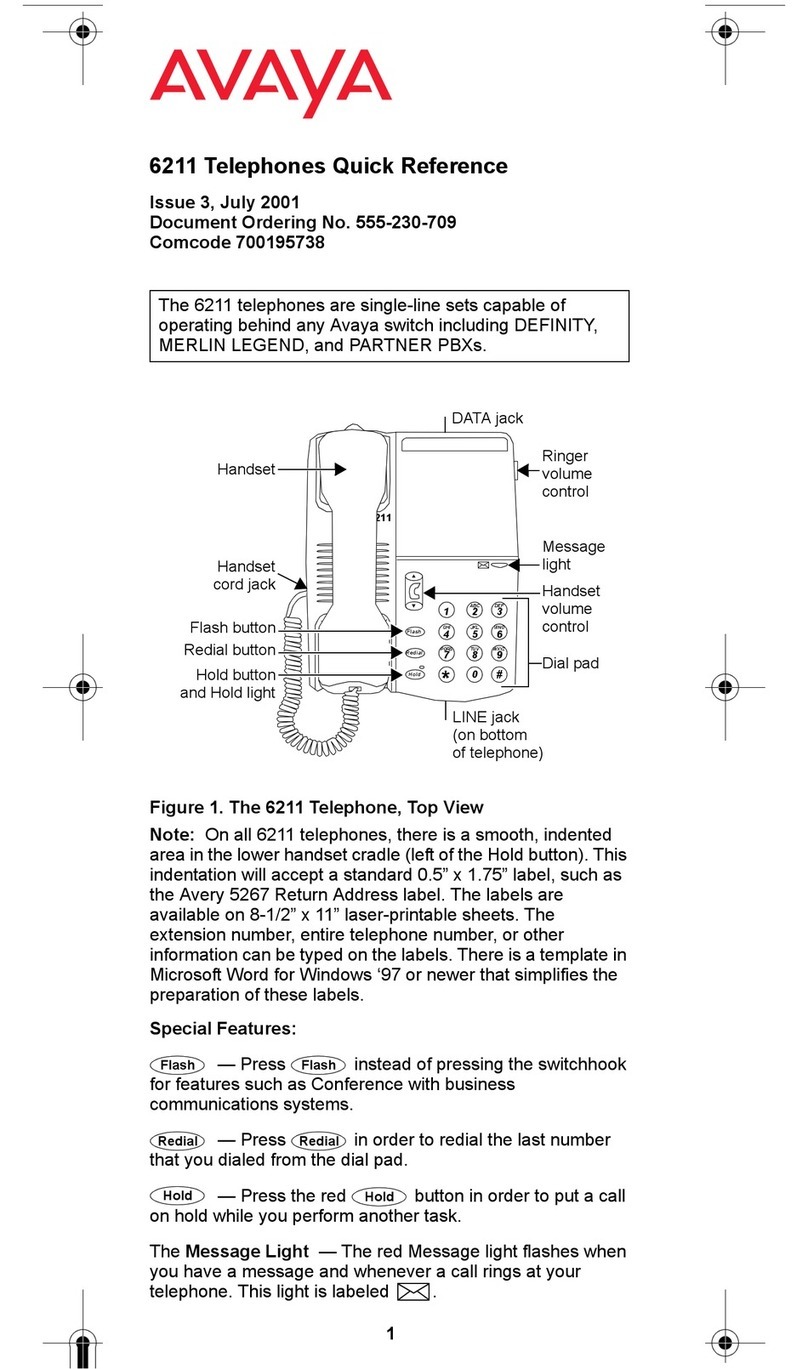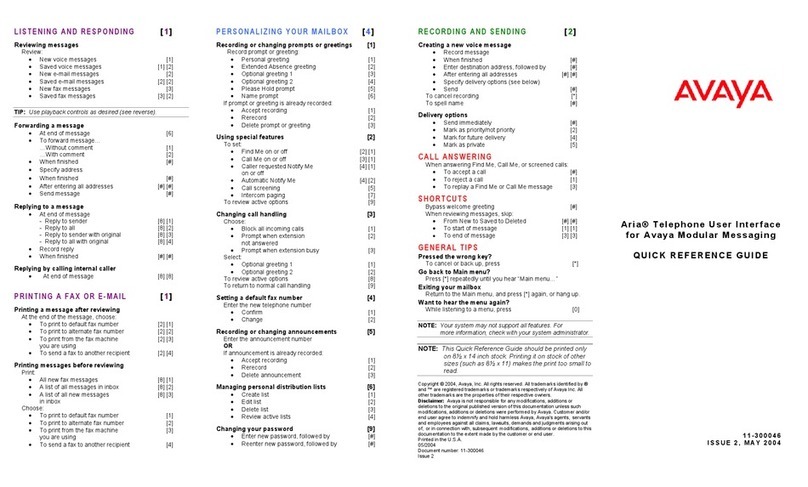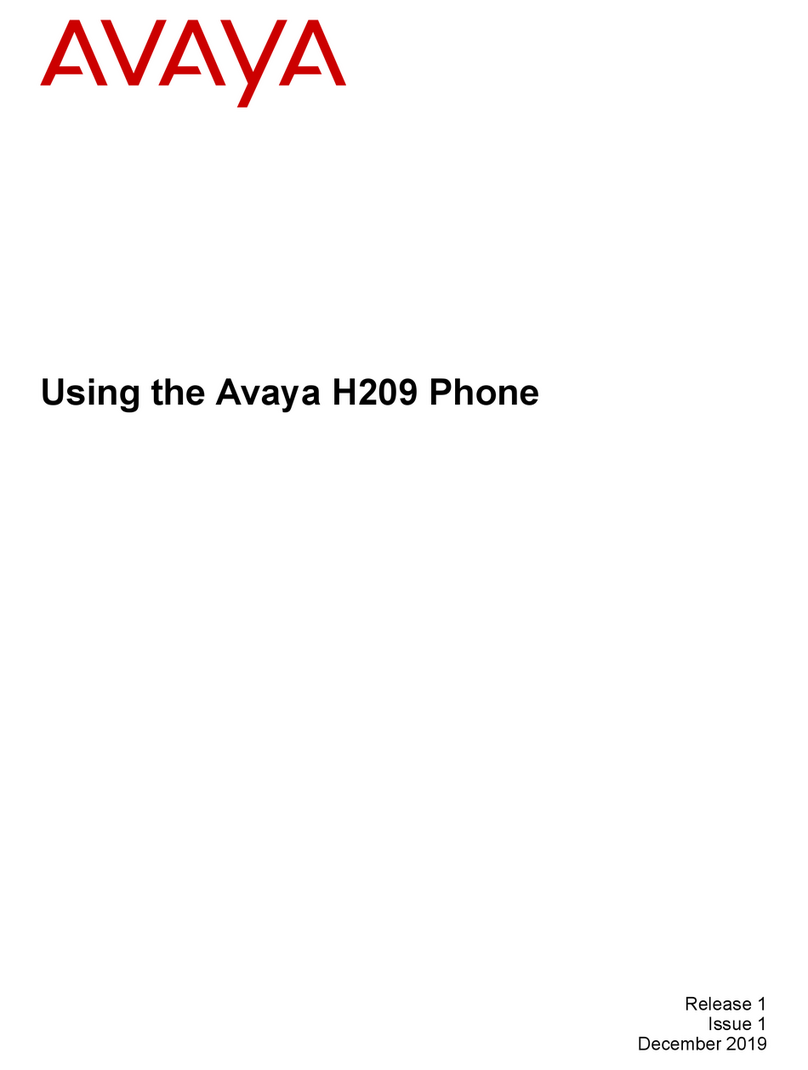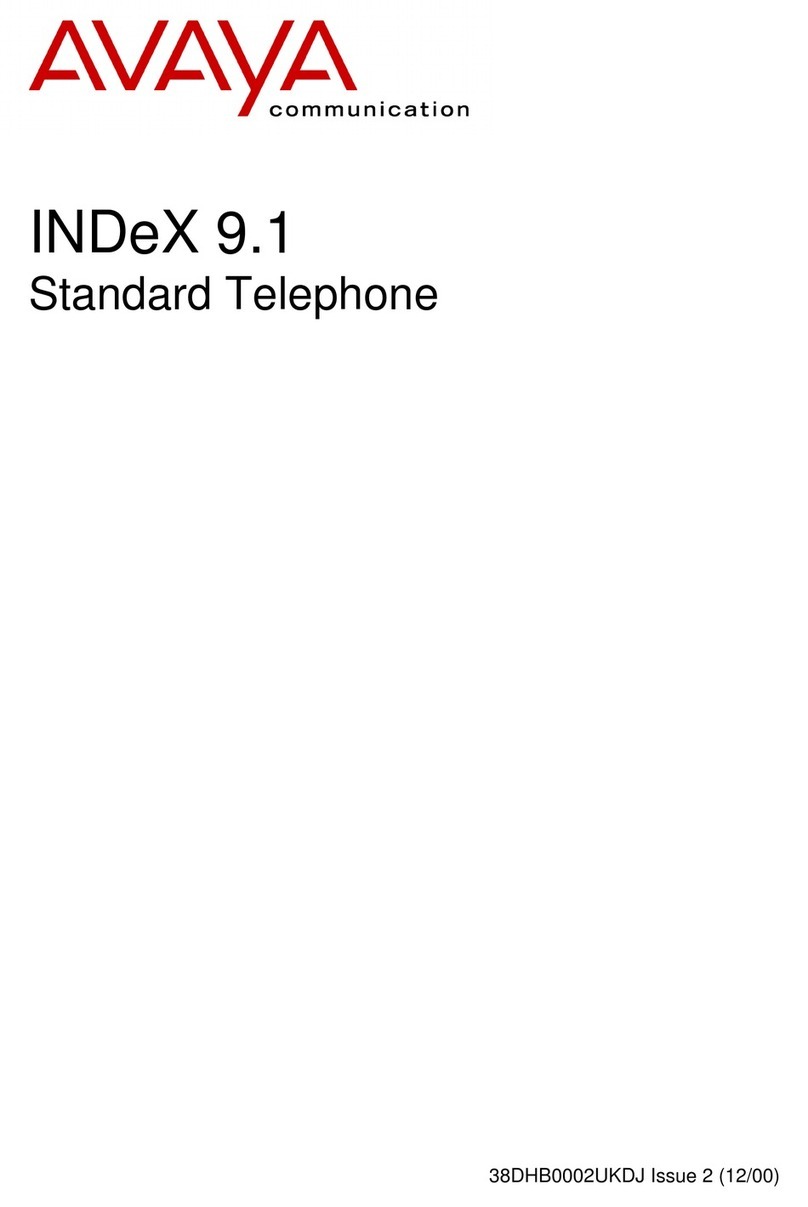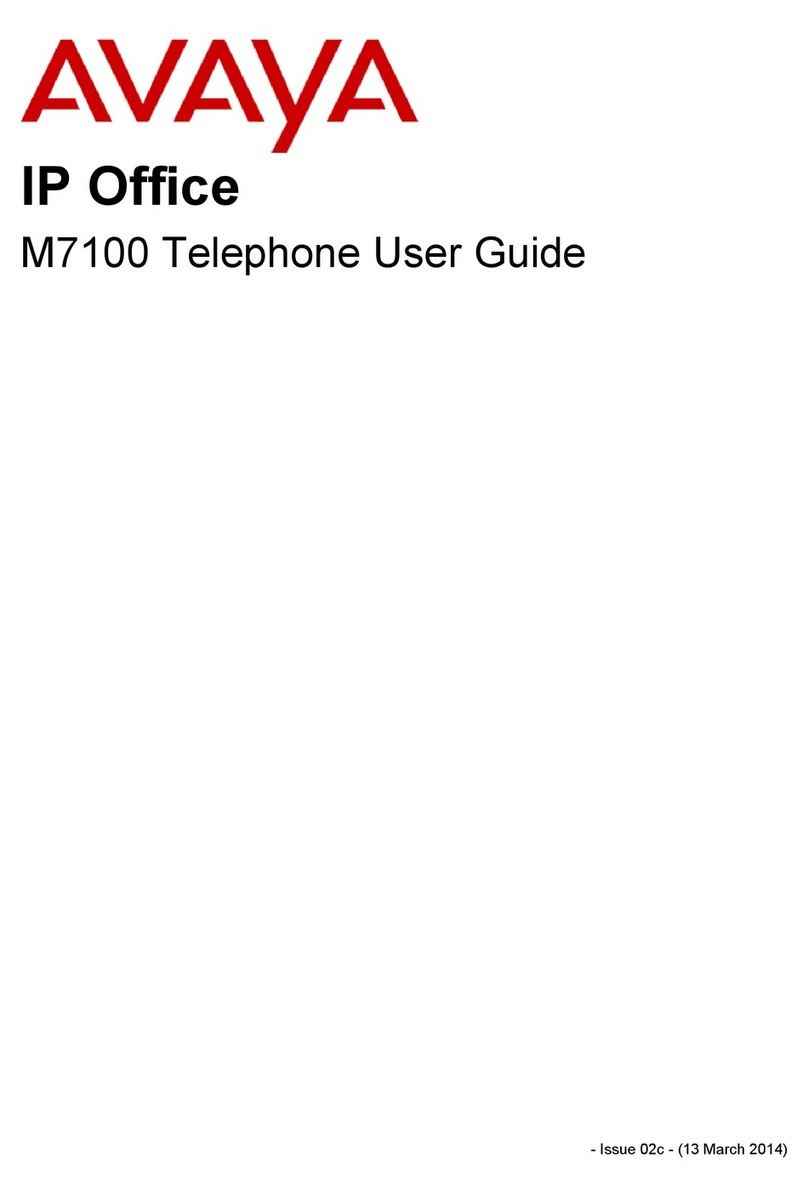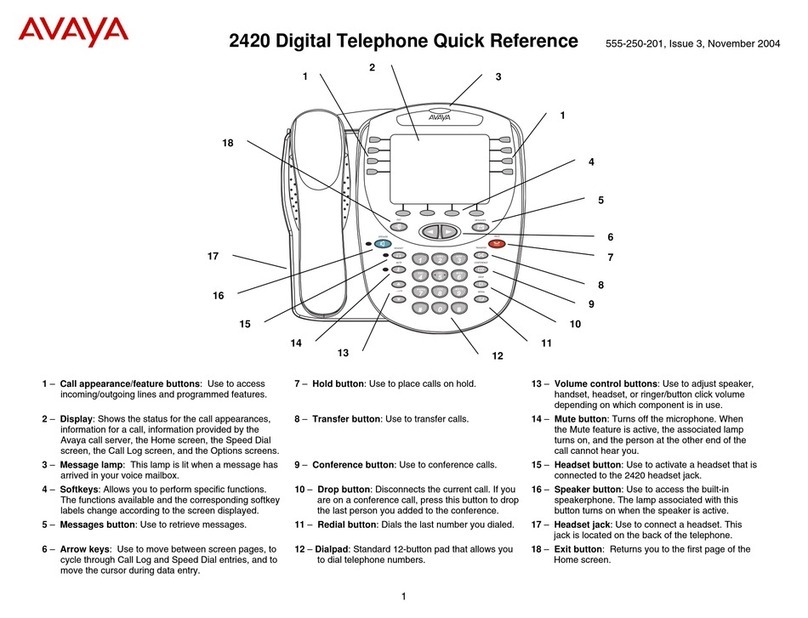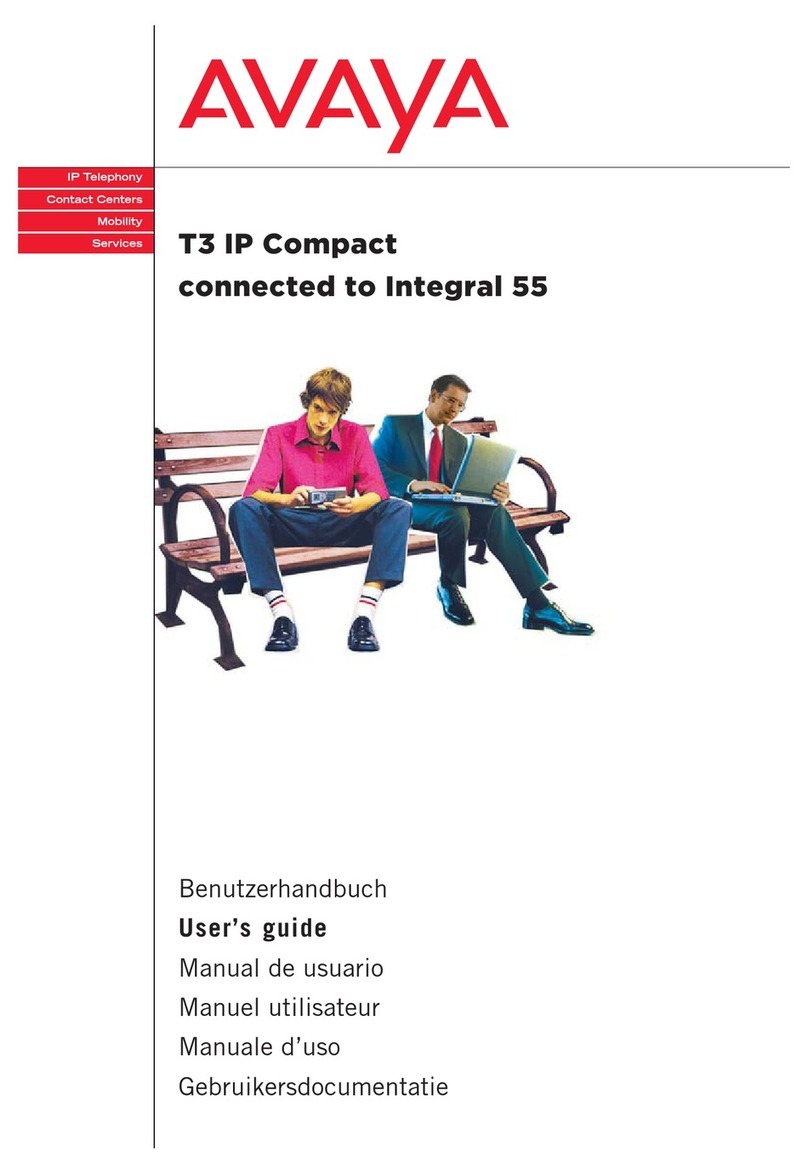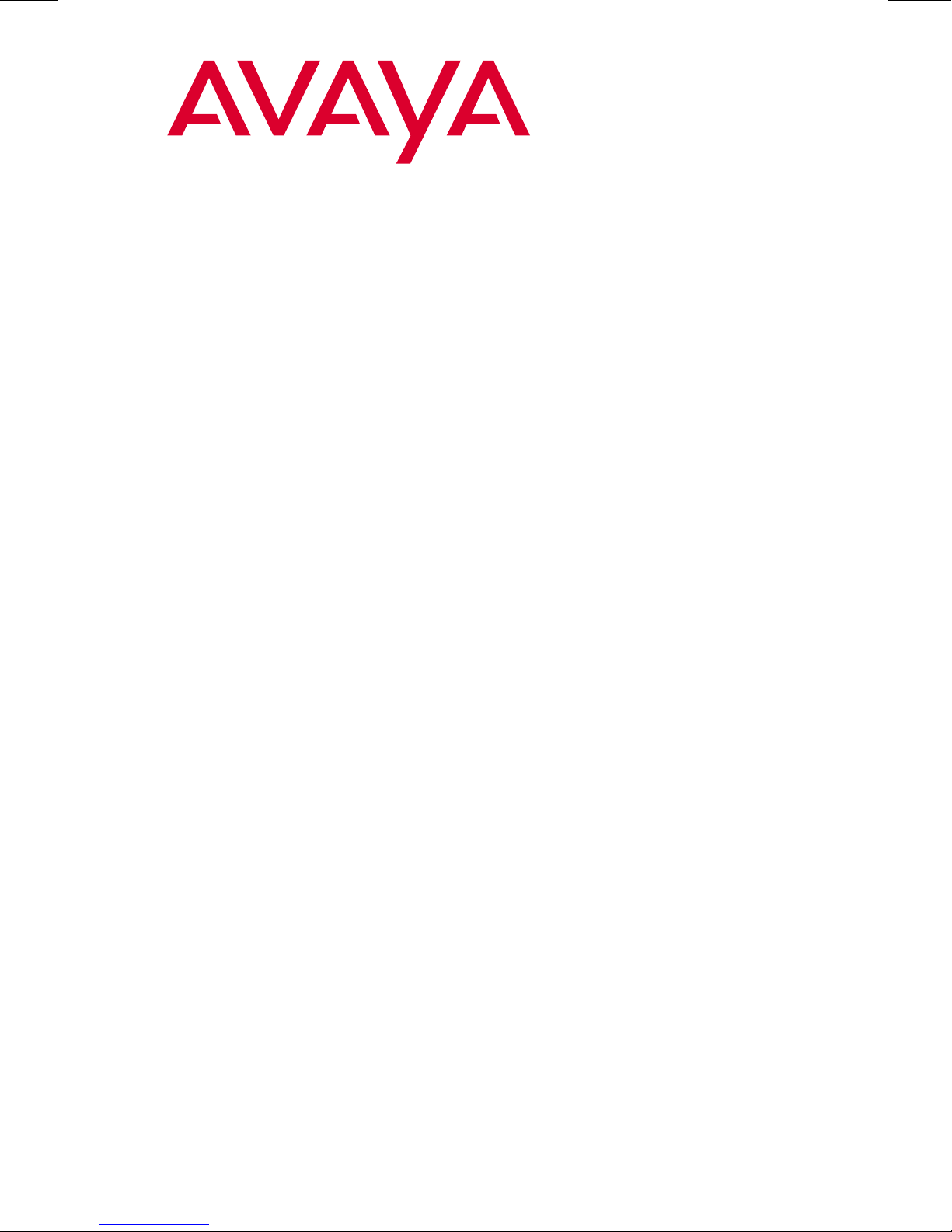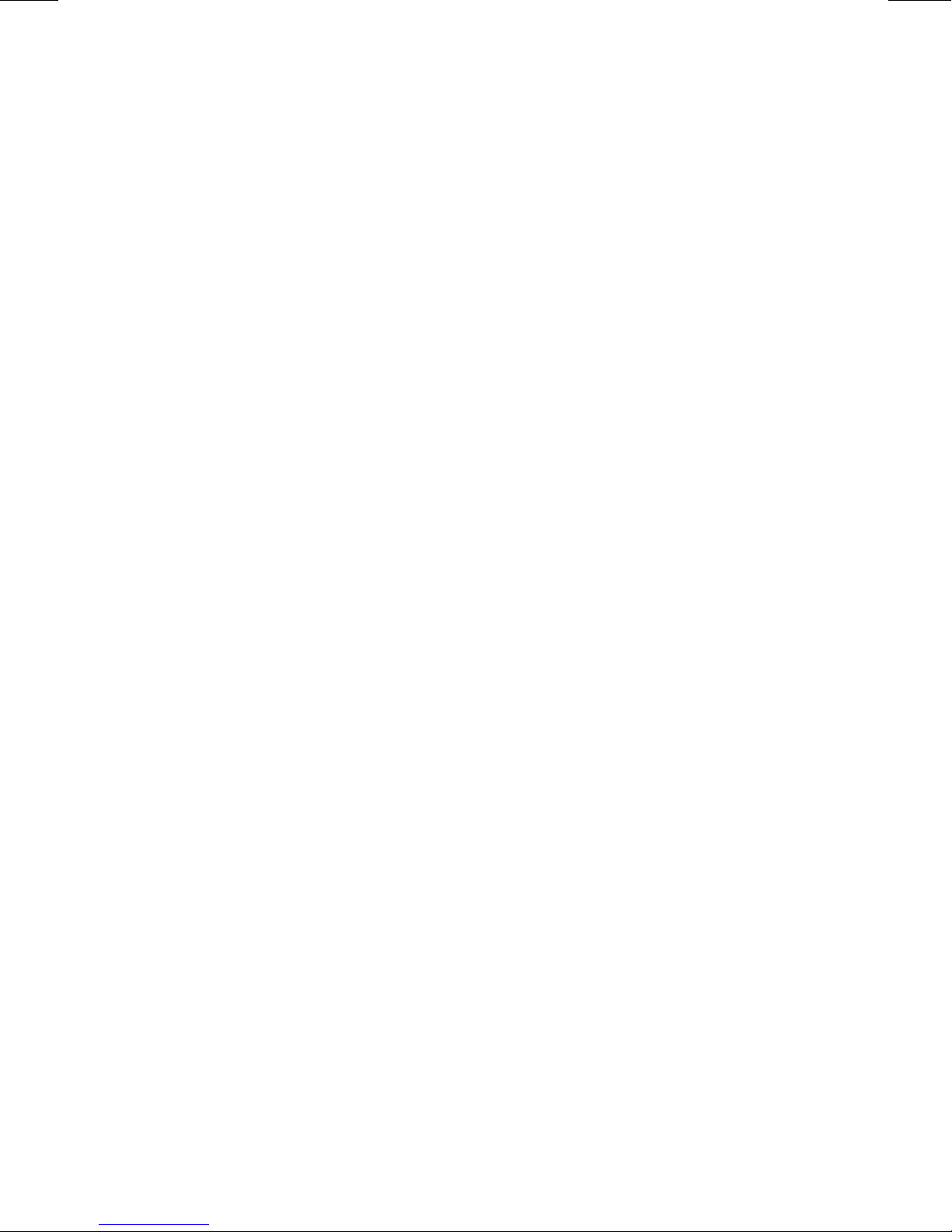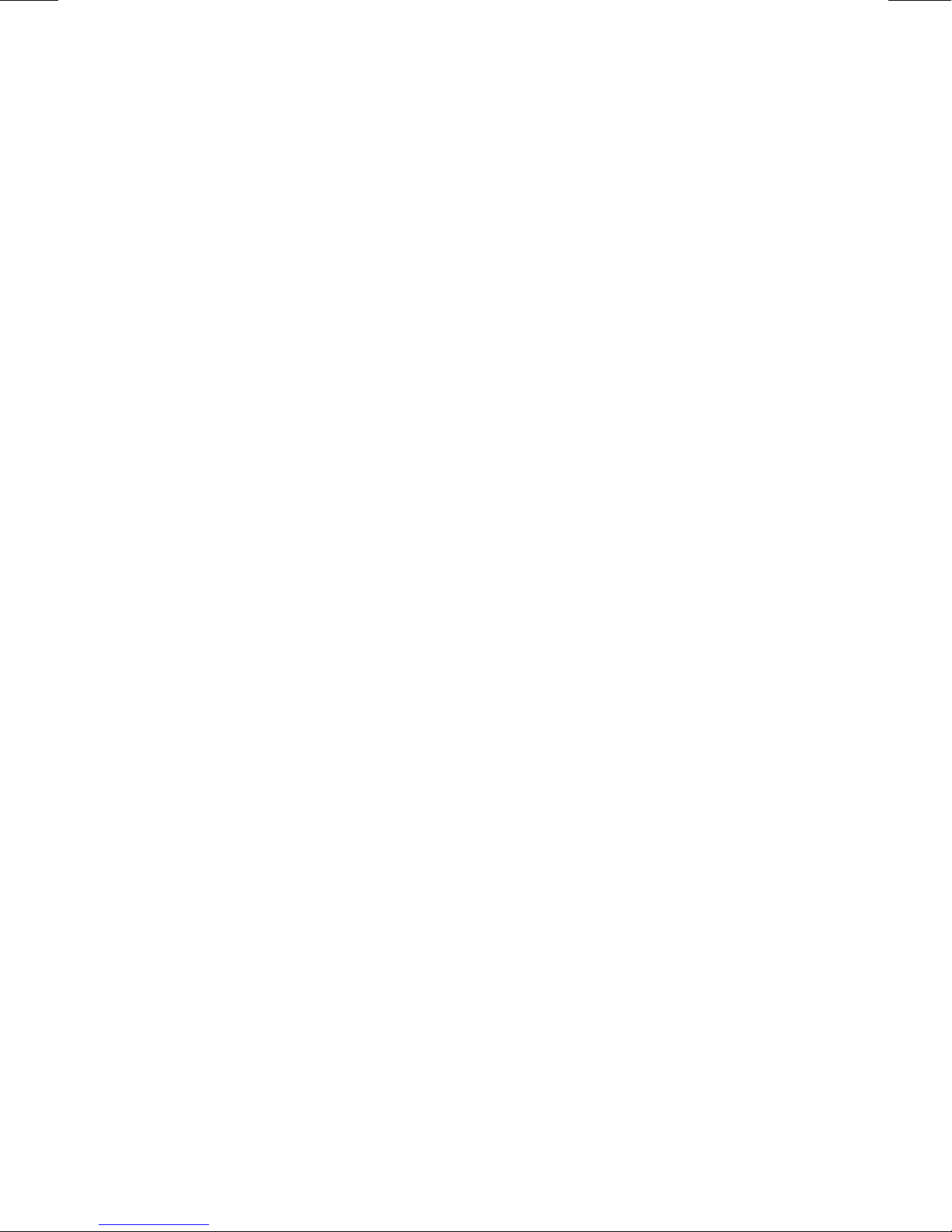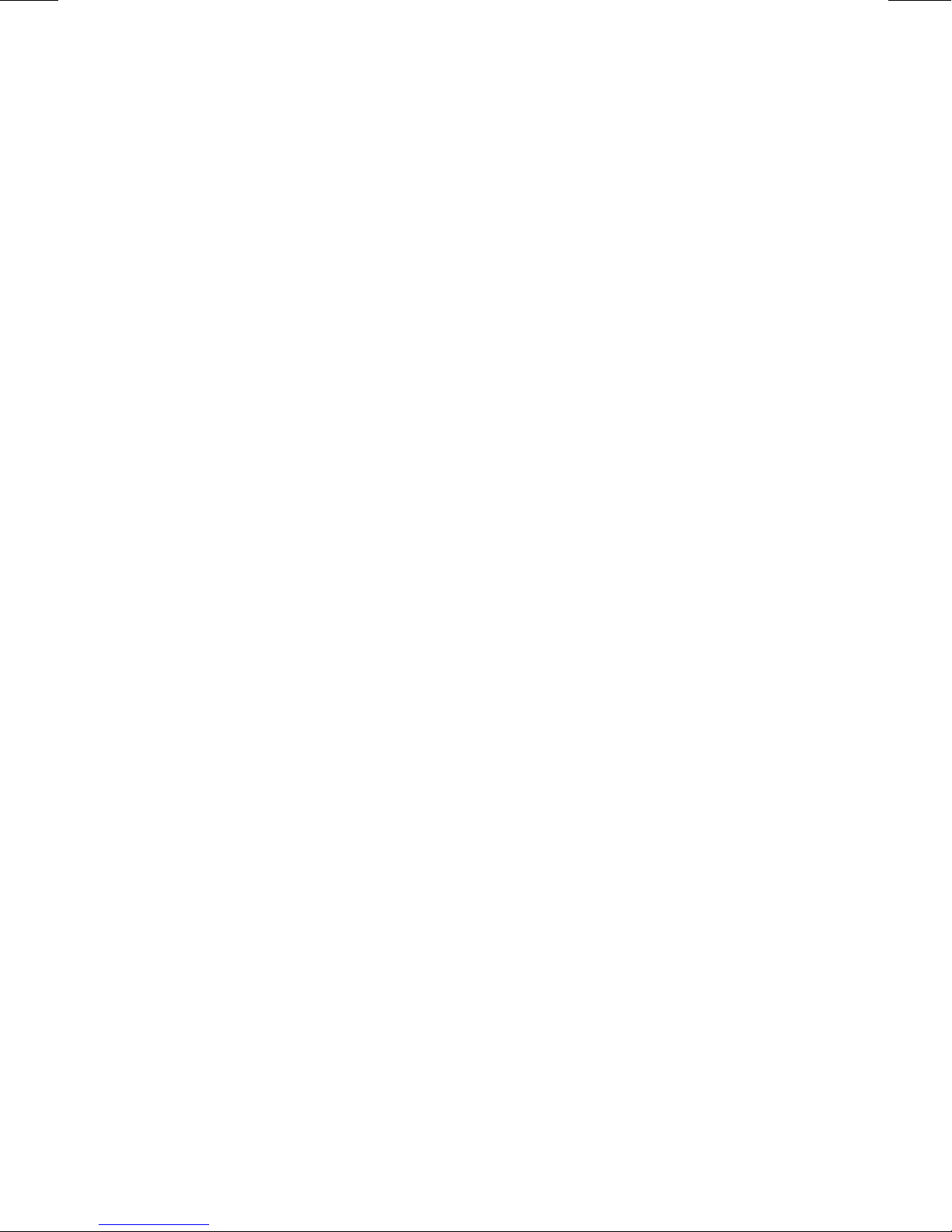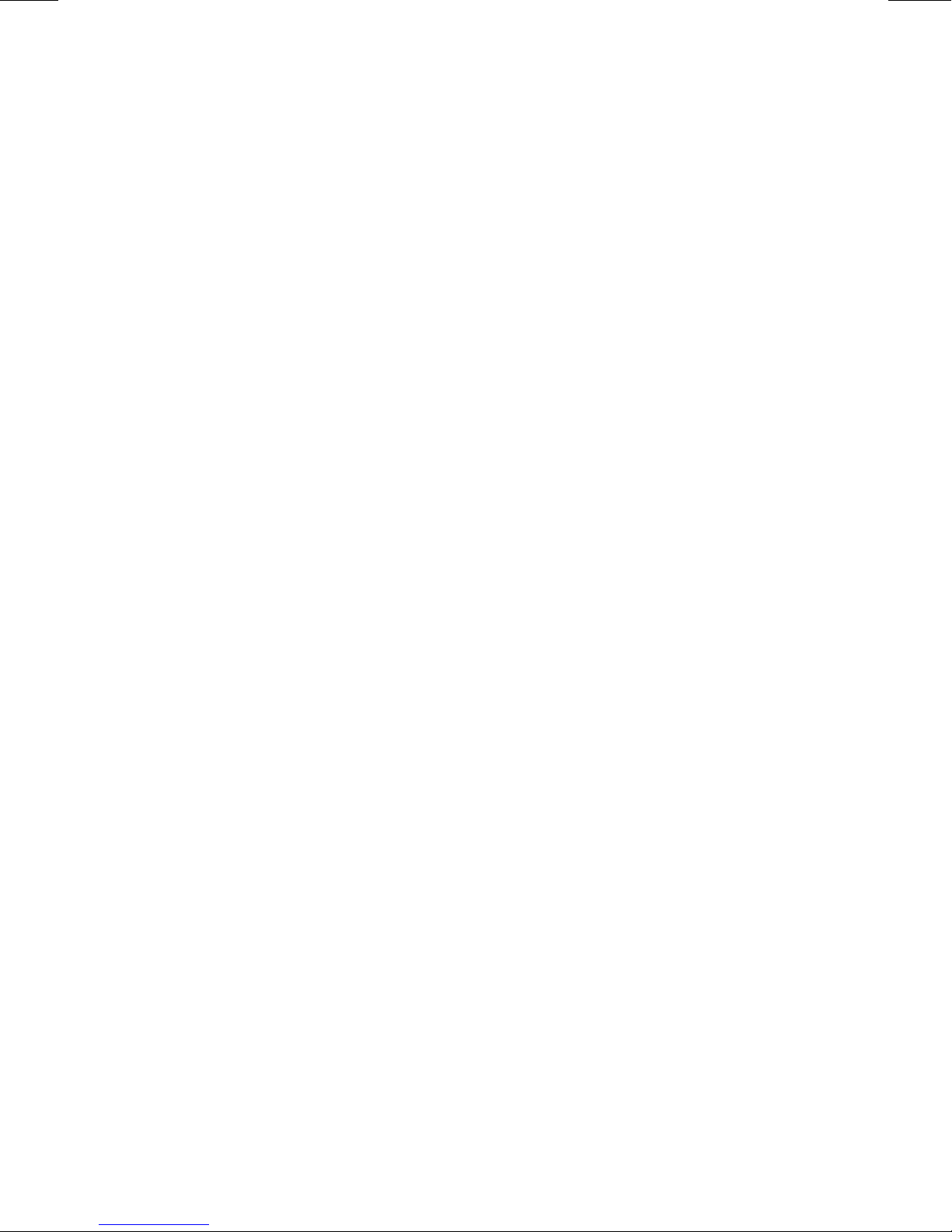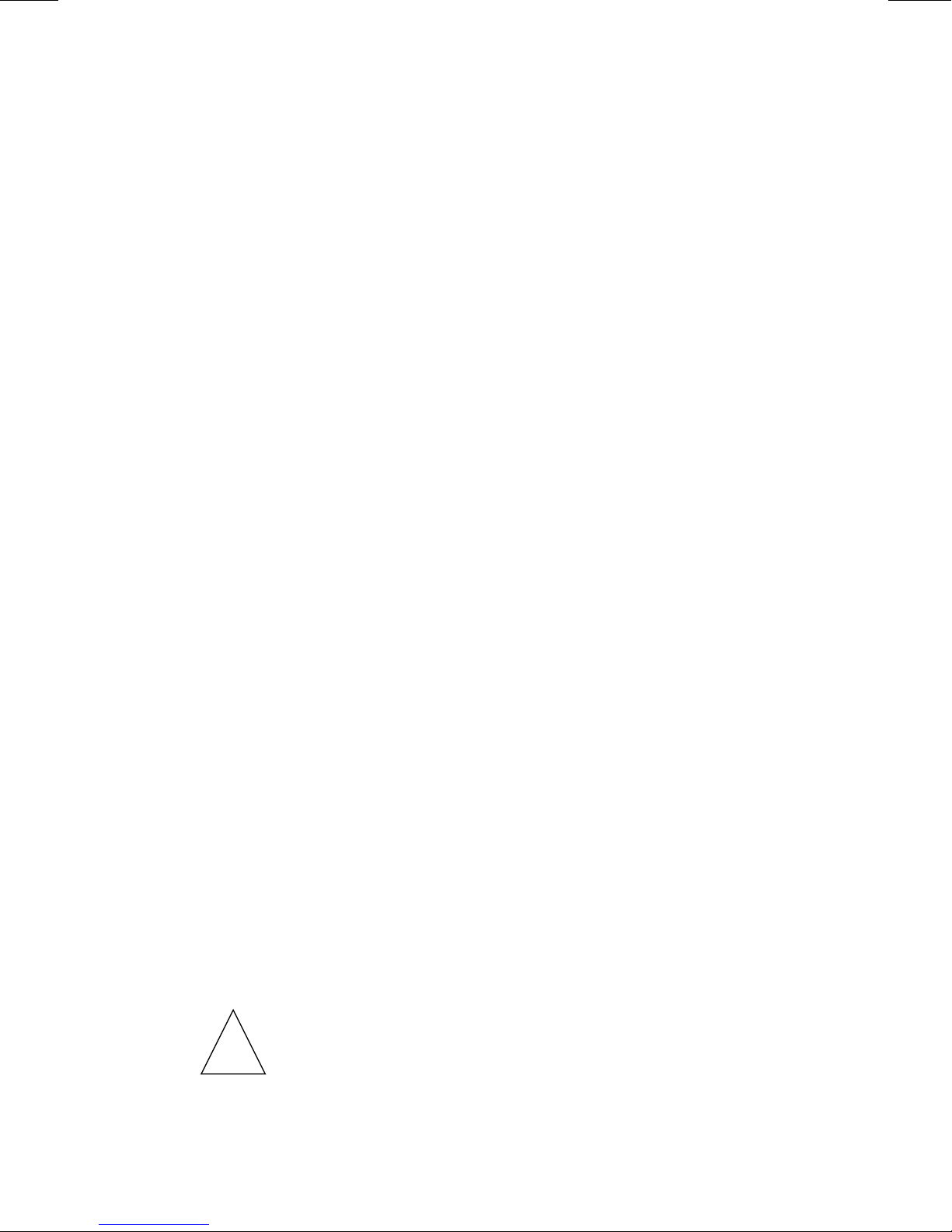IMPORTANT SAFETY WARNINGS
Only the most careful attention has been devoted to quality standards
in the manufacture of your new telephone. Safety is a major factor in
the design of every set. But, safety is YOUR responsibility, too.
Please read carefully the helpful tips listed below and on the next
page. These suggestions will enable you to take full advantage of your
new telephone. Then, retain these tips for later use.
Use
When using your telephone equipment, the following safety
precautions should always be followed to reduce the risk of fire,
electric shock, and injury to persons.
•Read and understand all instructions.
•Follow all warnings and instructions marked on the
telephone.
•This telephone can be hazardous if immersed in water. To
avoid the possibility of electric shock, do not use it while you
are wet. If you accidentally drop the telephone into water, do
not retrieve it until you have first unplugged the line cord
from the modular jack. Do not plug the telephone back in
until it has dried thoroughly.
•Avoid using the telephone during electrical storms in your
immediate area. There is a risk of electric shock from
lightning. Urgent calls should be brief. Even though
protective measures may have been installed to limit
electrical surges from entering your business, absolute
protection from lightning is impossible.
•If you suspect a natural gas leak, report it immediately, but
use a telephone away from the area in question. The
telephone’s electrical contacts could generate a tiny spark.
While unlikely, it is possible that this spark could ignite
heavy concentrations of gas.
•Never push objects of any kind into the equipment through
housing slots since they may touch hazardous voltage
points or short out parts that could result in a risk of electric
shock. Never spill liquid of any kind on the telephone. If
liquid is spilled, however, refer servicing to proper service
personnel.
•To reduce the risk of electric shock, do not disassemble this
telephone. There are no user serviceable parts. Opening or
removing covers may expose you to hazardous voltages.
Incorrect reassembly can cause electric shock when the