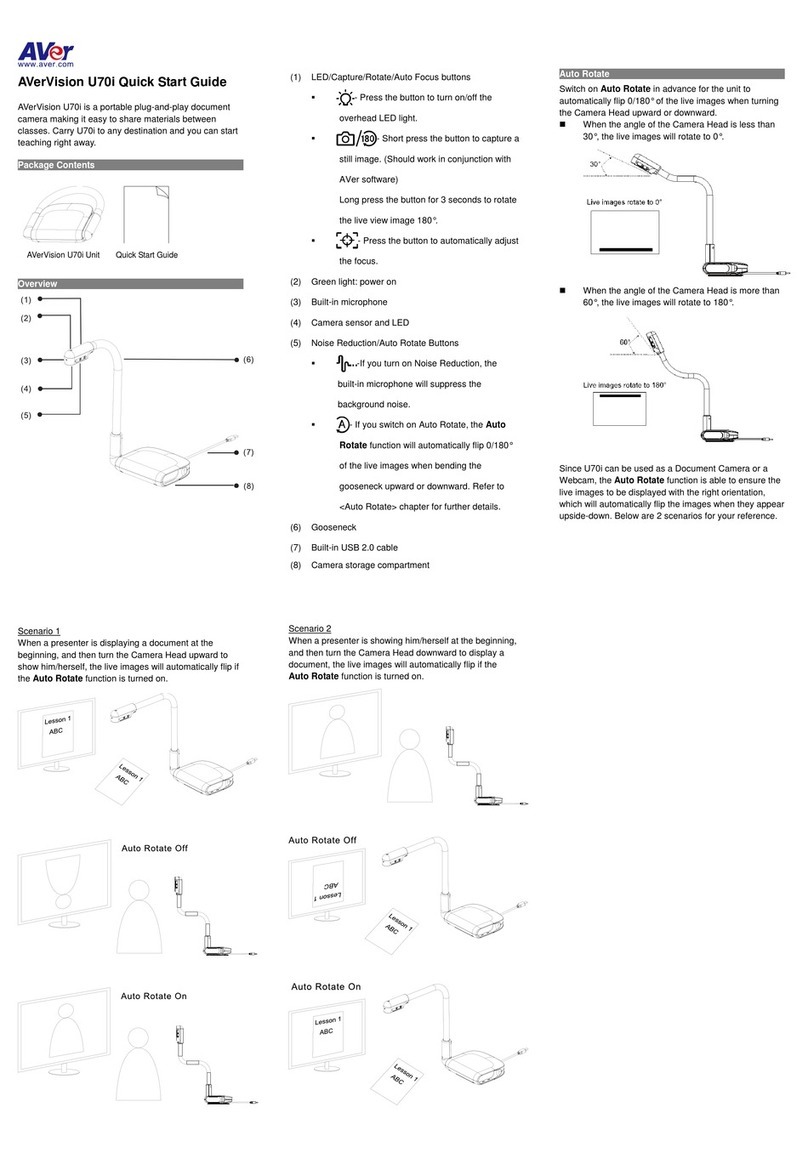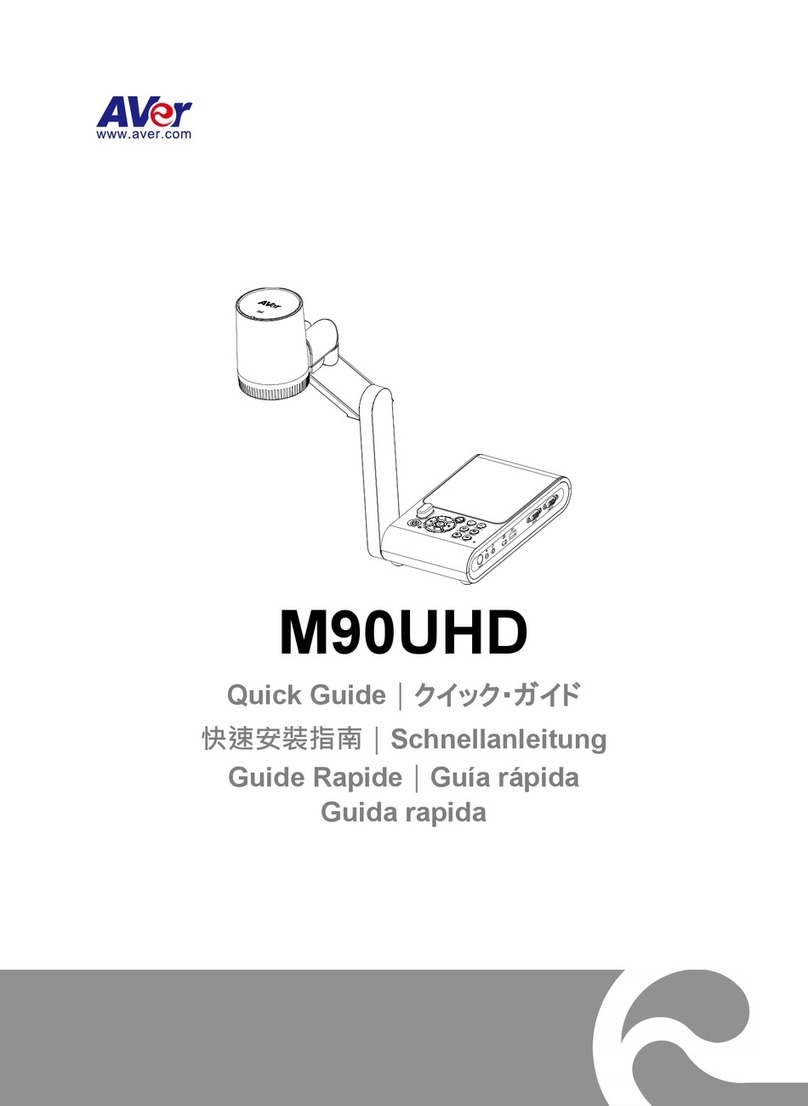Remote Control
The remote control requires two (2) “AAA” size batteries (supplied), make sure batteries are installed
properly before use.
Name Name Function
(18)
(14)
(11)
(7)
(8)
(5)
(2)
(1)
(22)
(13)
(4)
(3)
(15)
(12)
(17)
(23)
(20)
(19)
(9)
(6)
(16)
(10) (21)
(2)
(12)
(9)
(4/23)
(20)
(1)
(3)
(8/10)
(19)
(14)
(7)
(6)
(1) POWER Turn the unit on/standby.
(2) CAMERA Camera mode displays the video signal from
the built-in camera.
(3) RECORD Start/Stop audio & video recording. Video
recording can only be saved either in a SD
memory card or a USB flash drive.
(4) CAPTURE Capture still image in Camera mode. In
continuous capture mode, press this button again
to stop.
(5) VISOR Not supported.
(6) ROTATE Rotate the image by 0/180° in Camera mode.
(7) MENU Open and exit the OSD menu.
(8)
▲,▼,◄, & ►
- Pan and zoom-in image (above digital zoom
level) in both live and playback mode.
- Select options in OSD menu.
- Select options in OSD menu.
- Use ▲&▼to increase and decrease the video
playback volume.
- Use &to play the video backward and
forward.
(9) AUTO FOCUS Adjust the focus automatically.
(10) ZOOM +/- Increase/decrease the image magnification in
camera and picture playback mode.
(11 ) ZOOM 1X Reset zoom level to 100%.
(12) PLAYBACK View the captured picture/video from the memory
in 16-thumbnail images.
(13) PC 1/2 PC mode displays the video signal from the
RGB/HDMI INPUT port of F50+.
(14) FREEZE / STOP - Freeze live images.
- Stop video playback.
(15) SPOTLIGHT Not supported.
(16) SPLIT SCREEN Not supported.
(17) MODE Press to switch between Normal, Motion , High quality, Microscope, Infinity,
and Marco mode.
(18) TIMER Start/Pause/Stop the timer countdown and set the timer duration.
(19)
‐Make a selection in Playback mode and OSD menu.
‐Play/Pause video playback
(20) LAMP Turn the overhead light on/off.
(21) BRIGHTNESS +/- Adjust the brightness.
(22) DEFAULT Reset at factory default setting.
(23) DEL Delete the selected picture/video in Playback mode.
For user manual and software, please visit the links below.
https://www.aver.com/download-center
https://www.avereurope.com/download-center
For warranty information, please visit the link below.
https://presentation.aver.com/warranty
https://presentation.avereurope.com/warranty
WARNING:
This is a class A product. In a domestic environment this product may cause radio interference in which
case the user may be required to take adequate measures.
CAUTION:
Risk of Explosion if Battery is Replaced by an Incorrect Type. Dispose of Used Batteries According to
the Instructions.
Refer to the following website for Taiwan RoHS information of our products:
限用物質含有情況標示資訊參考下列網址:https://tw.aver.com/page/RoHS
警告使用者:
這是甲類的資訊產品,在居住的環境中使用時,可能會造成射頻干擾,
在這種情況下,使用者會被要求採取某些適當的對策
遙控器電池安全資訊
- 請將電池存放在涼爽與乾燥的位置。
- 不要將電量用盡的電池棄置在家庭廢棄物中。請將電池棄置在特定回收處,或送回原購買的商店。
- 如果長時間不使用電池,請將其取出。電池漏液與腐蝕可能會損壞遙控器,請以安全方式棄置電池。
- 不可混用新舊電池。
- 不可混用不同類型的電池:鹼性、標準(碳鋅)或可充電(鎳鎘)電池。
- 不可將電池棄置於火源中。
- 請勿嘗試讓電池端子短路。
VCCI-A
この装置は、クラス A 機器です。この装置を住宅環境で使用すると電波妨害を引き起こすことがあります。この場合
には使用者が適切な対策を講ずるよう要求されることがあります。
COPYRIGHT
©2021 AVer Information Inc. All rights reserved.
CONTACT INFORMATION
Global
AVer Information Inc.
https://www.aver.com
8F, No.157, Da-An Rd.,
Tucheng Dist.,
New Taipei City 23673, Taiwan
Tel: +886 (2) 2269 8535
European Headquarters
AVer Information Europe B.V.
https://www.avereurope.com
Westblaak 134, 3012 KM,
Rotterdam, The Netherlands
Tel: +31 (0) 10 7600 550
Technical support: eu.rma@aver.com
P/N: 300APF30-EJ5