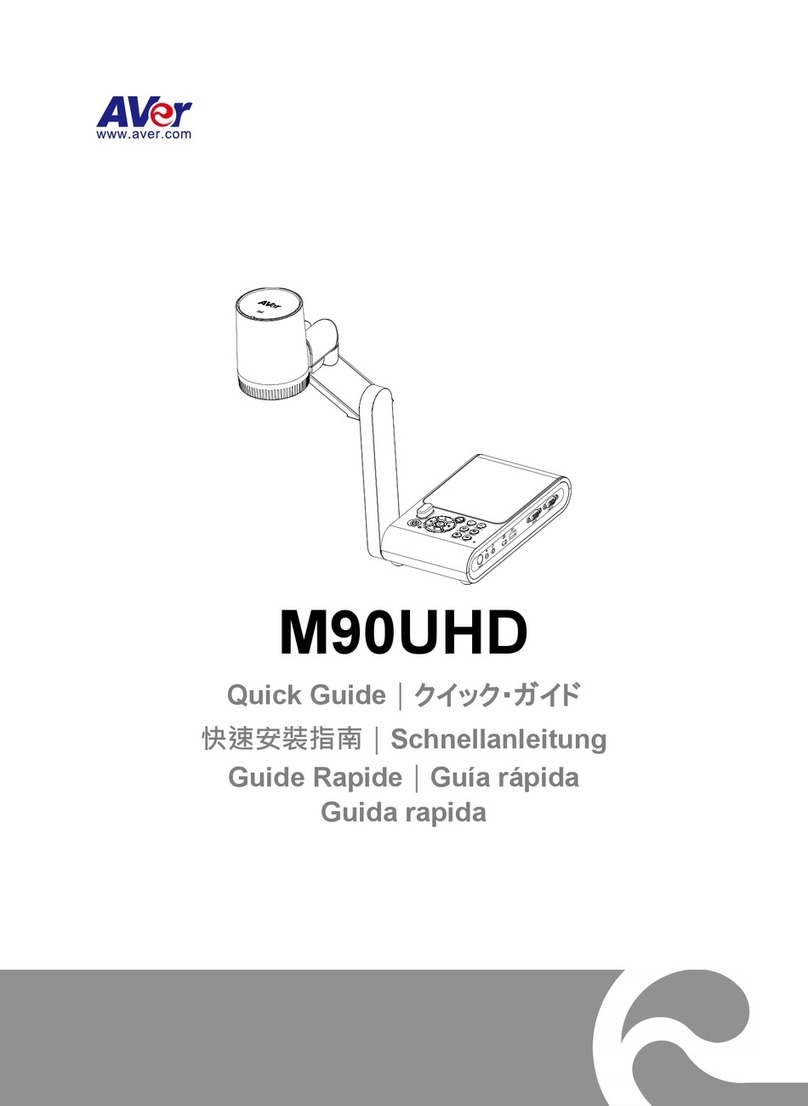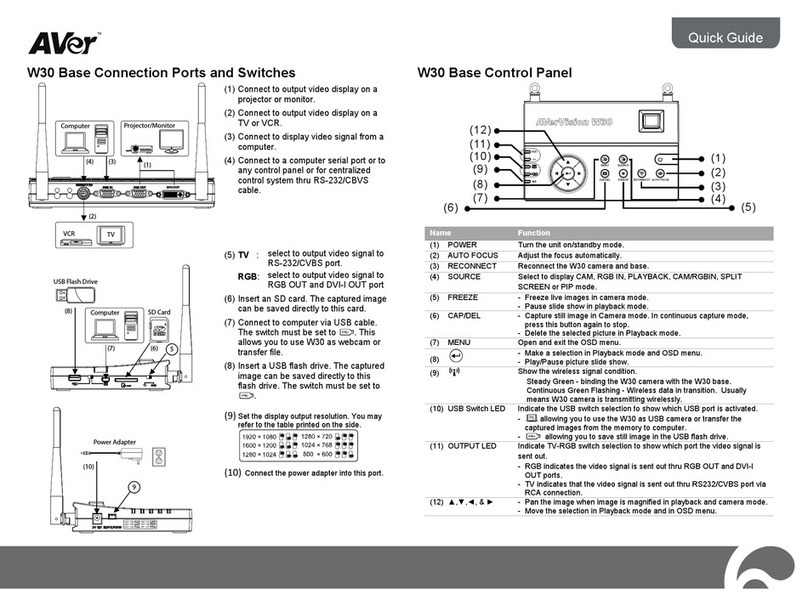ENGLISH
Spotlight.......................................................................................... 21
Visor................................................................................................ 21
PIP.................................................................................................. 22
Split Screen .................................................................................... 22
Timer............................................................................................... 23
Setting .................................................................................................. 23
Capture........................................................................................... 23
Resolution....................................................................................... 23
Quality ............................................................................................ 23
Type ................................................................................................ 24
Interval............................................................................................ 24
Recording ....................................................................................... 24
Storage ........................................................................................... 24
Format ............................................................................................ 24
USB to PC ...................................................................................... 25
Flicker ............................................................................................. 25
System ................................................................................................. 25
Language........................................................................................ 25
Output Display ................................................................................ 25
Backup............................................................................................ 26
Save Setting ................................................................................... 26
Recall Setting.................................................................................. 26
Information...................................................................................... 26
Default ............................................................................................ 26
Playback............................................................................................... 27
Slide Show...................................................................................... 27
Interval............................................................................................ 27
Slide Show Effect............................................................................ 27
Current Storage .............................................................................. 27
Delete All ........................................................................................ 27
Annotation ............................................................................................ 28
Connecting a USB mouse or AP20T............................................... 28
Using the Annotation Control Panel ................................................ 29
Using the AP20T Slide Switch and F button ................................... 29
Transfer Captured Images/Videos to a computer .............................. 30
Technical Specifications .............................................................. 30
Image.............................................................................................. 30
Optics ............................................................................................. 30
Power ............................................................................................. 30
Lighting ........................................................................................... 31
Input/Output .................................................................................... 31
Dimension....................................................................................... 31
External Storage ............................................................................. 31
RS-232 Diagram Connection........................................................ 31
RS-232 Cable Specifications........................................................ 32
RS-232 Transmission Specifications .......................................... 32
RS-232 Communication Format ........................................................... 32