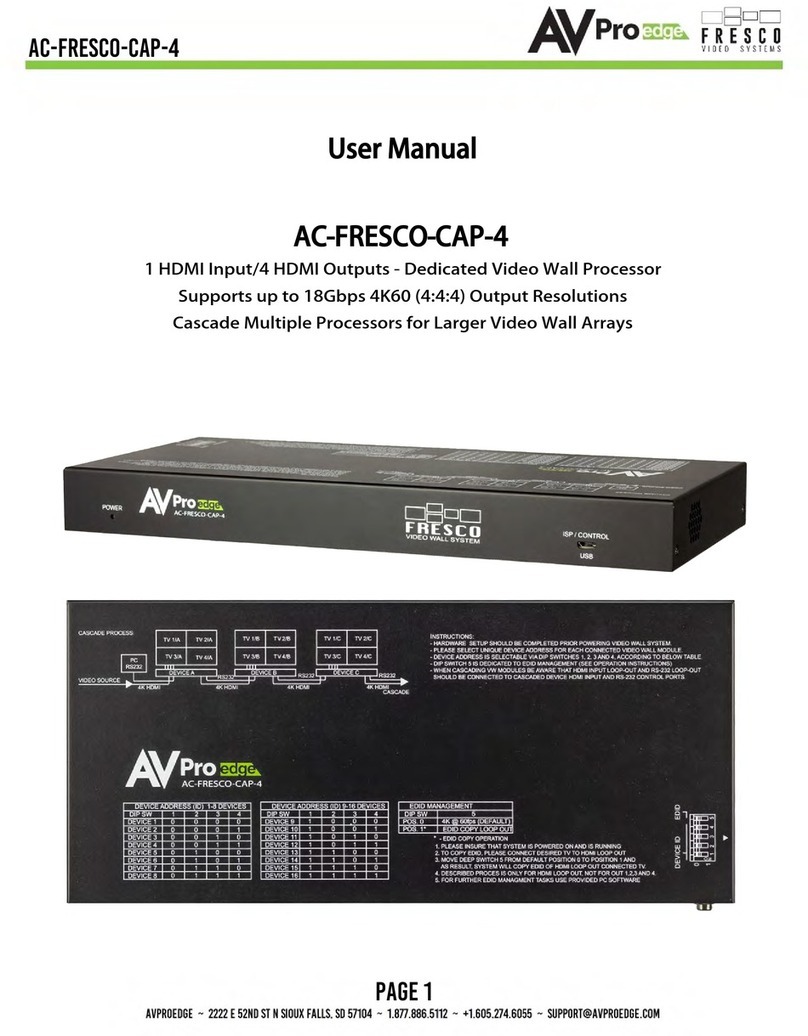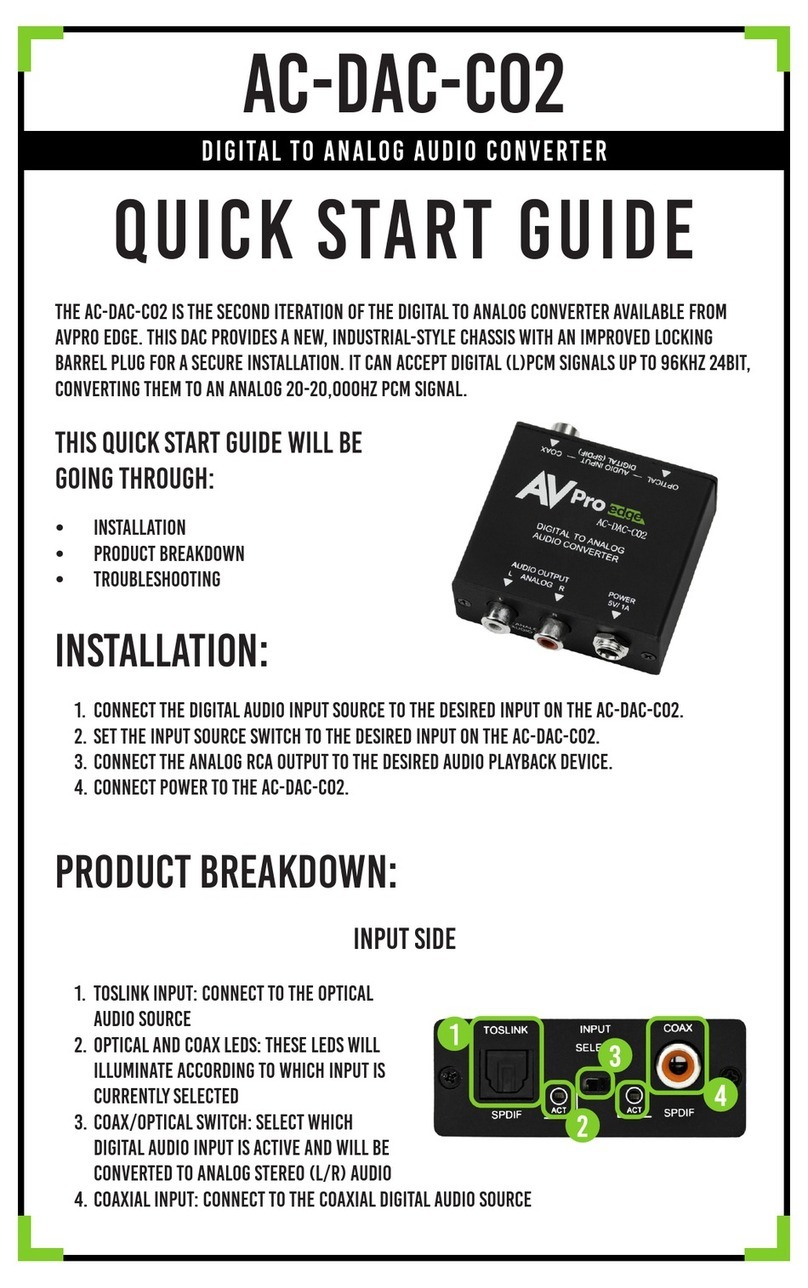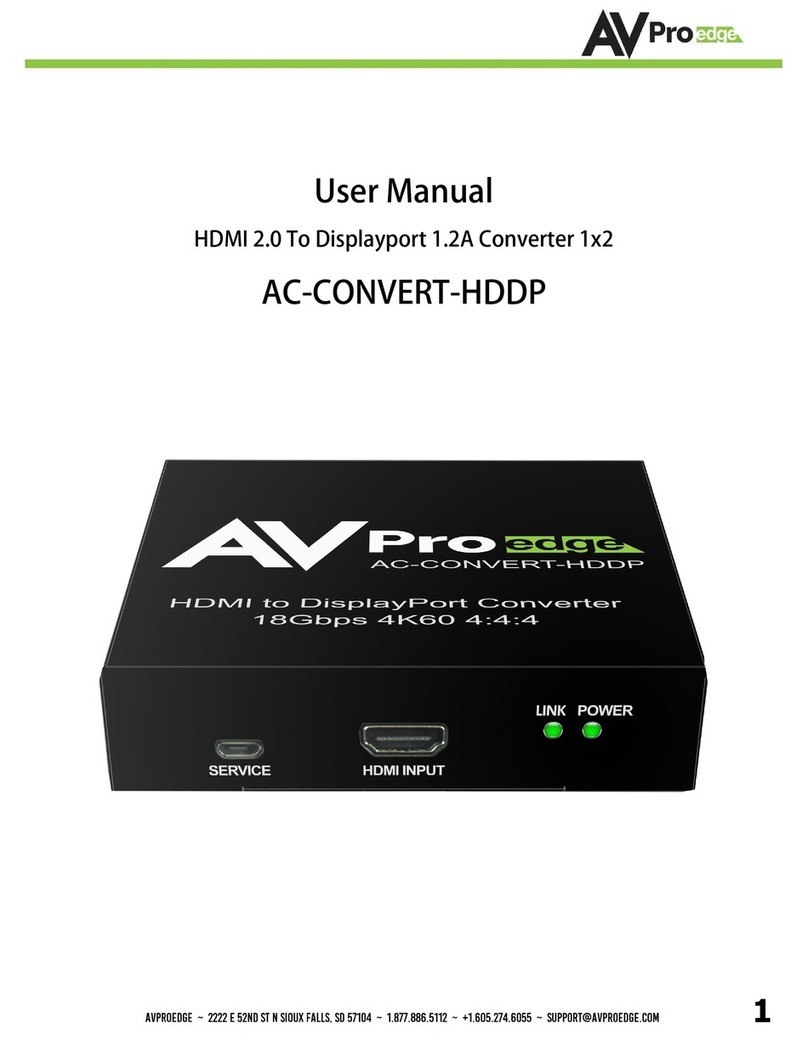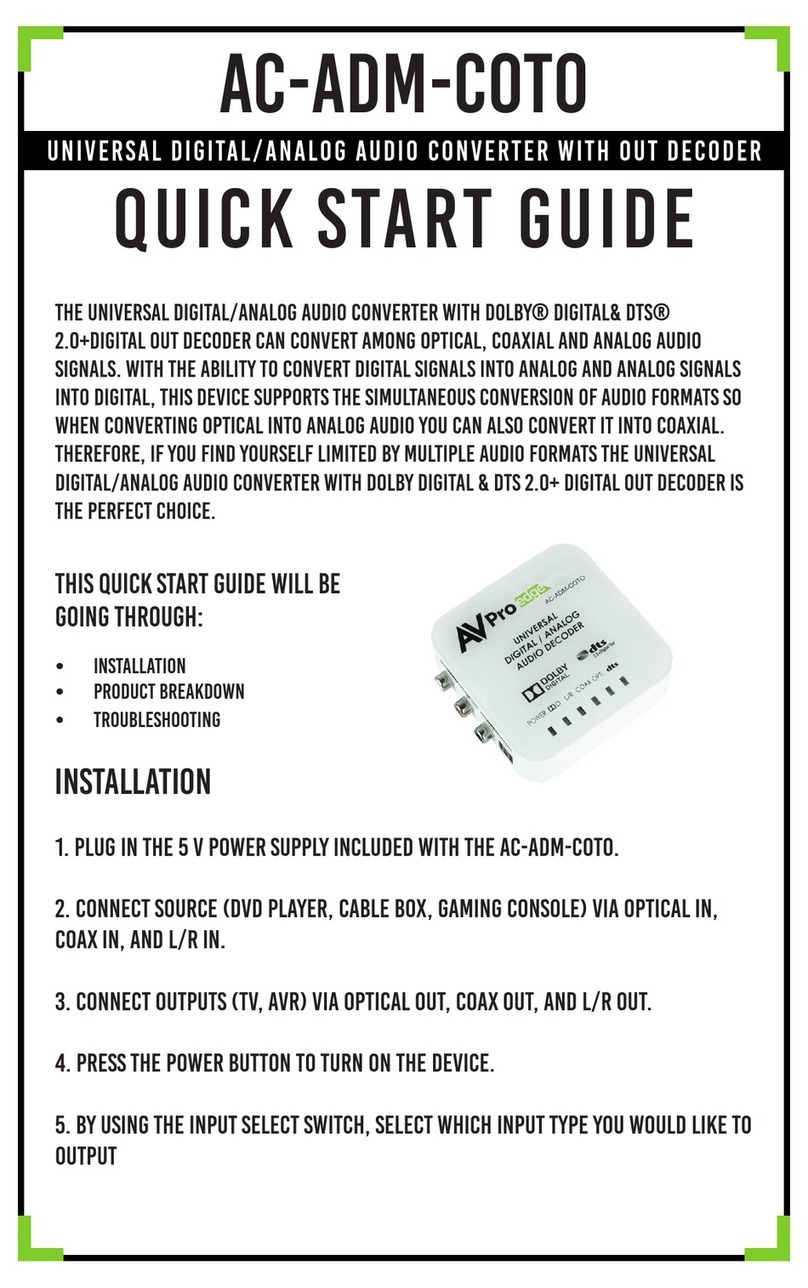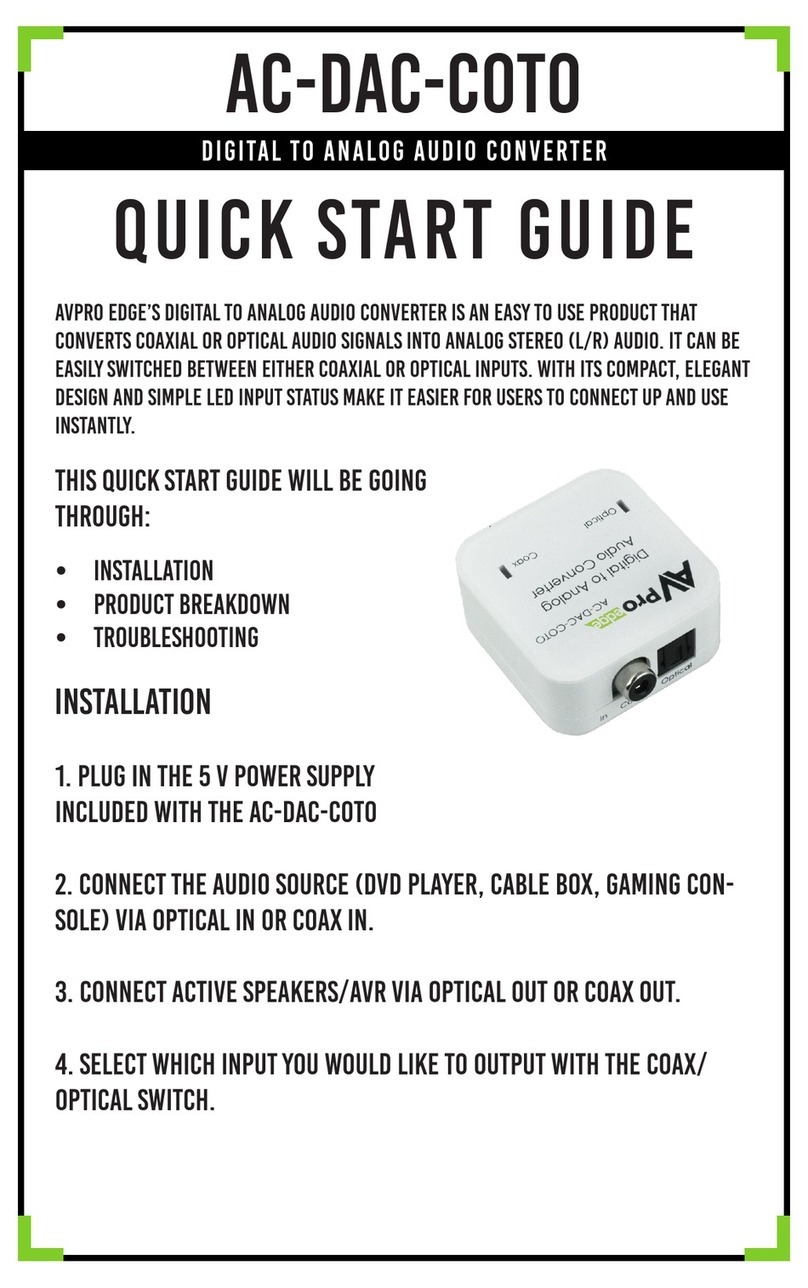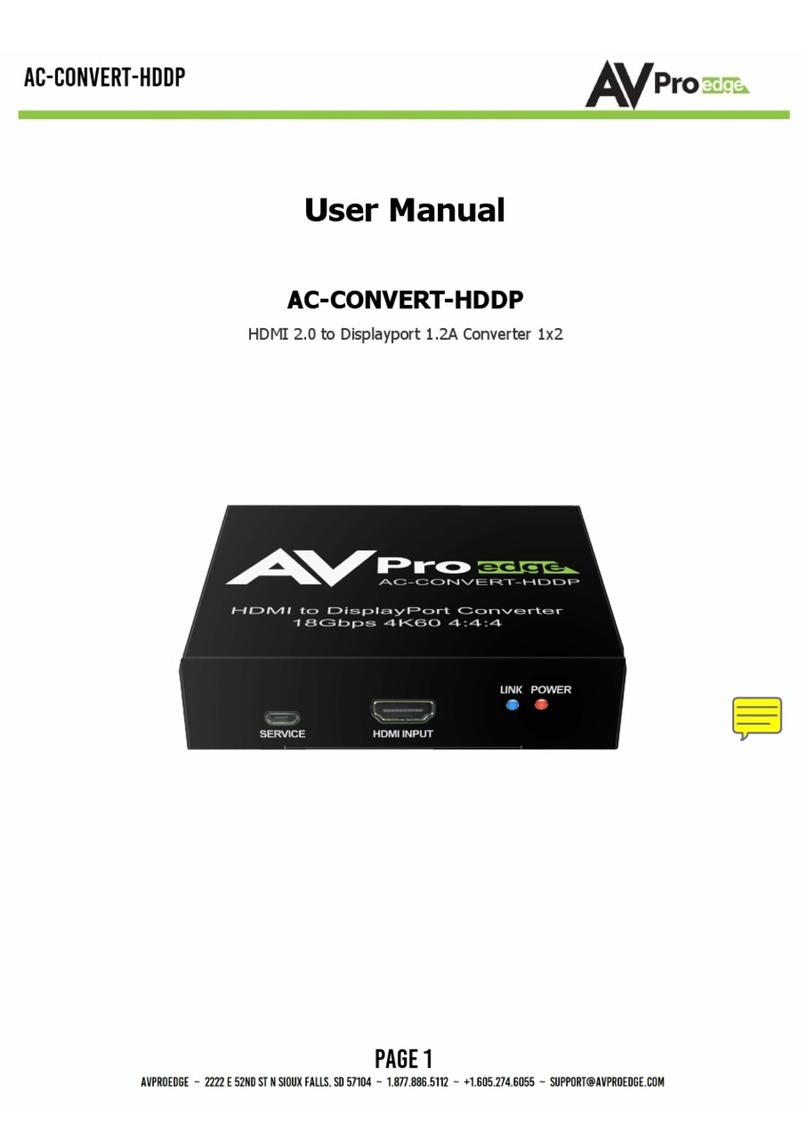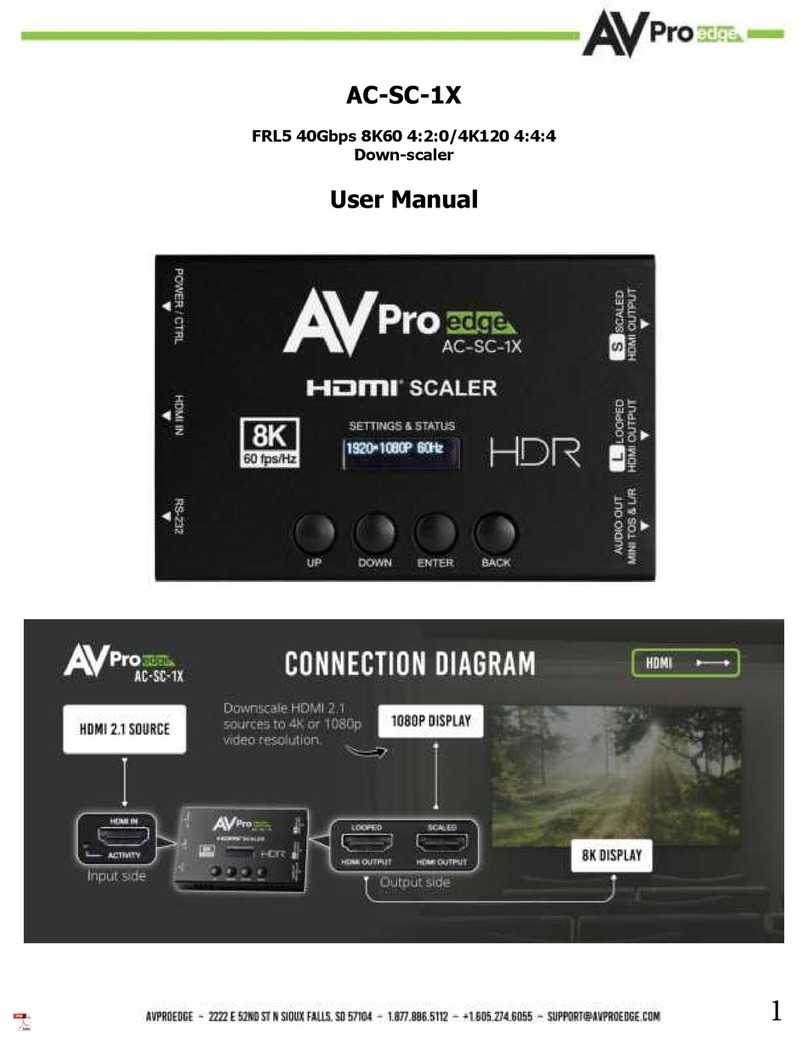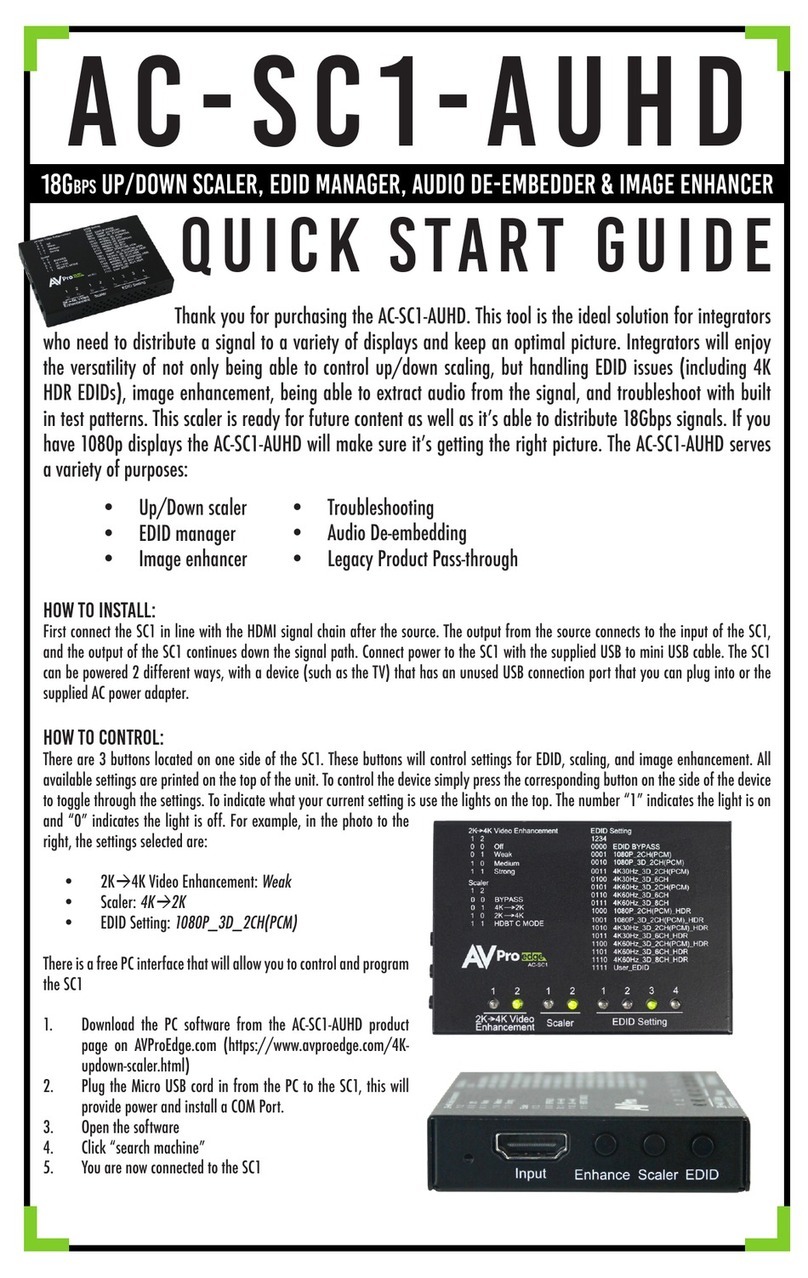Page 4of 78
6.9 Auto-Matrix ................................................................................................................................................ 50
6.9.1 Inputs ................................................................................................................................................... 50
6.9.2 Outputs ................................................................................................................................................ 50
6.9.3 Matrix Switching.................................................................................................................................. 51
6.9.4 Matrix Presets ..................................................................................................................................... 51
6.9.5 Creating a Preset................................................................................................................................. 51
6.9.6 Activating a Preset............................................................................................................................... 52
6.9.7 Deleting a Preset................................................................................................................................. 52
6.10 Video Wall................................................................................................................................................. 53
6.10.1 Standard Layout................................................................................................................................ 53
6.10.2 Mosaic-Style Layout .......................................................................................................................... 53
6.10.3 Creating a Video Wall Array.............................................................................................................. 53
6.10.4 Creating a Mosaic Video Wall........................................................................................................... 56
6.10.5 Creating Another Layout .................................................................................................................. 61
6.11 Central Command ................................................................................................................................... 63
6.11.1 Creating a CEC Control Configuration............................................................................................. 63
6.11.2 Creating an RS-232 Control Configuration...................................................................................... 64
6.11.3 Creating an IR Control Configuration .............................................................................................. 64
6.11.4 Routing Groups for Encoders and Decoders.................................................................................. 64
6.12 Independent Routing .............................................................................................................................. 65
6.12.1 Creating a Routing Path.................................................................................................................... 65
6.13 USB & KVM ............................................................................................................................................... 66
6.13.1 Creating a USB or KVM Routing Path .............................................................................................. 67
6.14 KVM Roaming........................................................................................................................................... 68
6.14.1 Creating a KVM Array........................................................................................................................ 68
6.15 Custom Images ........................................................................................................................................ 71
6.15.1 Fallback Logo..................................................................................................................................... 71
6.15.2 Uploading a Fallback Logo or “No Signal” Image............................................................................ 72
6.15.3 Force Image....................................................................................................................................... 72
6.15.4 Uploading a Force Image.................................................................................................................. 72
6.16 System Log ............................................................................................................................................... 74
7 Maintenance ..................................................................................................................................................... 76
8 Damage Requiring Service............................................................................................................................... 76