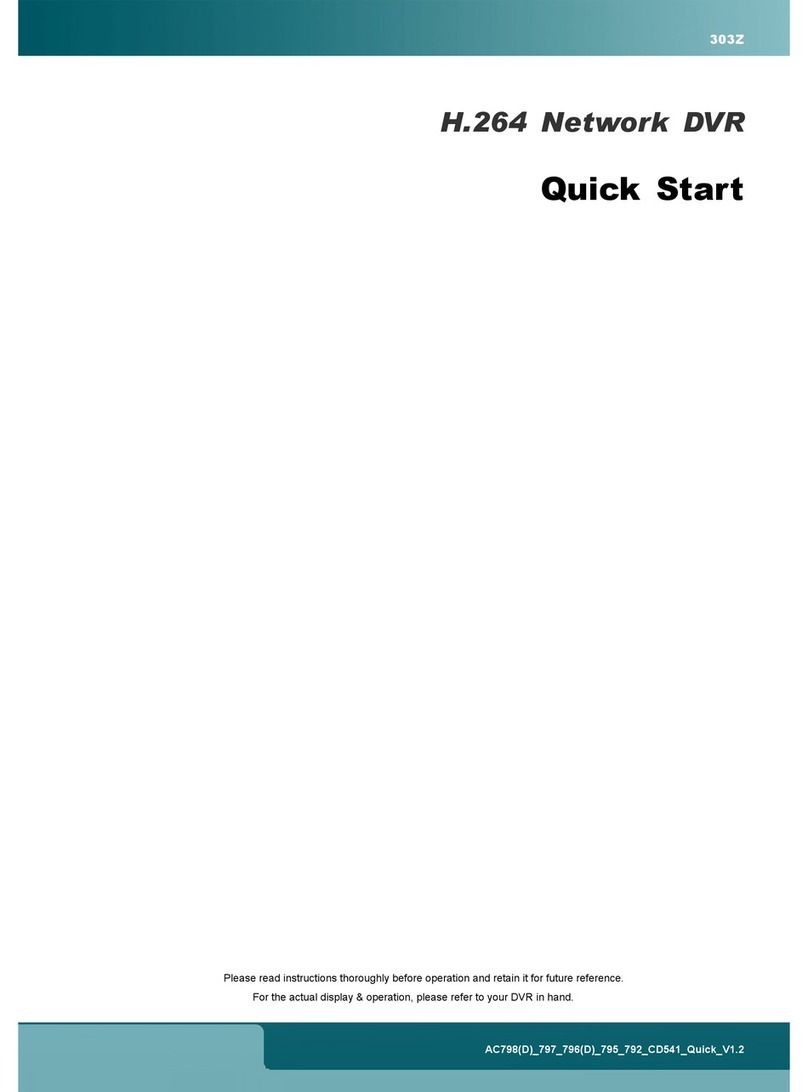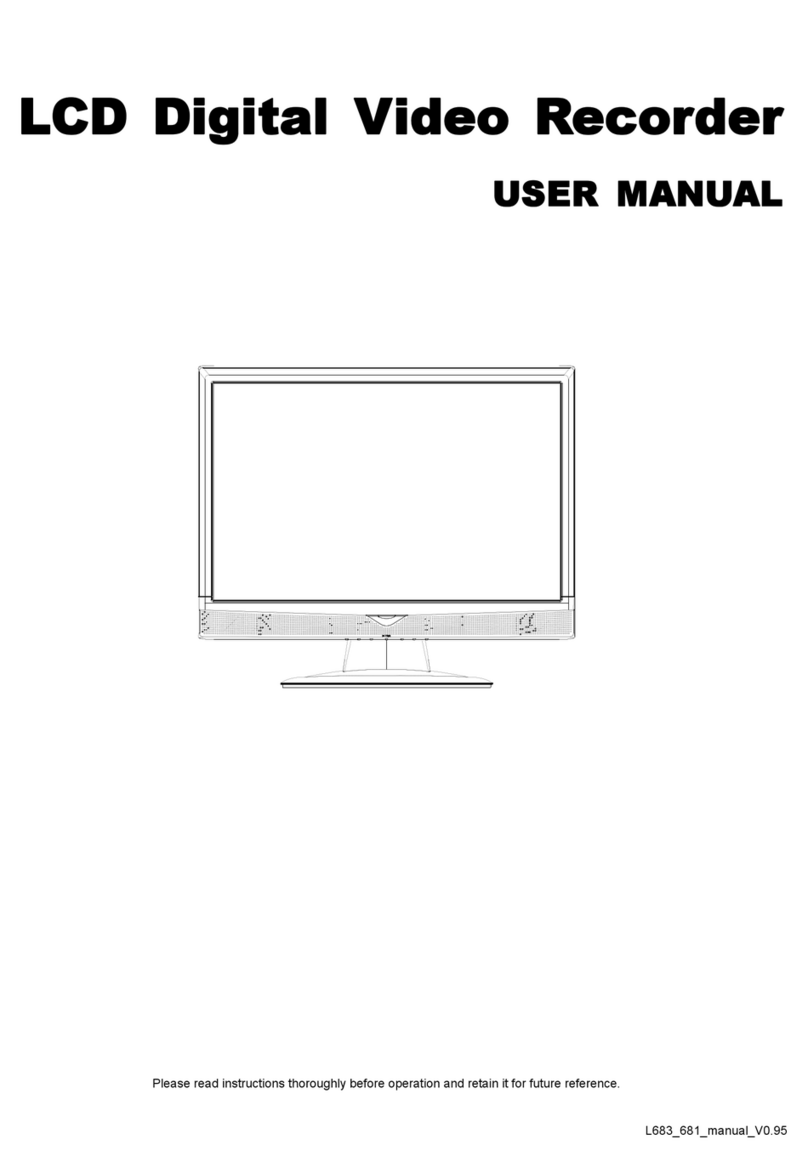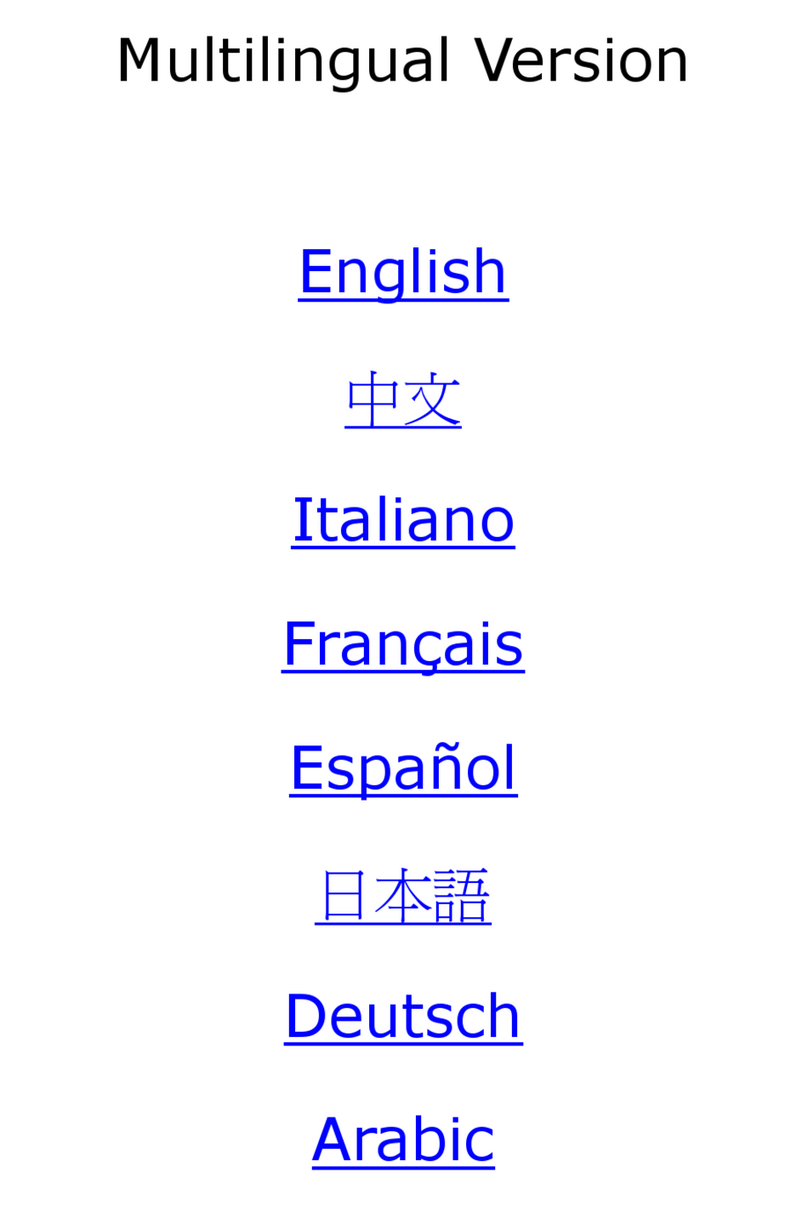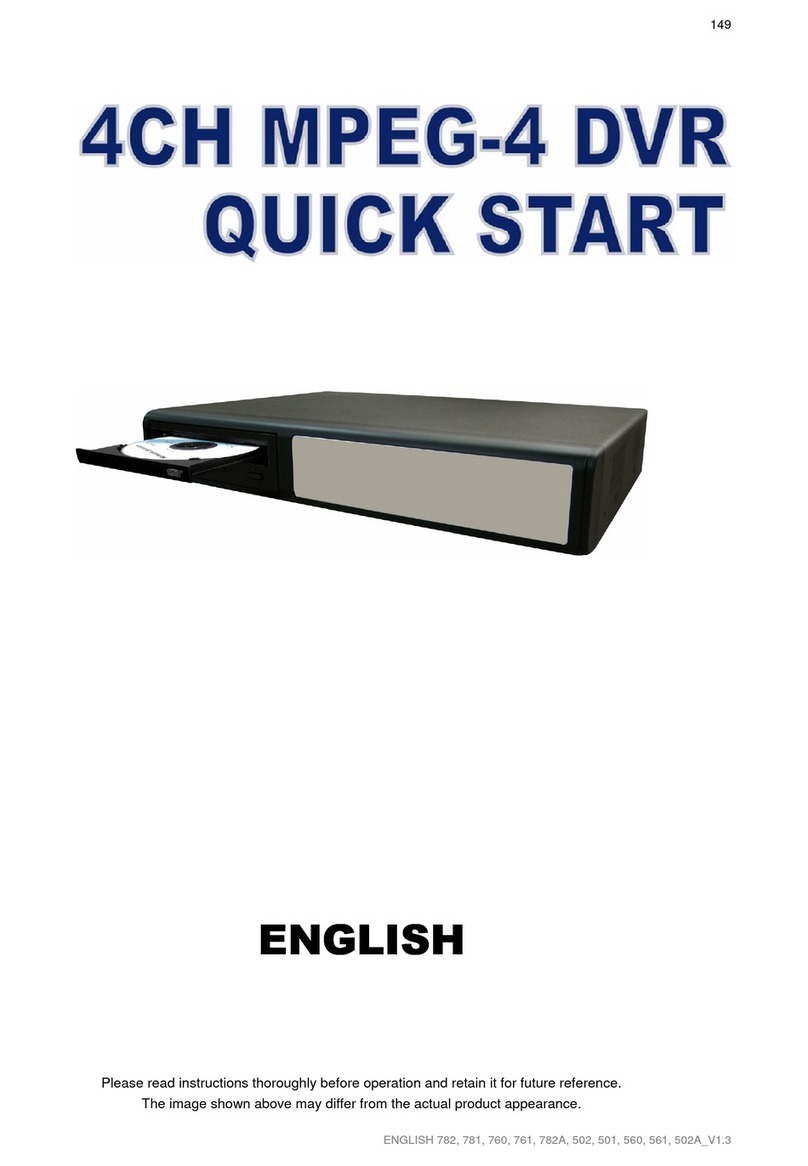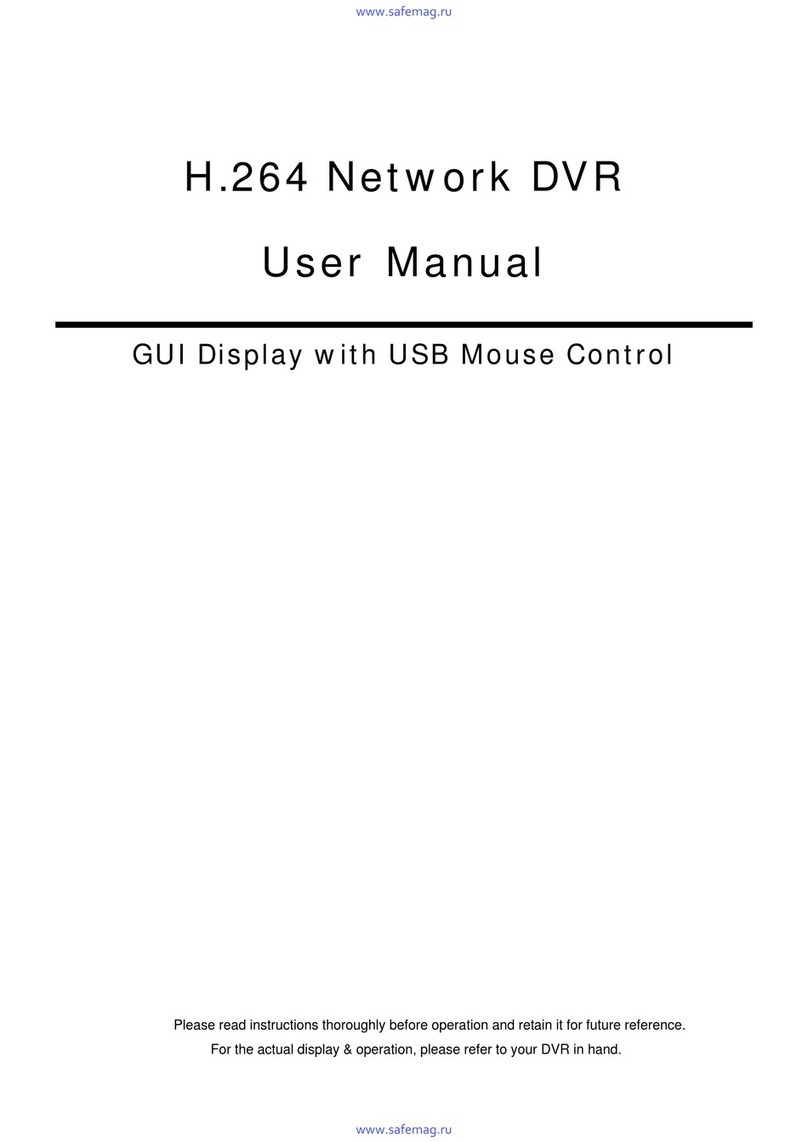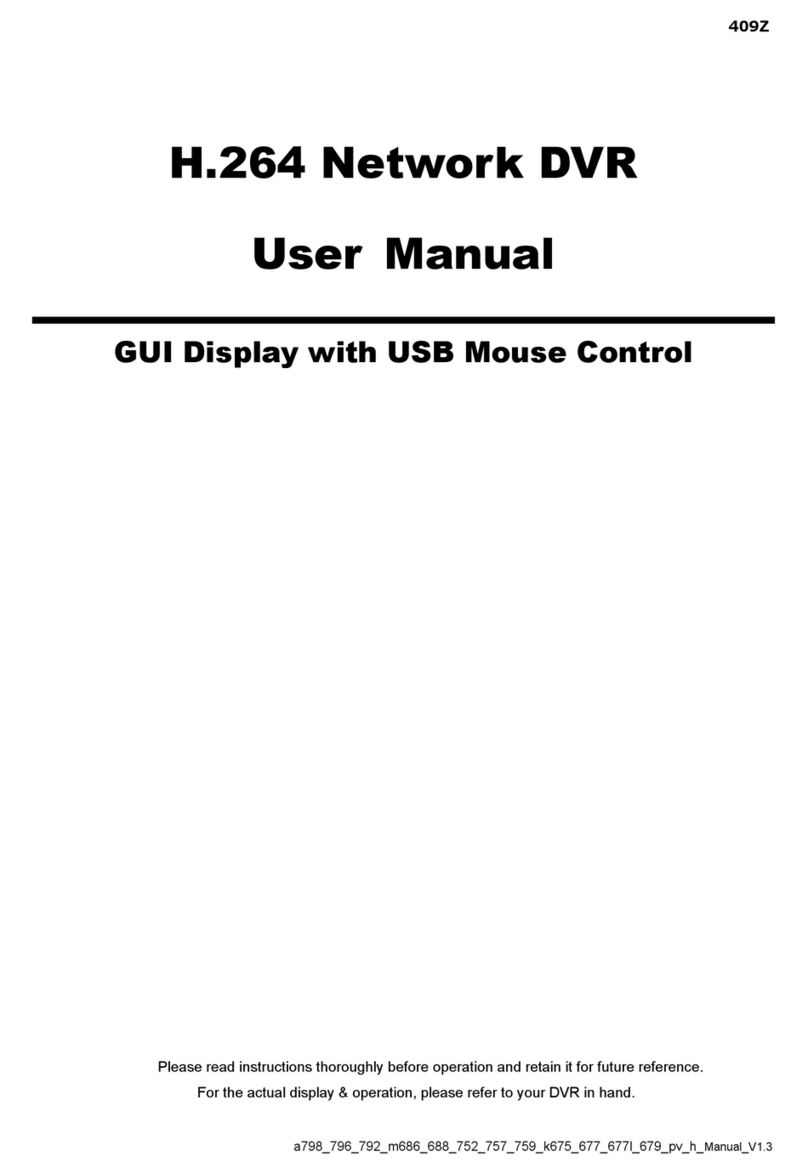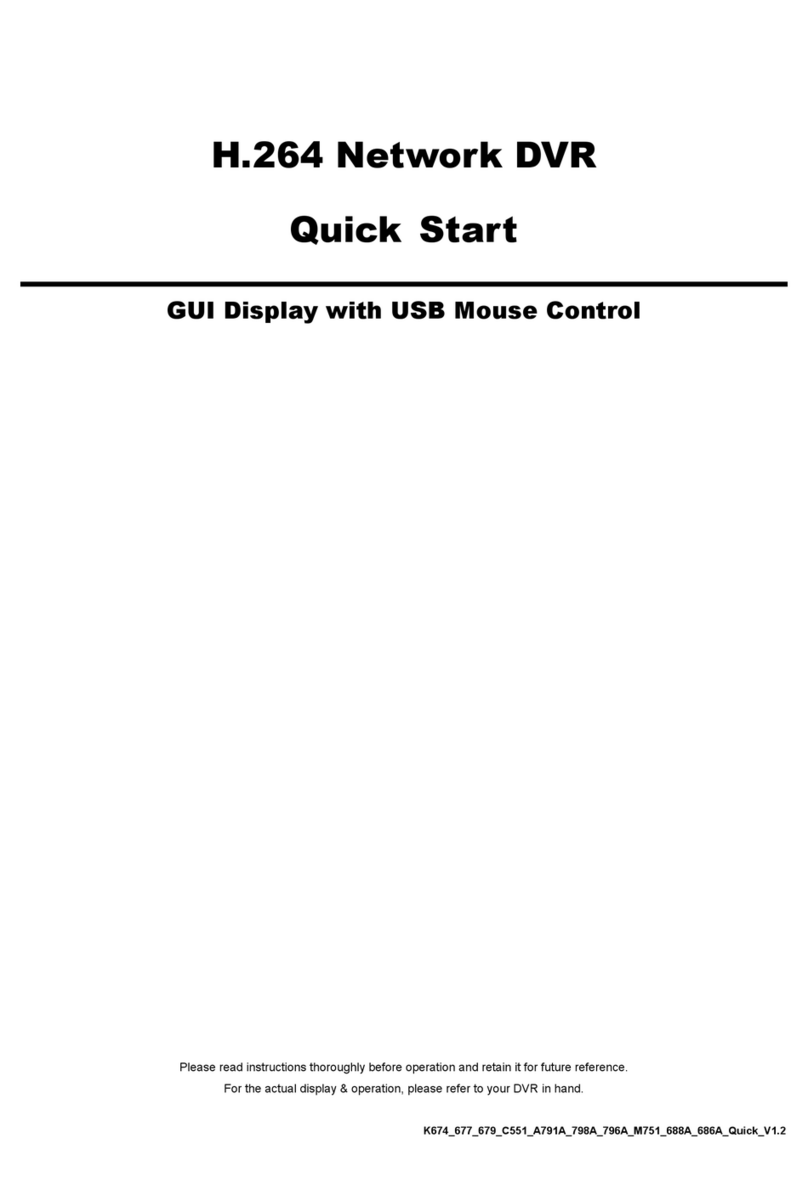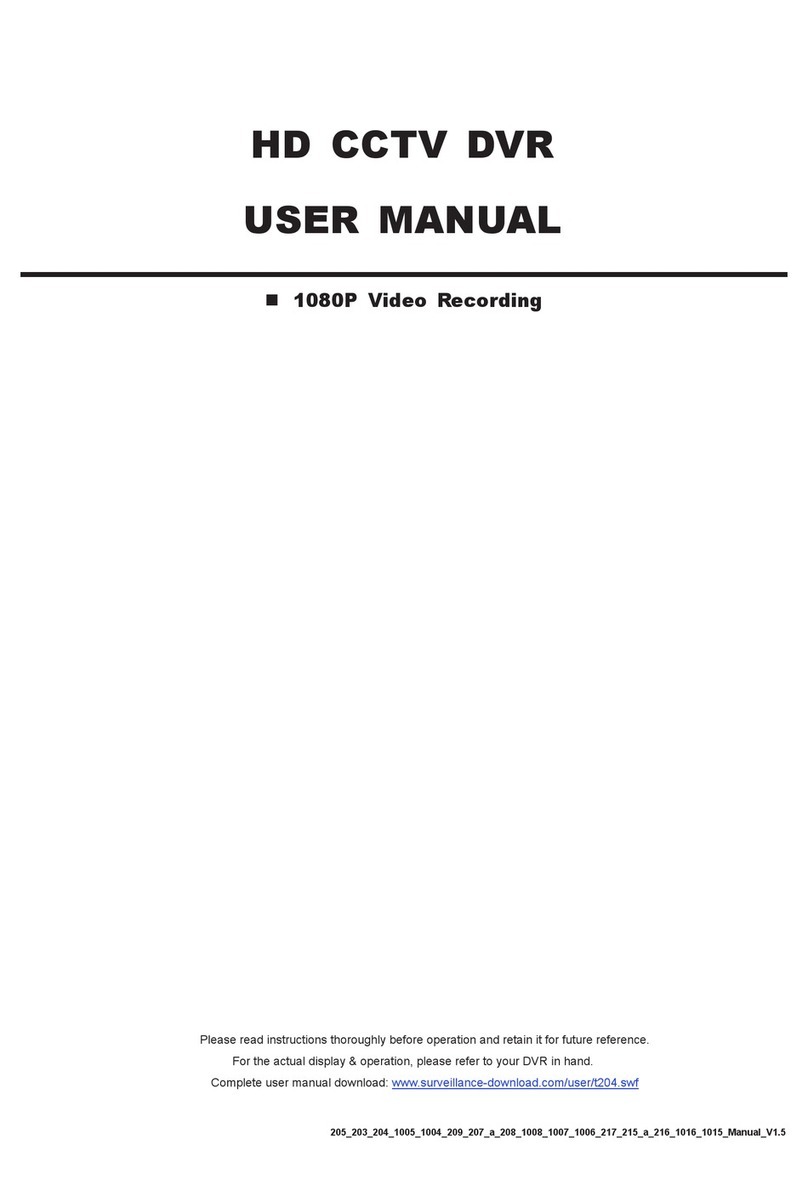TABLE OF CONTENTS
1. BEFORE USING THIS DVR ............................................................................................................ 1
1.1 Package Content ...................................................................................................................................................1
1.2 Front Panel ............................................................................................................................................................1
1.3 Rear Panel .............................................................................................................................................................2
2. CONNECTION AND SETUP ........................................................................................................... 4
2.1 SATA HDD Installation............................................................................................................................................4
2.2 Camera Connection ...............................................................................................................................................5
2.2.1 Normal Camera Connection ..........................................................................................................................5
2.2.2 DCCS Camera Connection............................................................................................................................5
2.2.3 PTZ Camera Connection ...............................................................................................................................5
2.3 DVR Power On ......................................................................................................................................................7
2.4 Date and Time Setting............................................................................................................................................7
2.5 Clear Hard Disk......................................................................................................................................................8
2.6 Password Setting ...................................................................................................................................................8
3. GUI DISPLAY WITH USB MOUSE CONTROL............................................................................... 9
3.1 Connect USB Mouse..............................................................................................................................................9
3.2 Quick Menu Bar .....................................................................................................................................................9
3.2.1 Channel Switch..............................................................................................................................................9
3.2.2 PTZ Control Panel .......................................................................................................................................10
3.3 Main Menu ...........................................................................................................................................................10
4. BASIC OPERATION...................................................................................................................... 11
4.1 Live Page .............................................................................................................................................................11
4.2 Record Icon..........................................................................................................................................................11
4.3 Playback ..............................................................................................................................................................11
4.3.1 Playback Control..........................................................................................................................................12
4.3.2 Event Search ...............................................................................................................................................12
4.3.3 Audio Playback ............................................................................................................................................12
4.4 User Level Switch ................................................................................................................................................12
4.5 VGA Output Resolution Support ..........................................................................................................................13
5. MAIN MENU .................................................................................................................................. 14
5.1 QUICK START .....................................................................................................................................................14
5.1.1 GENERAL ...................................................................................................................................................14
5.1.2 TIME SETUP ...............................................................................................................................................15
5.2 DATE SETUP.......................................................................................................................................................16
5.2.1 DATE INFO..................................................................................................................................................16
5.2.2 DAYLIGHT...................................................................................................................................................16
5.3 SYSTEM ..............................................................................................................................................................16
5.3.1 TOOLS.........................................................................................................................................................16
5.3.2 SYSTEM INFO ............................................................................................................................................17
5.3.3 USB BACKUP / DVD BACKUP ...................................................................................................................18
5.4 EVENT INFORMATION .......................................................................................................................................19
5.4.1 QUICK SEARCH .........................................................................................................................................19
5.4.2 EVENT SEARCH.........................................................................................................................................20
5.4.3 HDD INFO ...................................................................................................................................................20
5.4.4 EVENT LOG ................................................................................................................................................20