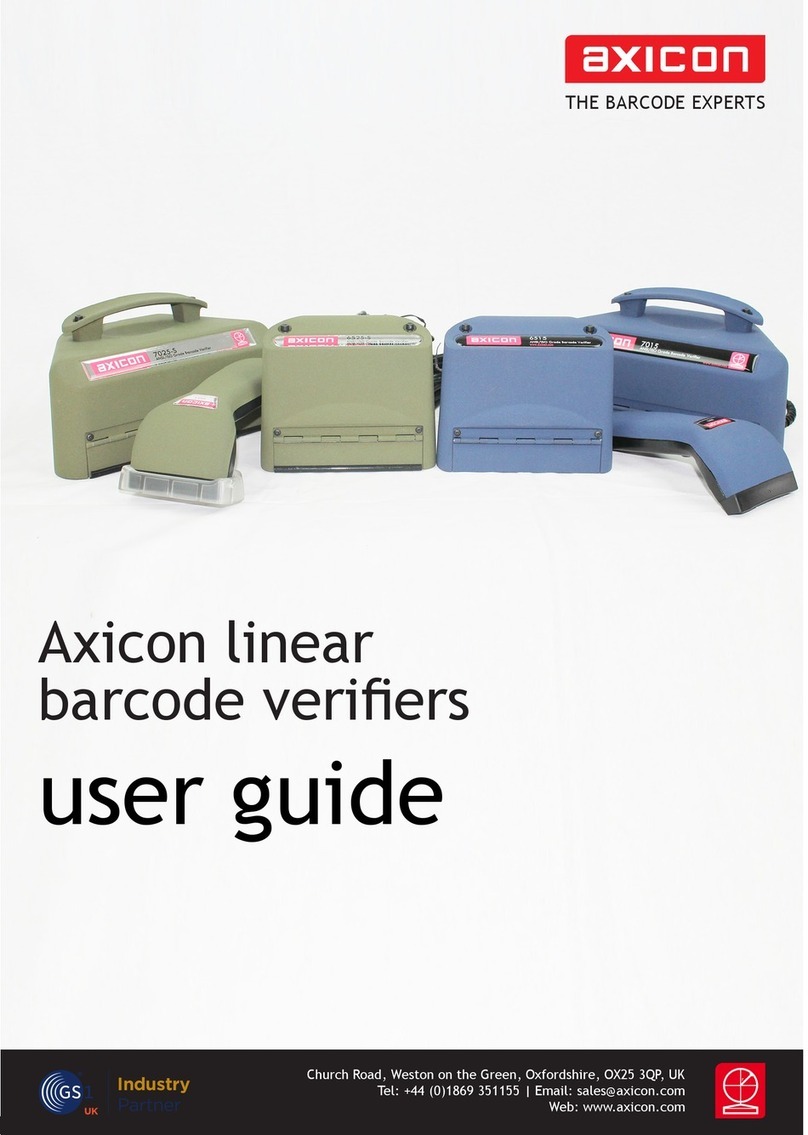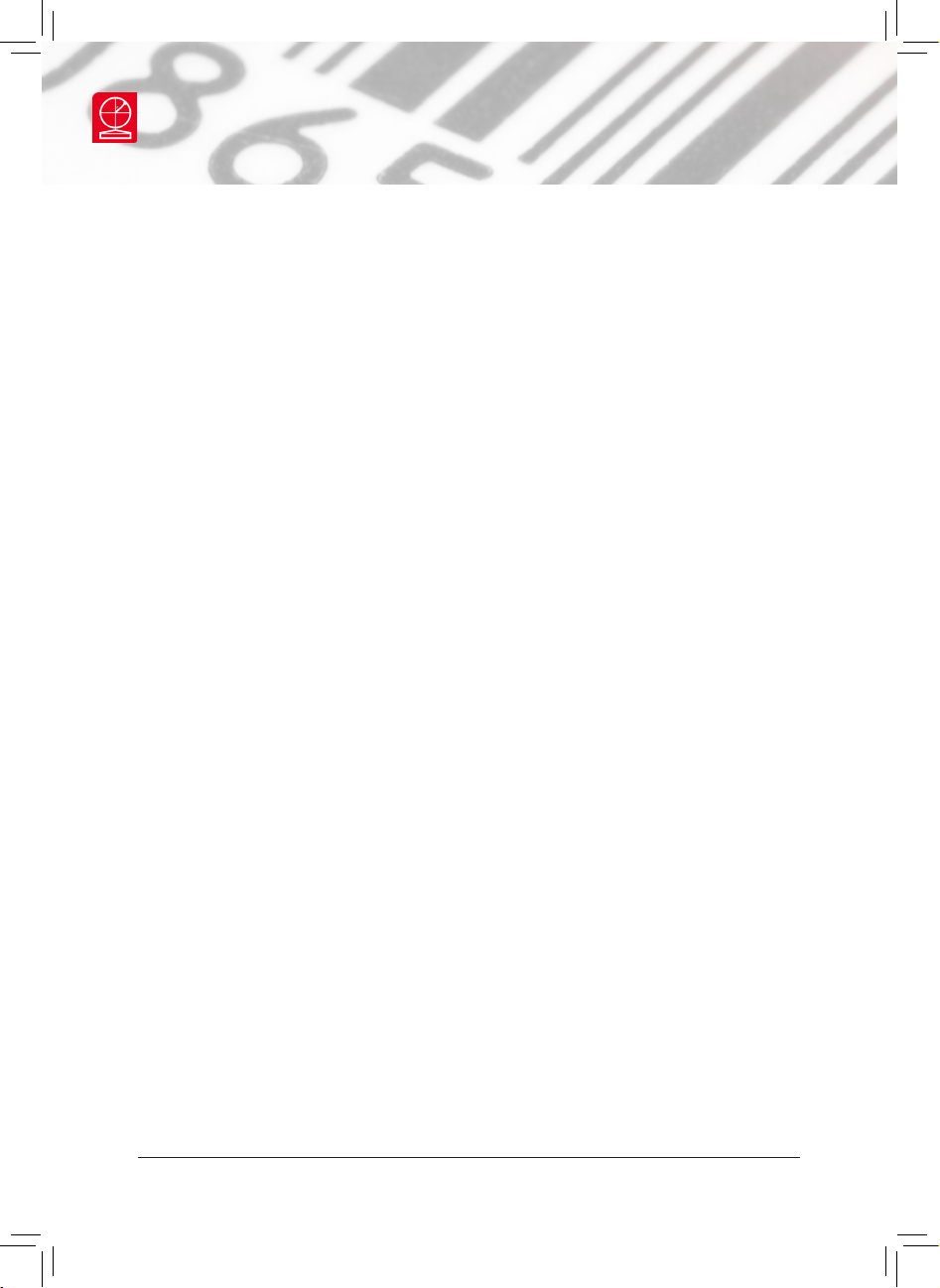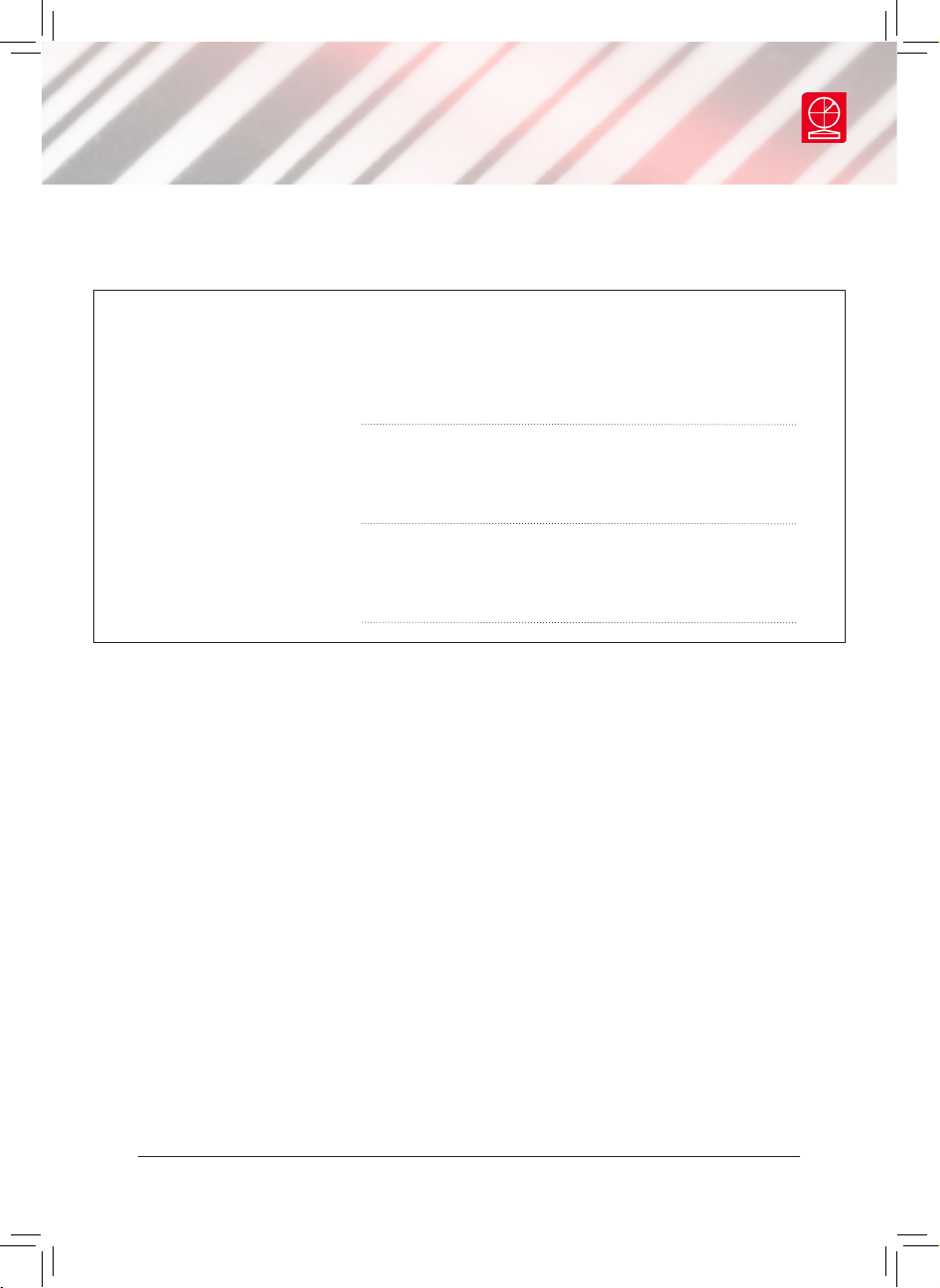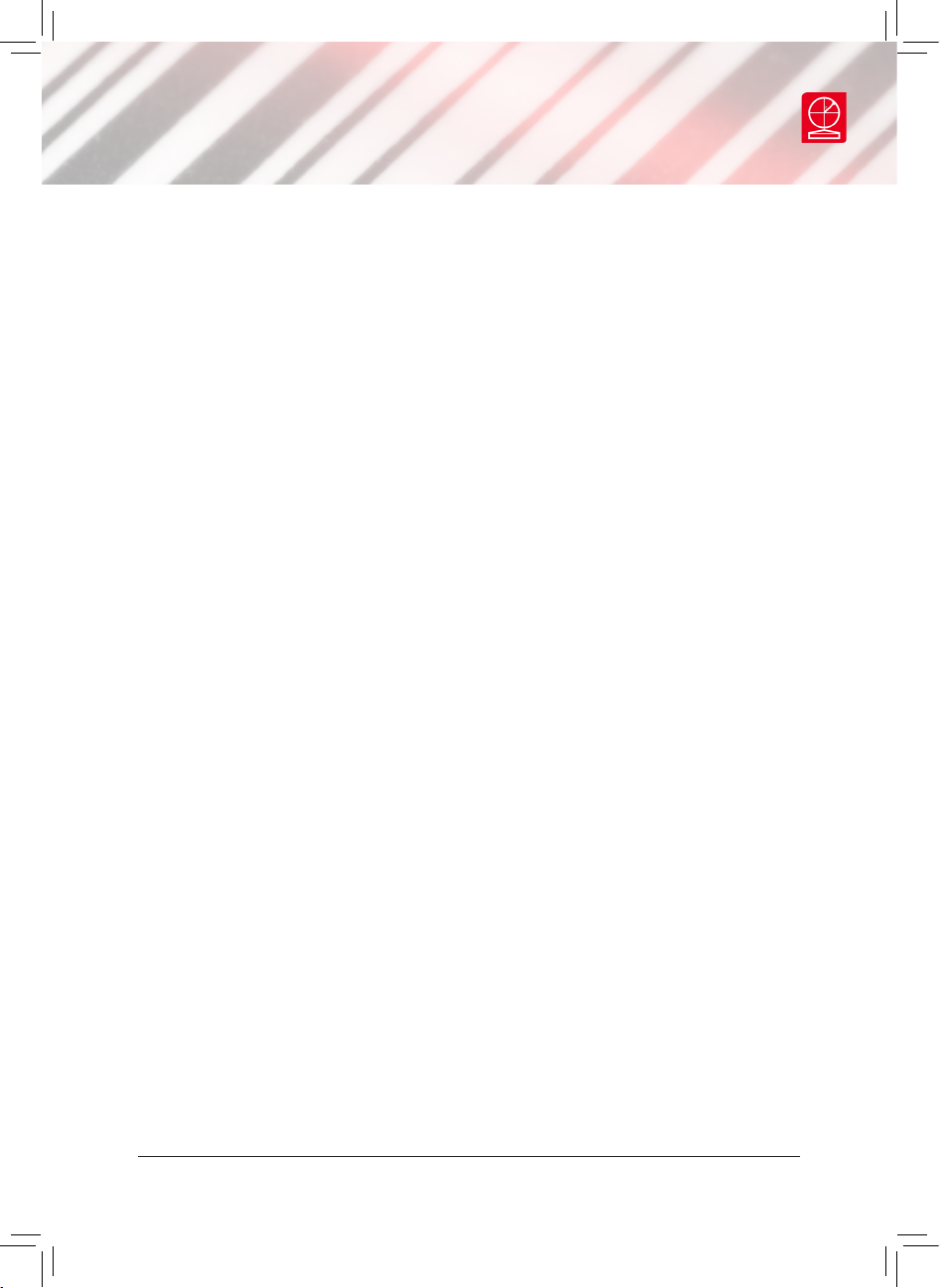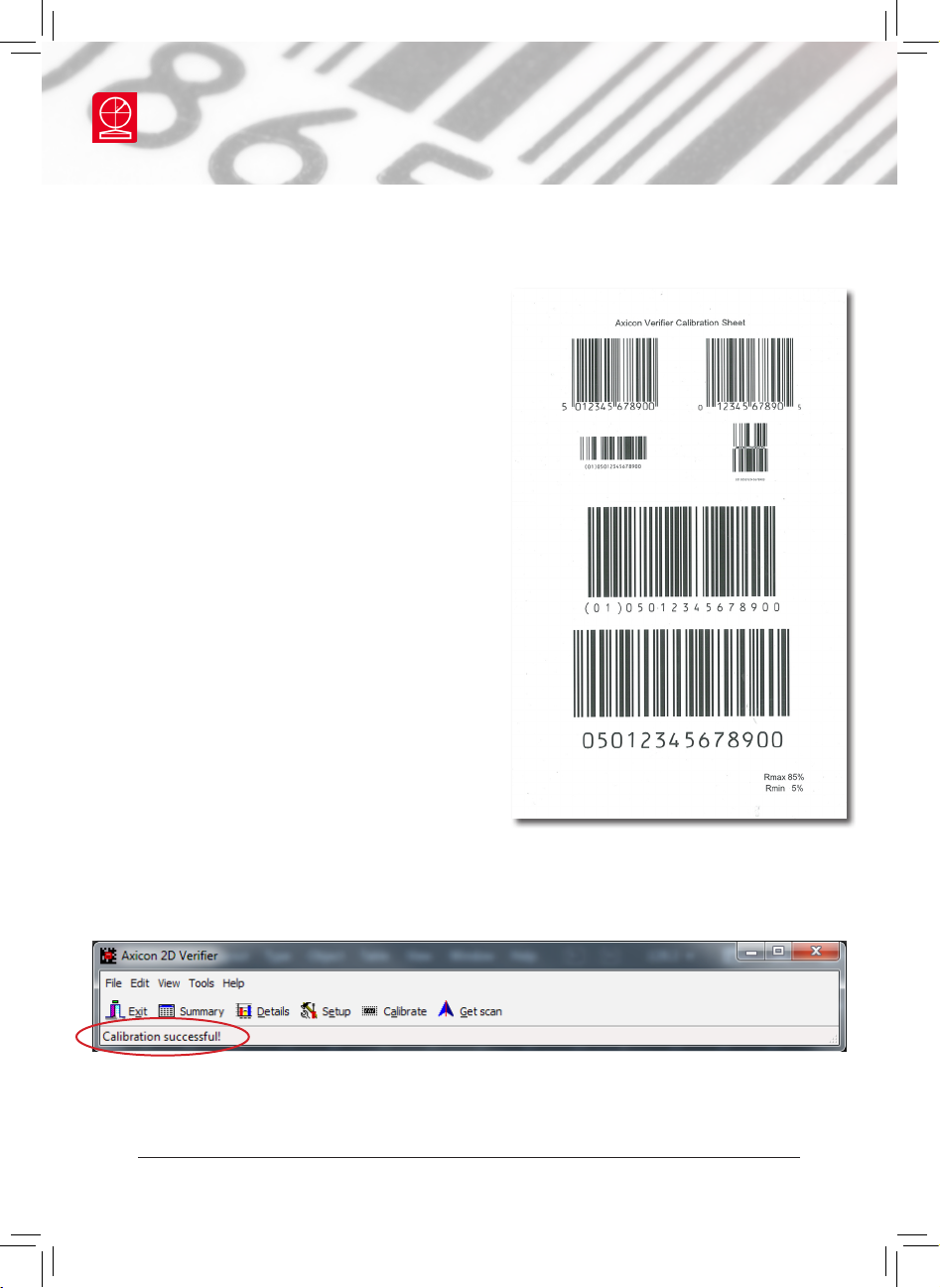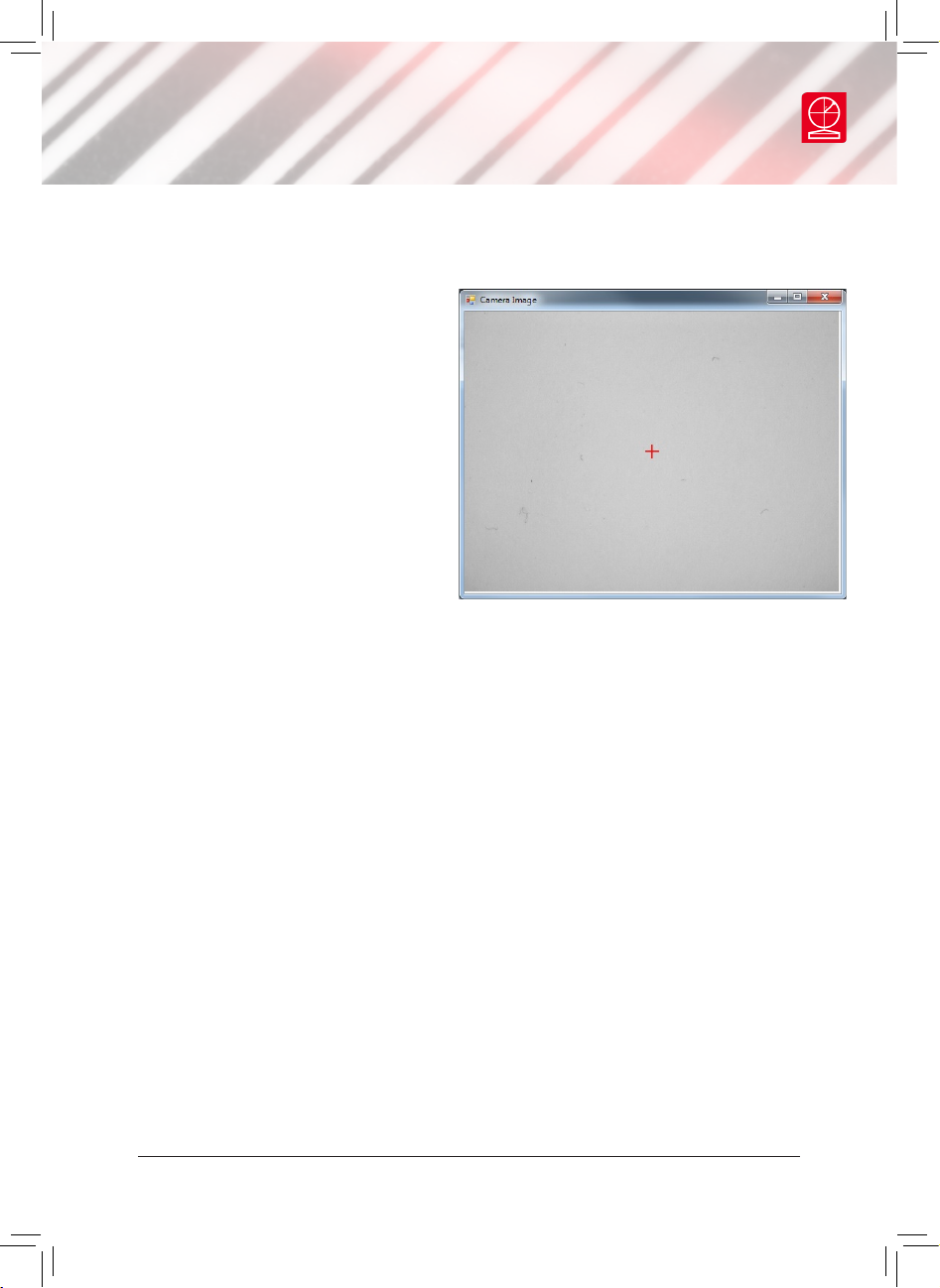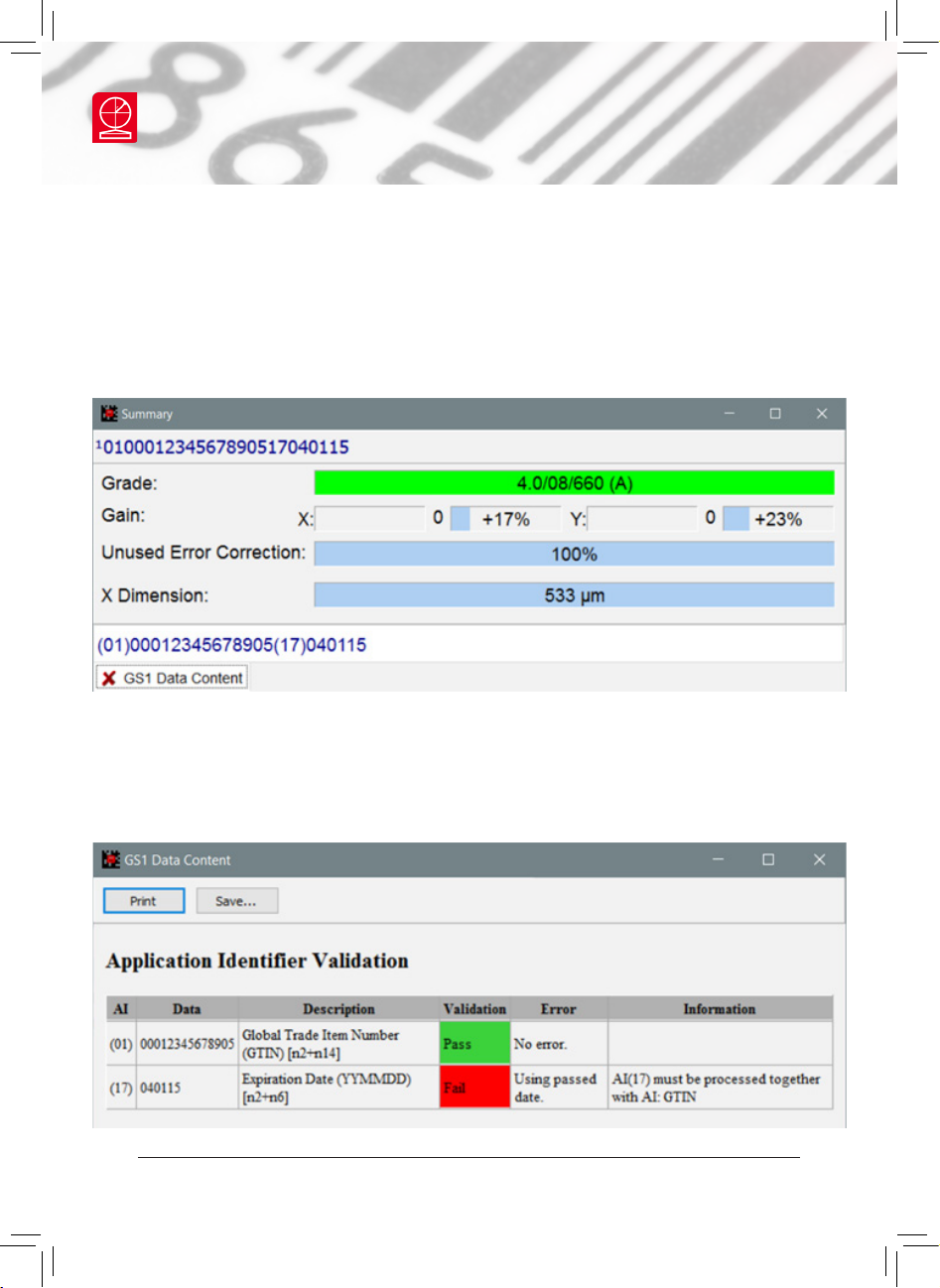A red cross indicates where the centre
of the camera image lies and the
verier should be placed so that the
barcode is approximately in the centre
of this view. Press the Start button
or click on the Get scan icon to turn
on the lights. Press the Start button
again or click on the Get scan icon to
ask the verier to decode the image.
If this is successful the image will now
be superimposed with a grid pattern
and the results of the decode and the
analysis will be displayed in various
reporting windows.
There are several windows that can be viewed when using the application.
• The command window, called Axicon 2D Verier, contains the menus and
controls for the application and this will always open when the application is
launched.
• The Summary window will provide the data that has been decoded, the
symbol grade, the print gain in both the x and y dimensions, the Unused
Error Correction, and the x-dimension of the symbol in µm. The print gain is
measured as a percentage of the x-dimension.
www.axicon.com
Using the verier
Page 9 of 20
Axicon Auto ID Limited | 12000 & 12500 user guide | June 2017