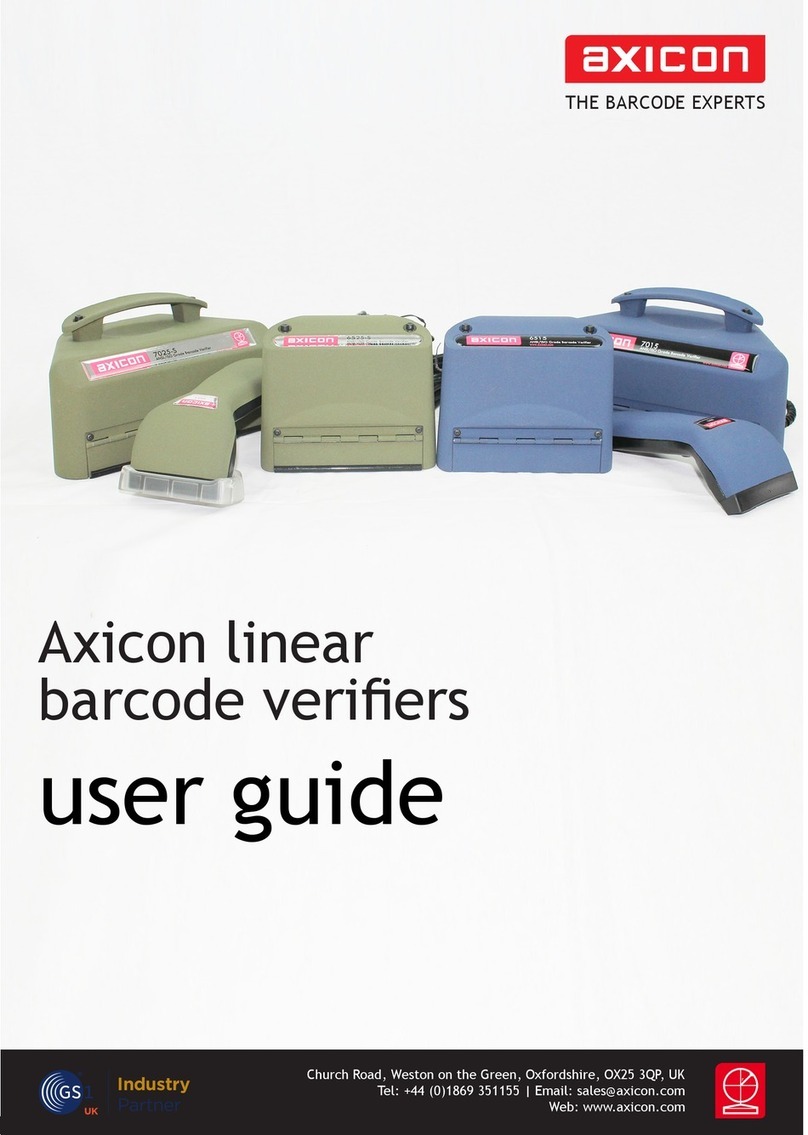The top right section provides the overall results for the verication. It will provide
the grade in the format n.n/aa/www (X), where n.n is the ISO/IEC grade, aa is the
aperture reference number, www the wavelength of the light being used for the
verication in nanometres and X is the ANSI equivalent.
This panel also has three tabs, where the rst set of information about the barcode
is shown.
The General tab will show you the decoded data from the symbol, its x and y
dimensions, the print gain, and the aperture size.
The Reader tab simply gives you detailed information about the verier such as its
serial number and build version, and when it was last calibrated.
The Scan tab provides details of when the image to be veried was scanned by the
verier.
The bottom right section includes two tabs; ISO and Details.
The ISO tab will include details of all the parameters dened by ISO/IEC for the
particular barcode being veried.
The Details tab provides a breakdown of the results by individual scan line and by
parameter for linear symbols only.
The bottom left panel will include details that relate to the analysis of a symbol by
one or more of the optional plugins. Plugins are chosen by the user and they will be
used to check if the symbol meets the requirements of one or more applications.
More information about this is provided later on in this user guide.
The status bar is at the very bottom of the window, and provides details of what
the verier is doing. If a verier is not connected, the message ‘Found Readers 0’
will appear in the status bar. When a verier is connected, the message will be
‘Selected reader: xxxxx’, where ‘xxxxx’ is the serial number of the verier.
Getting started