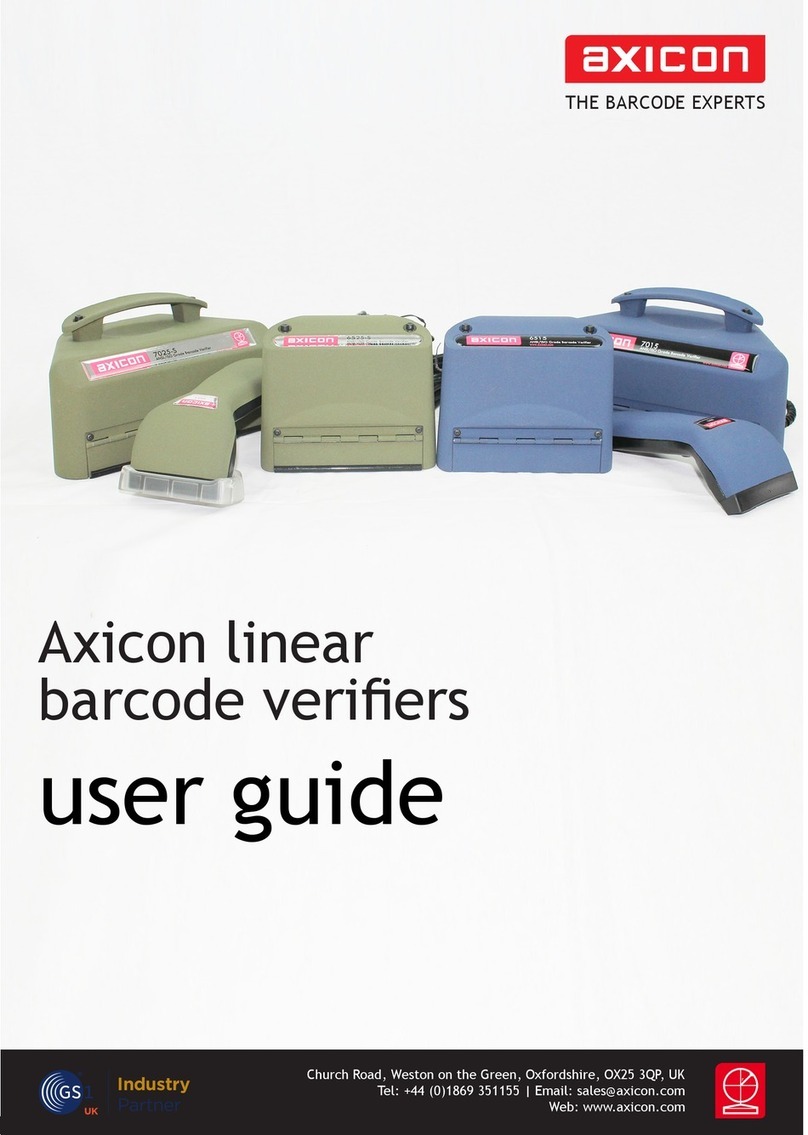Axicon 12700 Start-Up Guide
5
Thank you for purchasing an Axicon Model 12700 2D Verifier. This
short guide will enable you to get started with your Axicon 2D
Verifier quickly and easily.
This Axicon Verifier is a precision piece of quality control
equipment.
It has been manufactured to the highest standards through our ISO
9001 Quality Management System and has been thoroughly and
extensively tested immediately prior to shipment.
When used in accordance with the manufacturer’s instructions this
equipment will provide accurate quality analysis for a minimum of
12 (twelve) months from the date of testing shown on the
Certificate of Conformance.
Different operating conditions will affect the frequency with which
this equipment will need to be serviced.
We recommend that this equipment is regularly checked and re-
certified. This can be done either by returning the verifier to
Axicon for a VCAS (Verifier clean and service) program or else by
purchasing the optional “Performance Qualification Test Kit” that
comprises a test program and a set of traceable Reference Test
Cards which, by following the instructions, will enable the user to
re-certify the equipment after satisfactory on-site testing or else
know for certain that the equipment needs returning to the
manufacturer for servicing.