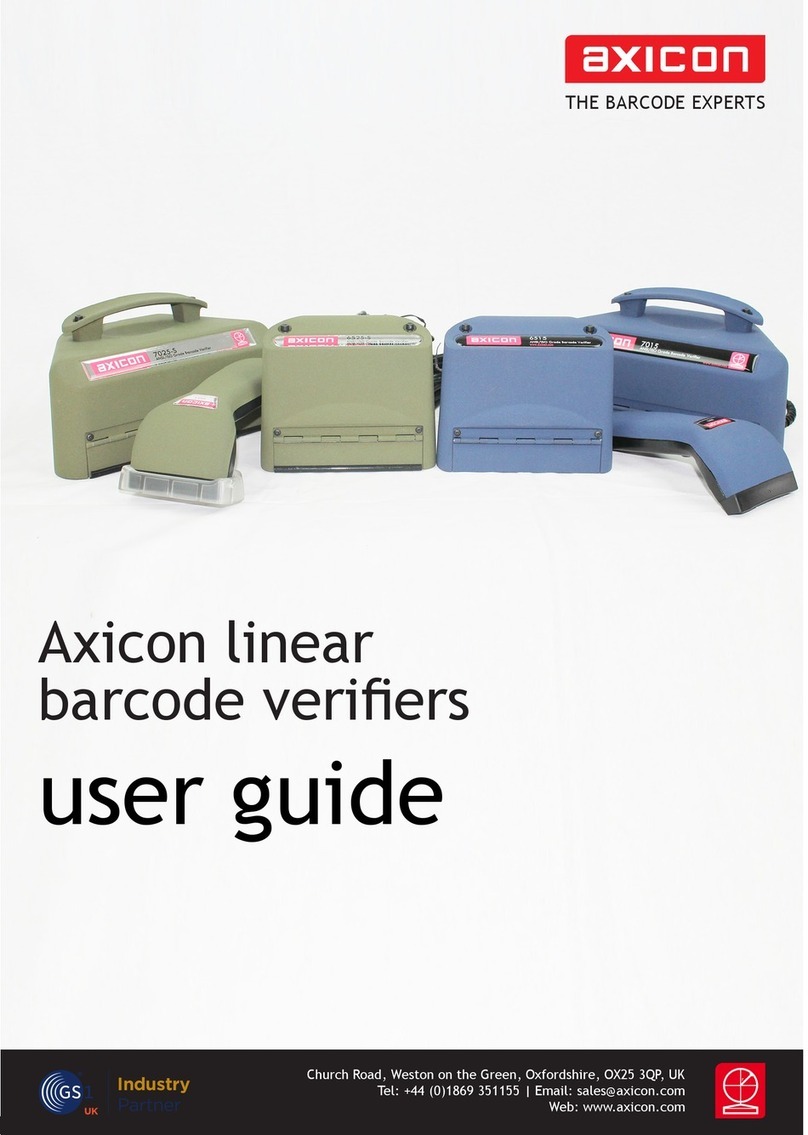- 5 -
Thank you for purchasing an Axicon PV-1072 Portable
Verification System. This manual will enable you to get started
with your new Axicon ISO/ANSI Verifier quickly and easily.
The Axicon PV-1072 Portable verifier comes complete with an
Axicon P-72 verification read head. In addition the display and
collection unit may be used in conjunction with any of the
Axicon 6000, 6500 or 7000 series verifiers.
(Please note that the P-72 read-head can only work in conjunction with
the display and collection unit supplied – it cannot be used as a PC or
Mac based verifier whereas the 6000, 6500, and 7000 series verifiers can
also be used as PC or Mac based verifiers)
IMPORTANT INFORMATION
1. Your Axicon verifier is a piece of high precision quality control
equipment and should be handled with due care.
2. Only use accessories supplied or approved by Axicon. Use of non-
approved accessories will invalidate the warranty.
3. If the verifier is dropped (or subjected to similar misuse) the
accuracy of the results may be affected. The unit should be
returned to Axicon immediately for servicing.
4. Axicon recommends that for optimum accuracy the verifier is
factory recalibrated annually. The unit should be returned to Axicon
or to your approved Axicon reseller for this check to be performed.
5. Any attempt to dismantle the display box or the read head will
immediately invalidate the warranty. This equipment contains no
user-serviceable parts.