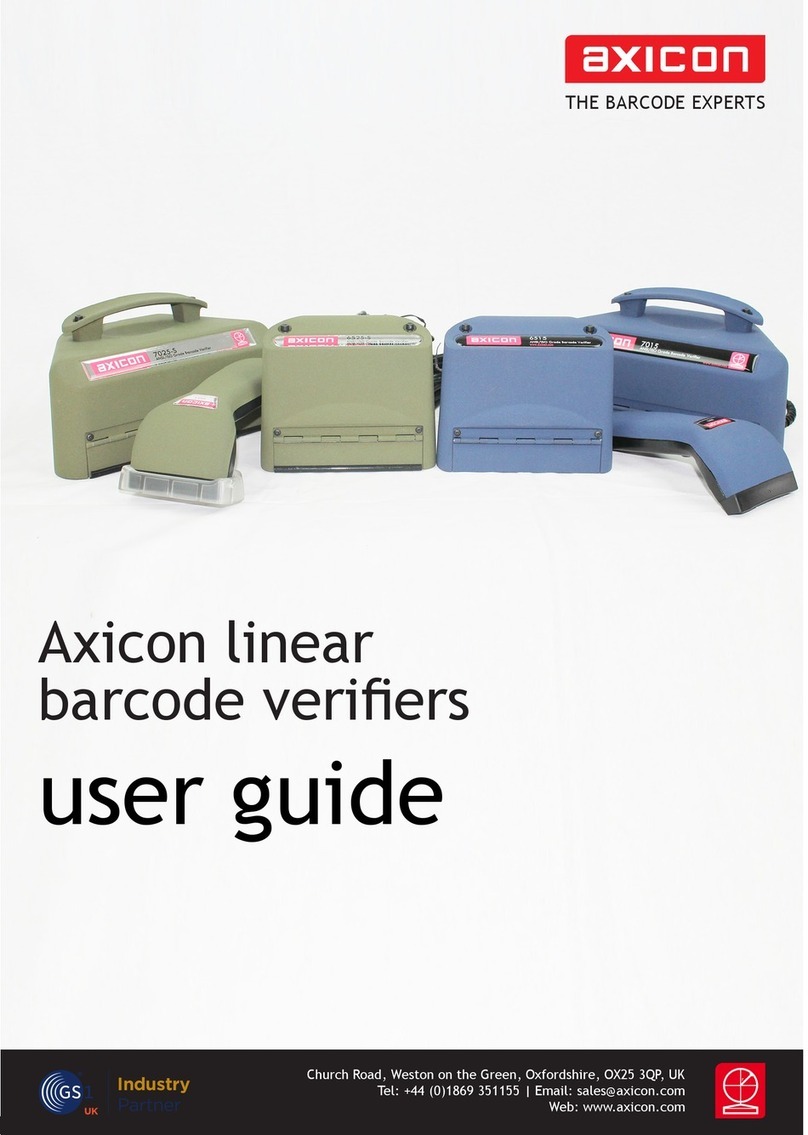Page 7 of 24
Axicon Auto ID Limited | PV-1000 operating manual | January 2022
www.axicon.com
The calibration card is supplied with the PV-1000 and is kept in the wallet.
With the Ready to Scan message showing on the screen,
Press the Menu/select key.
And the screen will show ► Information
Press the Scroll down button until the screen displays
► Calibrate
Press the Menu/Select Button
There will be a ♦ Set RMin message with a 5below. Look at your calibration card to
nd the value for RMin.
Press Menu/Select and you can adjust the gure shown (if necessary) by using the
Scroll up and Scroll down buttons. When the numbers match, press Menu/Select to
conrm the setting. Press the Scroll down button again and the screen will display
♦Set RMax message with a 85 below.
Look at your calibration card to nd the value for RMax. Press Menu/Select and
you can change the value by using the Scroll up and Scroll down buttons until it
matches the value shown on the calibration card. Press Menu/Select to conrm the
setting. Press the Scroll down button and the message will be displayed ♦Calibrate
press the Menu/Select button.
The message will be displayed
Calibrate
Cal. Scan (0/3)
Pick up the verier read-head, place it over the barcode on the calibration card in
such a way that all four corners of the read-head are touching the card and then
press the trigger on the read-head. The message will change to read Cal. Scan
(1/3). Press the trigger two more times and the display will rst read Cal. Scan
(2/3) and then Calibration Successful !
Press the Clear/Back button twice to see the message
Axicon Verier Ready to scan
Calibration