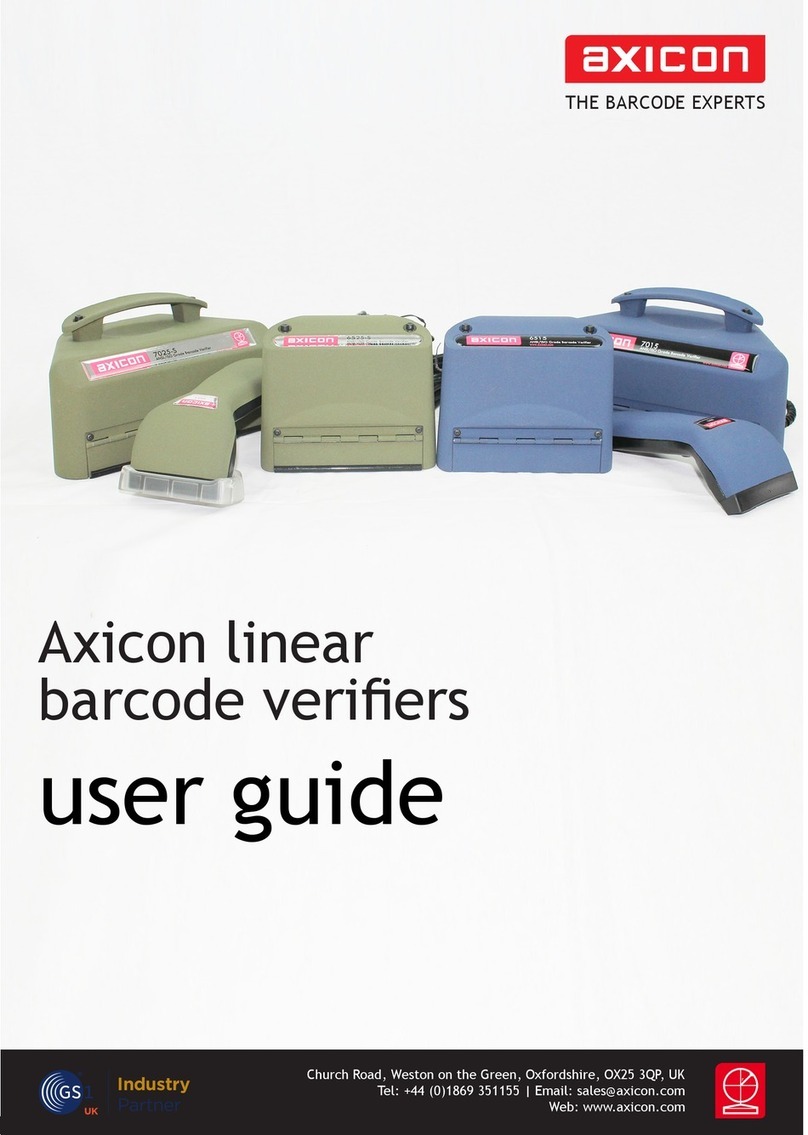- 7 -
INTRODUCTION
The Axicon 2D Verifier is designed to work with any PC running Windows
XP or later (including Vista and Windows 7). The Axicon 2D Verifier uses a
high resolution camera to capture an image of a barcode symbol. It has
been designed specifically to image and then analyse Data Matrix
barcodes, however, it can be configured to analyse some other barcode
types of a similar size. Please contact Axicon if you wish to use this
product for other barcode types.
When analysing Data Matrix barcodes the software will apply the relevant
ISO standards – It can also apply the appropriate application standards,
including GS1-Data Matrix, CIP-Data Matrix, Turkish Ministry of Health
etc.
Although historically Data Matrix symbols could be encoded in a number
of different ways the Axicon 2D Verifier will only decode and verify
symbols of the most recent type known as Data Matrix ECC200. This type
is the only one recommended for new applications and is the type used
with GS1 Data Matrix.
Data Matrix barcodes come in many different sizes depending on the
amount of data that is encoded. There is a limit, both in terms of the
physical size and also in the amount of data encoded, that the Axicon 2D
Verifier can successfully decode and verify. With the standard optical
arrangement, matrix symbols cannot exceed 18 mm tall by 24 mm wide,
including their quiet zones. There must also be no more than four data
regions - note that symbols with four data regions can encode up to 408
numeric characters. In most practical applications these limitations will
not be a problem, but if your application requires larger Data Matrix
symbols then please contact Axicon to discuss your requirement further.