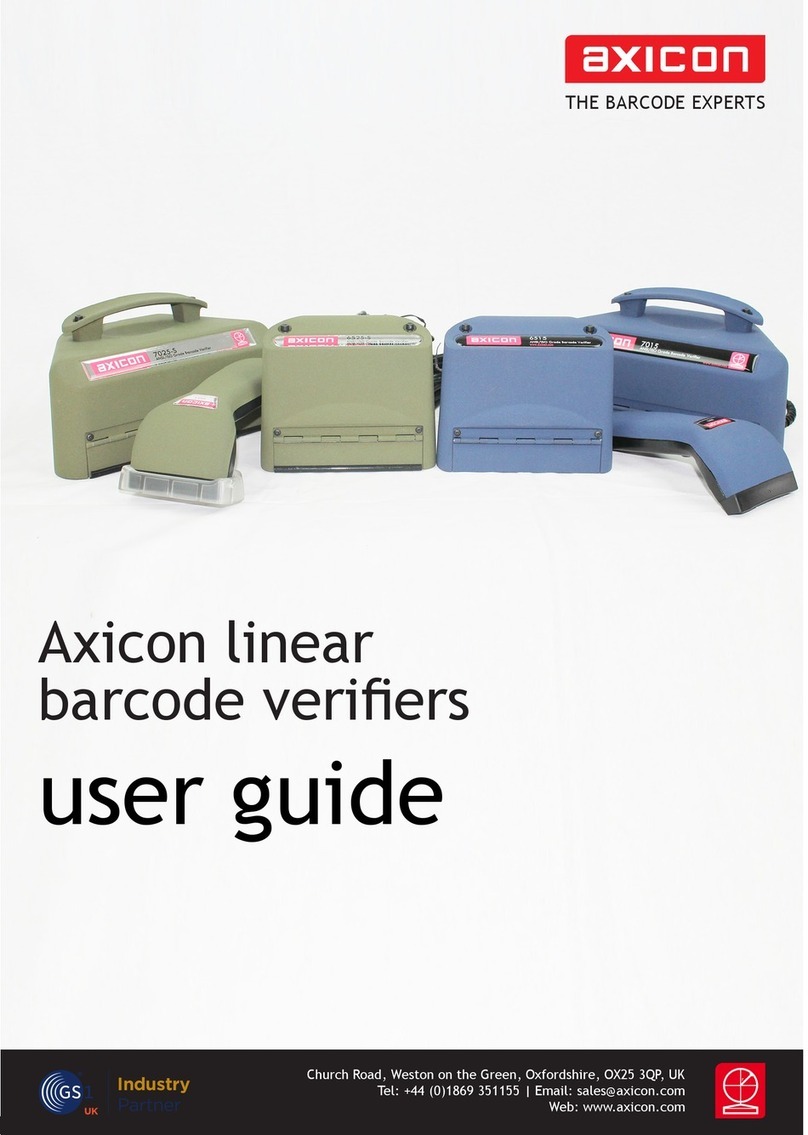- 8 -
SOFTWARE INSTALLATION
WINDOWS (ALL CURRENT VERSIONS)
1. Insert the CD into the CD drive
2. The Install Program should now start automatically. (If not, open the
CD using Windows Explorer and double-click the Autorun Program.)
3. Click “Install Axicon Verifier”
4. Follow the on-screen installation instructions for the next four
windows (Select a language, Welcome, Software License Agreement
and choose destination location) until you get to the “Select
Components to install” window.
5. At the “Select Components to Install” screen ensure that the boxes
relating to “Drivers” and “Main Program” are both ticked.
6. (If you have purchased certain additional optional features which are
password-protected you may be asked to enter the password(s) at
this stage through a separate dialogue box).
7. Click “Next” again to pass the “Select folder in start menu” window
8. If you have selected any password-protected features you will be
prompted to enter your serial number and passwords now. The
description appears in bold for the features you have chosen to
install and the passwords are at the front of this booklet.
If you have more than one verifier with password protected features
(see point 6 above) you should enter the serial number and
passwords for the first unit, then click “Enter Another” to enter the
serial number and passwords for the additional verifiers.
Click on “Next”
9. The software will now be installed.
10. Leave the software CD in the PC in order to install the USB drivers.