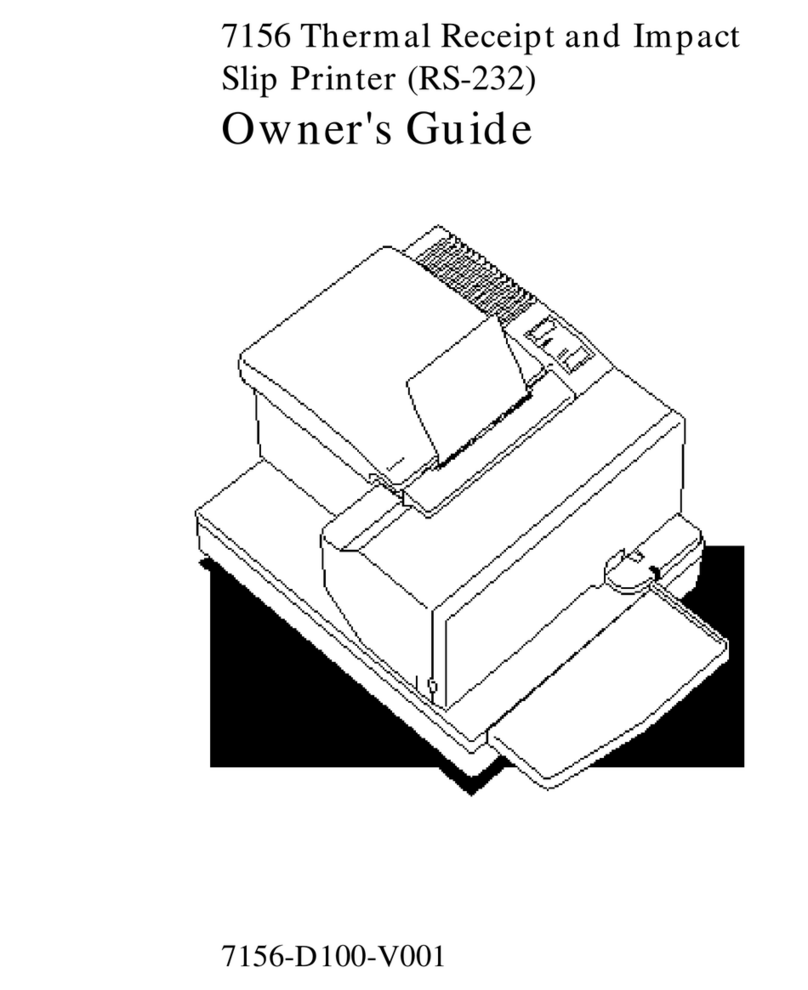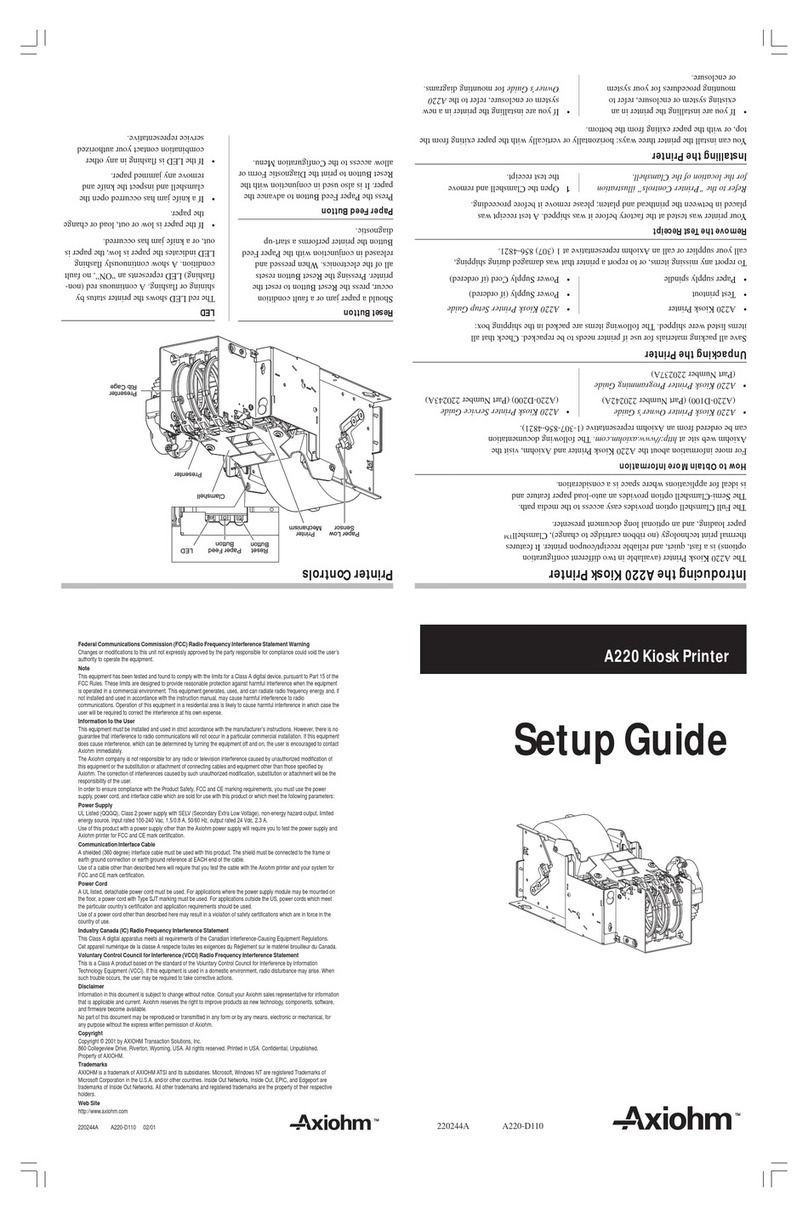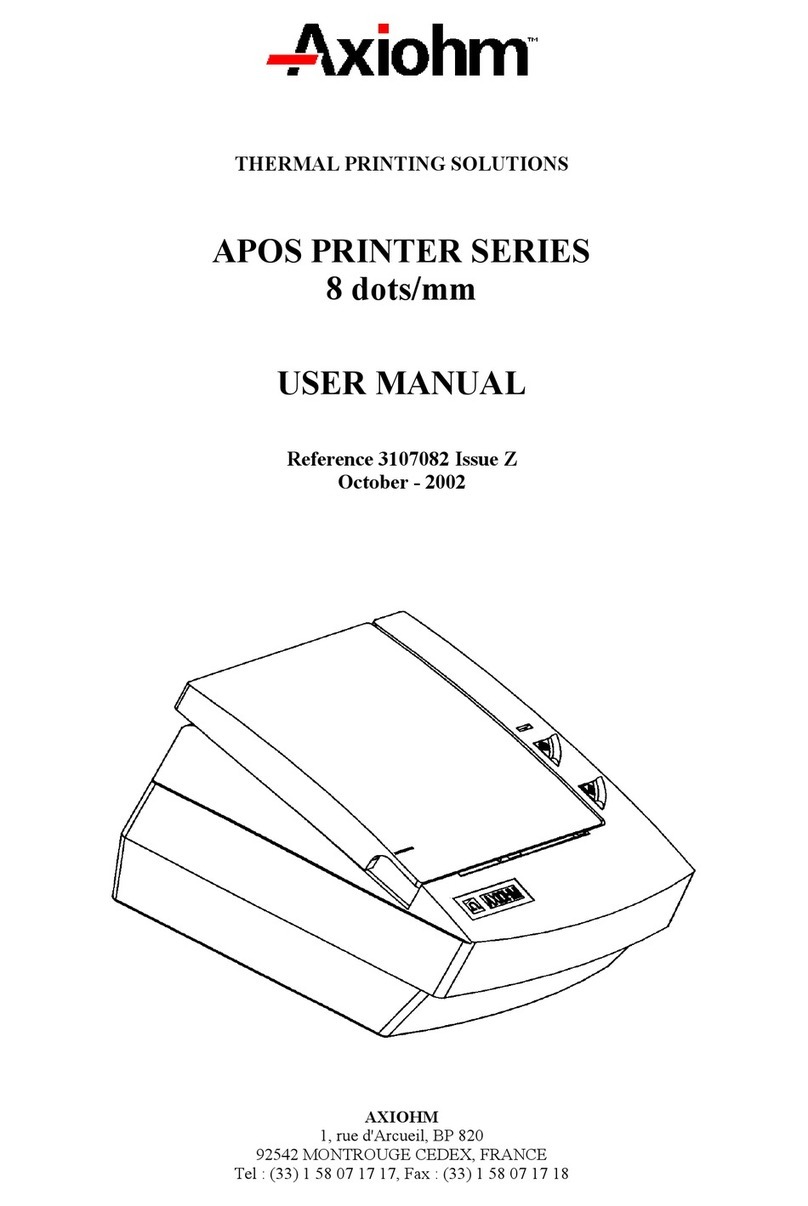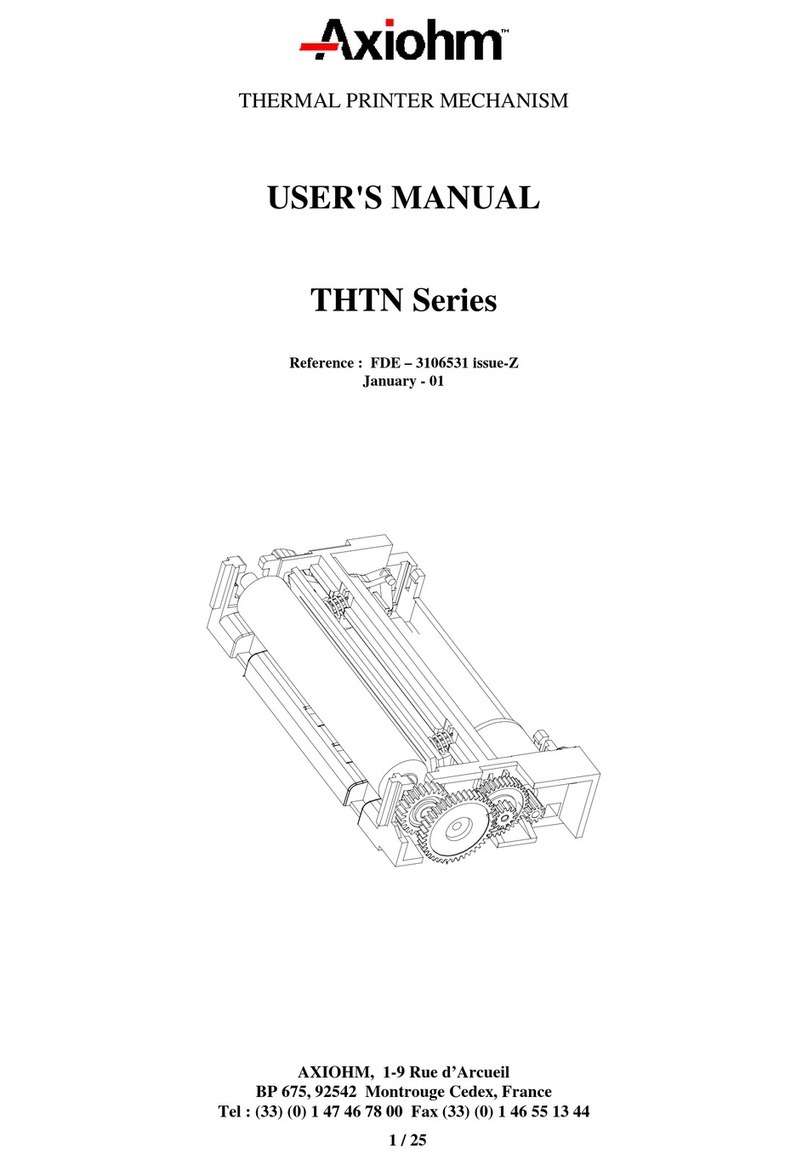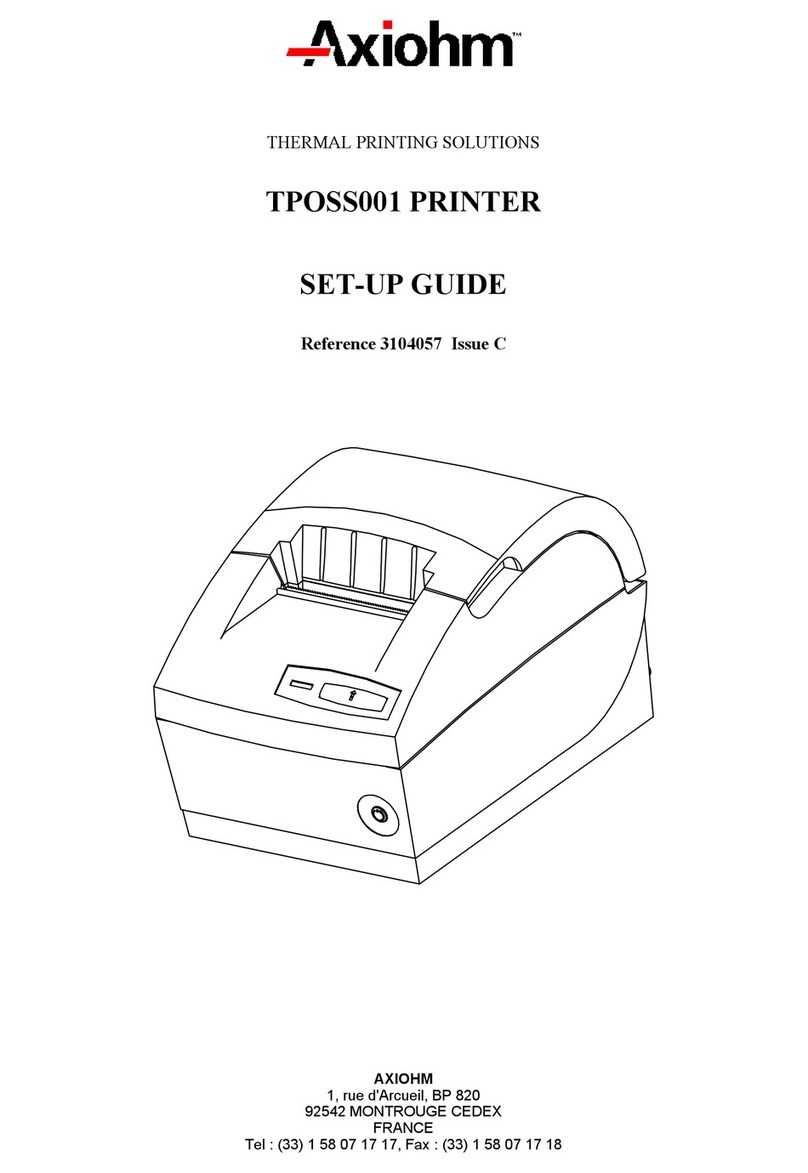A758 Owner’s Guide Contents
September 1999 iv
Contacting a Service Representative........................................... 47
Returning a Printer........................................................................ 48
Chapter 4: Printer Media & Supplies............................................... 50
Ordering Thermal Paper............................................................... 51
Thermal Paper Specifications................................................ 51
Manufacturers......................................................................... 51
Ordering Parts and Supplies........................................................ 52
Ordering Cash Drawers......................................................... 52
Ordering Power Supply Cord and Adapters...................... 52
Ordering Communication Cables......................................... 53
Forms Specifications............................................................... 53
Check Specifications............................................................... 53
Ordering Ribbon Cassettes.................................................... 54
Ordering Extended Slip Tables............................................. 55
Ordering Documentation ...................................................... 55
Chapter 5: Technical Specifications.................................................56
Functional Description.................................................................. 57
Standard Slip Features...........................................................57
Standard Receipt Features..................................................... 60
Optional Features ................................................................... 62
Reliability........................................................................................ 63
Certifications .................................................................................. 64
Physical and Operating Environment......................................... 65
Temperature and Humidity.................................................. 65
Electrical................................................................................... 65
Slip Media................................................................................ 66
Receipt Media.......................................................................... 66
Migration ........................................................................................ 67
Performance Requirements .......................................................... 68
Slip Printing............................................................................. 68
Character Format.................................................................... 70
Receipt Printing ...................................................................... 71
Interface Description..................................................................... 76
Human Interfaces ................................................................... 76
Power Requirements.............................................................. 78
Electrical Interfaces................................................................. 78
Switch Settings........................................................................ 79
Character Sets.......................................................................... 79
Dimensions and Weight................................................................ 88
Chapter 6: Communication Interface...............................................89
Communication Overview ........................................................... 90
Using DOS to Send Commands............................................90
Using BASIC to Send Commands........................................ 90
RS-232C Interface........................................................................... 91
Print Speed and Timing......................................................... 91
RS-232 Communications........................................................ 92
XON/XOFF Protocol.............................................................. 93
DTR/DSR Protocol................................................................. 93
Connector Pin-outs................................................................. 94
Parallel Interface ............................................................................ 96