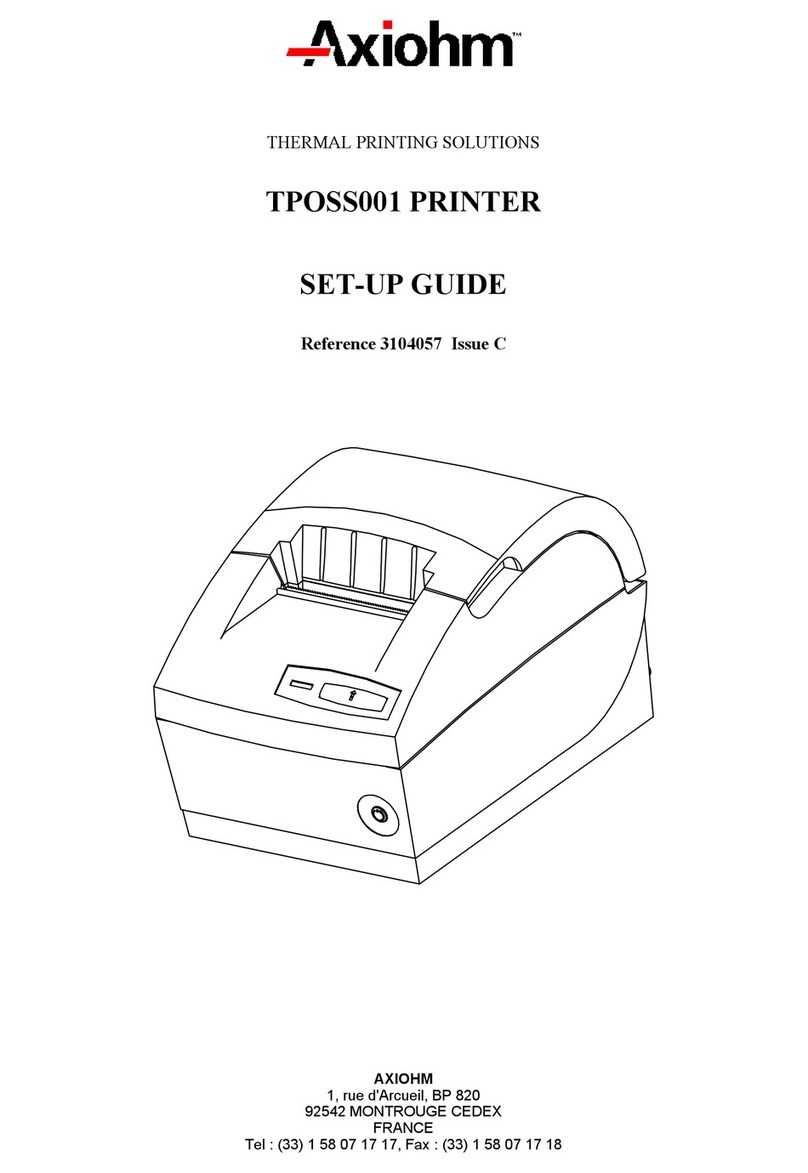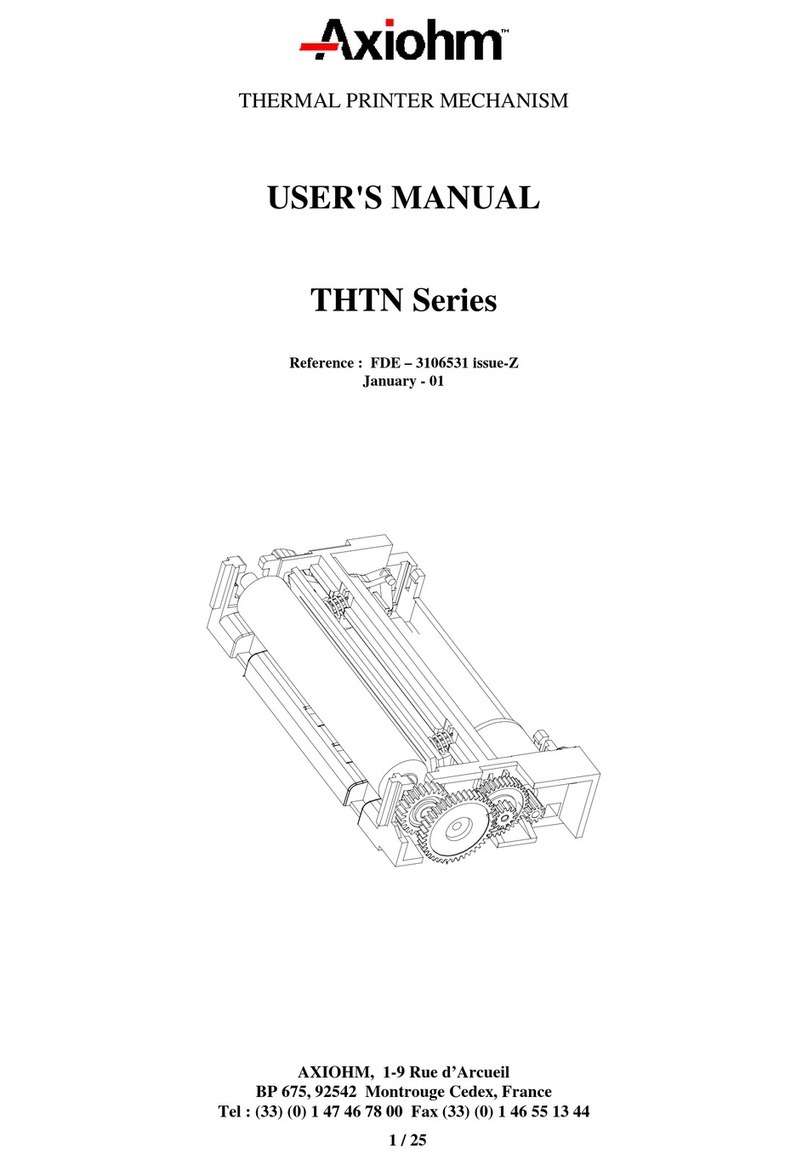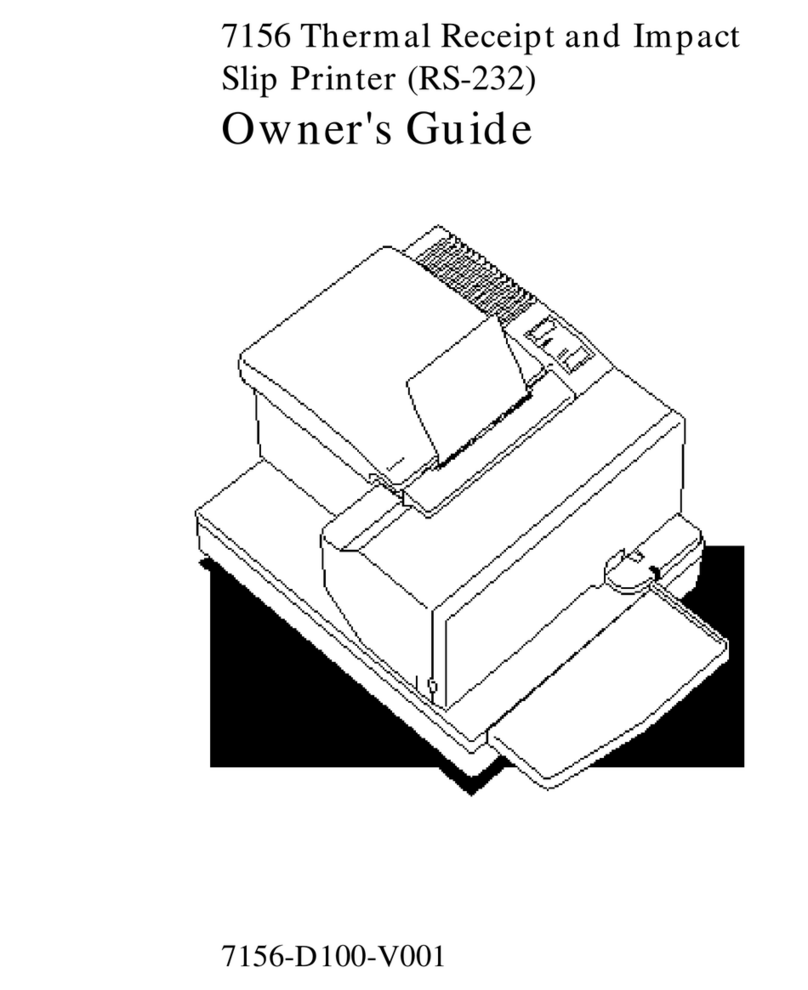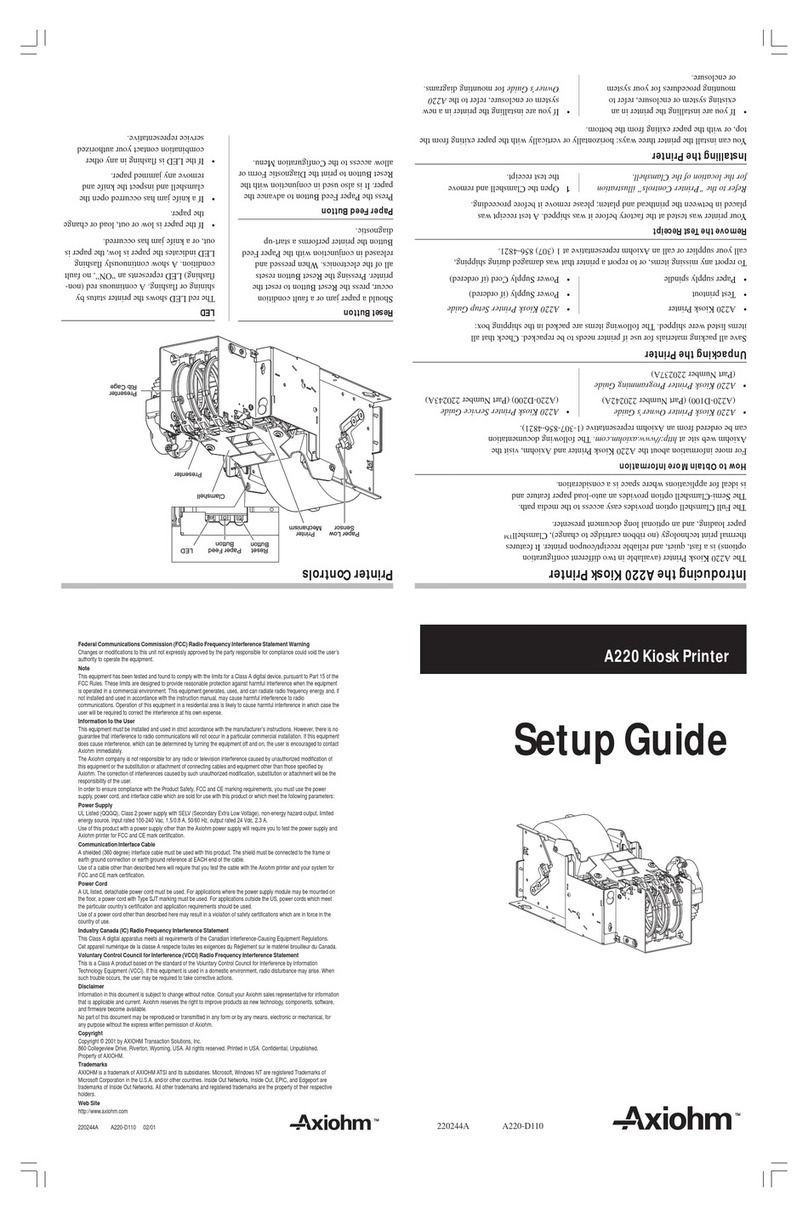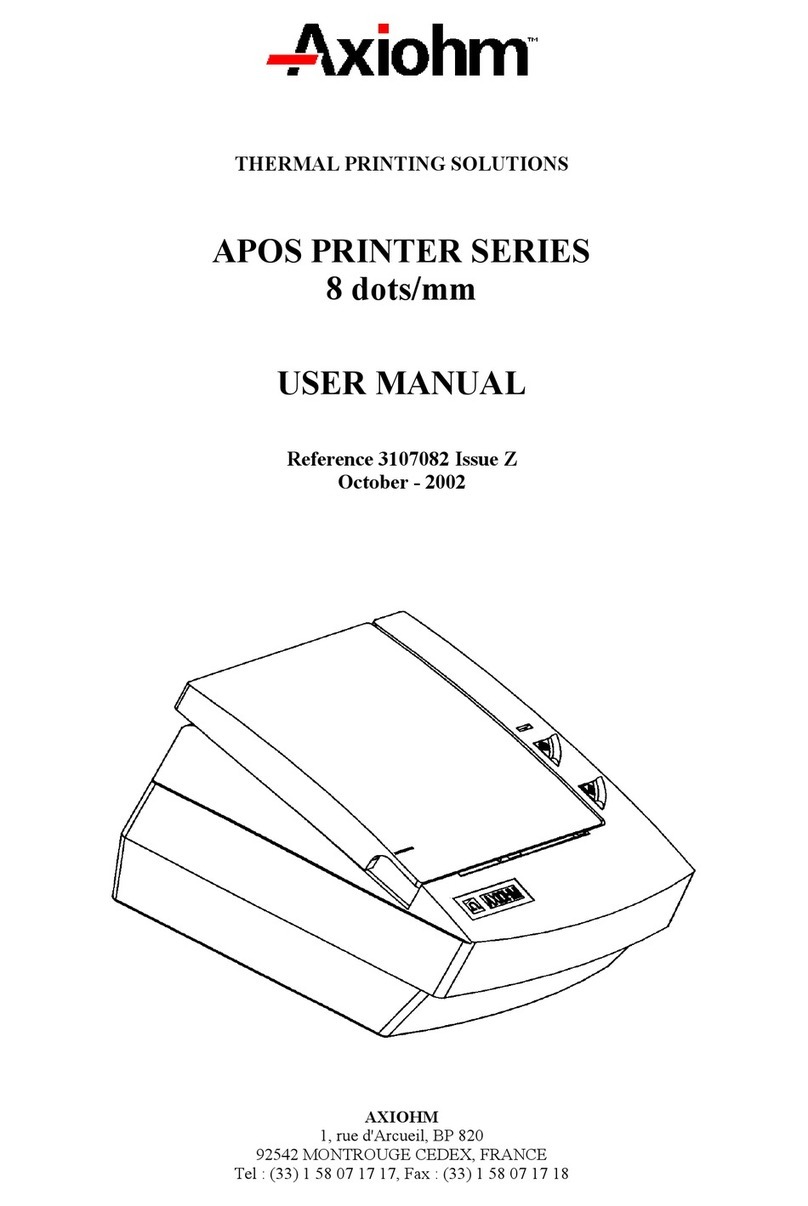Logo Kanji Printer User Manual Page 7/53 Ref : 3103188 FDE / A
-Optional label spindle -The label spindle is used to
support the roll of labels while operating. It is not
required for the paper roll.
-Tear bar - The serrated tear bar on the exit slot allows
quick, clean paper or label removal.
-Double interface connector - The cable is equipped
with a double interface connector, the DB9 female
serial connector for a PC and the mini-din for the
Macintosh. One end of the special cable that comes
with the printer is plugged into the printer connector and
the other end is attached to your computer.
-Drawer kick out - which looks like a telephone jack,
is a drawer kick out. (see code ESC p)
-Power transformer - The power transformer provides
electrical power to the printer. Connect the transformer
to a standard grounded outlet.
Locating printer control The printer controls allow you to turn the printer on and
off and advance the label roll. Refer to figure 1-3 to
locate the following printer controls on your printer.
The On/ Off Button
The on/off power button is the left button on the front
panel of the printer. Once you have the power cord
plugged in, push the on/off button to turn the printer on,
press it again to turn the button off. (delays).