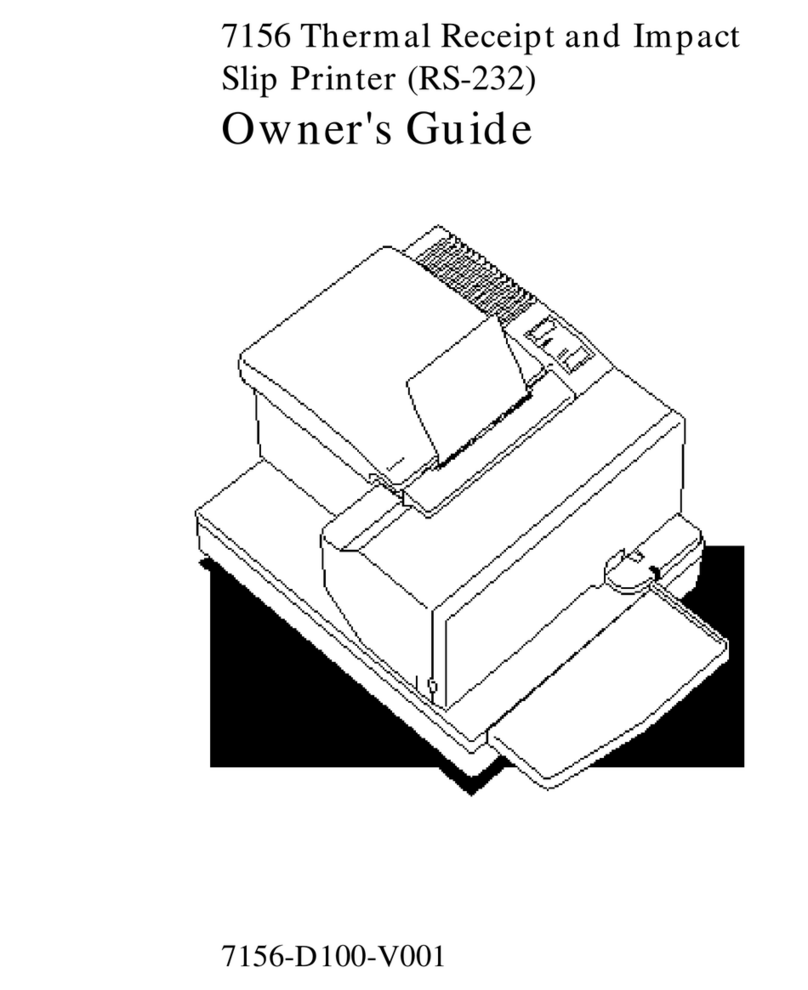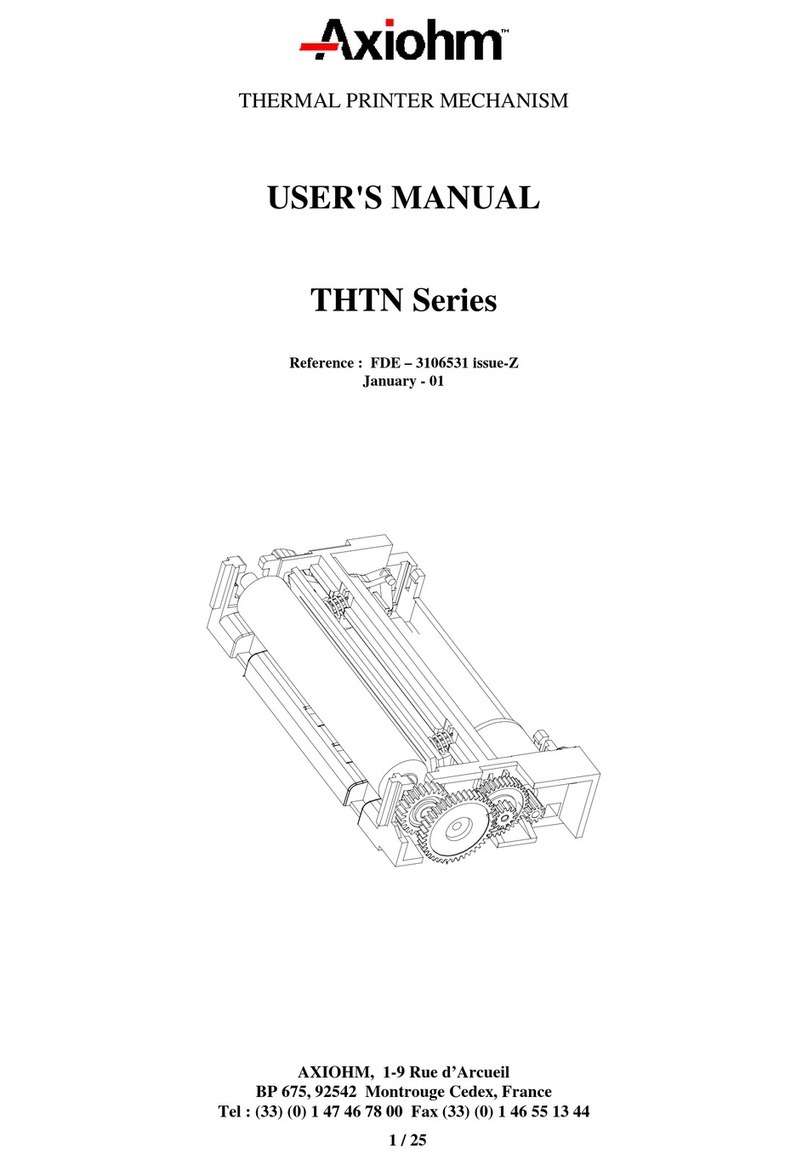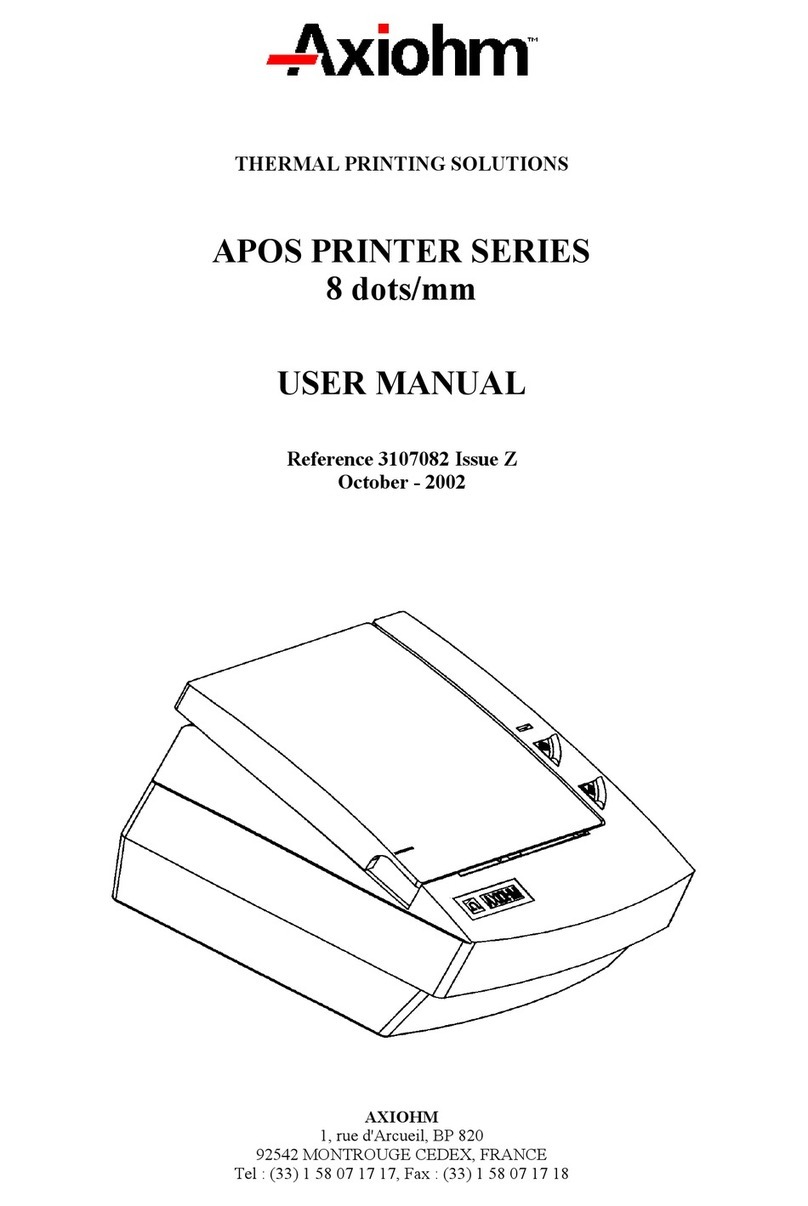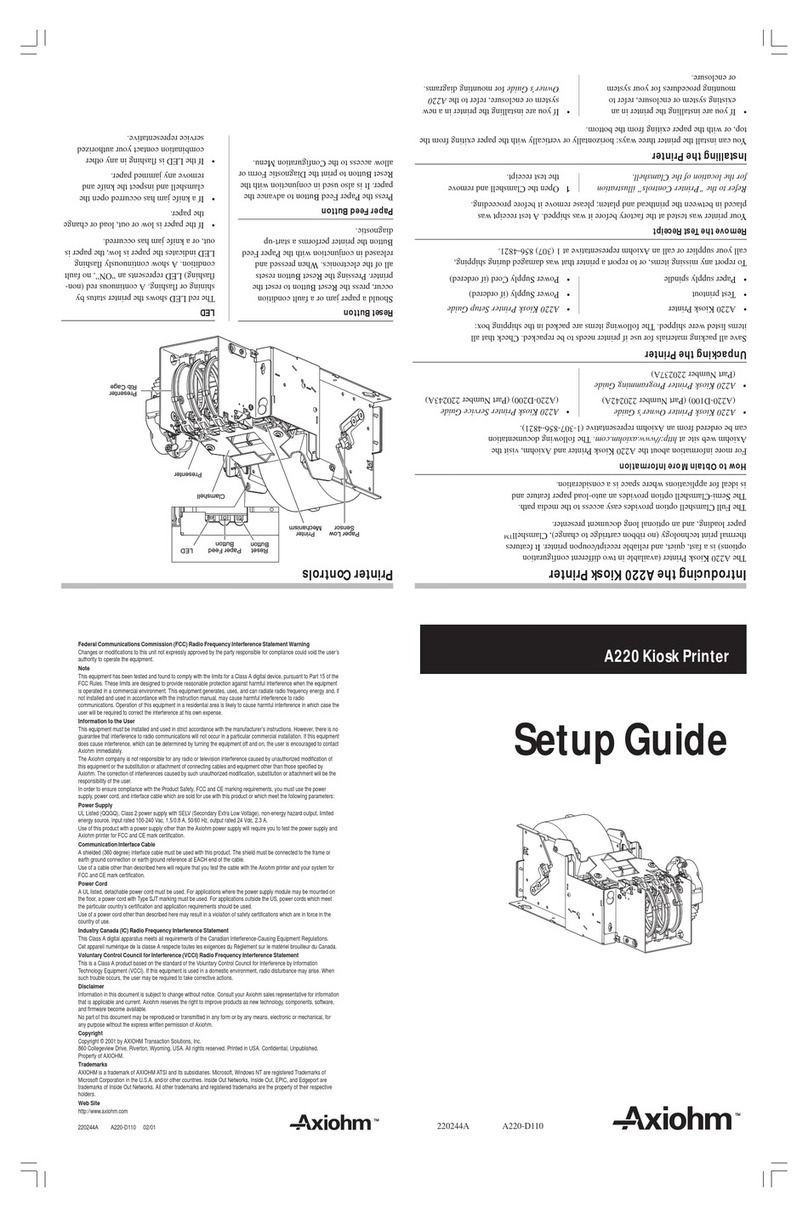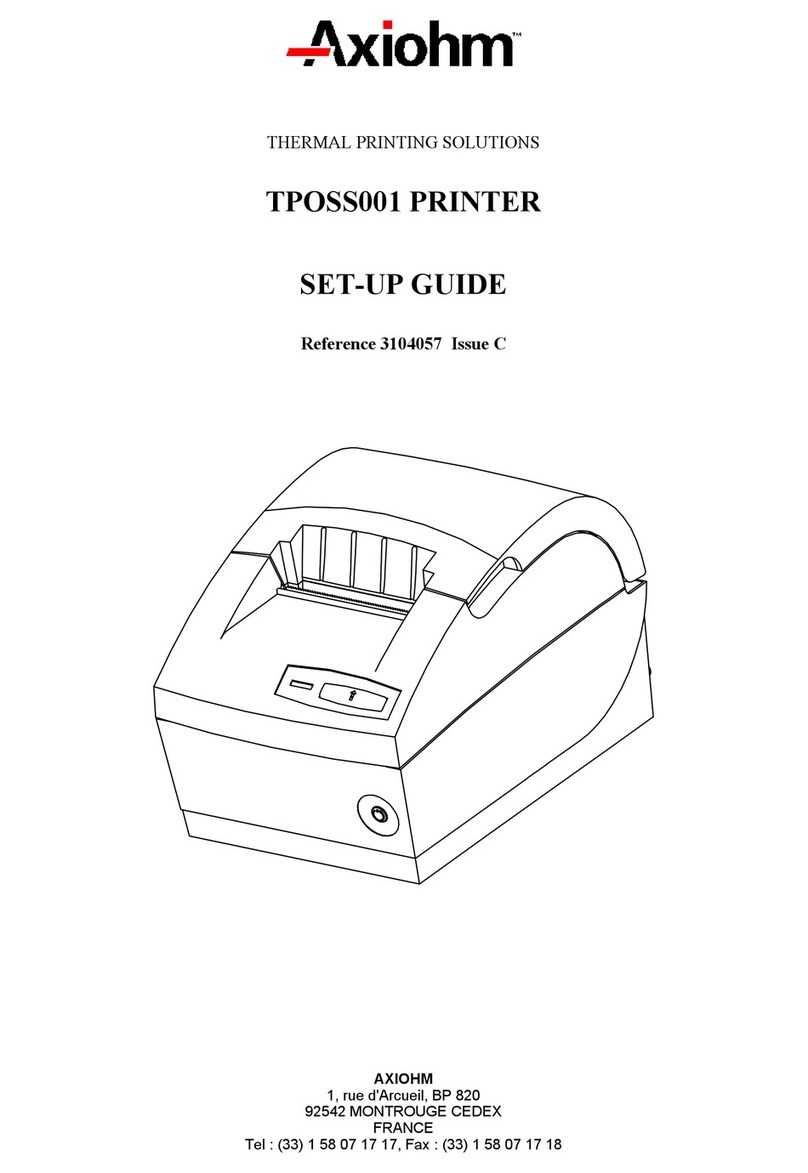TPOS PRINTER Series User Manual Page 4 /71 Reference: FDE 3107226 Issue B
12.10
Printer status commands.....................................................................40
12.10.1
Transmit Paper Sensor Status................................................40
12.10.2
Transmit Printer ID..................................................................41
12.10.3
Transmit Printer ID, Remote Diagnostics Extension...............42
12.10.4
Transmit Status.......................................................................43
12.10.5
Send Printer Software Version................................................43
12.10.6
Return SRAM Size..................................................................44
12.10.7
Transmit Selected A/D Channel..............................................44
12.11
Real time commands ............................................................................45
12.11.1
Rules for Using Real Time Commands ..................................45
12.11.2
Moving Data Through the Buffer.............................................46
12.11.3
Busy Line and Fault Conditions ..............................................46
12.11.4
Real Time Recovery from Fault..............................................47
12.11.5
Real Time Status Transmission..............................................48
12.12
Bar code commands.............................................................................51
12.12.1
Select Printing Position of HRI Characters.............................51
12.12.2
Select Pitch of HRI Characters ...............................................51
12.12.3
Select Bar Code Height...........................................................52
12.12.4
Select Bar Code Width............................................................52
12.12.5
Print Bar Code.........................................................................53
12.13
Flash firmware download commands.................................................55
12.13.1
Firmware Download Sequence...............................................55
12.13.2
Commands..............................................................................56
12.13.2.1
Switch to Flash Download Mode 56
12.13.2.2
Request Flash Memory Size 56
12.13.2.3
Select Flash Memory Sector to Download 57
12.13.2.4
Get Flash Firmware CRC Status 57
12.13.2.5
Return Boot Sector CRC 57
12.13.2.6
Erase All Flash Contents Except Boot Sector 58
12.13.2.7
Return Main Program Flash CRC 58
12.13.2.8
Erase Selected Flash Sector 58
12.13.2.9
Download to Active Flash Sector 59
12.13.2.10
Erase Boot Sector + Download New Boot Code 60
12.14
User flash memory commands............................................................61
12.14.1
Erase User Flash Sector.........................................................61
12.14.2
Return User Flash Memory Allocation Status.........................61
12.15
Peripheral control commands..............................................................62
12.15.1
Set Communication Interface Parameters..............................62
12.15.2
Set Knife Option......................................................................63
12.15.3
Set Print Density .....................................................................64
12.15.4
SeLECT OR CANCEL UNSOLICITED STATUS MODE........64
12.15.5
Reset EEPROM......................................................................65